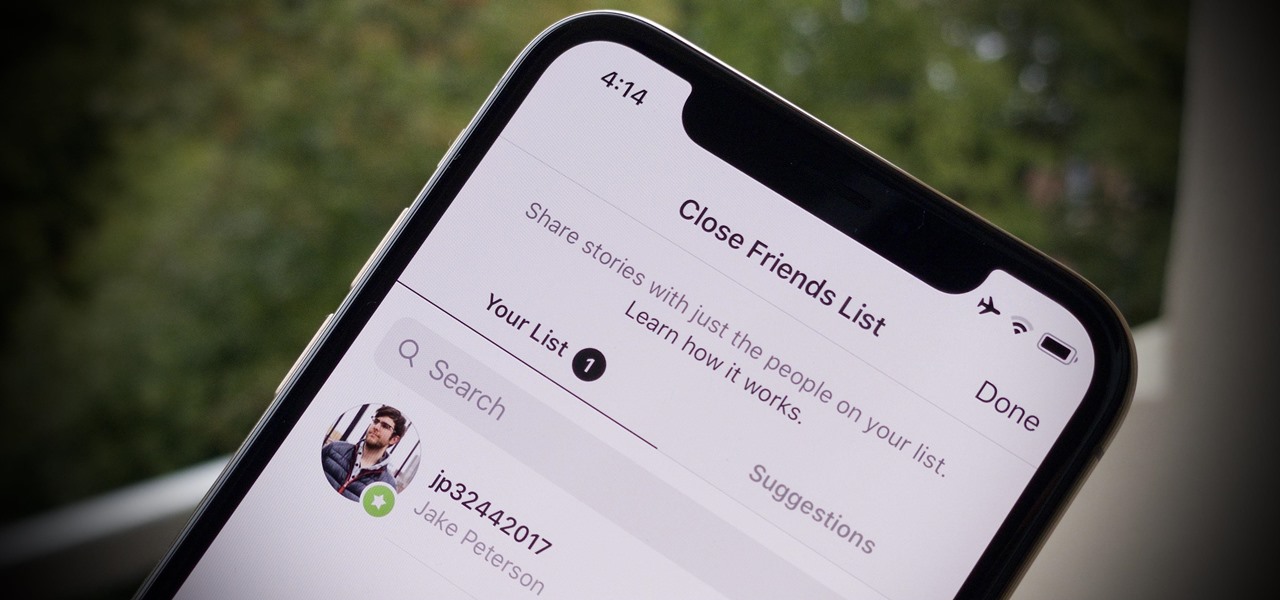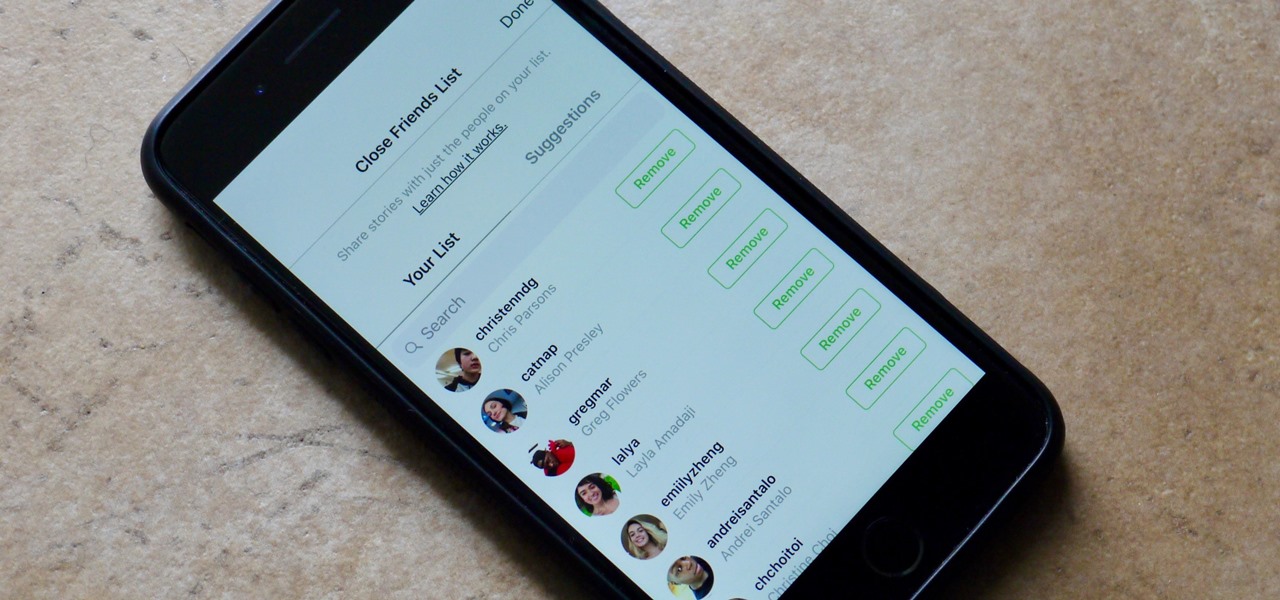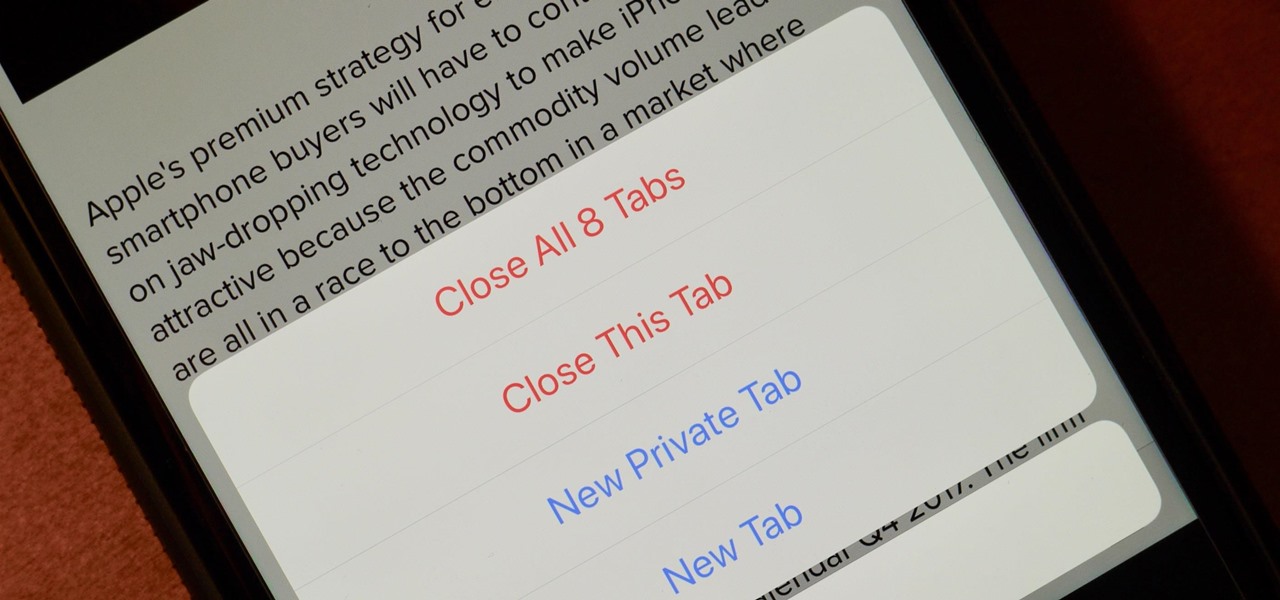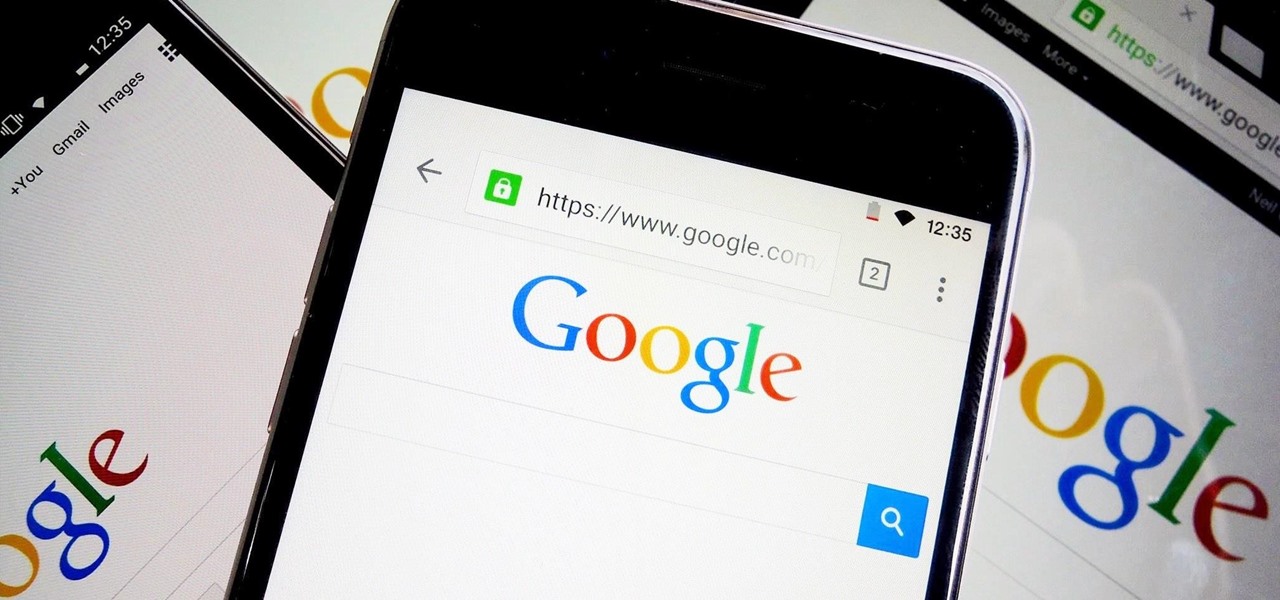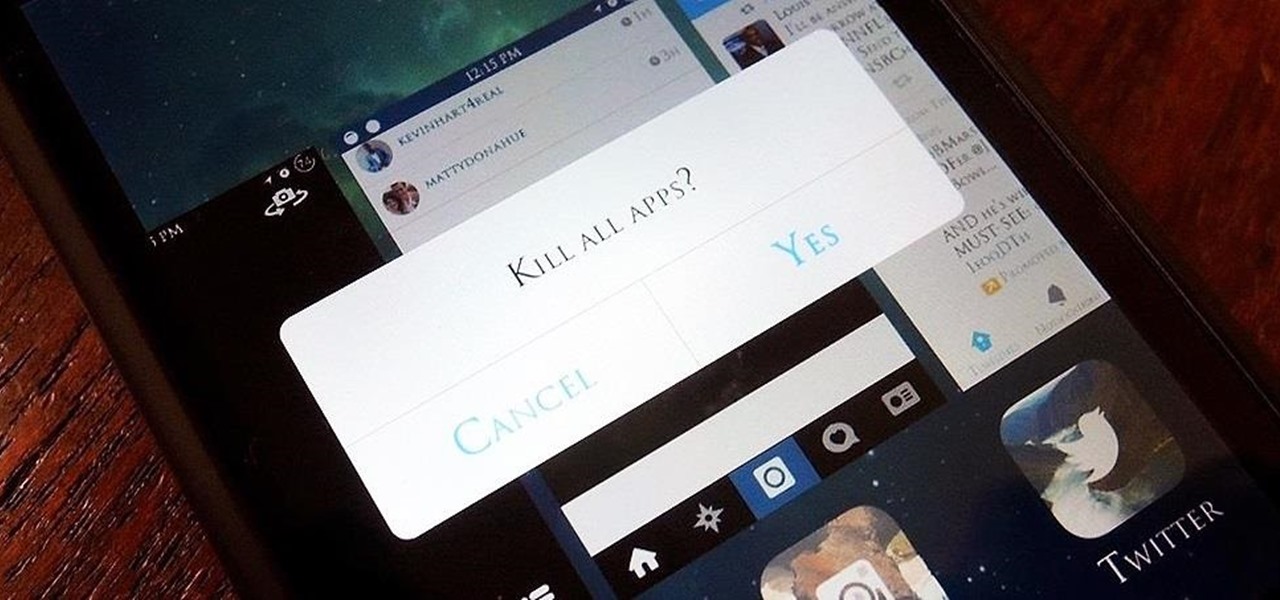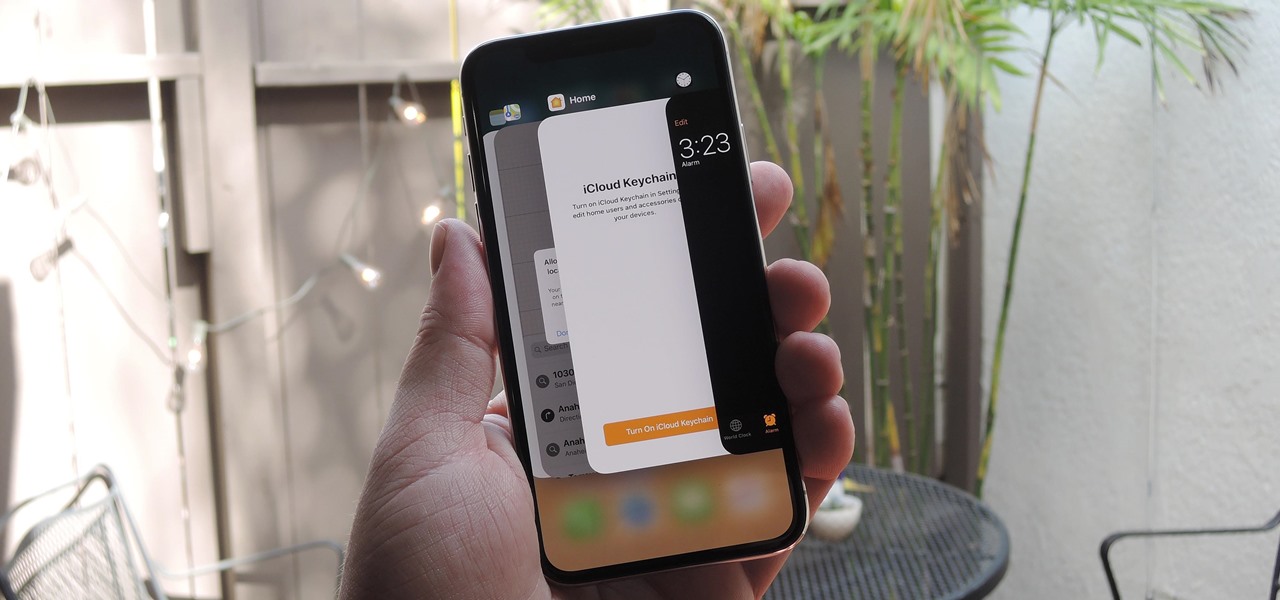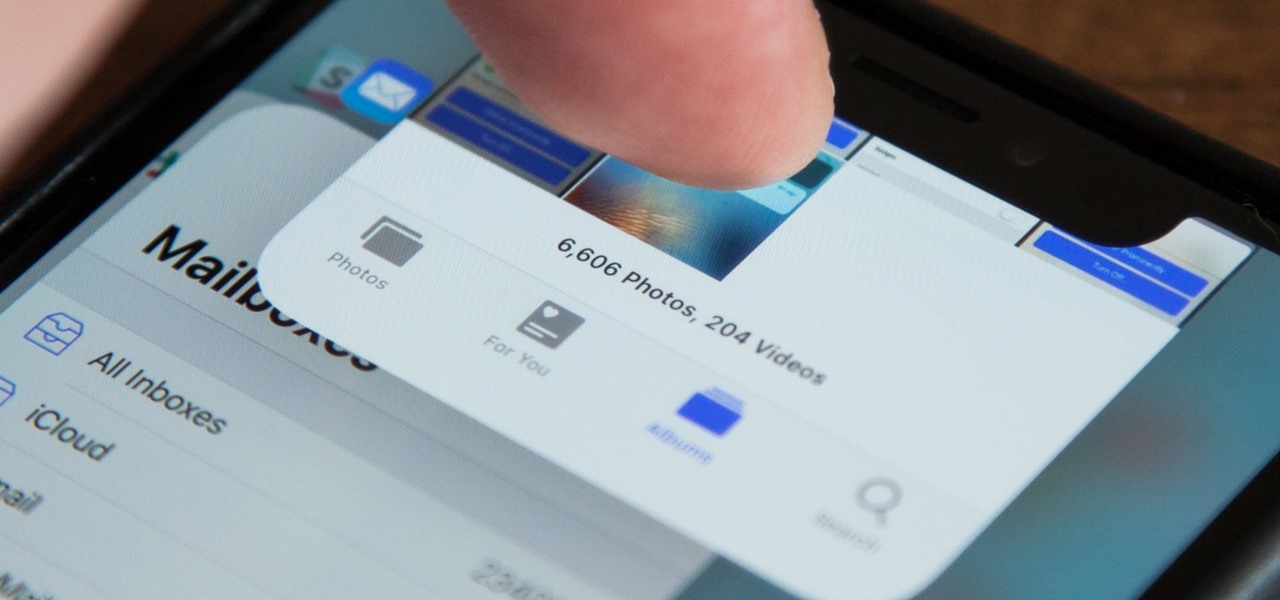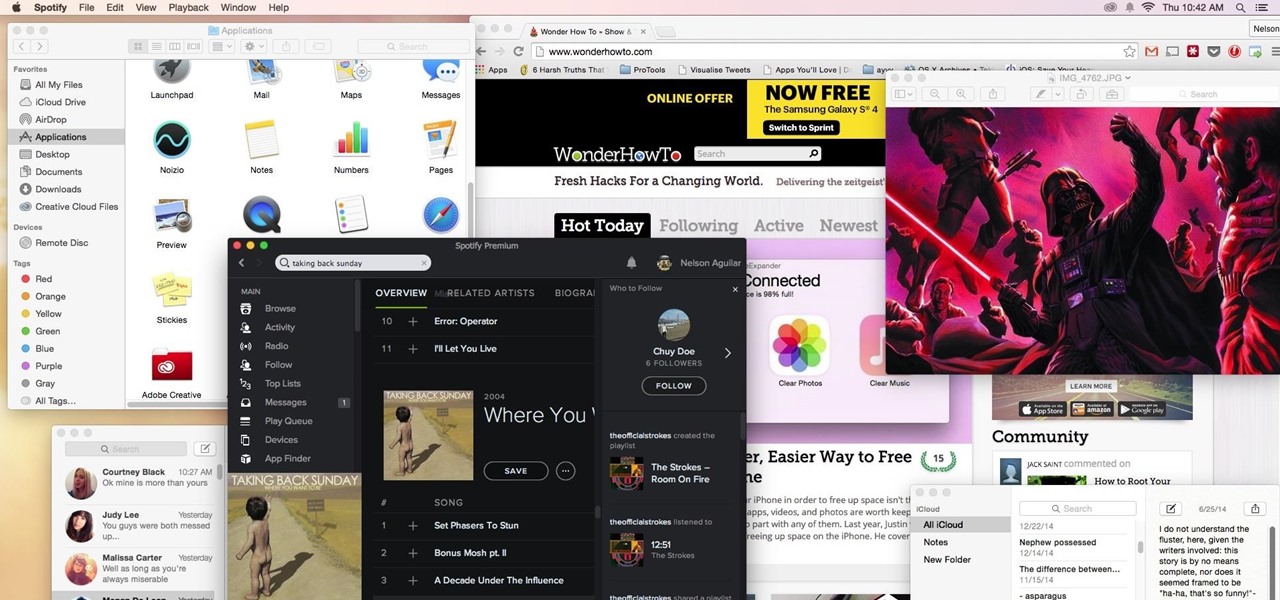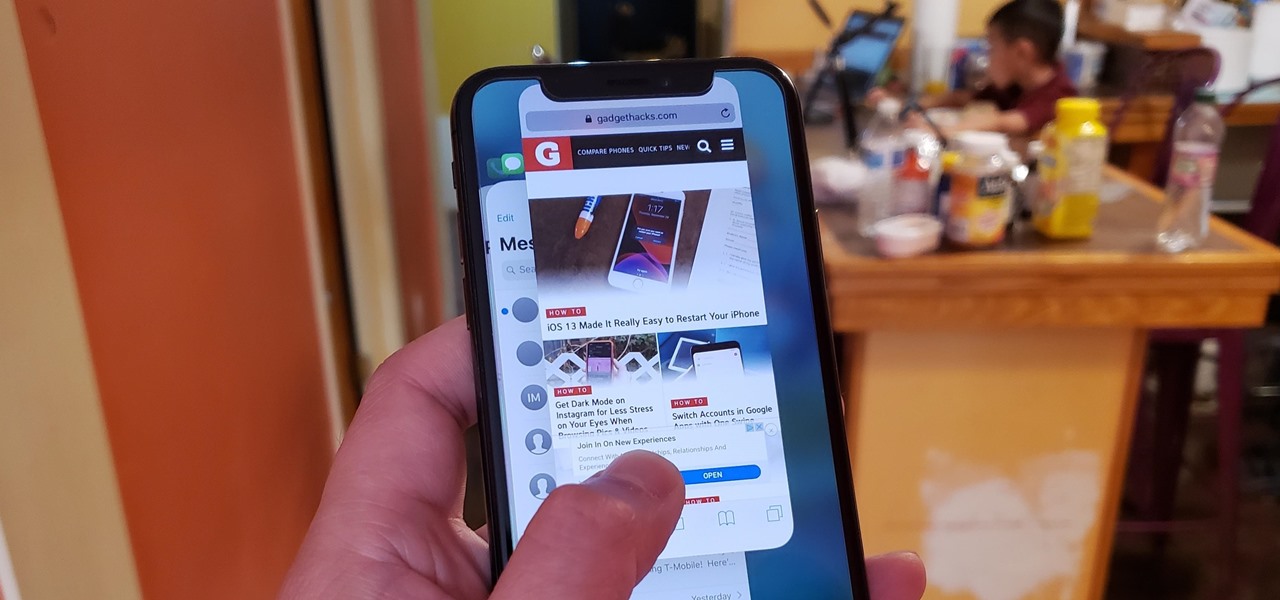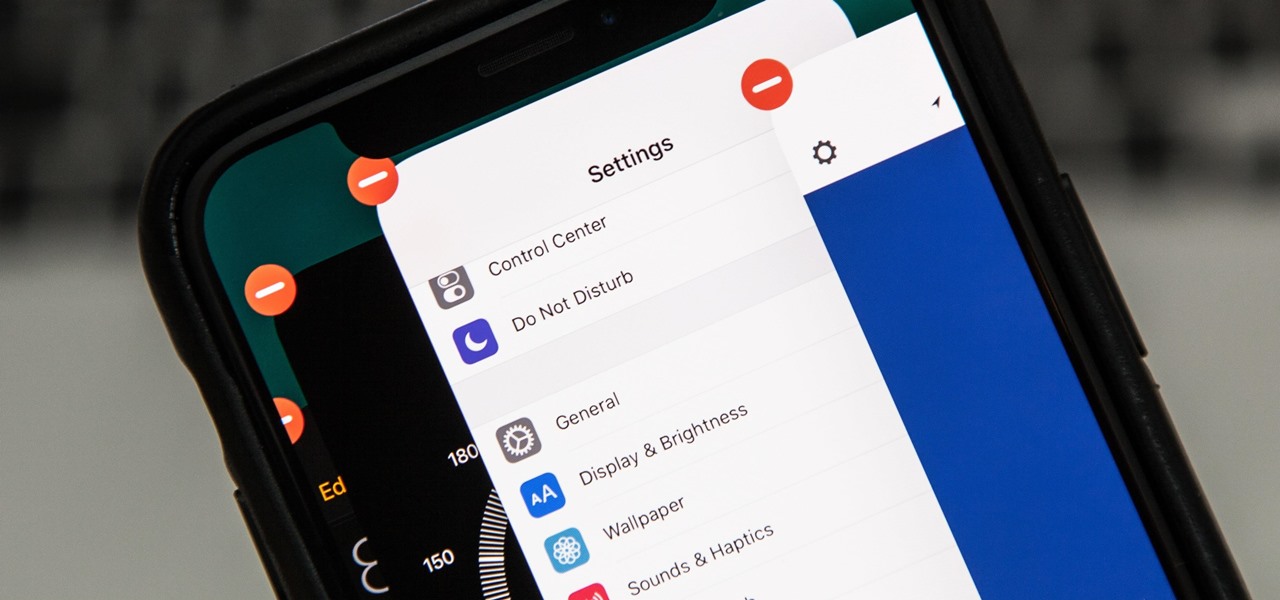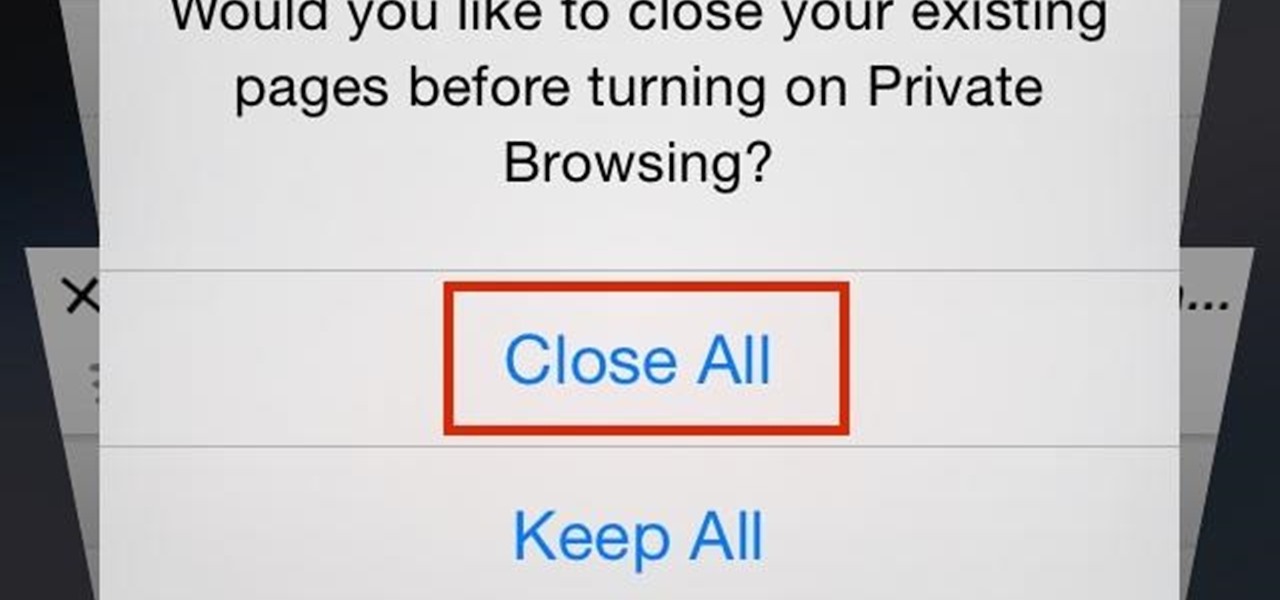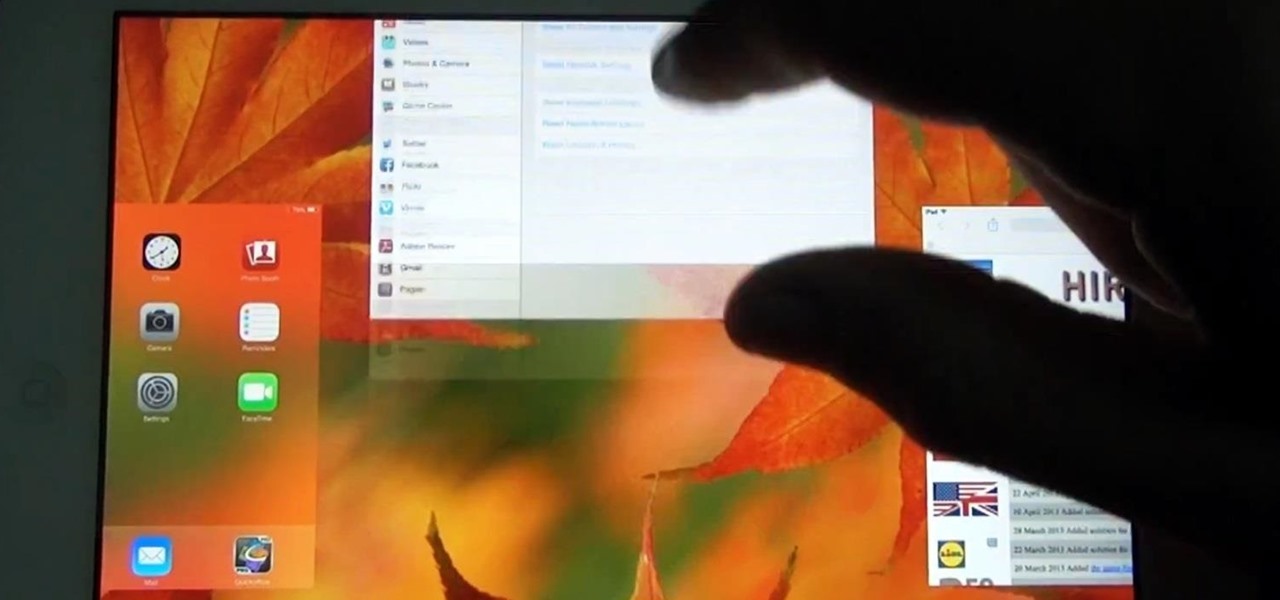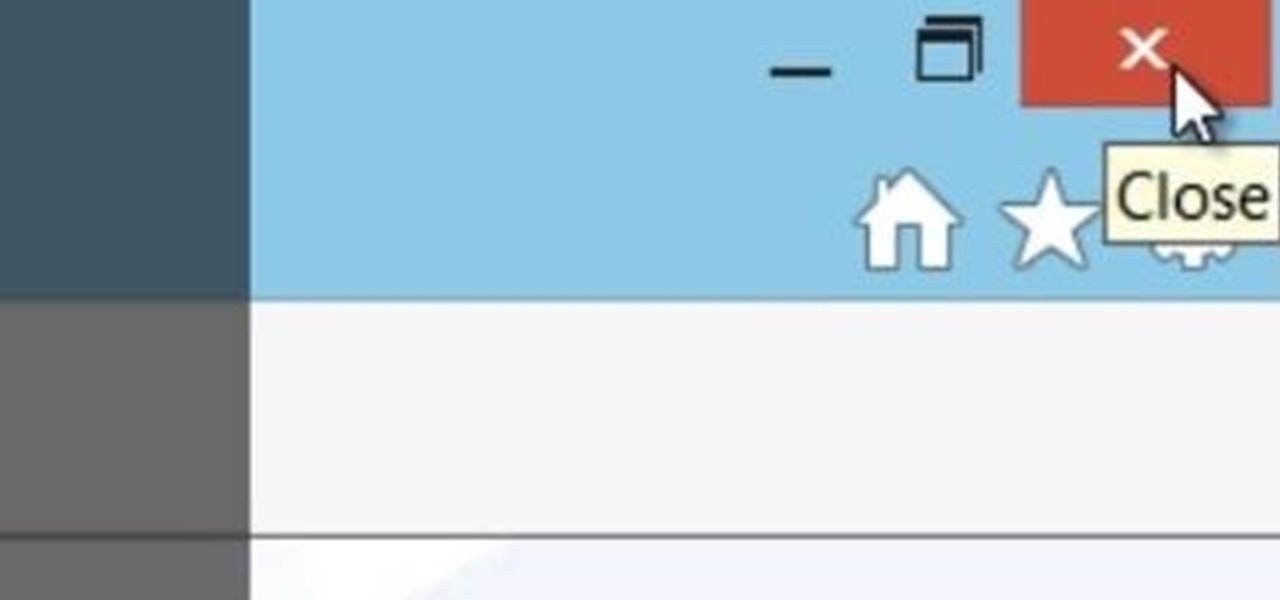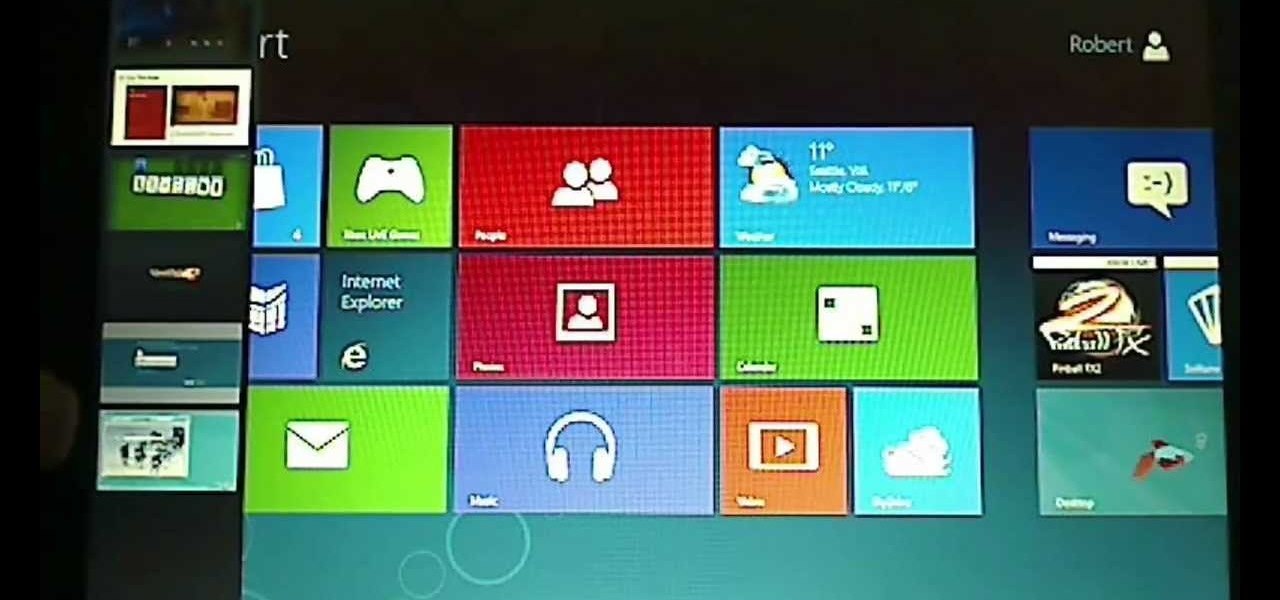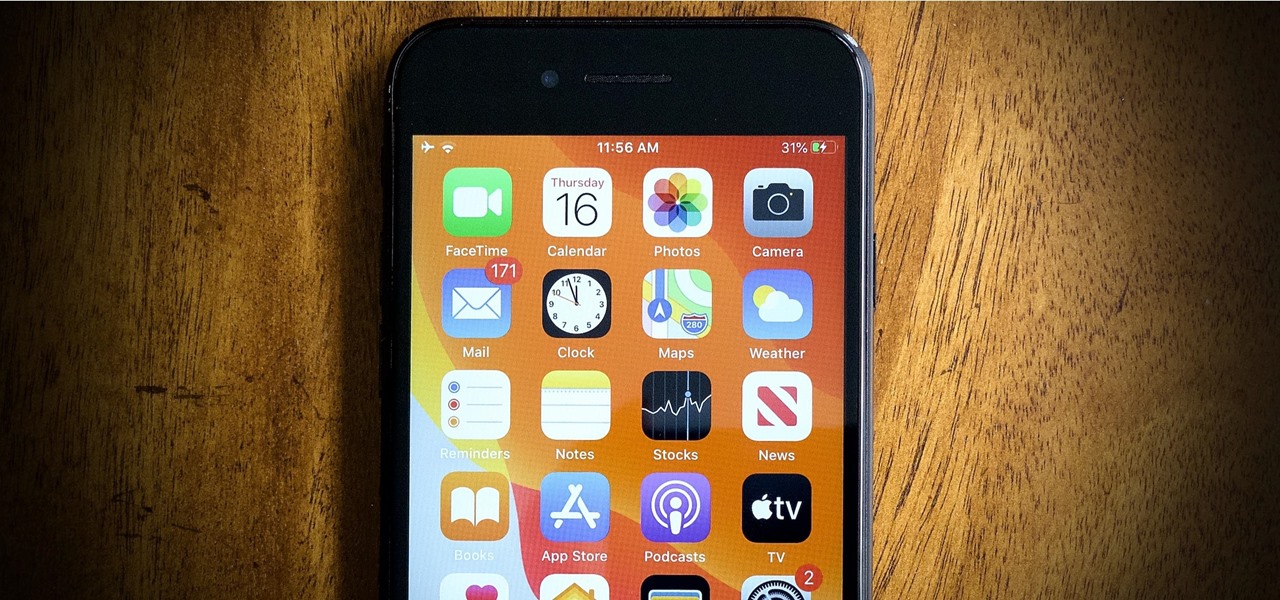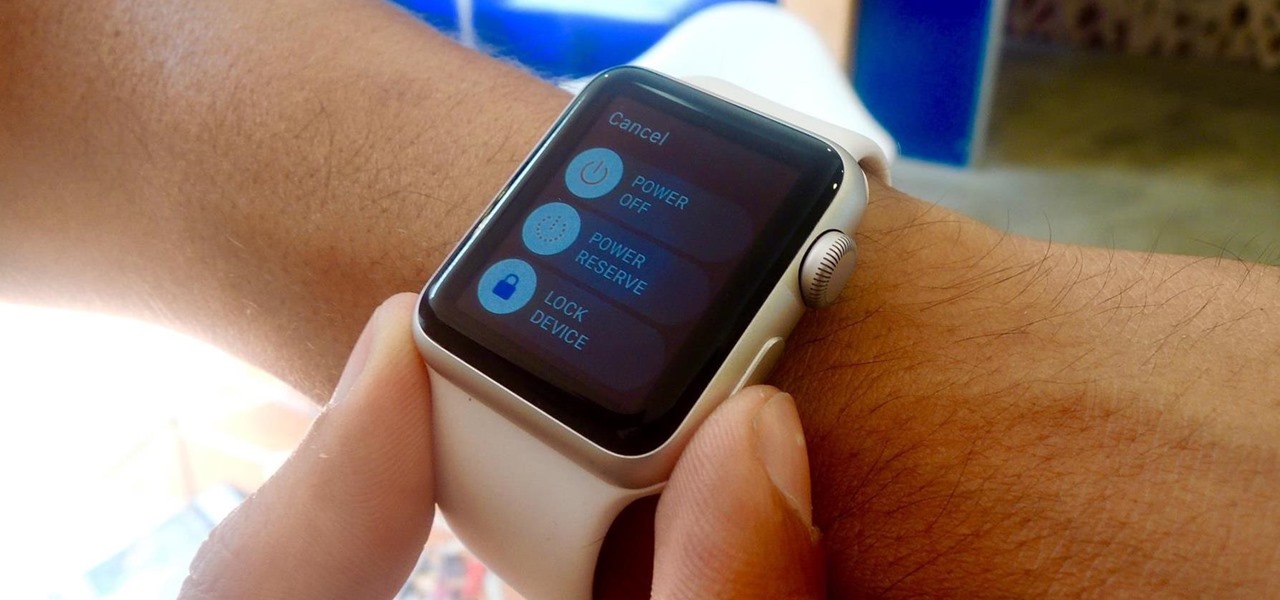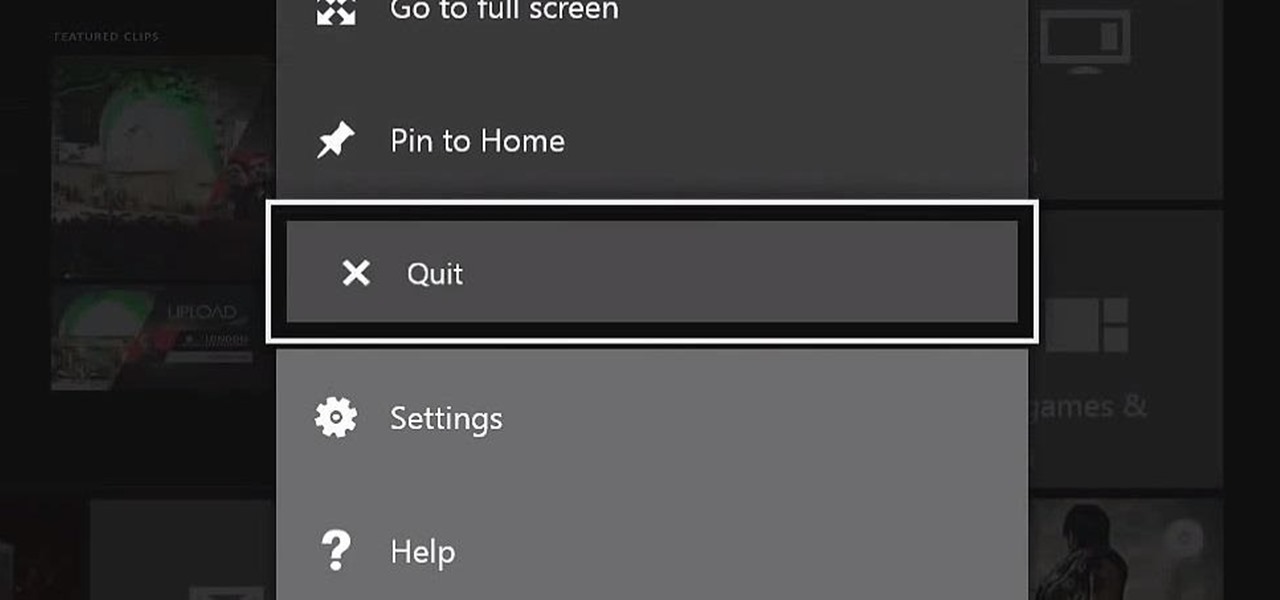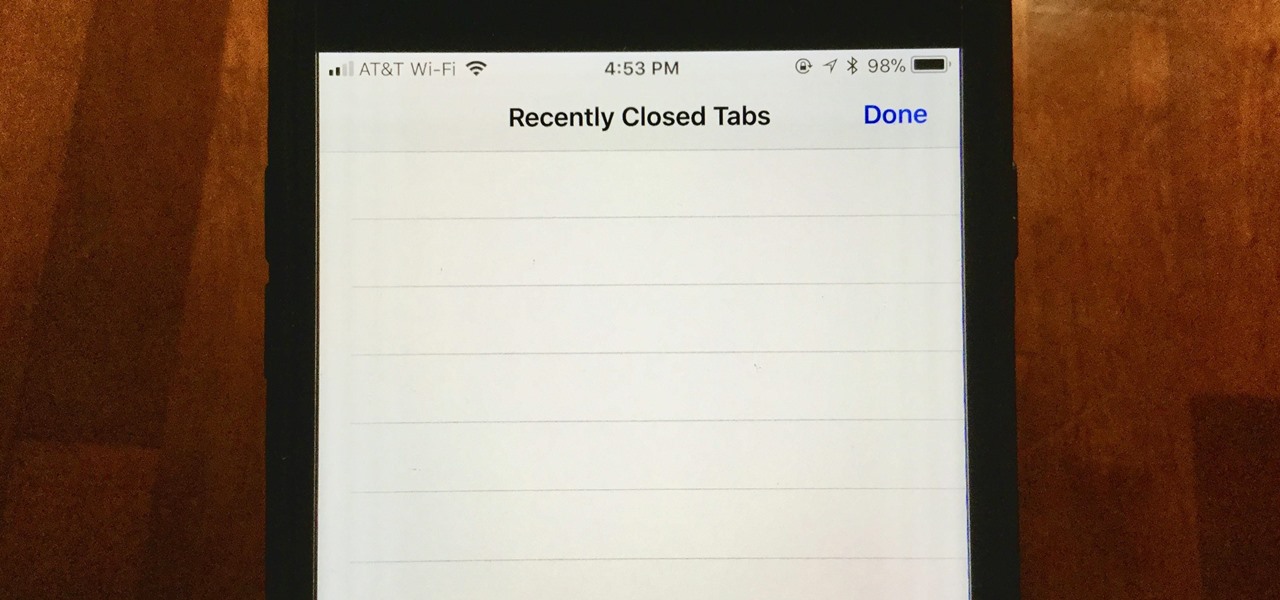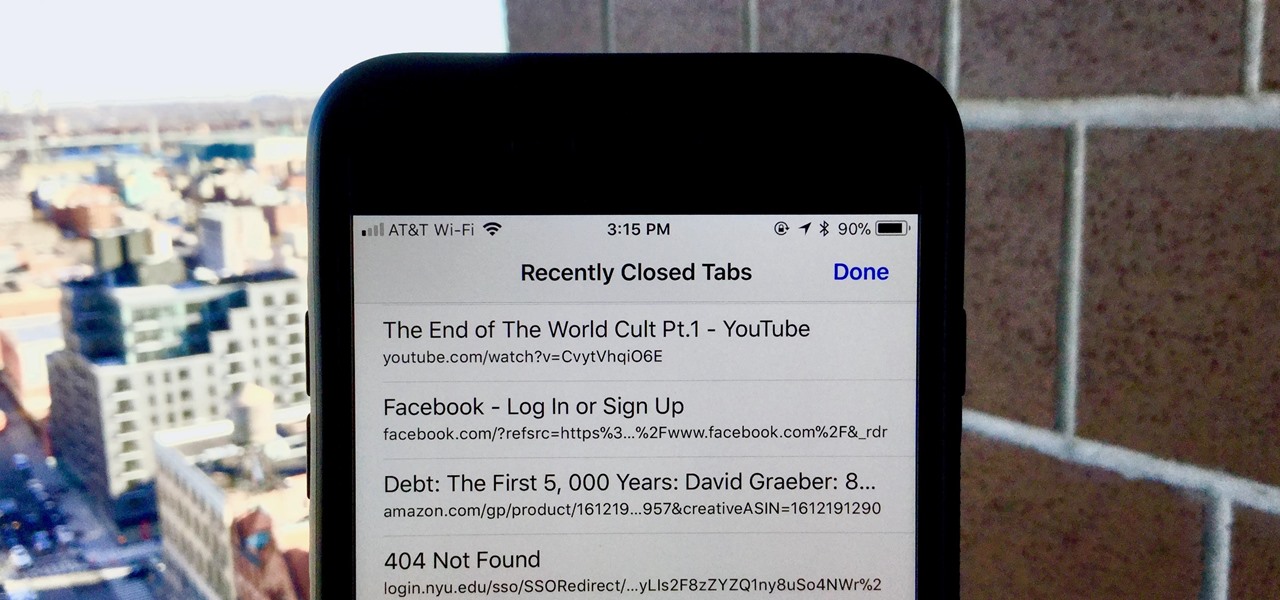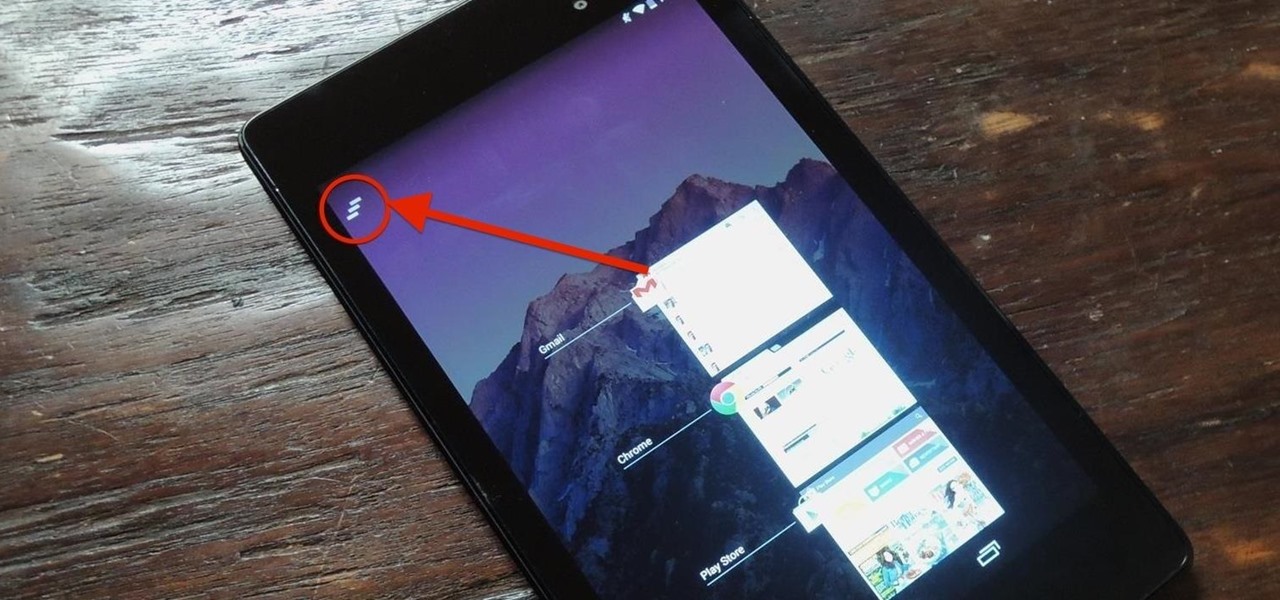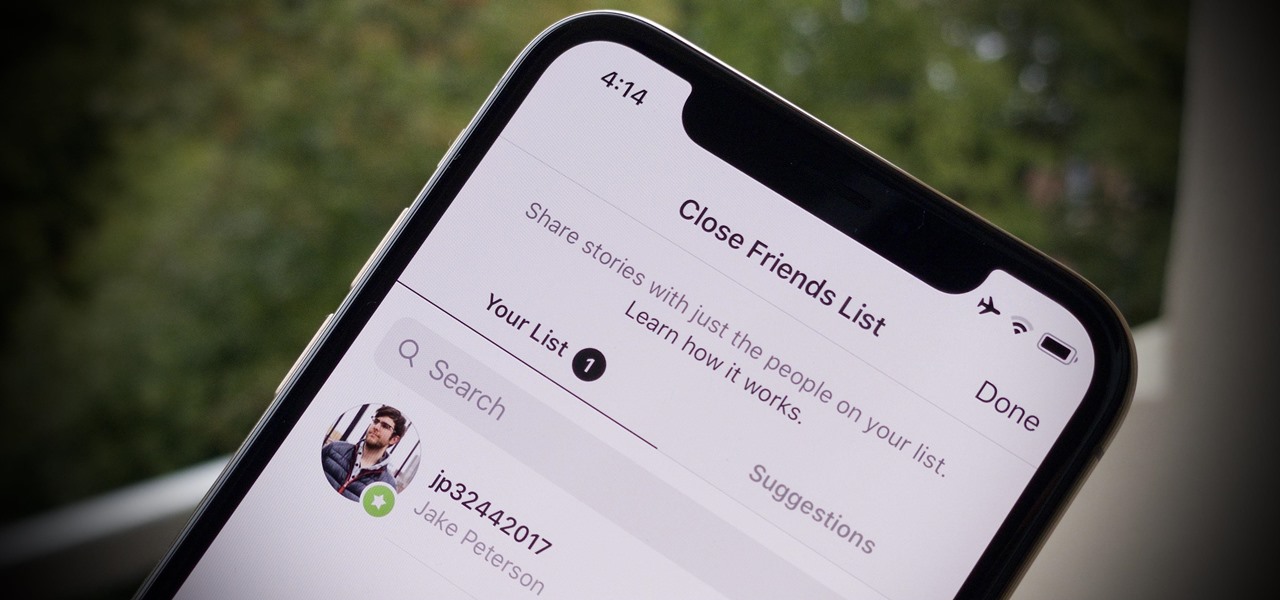
Instagram is a great platform to share photos and videos with the world, but sharing with smaller groups is near impossible. You can directly message pictures, stories, or post links to friends, but that only works for one person at a time or in group chats you create. To share your content with a small group of people you care about the most, you'll want to use the "Close Friends" list.
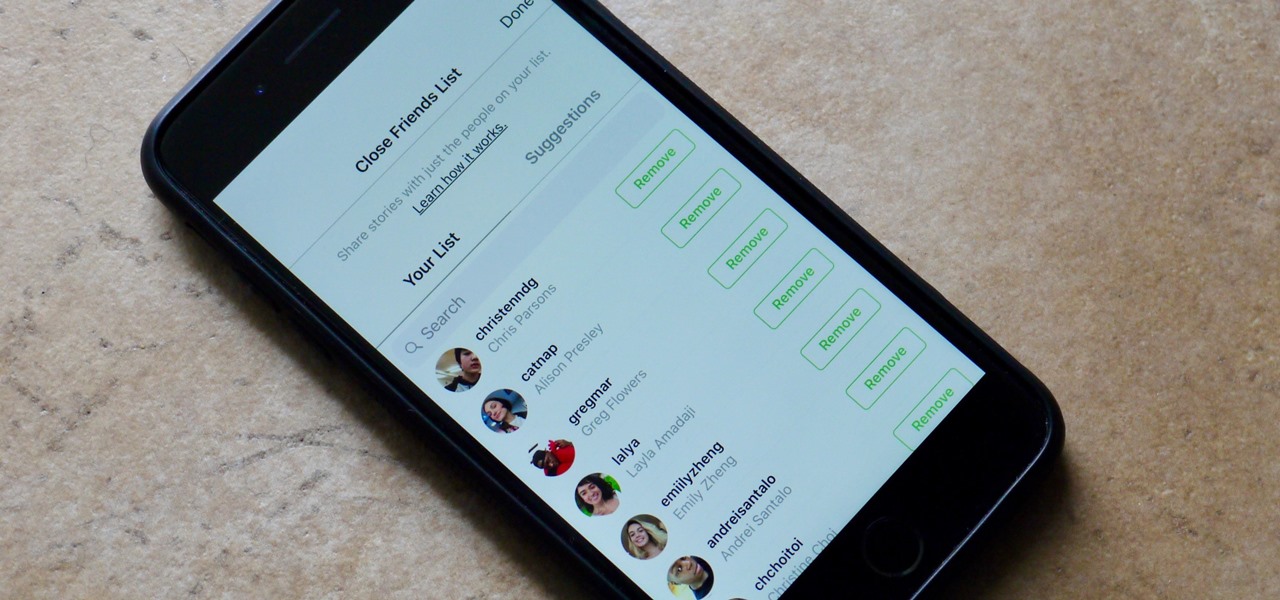
Stories make sharing your day-to-day highlights fun on Instagram. However, other than choosing who to hide stories from, by default, stories don't have much privacy control, especially if your Instagram account happens to be public. Instagram recognizes this flaw, which is what its "Close Friends List" is all about.
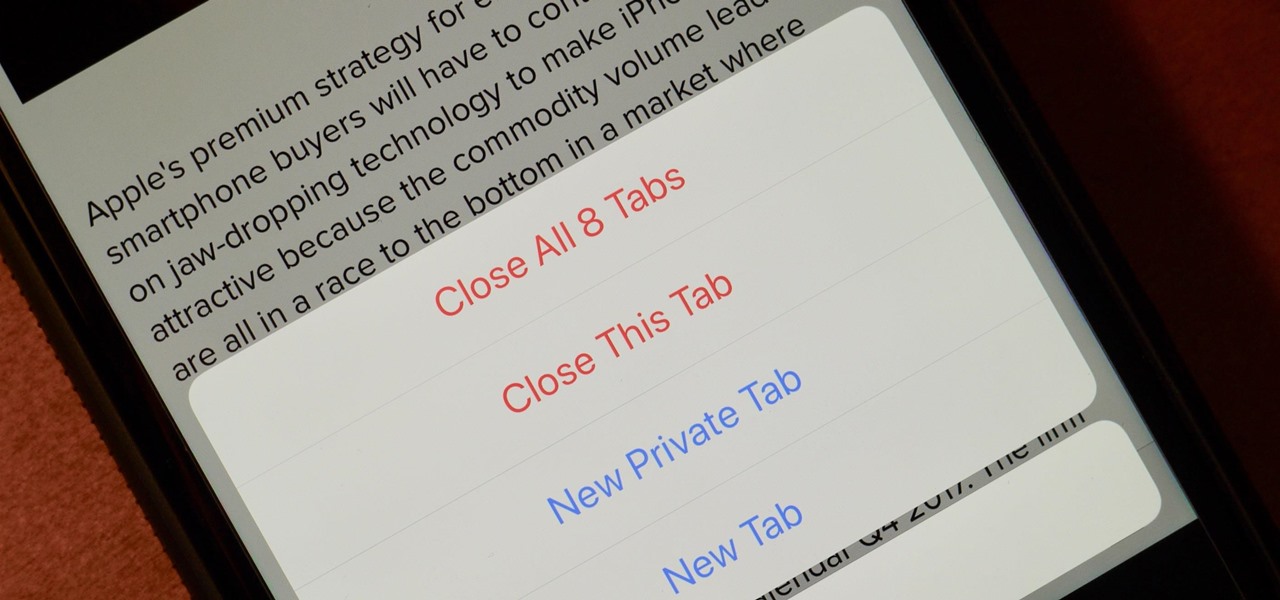
If you're like me, your iPhone has way too many Safari tabs open. Links from other applications open up new tabs automatically, it's too easy to open up new tabs to search, and sometimes you're skittish about closing pages you don't want to forget about. This all creates a massive mess that requires cleaning house, and there's an easy trick to doing just that.
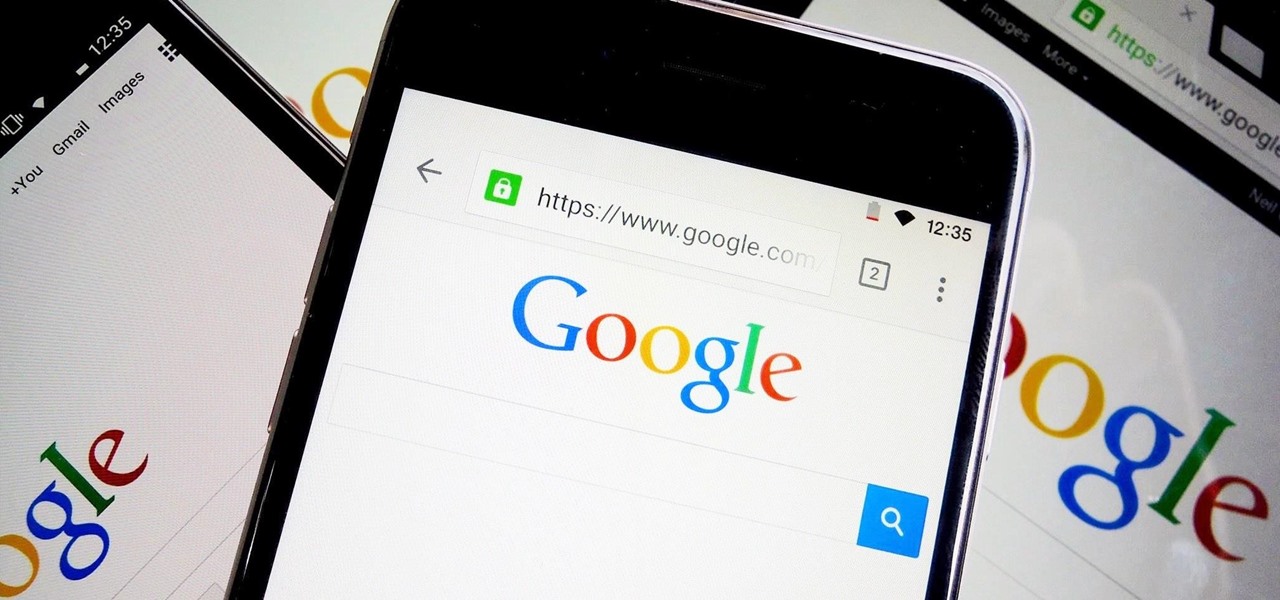
With over 500 million downloads on Android alone, I find it safe to assume that most of us use the Chrome Browser on our mobile devices; it's great for reading articles with Reader mode enabled, syncs open tabs and bookmarks across all your devices (as long as you're signed in to your Google account), and is regularly updated with new features and optimizations.
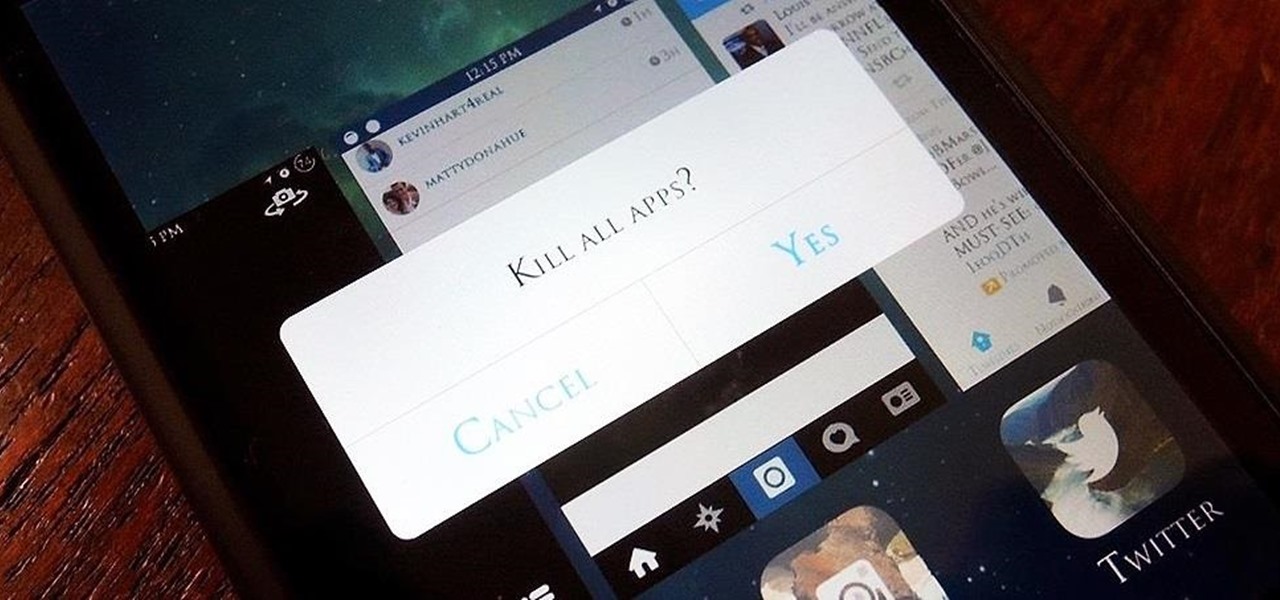
When lending our iPhone to our kids, siblings or friends, it's not uncommon to have it returned with what seems like a million apps open in the background. What's worse is being too lazy to close all those open apps, in turn having our battery drain much faster than normal.
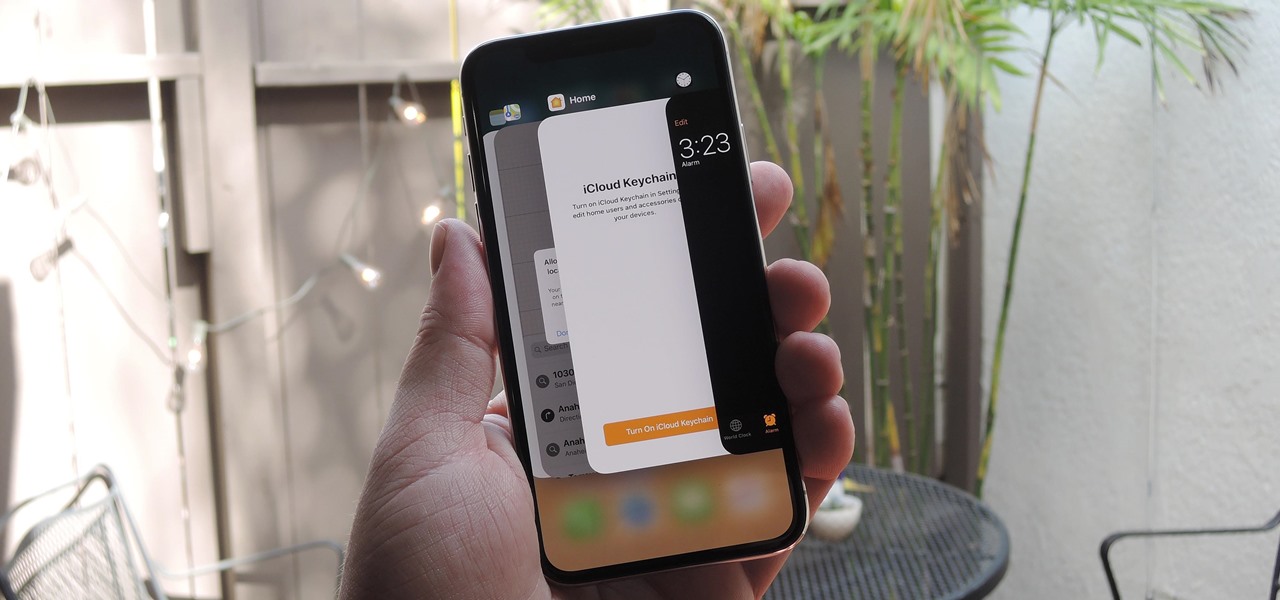
While fully closing apps on your iPhone can keep it running at peak efficiency since it frees up memory and stops background refreshing, it's most critical when dealing with unresponsive apps. If you have an issue with a certain app, you can just force-close it instead of rebooting.

When the iPhone X was first introduced, it came with an odd way to force-close apps. While all other iPhone continued to use a two-step gesture in iOS 11, iPhone X users were stuck with an annoying three-step gesture that was seen last in iOS versions from at least six years ago. Thankfully, iOS 12 has changed this and makes force-closing apps as simple as it should be.

One subtle change that Samsung made with the Galaxy S5 is their replacement of the Menu softkey with one for recent applications. Instead of holding down on the Home button, we now have the Recents button, which is used for easy access to multitasking.

As with most things on the Internet, browser cookies can be either helpful or harmful, depending on how they're used. On one hand, they make your experience more convenient by storing information about sites you use frequently. On the other, they can help companies track you across the web or cause your computer to be more vulnerable to attacks on public networks.

Normally, if you want to close all of the open apps on your Mac, you'd have to either quit them all one by one or restart, shut down, or log out while making sure to deselect “Reopen windows when logging back in." The latter option is great, but it doesn't always work in Mac OS X, and what if you don't want to restart, shut down, or log out?

As efficient as your iPhone is, it doesn't hurt to fully close running apps from time to time to free up memory and keep background processes to a minimum. Force-closing is also a great way to troubleshoot buggy apps, and can often resolve minor issues without having to restart your device.

Apple has finally released iOS 12 for everyone to enjoy, and there are plenty of cool features to go around. Perhaps the coolest feature, at least, for those of us with an iPhone X, is the return of an oft-used gesture we loved on other model iPhones.

If you tend to use the app switcher a lot to open recent apps, then all of the apps you accessed months ago are just sitting there cluttering things up. While force-closing all of the recent apps on your iPhone isn't really necessary, it's sometimes nice to wipe the slate clean and empty the app switcher completely to start fresh.

Closing all of your tabs open in Safari is not an exceptionally quick task—you have the choice of either tapping the X on the left edge of each page or swiping each tab to the left of the screen. If you have a load of tabs open, you'll have to swipe or tap through all of them. Instead of wasting time, I'm going to show you the quick way of closing all of the open tabs in Safari.

The new Apple iOS 7 is here for your iPad Mini. Closing running apps prevents them from taking up precious memory, resources and battery. Simply quitting an app by pressing the home button doesn't work; the application is still running. Watch the video below to see how to close them completely.

If you're anything like me, you'd like the ability to fully exit your iPhone apps to help free up memory, improve battery life, stop background processes, and fix unresponsive apps. The thing is, you can, with the help of the app switcher. Force-closing apps also helps keep your app switch clean and organized.

This Windows 8 guide is for those who are new adopters of the Windows 8 operating system. Maybe you just bought a new PC with Windows 8 and you need to learn your way around, then this tutorial is for you.

The new Windows 8 Metro Apps (or Modern UI, or Windows 8 Tablet Style Apps, or whatever you want to call them) are sleek and quick, but unfortunately there's not an obvious way to completely close out of them.

When you press the Home button on your iPhone SE, you're not quitting your current app. Instead, it stays open in the background. If an app ever bugs out on you or you don't want it to run in the background, you'll need to force-close to quit it completely. Doing so is also helpful when your app switcher gets too cluttered, and you find it hard to switch between apps because of it.

It probably doesn't happen much, but occasionally you'll run into a frozen or bugged-out app on your iPhone or other iOS device. That's where force-closing comes in, allowing you to close any app manually through a few clicks and swipes.

Closing apps in iOS 6 was different that what is now in iOS 7. Shown in the video below is the old clumsy way of closing apps on the old iPads.

The Xbox One is pinning its success on the fact that is much more than just a video game console. Microsoft is looking for the Xbox One to become the centerpiece for family entertainment, which is why they included features like multitasking, TV controls, and apps.

Whether it's an iPhone 12, 12 mini, 12 Pro, or 12 Pro Max, know that these devices are the most powerful smartphones Apple has ever made. Still, bugs happen, and you might find yourself with an app that isn't performing quite as it should. When that happens, it's best to force-close (or force-quit) the problematic app instead of waiting for it to fix itself, which may never happen.

When you accidentally close out of an important tab on your iPhone, Safari's "Recently Closed Tabs" list really comes in handy. However, when it comes time to clear the list, things get a bit complicated. There's no "Delete" or "Erase" button on this page, but don't let that fool you — there are three easy ways to clear your recently closed tabs list.

It's easy to accumulate hundreds of Safari tabs on your iPhone, which makes hunting for specific tabs more difficult, especially when they're spread across different groups. Having too many tabs can even slow down Safari itself. You can close all tabs in a group quickly, but not if you want to save some. To prevent this mess, Safari can automatically weed out the tabs it thinks you don't need.

Quick video that will show you how to close applications that are running in the background on your Apple iPhone 5C. This will help to save your battery life.

For the curious, here are a number of close-up shots of the Magic Leap One's optics and the magnetic attachment that can be swapped out for a version with lenses matching your glasses prescription in the near future.

Aside from a collection of new features, like Carousel Pinning, the latest update to the Amazon Fire Phone also ushered in Quick Switch functionality, allowing for quickly switching between or closing recent apps. Like the majority of mobile devices, this is our primary tool in multitasking as it allows us to easily jump from app to app, or close them with a flick.

Our universe has never been closer thanks to Apple's ARKit. YouTube user Jenil Kansara has been playing around with ARKit features and created a solar system in his room.

I always keep my iPhone's Portrait Orientation Lock on so that my screen doesn't randomly rotate while I'm lying down. However, there are certain apps that I do turn it off for. It's kind of a pain since you have to swipe down the Control Center and toggle the orientation lock — but that ends now. Instead of doing it manually, a new iOS update can automate app orientations for you.

It can be incredibly frustrating to take closeup shots with an iPhone camera—or any smartphone camera for that matter. Even if your phone's camera is top of the line, you'll still get a fuzzy picture if you get to close to your subject.

Getting the task done as quickly as possible is usually the goal for most things in life. Well, most things. That's why efficiency is the first and main component of the McDonaldization of our society.

When you're playing a game on your iPhone, the chances are good that you'll come across an ad you have to watch before you can continue — especially on free games. While it may be annoying to be forced to wait for 10 seconds or even up to a full minute, it can be even more frustrating when you accidentally leave the game to visit the ad's linked app or site when trying to hit the little "x" to continue gaming.

Almost certainly, you've closed out of a webpage that you didn't want to at some point in your iPhone-owning life. Whether you accidentally swiped the tab away or closed it only to need it moments later, tab-regret is just a part of our internet culture. Luckily, Safari on iOS includes an easy way to open recently closed tabs.

If you've ever used a custom ROM on one of your devices, chances are it had a built-in feature that allowed you to kill any app by long-pressing the back button. This function comes in handy quite often, especially in situations where an app is acting up, since it stops all associated processes and clears the app from memory.

Unlike the Galaxy S4 and other Samsung devices, the Nexus 7 doesn't have a Clear All option in the recent apps menu. It's a highly requested feature, as it cuts down the time required to go one-by-one swiping each individual app (you can't swipe away multiple ones at the same time).

It's pretty logical for your MacBook to sleep when you close its lid, but under certain circumstances, you may not necessarily want this feature to kick in.

It's confession time. Through a couple of sources, I managed to get an early look at the HoloLens 2. But I was sworn to secrecy, and I take my tech oaths seriously (shame on you, leakers).

Walking, talking, life-size holograms aren't just for staging Hatsune Miku concerts and reviving Tupac, Michael Jackson, and other fallen stars.

How to Reopen a Closed Ear Piercing. This is very Easy and Quick to do.