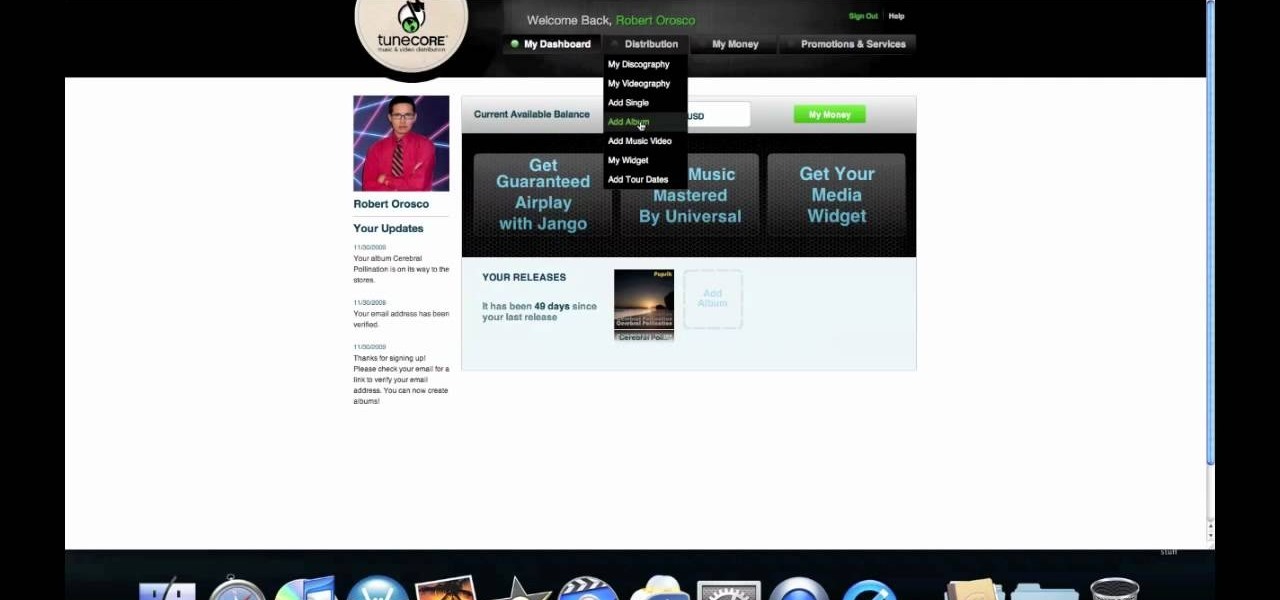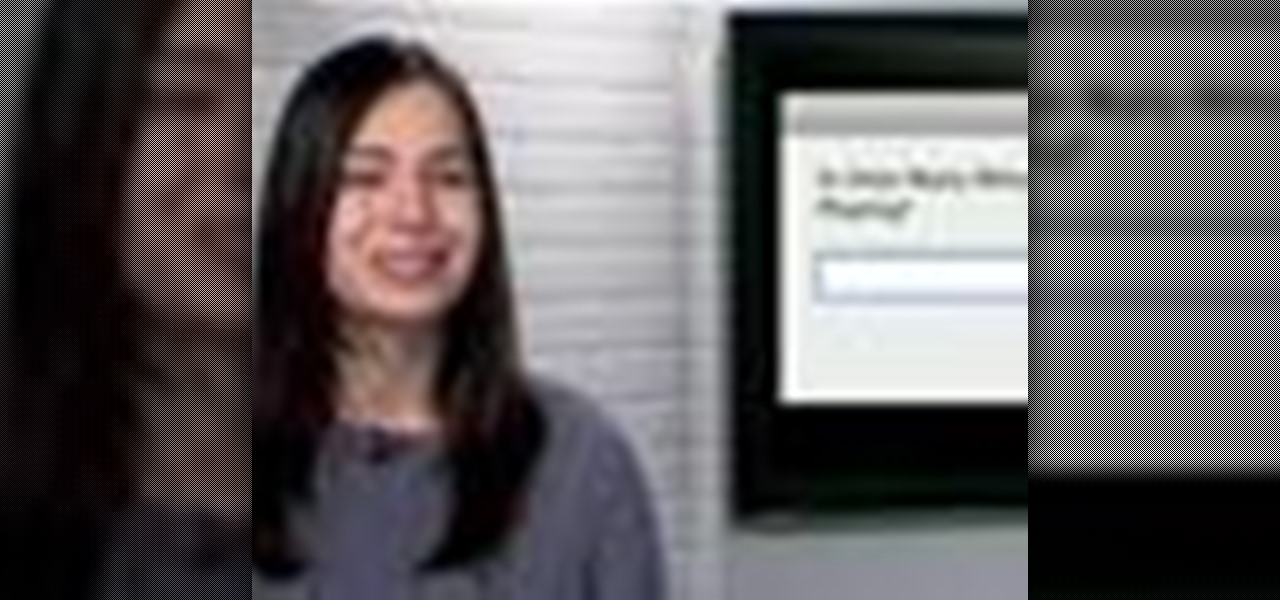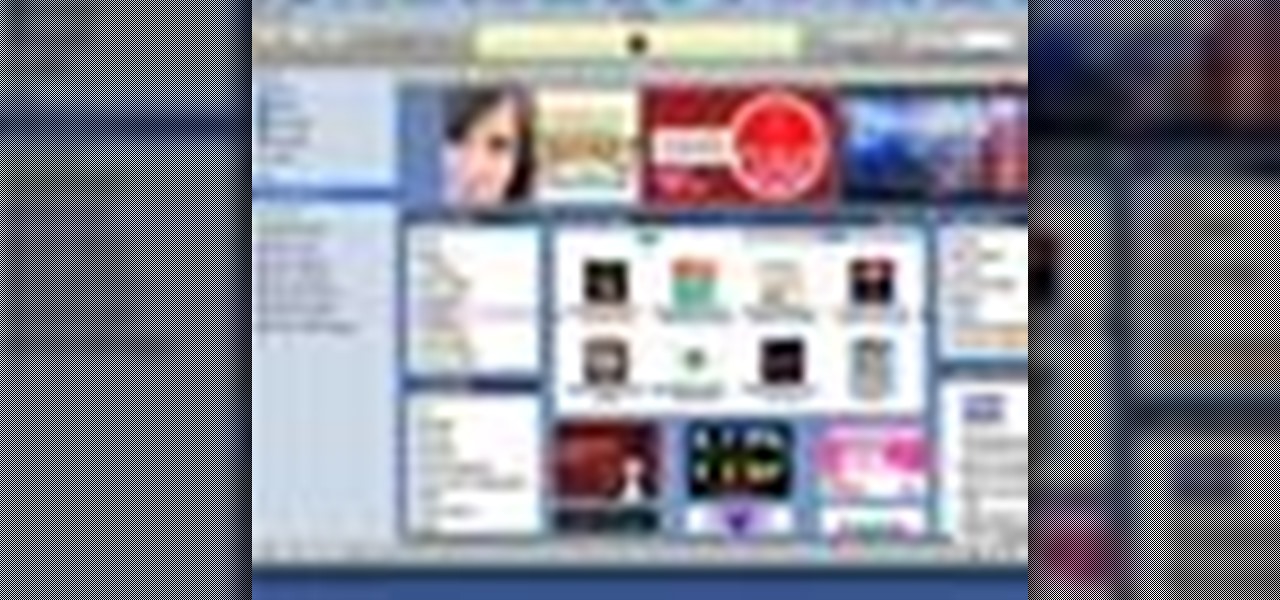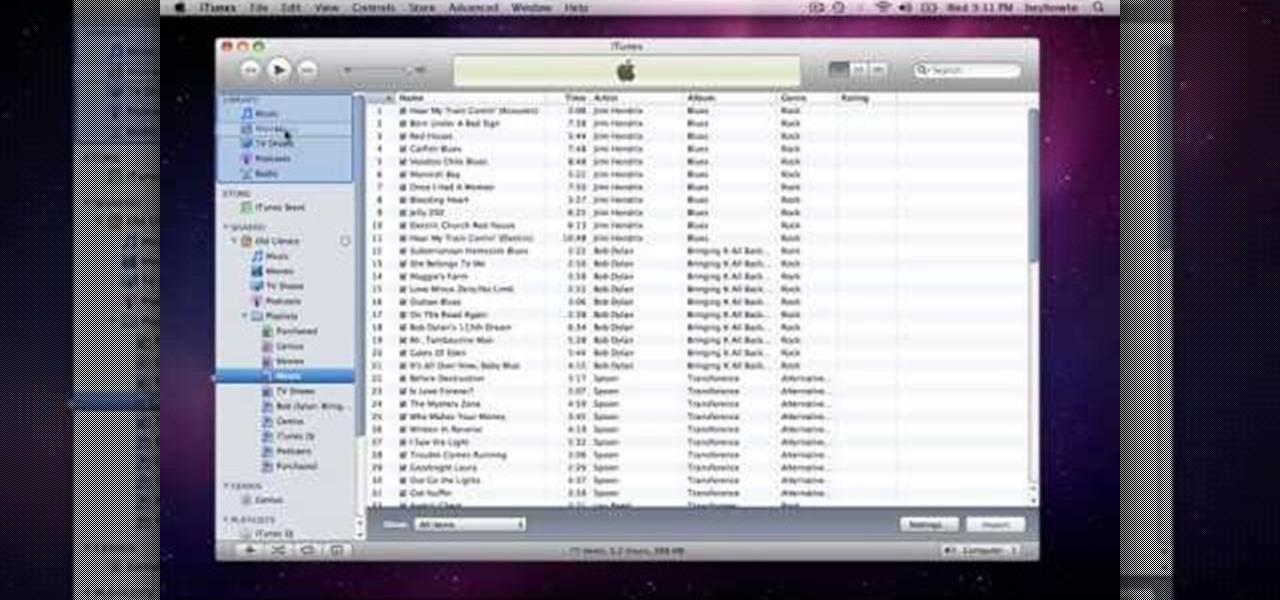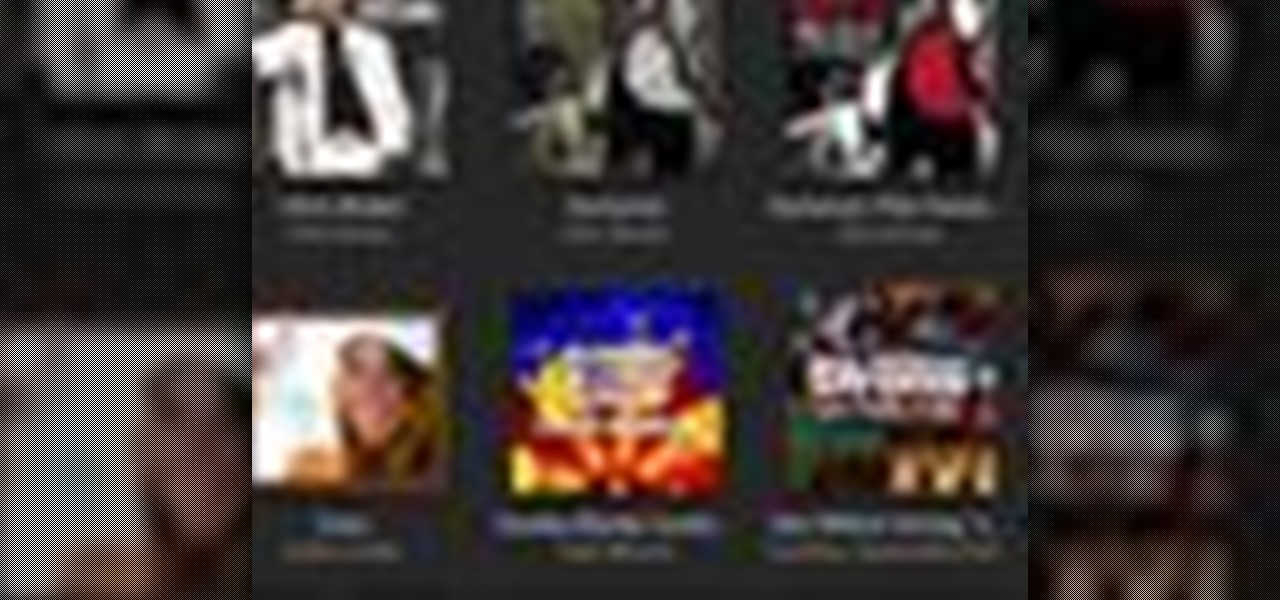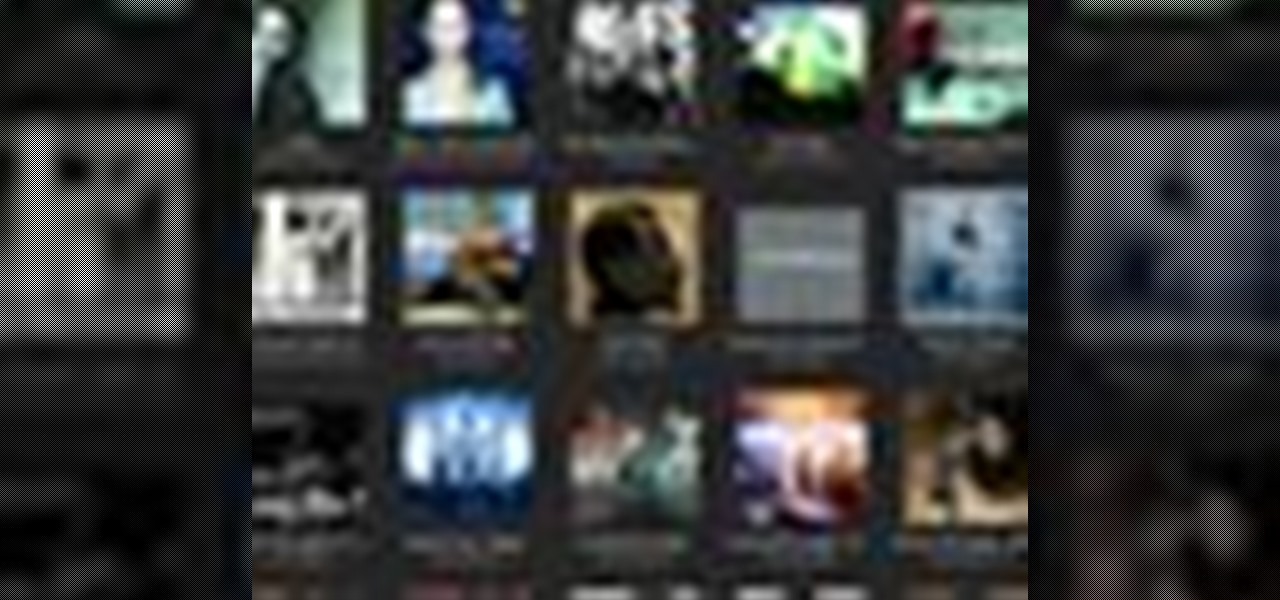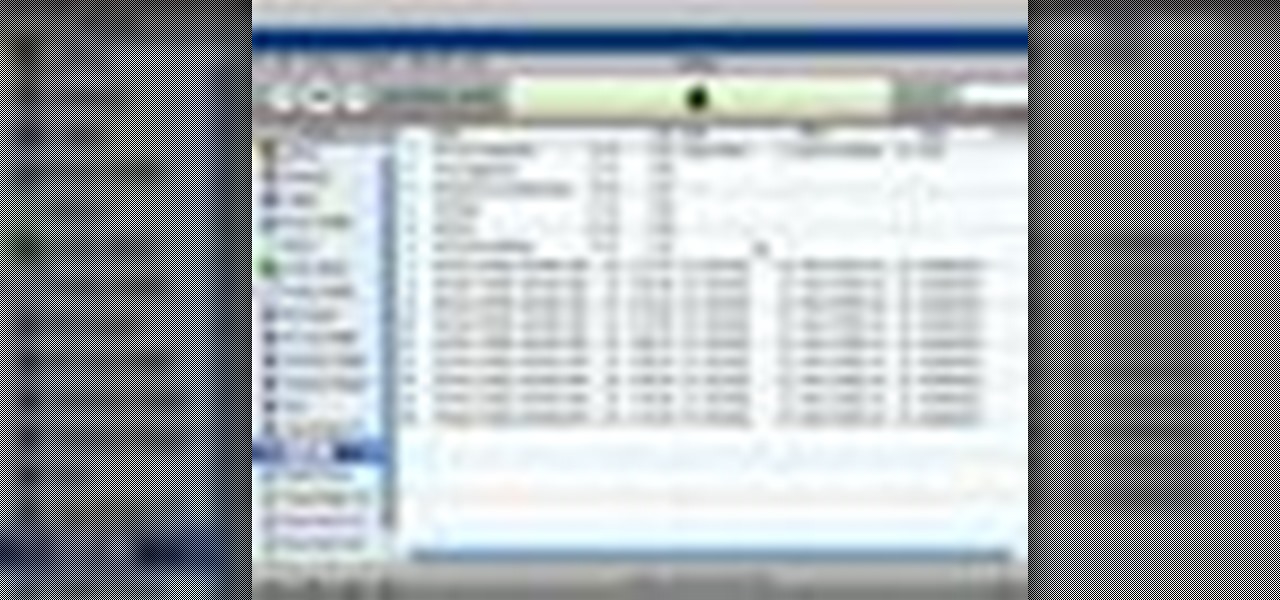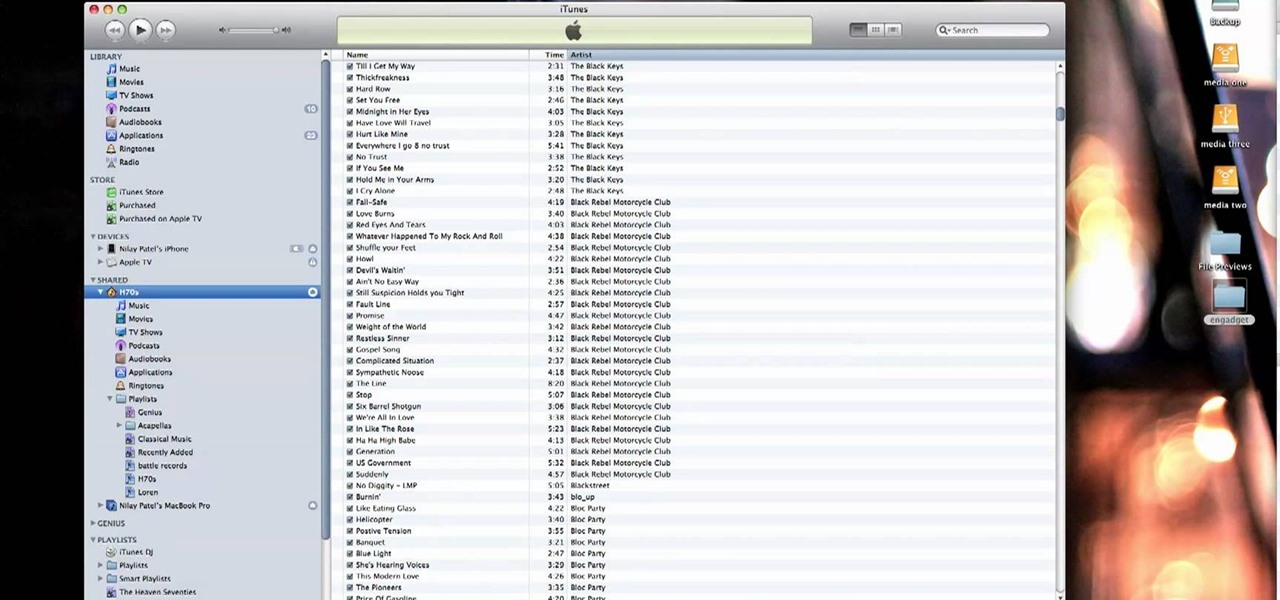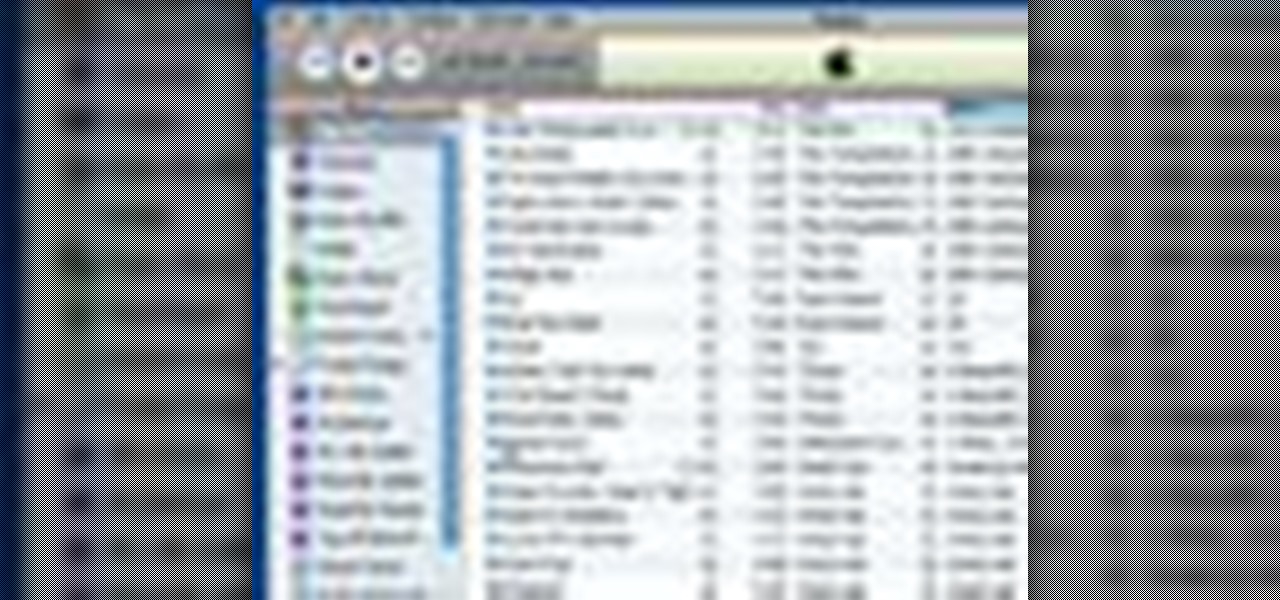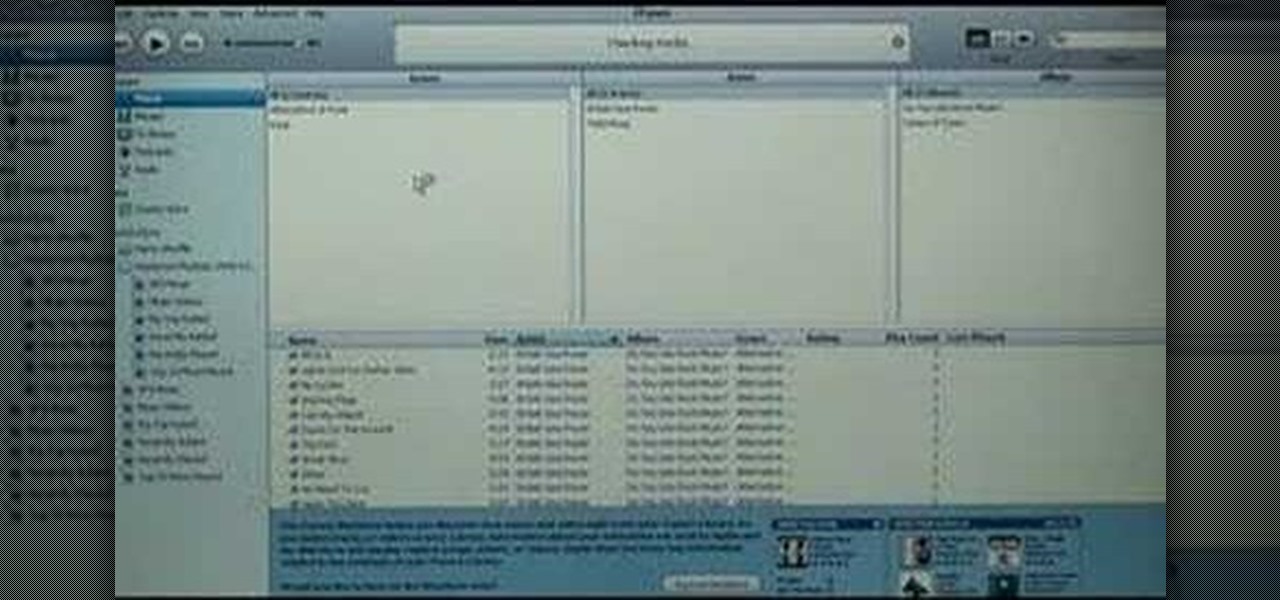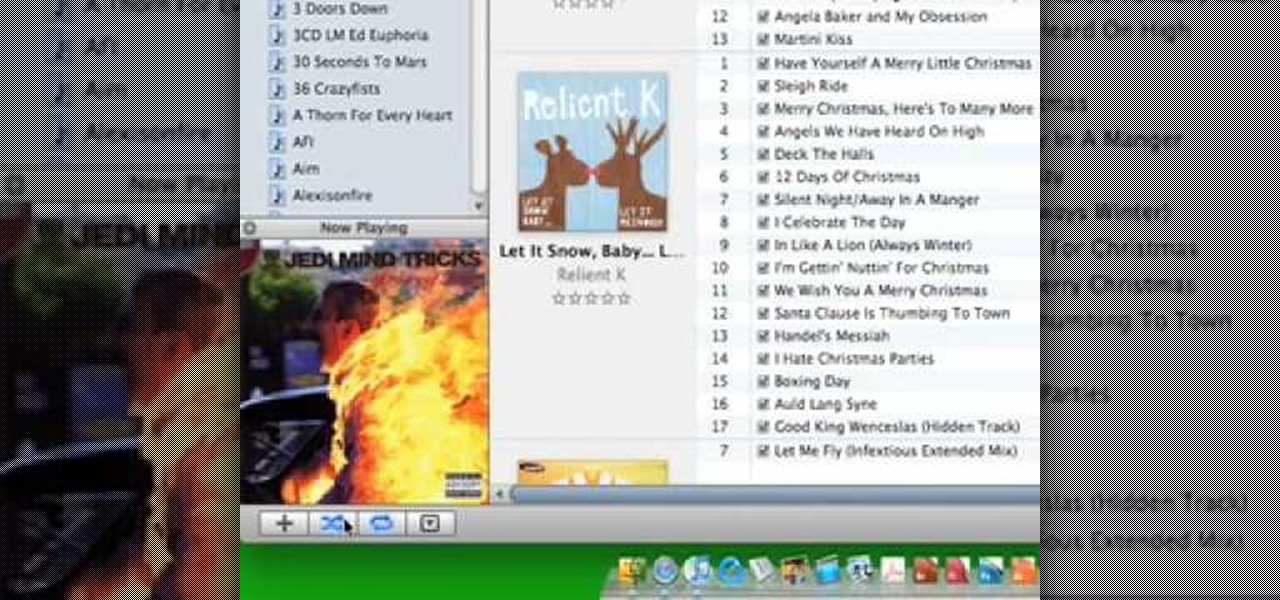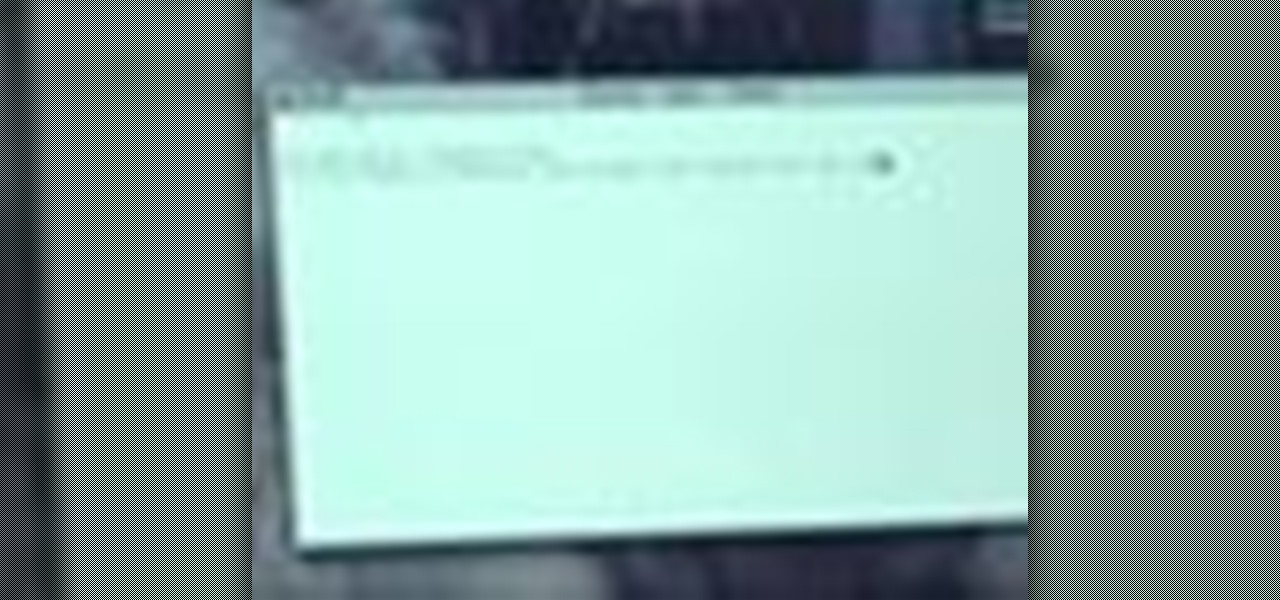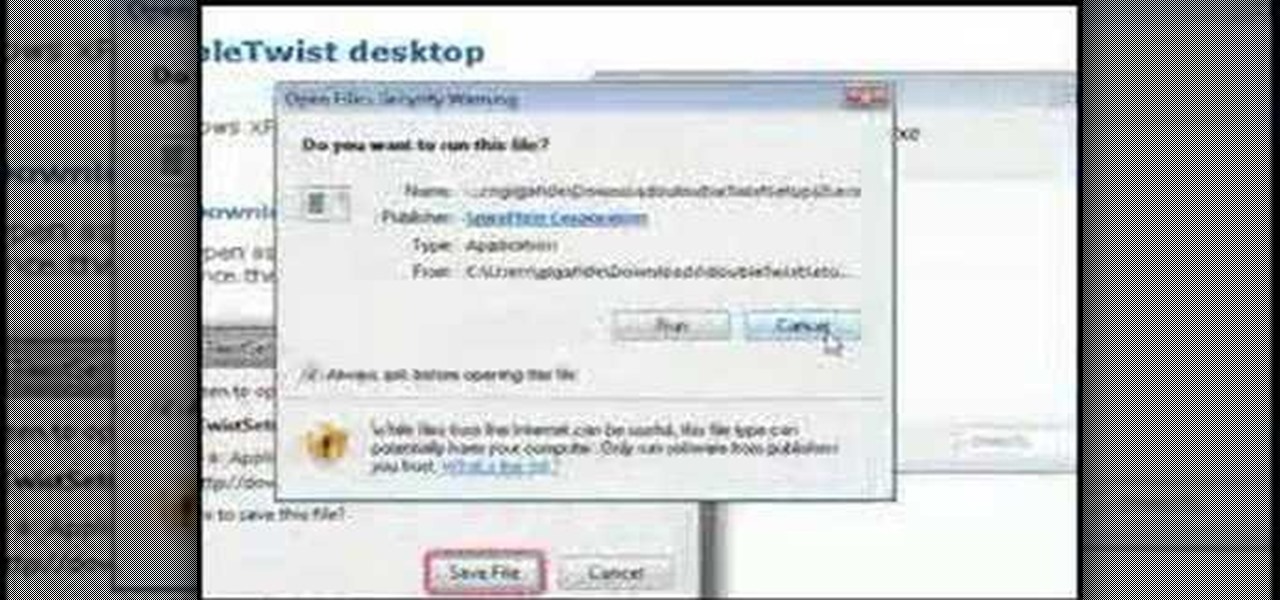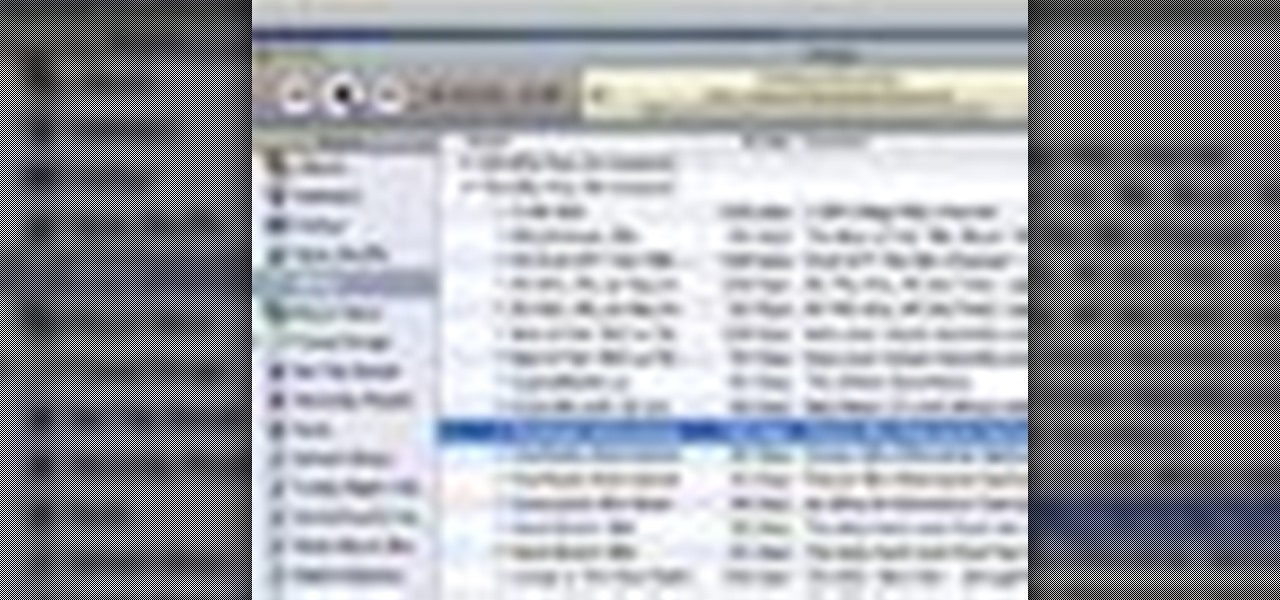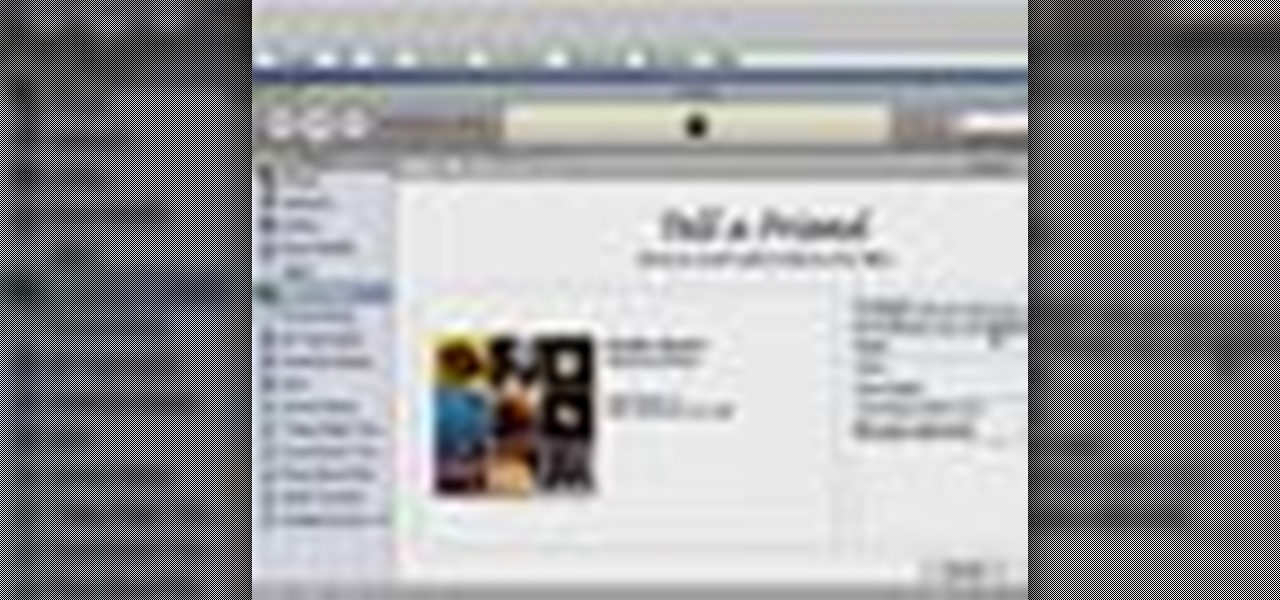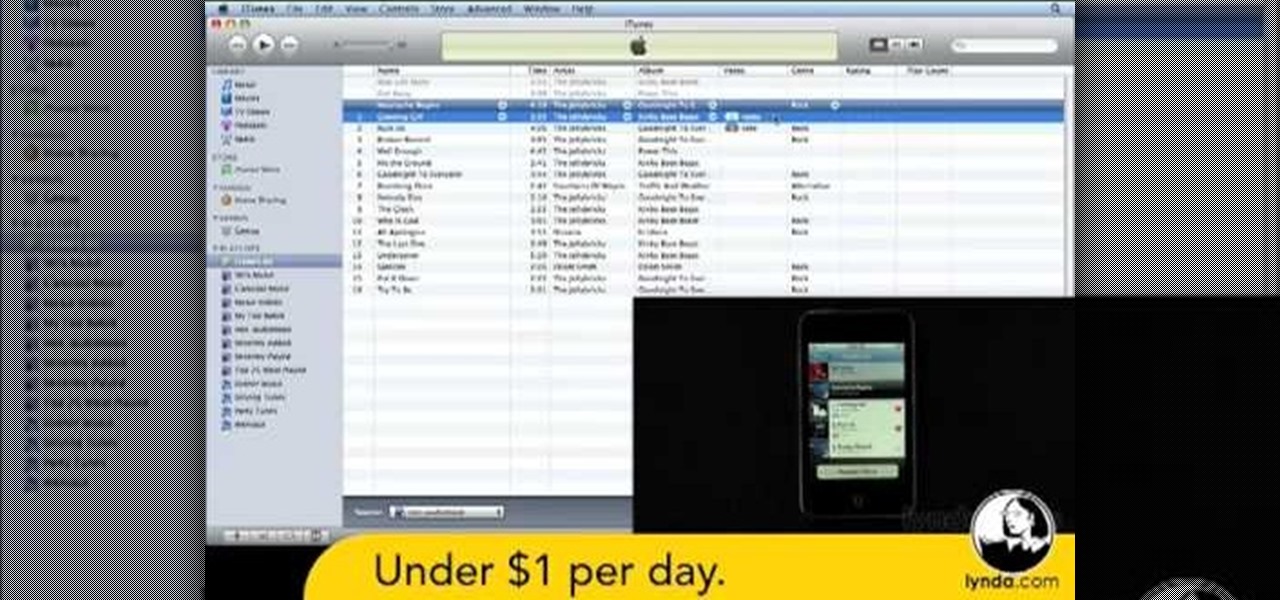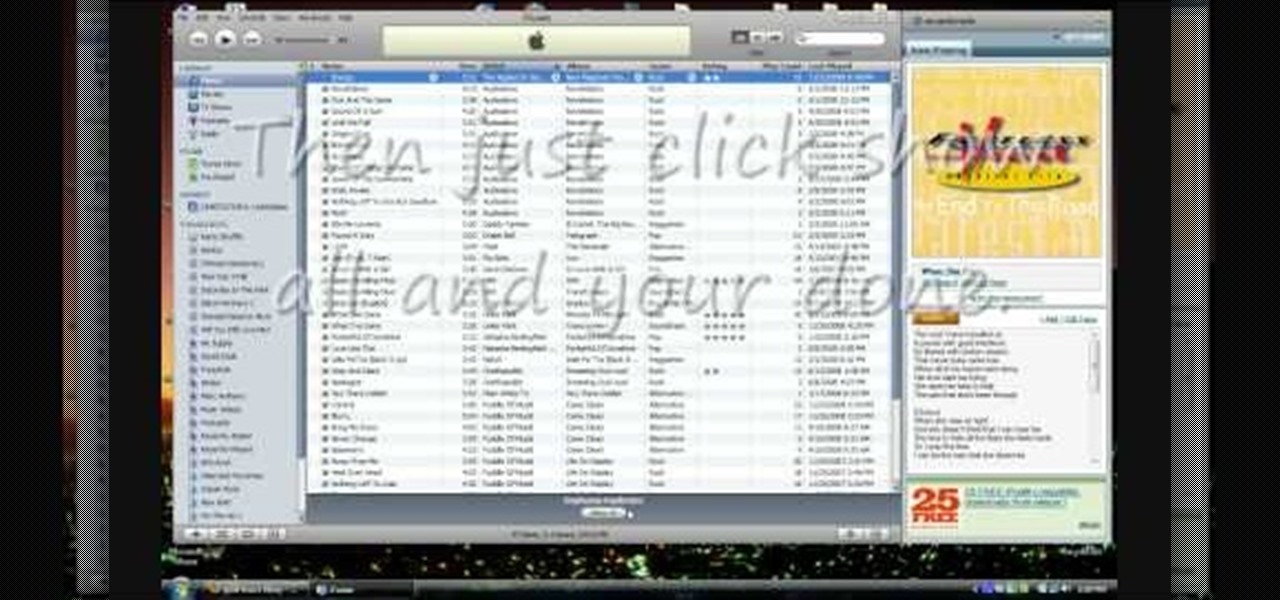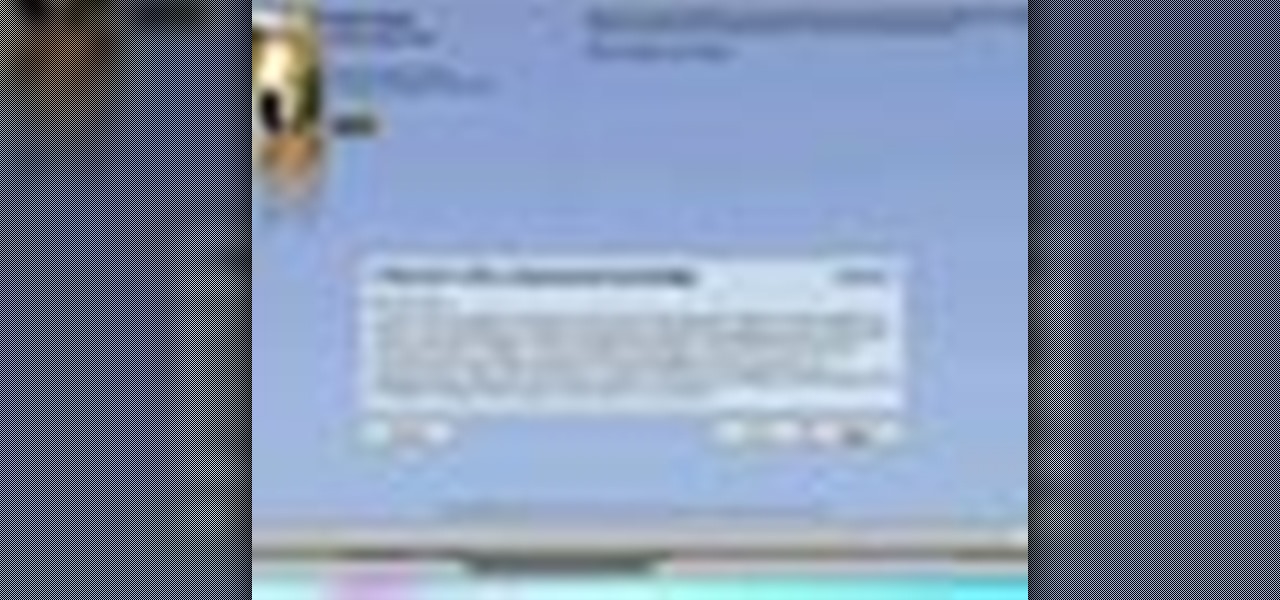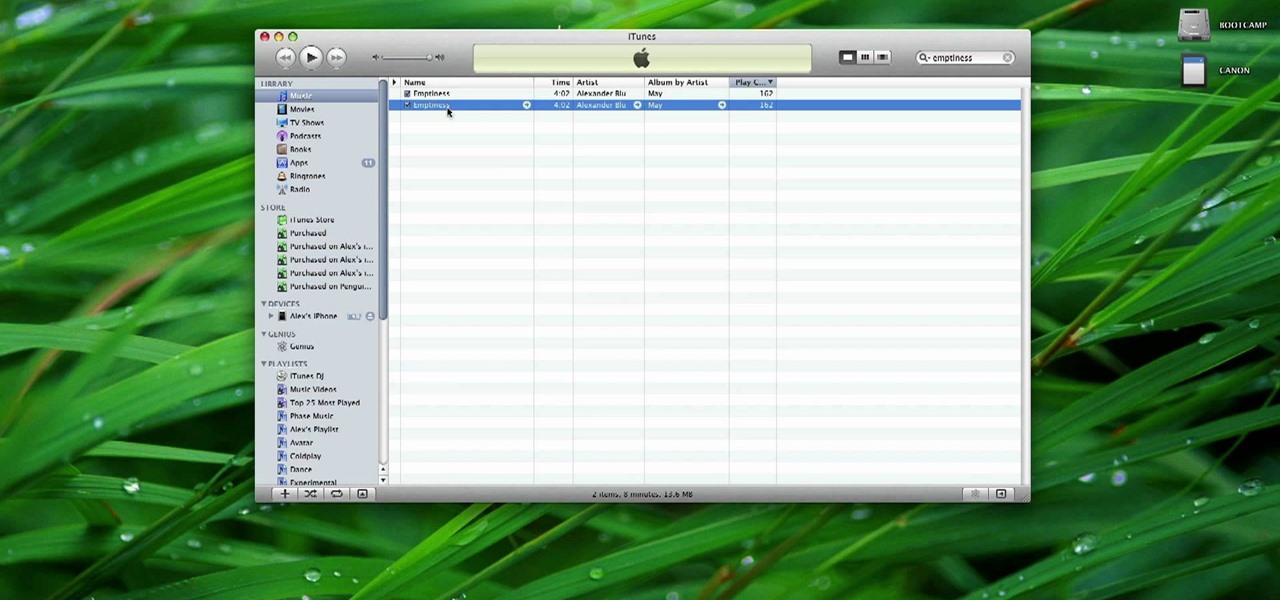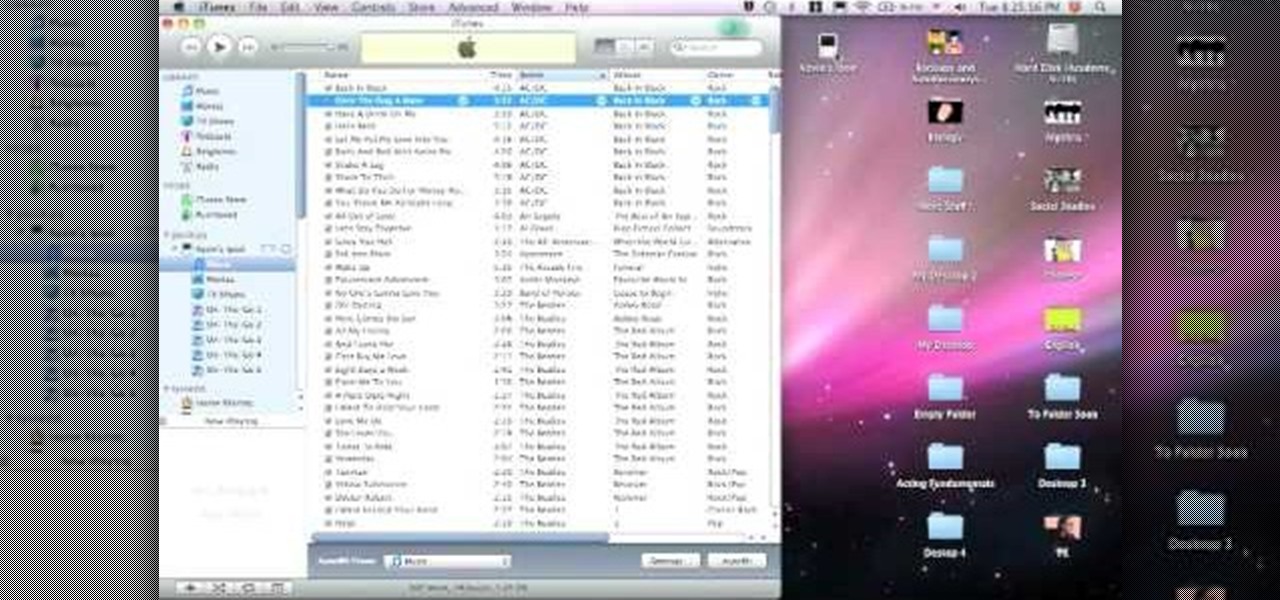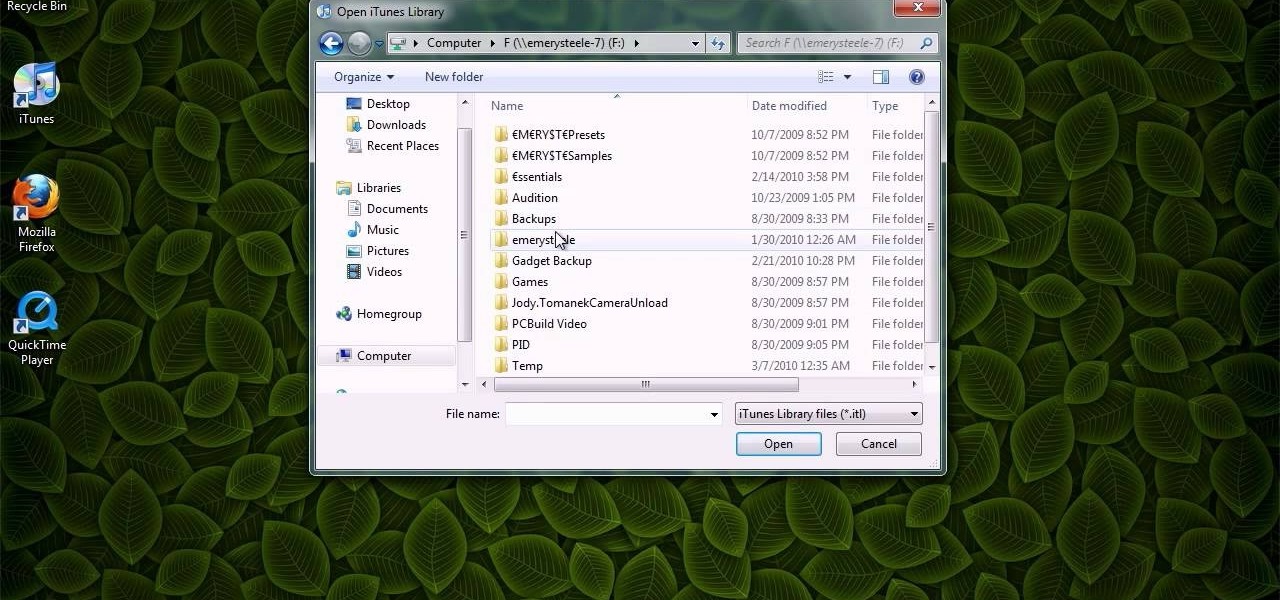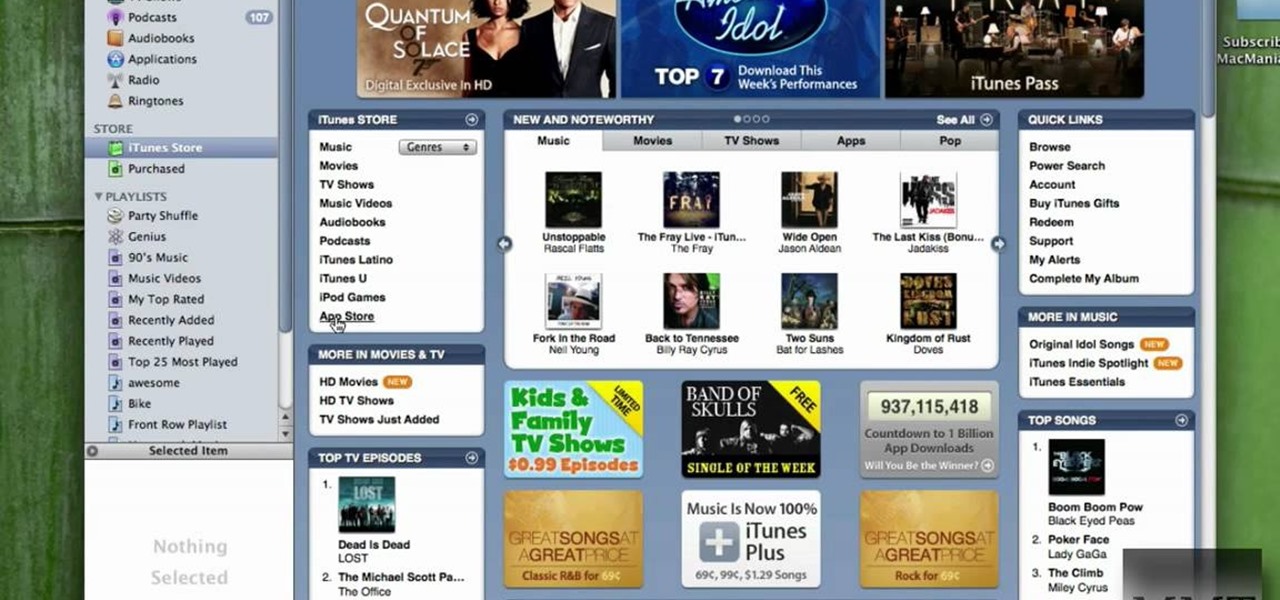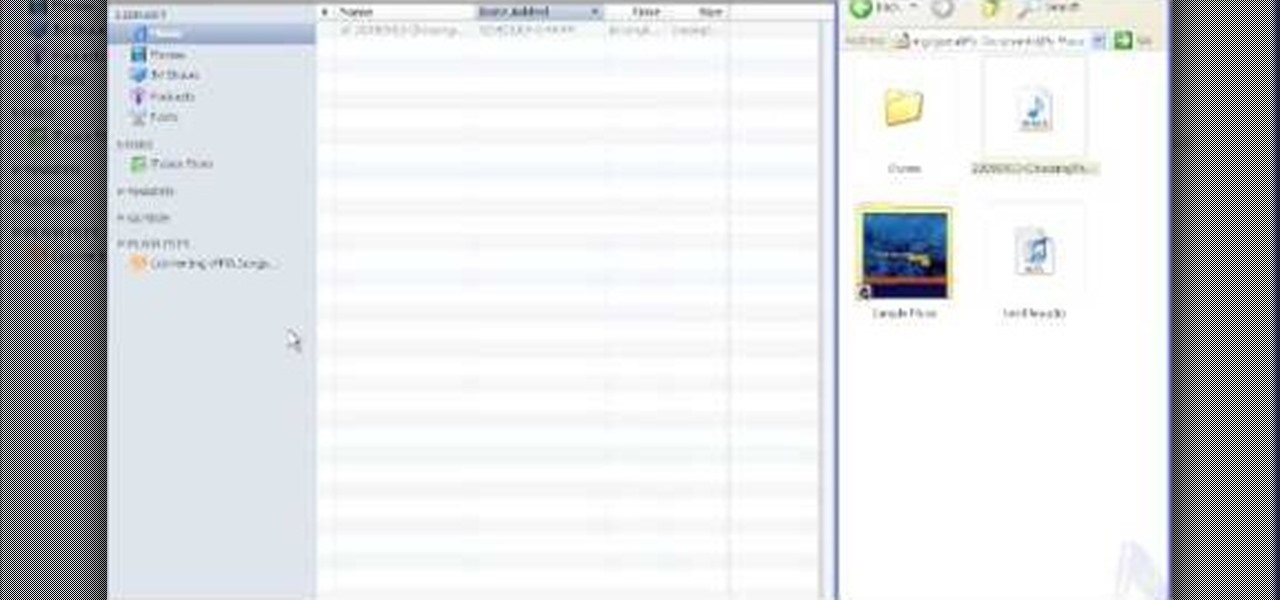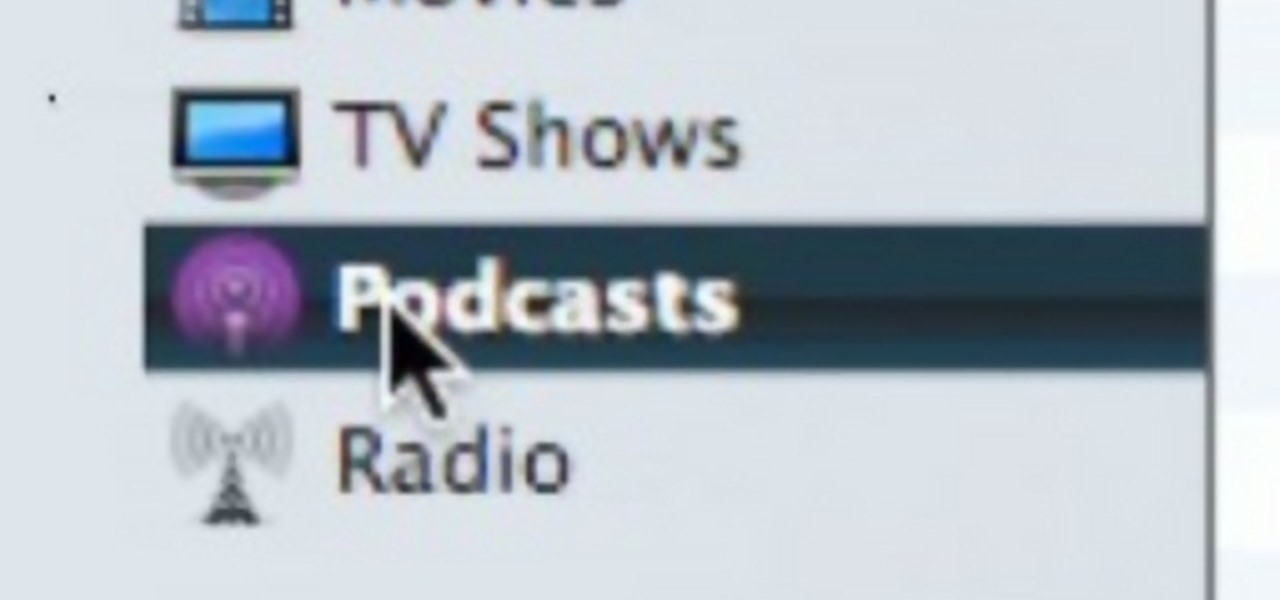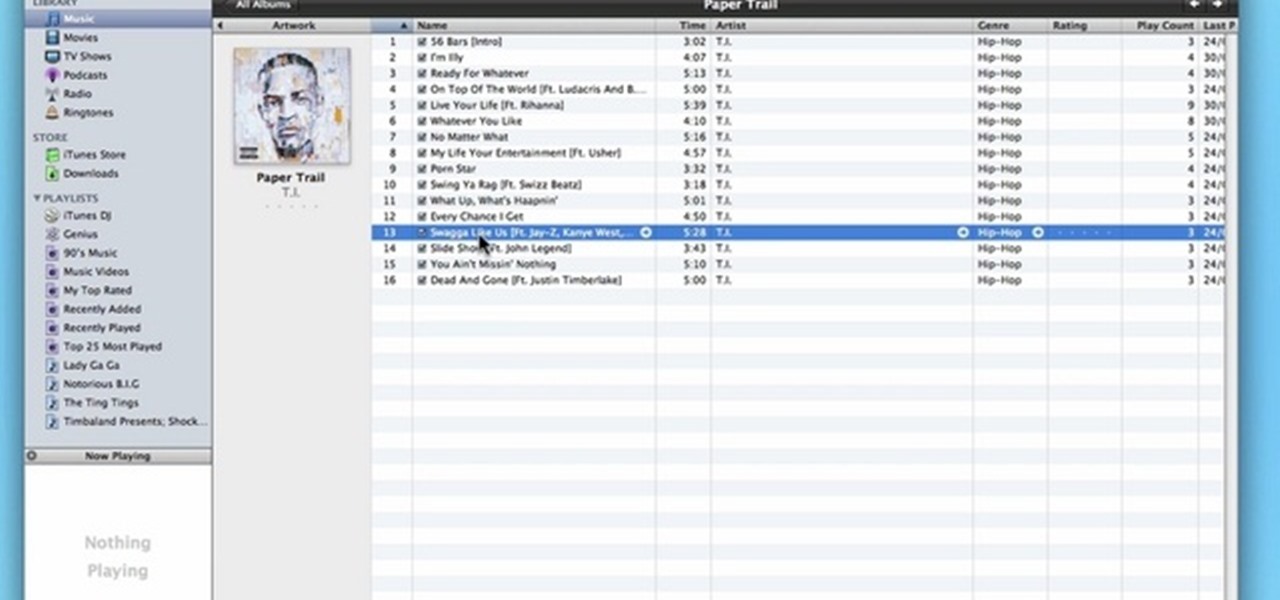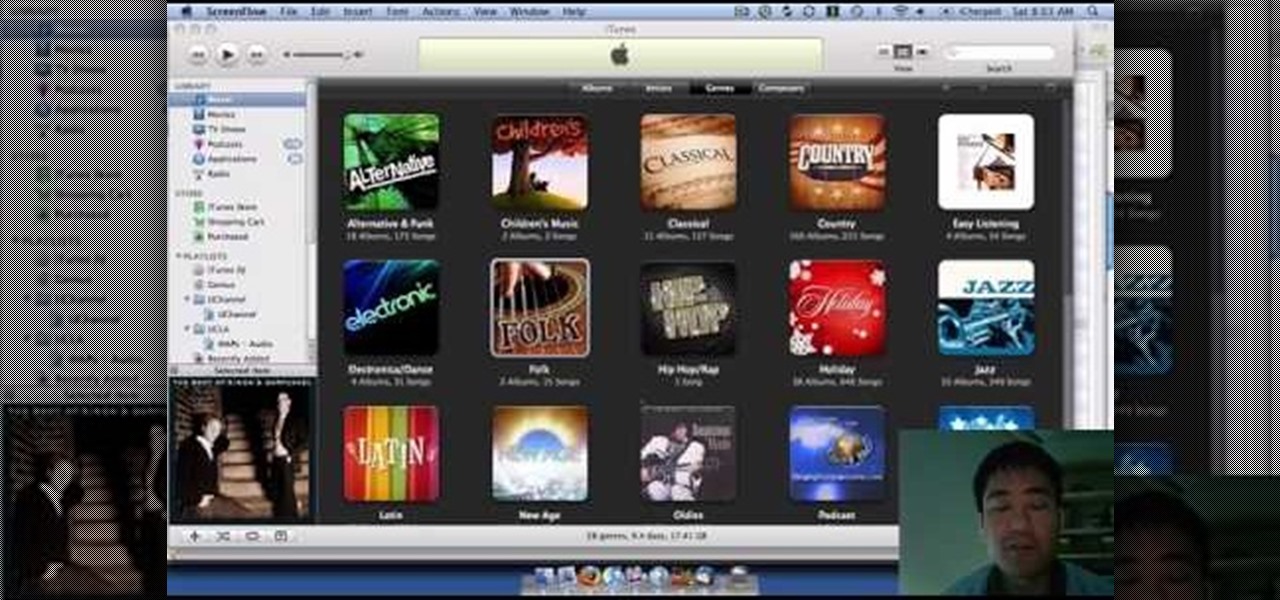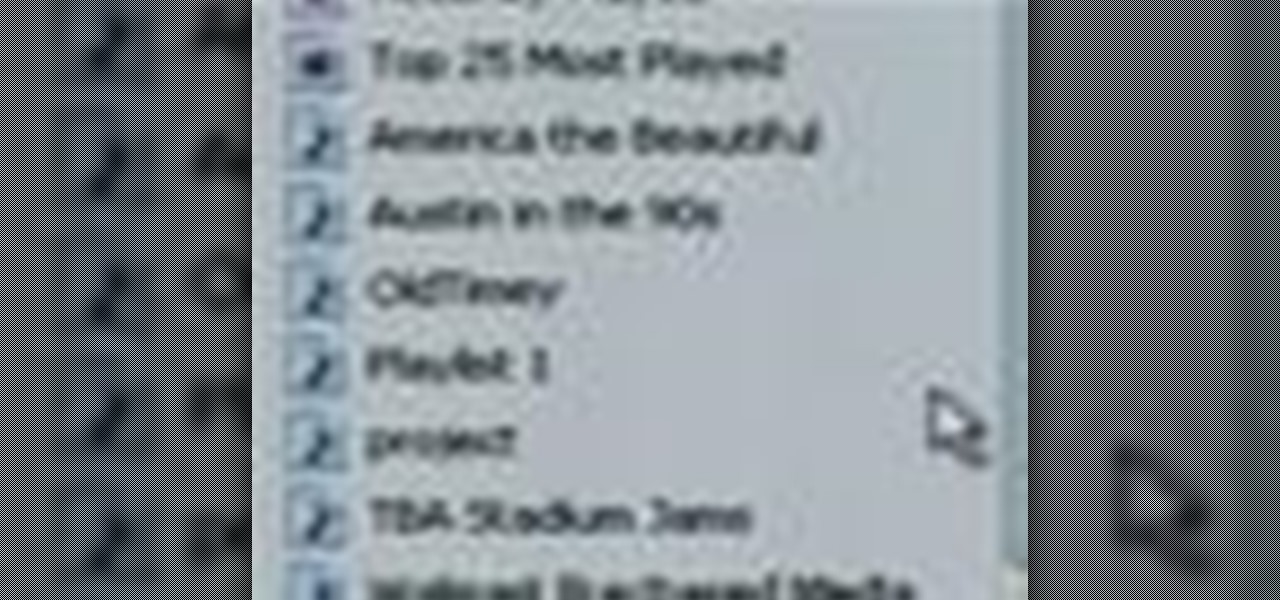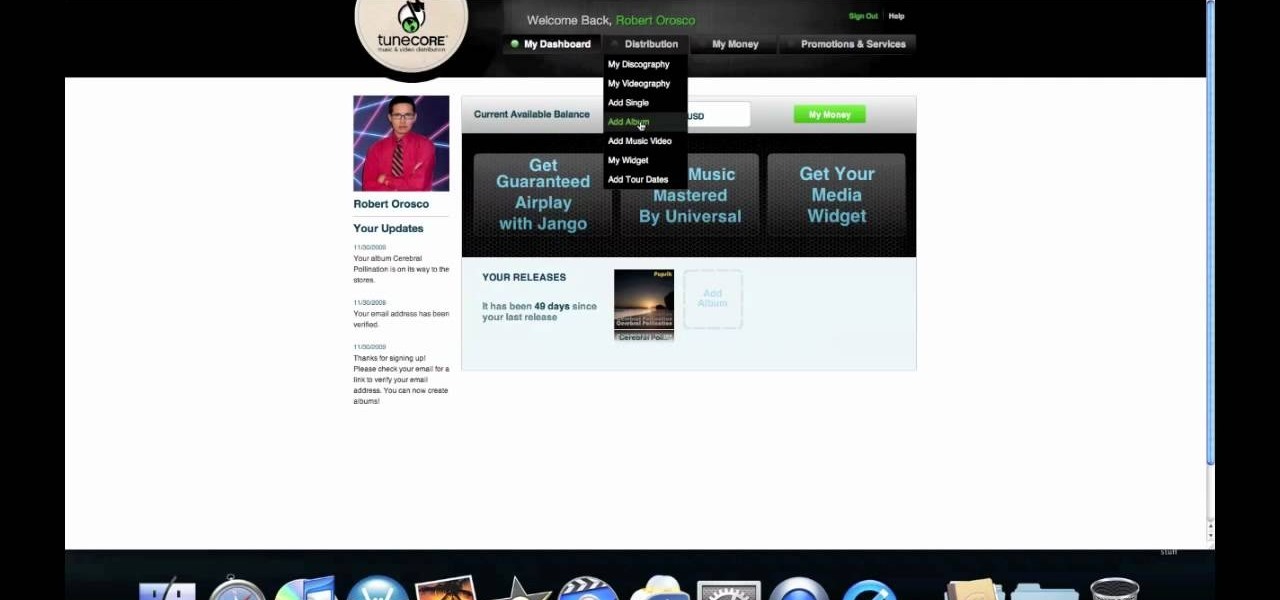
If your band has gotten to the point where you think there is market for your music on iTunes, well done. You're probably wondering how you actually go about selling your music on iTunes. This video will show you one way to submit your music to iTunes using a service called TuneCore.
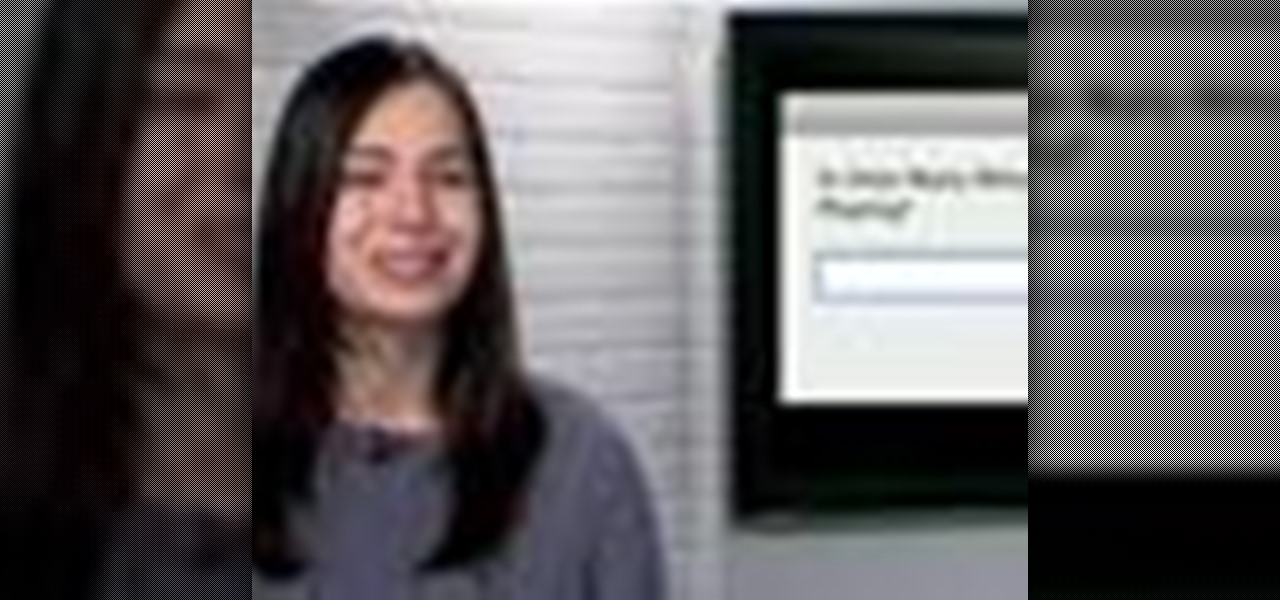
Like to fall asleep to music from your iTunes library but wish that your iTunes library would also go to sleep after a set interval of time? It can be done! And this free video tutorial from Tekzilla will show you how. Learn how to use the free iTunes Sleep Timer application with this video guide.

Downloading iTunes is free, and it just takes a few minutes. If you have a Mac, iTunes is already on your computer. If you have a PC, all you need to download iTunes is a high speed internet connection.
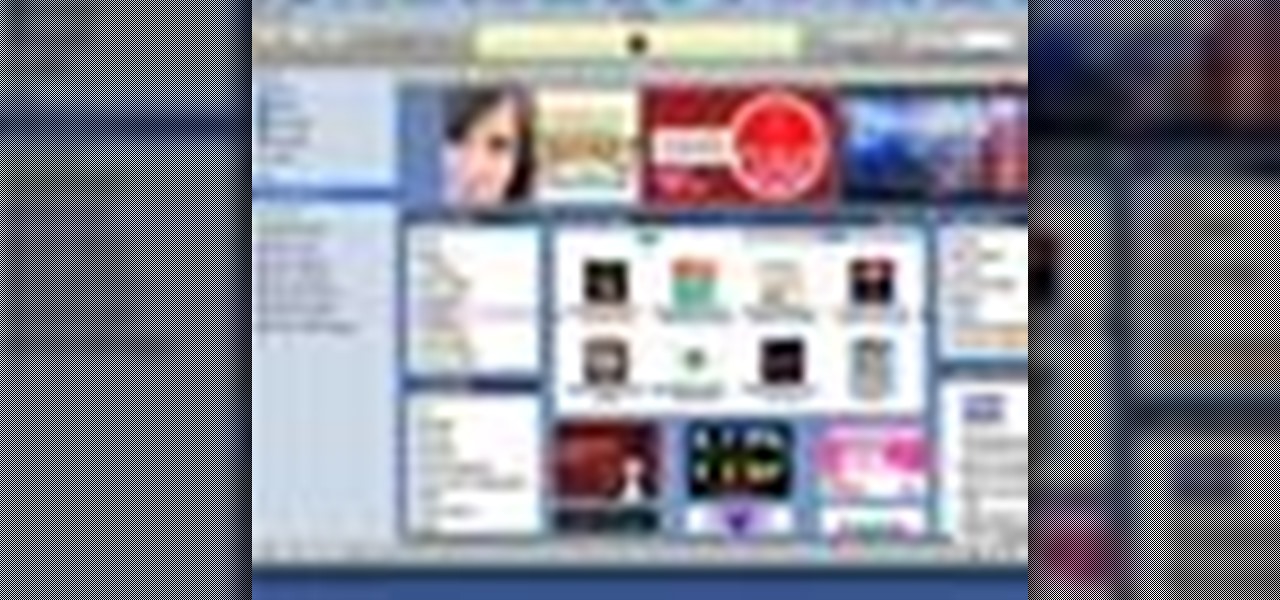
This tutorial on the companion Tech Ease for Mac site explains what podcasting is and shows you how to subscribe to podcasts using iTunes, a free program from Apple. Since iTunes is cross-platform, the steps shown in the movie will work on Windows as well. This movie defines podcasting, shows you the different types of podcasts you can create, and how to subscribe to podcasts using iTunes.
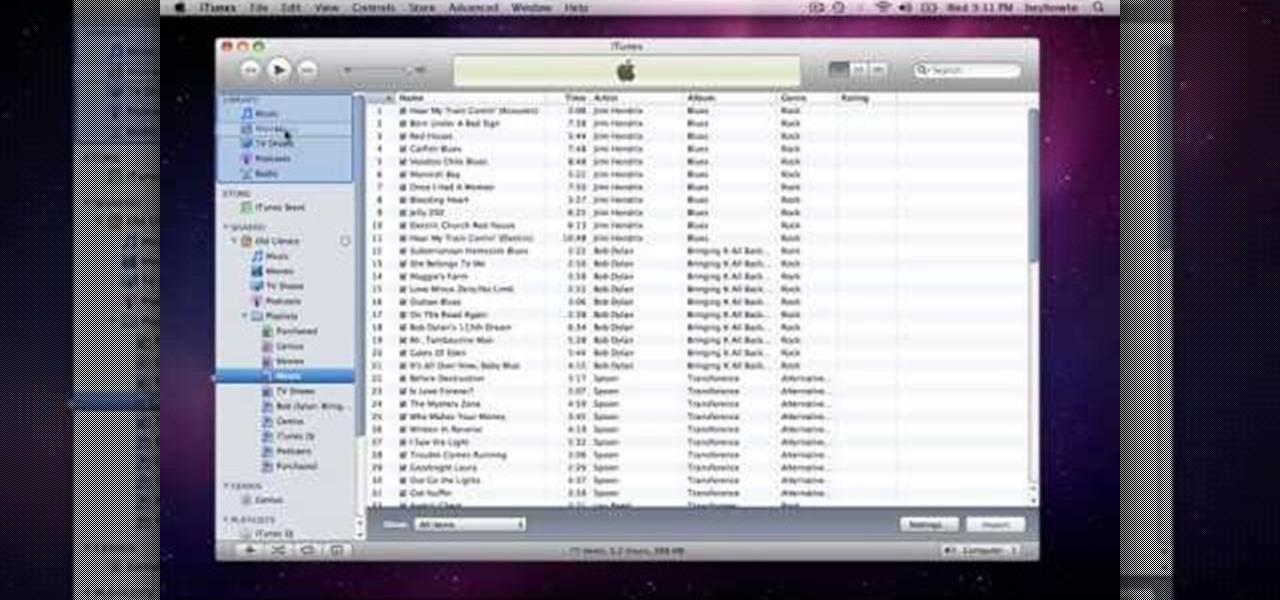
How to use Home Sharing in iTunes 9 to transfer music files to another computer. First make sure both computers have iTunes version 9 installed. To check this go to the iTunes 9 menu next to file in upper left and select the about item. On windows machines this will be in the help menu. In the computer with the music files we need to make sure the iTunes library is nicely organized. Again go to iTunes menu, this time open the preferences menu, and advanced icon. Check mark both sections "Keep...

Music today is easily and readily downloaded, and because of that, many of us end up with giant music collections. If you're using iTunes, you can organize your music into specific playlists so that you always have what you want to listen to easily accessible. Take a look at this guide on how to create an iTunes playlist.

Want to install Apple iTunes 10 on your Microsoft Windows desktop or laptop PC without installing all of the attendant bloatware? Let this clip be your guide. For complete instructions, and a complete demonstration of how to make a lean install of iTunes, take a look.

iTunes makes it easy to take all the music from your CD collection and add it to your iTunes library. ONce added, you can enjoy any song anytime without ever needing your CD again. All you need to do is import your music.

Everything you need to enjoy your new digital library is in iTunes. iTunes organizes all your music and video into categories you can browse easily.

iTunes makes it easy to make a backup copy of your iTunes music store purchases to a CD or a DVD. A CD will hold about 100 songs; a DVD will hold about 500 songs.

Engadget shows iTunes users how to make use of Home Sharing in iTunes 9 in this video. Using screenshots and video tutorials on-screen, Engadget shows the full interface of iTunes 9 to show you exactly where to start. Through several examples you can see how the transfers work and what viewing options and filters you can use to make the sharing feature quick and easy, including automatic transfers of your iTunes purchases or apps, so it's not just for your music library. Even though it's impo...

A new feature that comes with iTunes 9 is the ability to import files automatically into your iTunes folder. This process makes importing much faster and easier. In this tutorial, learn how to automatically add to iTunes using this easy import method. Luke will show you how to adjust your preferences and take full advantage of this new feature.

When you're ready to install iTunes, open your web browser and go to www.iTunes.com and click "Download iTunes." Follow the installation instructions.

Generate custom ringtones for your mobile phone the easy way with iTunes 9. Whether you're new to Apple's iTunes digital music jukebox or just want to learn how to take advantage of iTunes 9's new features, you're sure to benefit from this free video tutorial from the folks at Lynda. Specifically, this software tutorial provides a complete overview of how to use iTunes to make and edit custom ringtones.

This short video tutorial will show you how to transfer your iTunes library to a new computer. Follow these steps to transfer your iTunes library from your old to your new computer: Install iTunes onto your new computer. You will need some blank CD's or DVD's. Open iTunes on your old computer and choose "Backup the Disk". Copy everything onto the CD or DVD. Insert the CD into your new computer, and iTunes will ask you if you want to restore. Now your iTunes library is in your new computer.

In this beginners video, the instructor shows how to use iTunes. Many people find it hard to use iTunes software. When you launch iTunes for the first time, it opens in window mode and, in the center, it categorizes your music according to genre and shows a cover view of the songs present. There are three basic views available in the iTunes window; you can set it to list mode, category mode, or scrolling artwork mode. The instructor shows each of the views within the iTunes application as wel...

Some artists don't even deserve a full star. Learn how to give them the half-assed rating they deserve.

This video shows you how to remove the Digital Rights Management(DRM) protection from iTunes music. DRM is a way for Apple ITunes to control your music and where you save it. Hack the iTunes so that it does not interfere with you like this.

Veronica of Tekzilla shows you how to browse iTunes without launching the application on this episode of Tekzilla Daily. To check the availability of a specific song without launching iTunes go to URL given which is located on the Apple website and browse the artists that are available in the iTunes store. Although there is no search feature you can hover over a desired song. A play icon pops up; click it to hear a 30 second preview of the song. You'll have to launch iTunes if you want to pur...

With iTunes, you can listen to the radio over the internet and hear broadcasts from around the world. Make sure your computer is connected through the internet, then click "Radio" in the source list to see the internet radio stations available through iTunes.

With music sharing and iTunes, you can share you music with any other computers running iTunes in the same home. For example, you can play music from your desktop computer on your laptop.

With the iTunes music store, it's easy to recommend music to friends and family, no matter where they are. All you need to do is make a playlist and publish it to the iTunes music store.

In this clip, you'll learn how to create a custom party playlist with the iTunes DJ tool in iTunes 9 and 10. Whether you're new to Adobe's popular raster graphics editor or just looking to pick up a few new tips and tricks, you're sure to enjoy this free video software tutorial. Take a look.

Are you notices tons of duplicate songs in your iPod? Did you accidentally import the same song more than once into your iTunes library? There's a quick fix out in the world of iTunes software! In this video, learn how to quickly and easily get rid of duplicate songs in your iTunes library.

Show your love and appreciation (or you distaste and hatred) to your fellow podcasters and review their work in iTunes. Giving reviews in the iTunes Store for podcasts and other things is a great way to help others decide the worth of such items. One way in which podcasters get ‘seen’ more by the iTunes logarithms is by having people leave reviews to podcasts.

This tutorial has been designed for those who are using iTunes on a Mac computer. You can get ringtones for free and download them onto your iPhone, just through using iTunes. This short tutorial demonstrates exactly how you can make this work for you.

Had enough of the iTunes "Genius" feature? You can turn it off (or, at the very least, hide it). And this clip will teach you everything you'll need to know. For more information, includind detailed, step-by-step instructions, and to turn off the Genius music recommendation feature in your own installation of iTunes, take a look.

It's unfortunate, but the fact of the matter is computers crash and you can lose a lot of important files when this happens. Your music doesn't have to be part of that. If something goes wrong with your iTunes, you can take the music on your iPod and transfer it to another iTunes. This video will show you how.

This video shows you how to keep your itunes library, music information, and song ratings intact after reinstalling your computer's operating system. Before you begin the reinstallation process, you must make sure your music is in the same location and will be in this location after the reinstallation process. After reinstalling, open itunes while holding down the shift key. In the window that pops up, click on the "choose library" button. Locate your itunes library file. This should be an "i...

In this clip, you'll learn how to use your Apple iPod Touch or iPhone to remotely control iTunes. For more information, including detailed, step-by-step instructions, and to get started using your iPhone or iPod Touch as a remote control for you iTunes library, take a look.

Do you want an iTunes account, but either lack a credit card or the desire to give Apple your credit card information? Well, there's a way you can get around the part of the iTunes account creation process where you enter your credit card.

This tutorial is designed for those who wish to convert wma files into mp3s using iTunes. It's a great way to do so in order to post yours or others podcasts for the world to hear. It doesn't take very long and requires that you have iTunes downloaded onto your Mac or PC. So sit back and enjoy!

This video shows us the method to transfer files between iTunes libraries in iTunes 9. First step involves downloading iTunes 9 from apple.com. Go to the 'Edit' tab and 'Preferences'. Go to the 'Sharing' tab and select the 'Share selected playlists'. Select the playlists you want to share and click 'OK'. Now go to 'Advanced' and select 'Turn on home sharing'. Make sure that both are under the same account. Type in the password and you will see an icon in the shape of a home in the left side. ...

Sharing iTunes with your friends is easy to do and makes living together a lot more fun. Forget about burning CDs and wasting all that time and money. You can hookup your computers and listen to each others' music all the time. This video will show you how to share iTunes with your friends.

You've recorded your podcast but are stumped on what to do next? Post your podcast to the iTunes store for outer parties to download & enjoy it. In this video (geared toward the average person with no XML knowledge), learn how to easily post a podcast to the iTunes store.

In this video, learn how to convert audio file formats using iTunes. Changing file formats will come in handy if using two media players, or using audio software programs such as Final Cut Pro. Changing an audio files type is very easy in iTunes and made even easier with the help of this video!

iTunes offers the ability to extract and copy data with its rip and burn functions. Ripping lets you import songs into your iTunes library from a variety of sources. Burning lets you write audio files on to a CD. Once you customize the audio file playlist that you wish to have on CD, simply initiate the program's burn function, and you'll have a music CD in no time.

Moving iTunes to a new computer can be a painful and frustrating process. This helpful tutorial video offers some tips that will make the whole process easier. This how-to video shows you how to keep your iTunes playlists and other metadata intact when switching PCs.

Did you know that you can add parental controls and change font sizes in iTunes? Learn how to customize the various settings in iTunes to fit your needs.

Want to play some iTunes music in your car or home stereo? Learn here how to burn a CD in iTunes so you can play it anywhere.