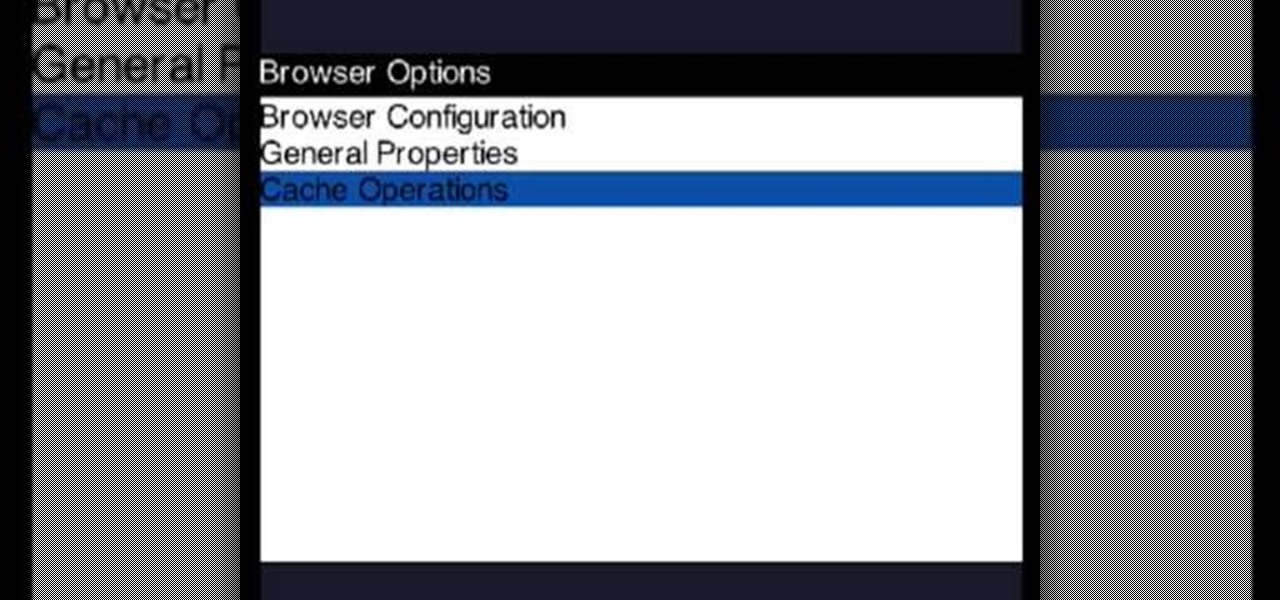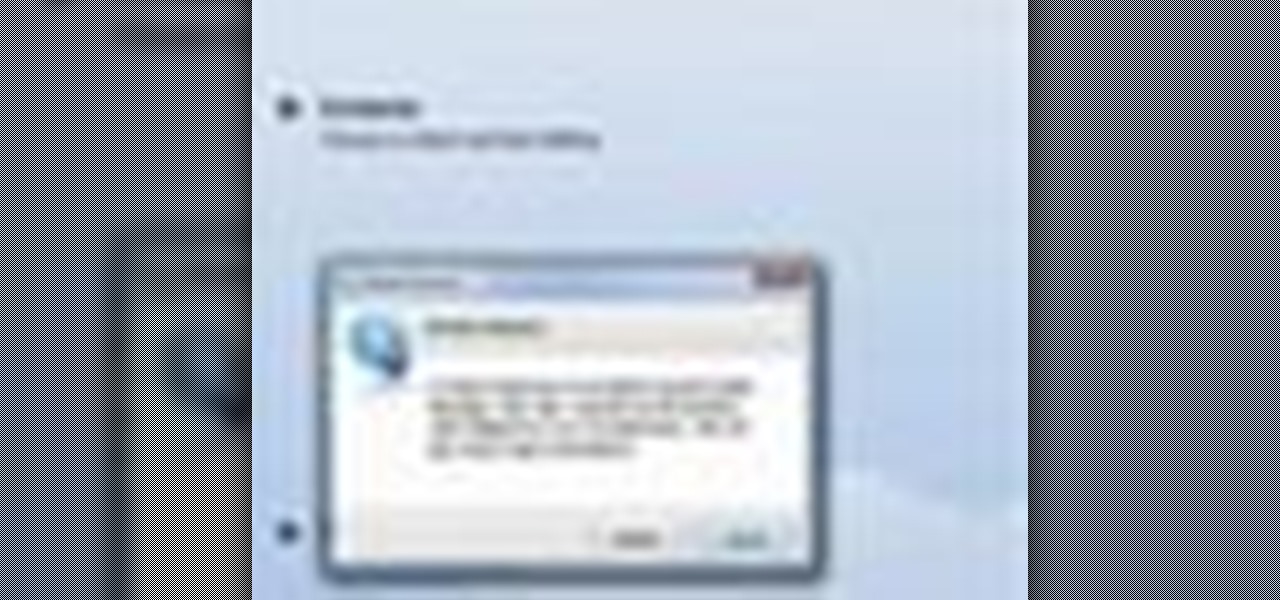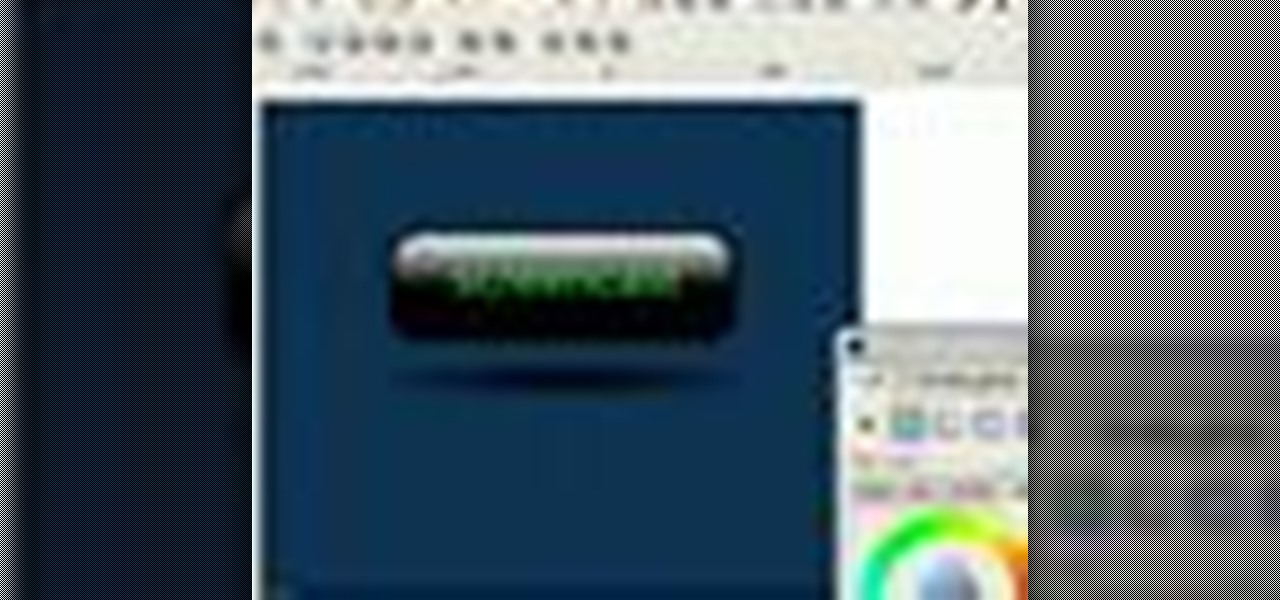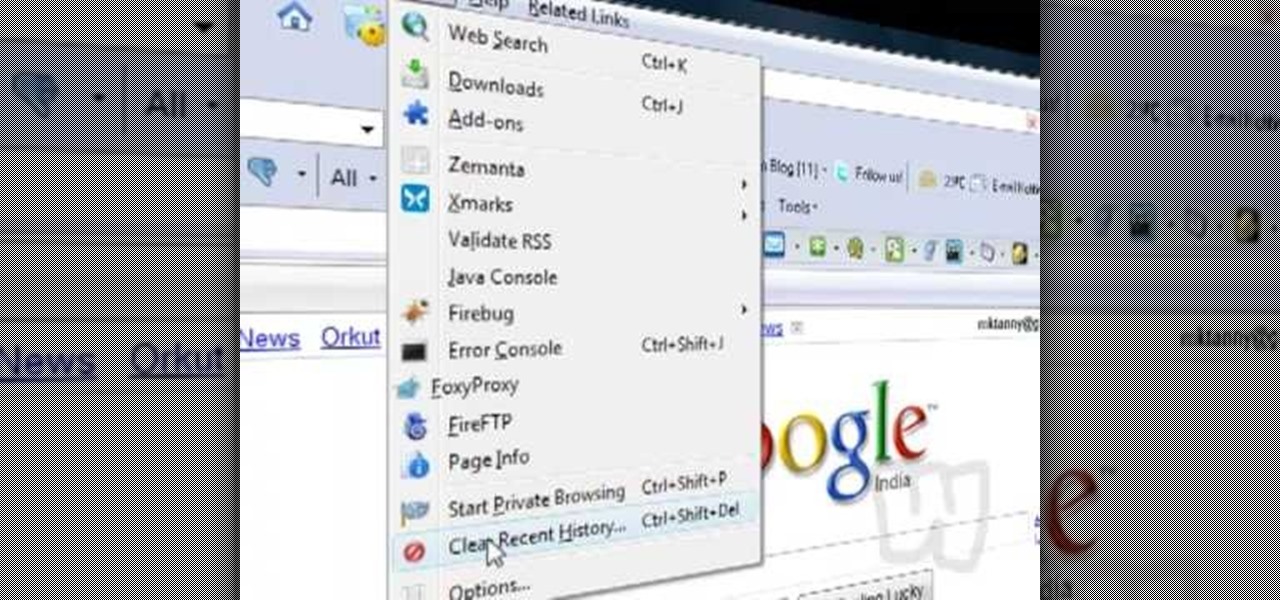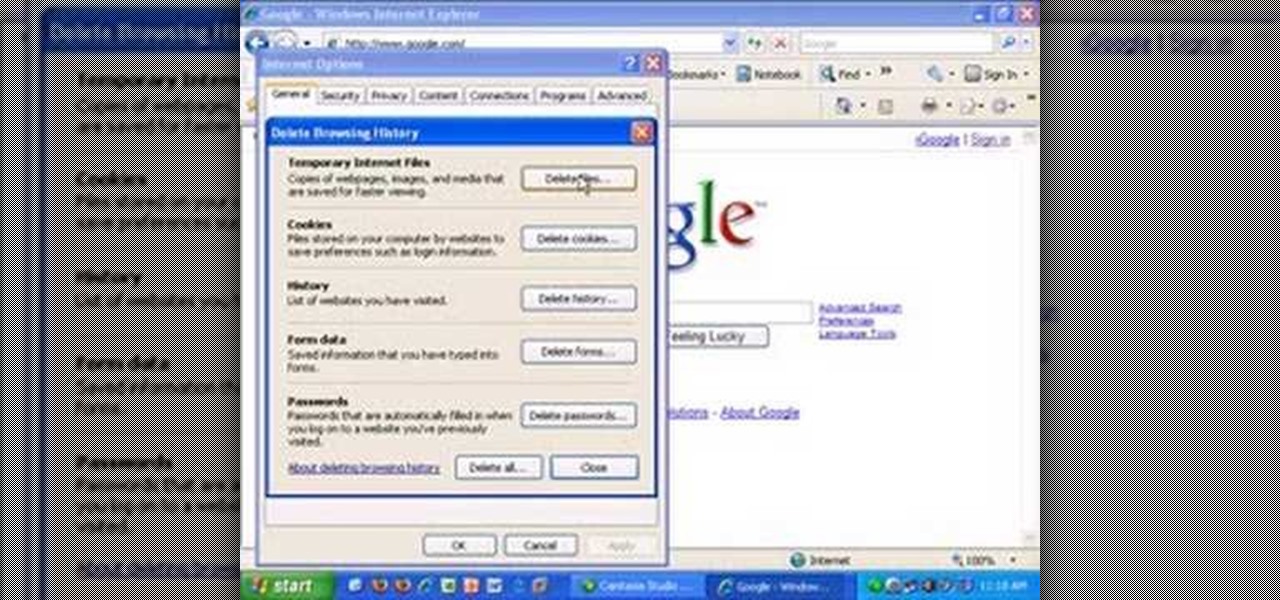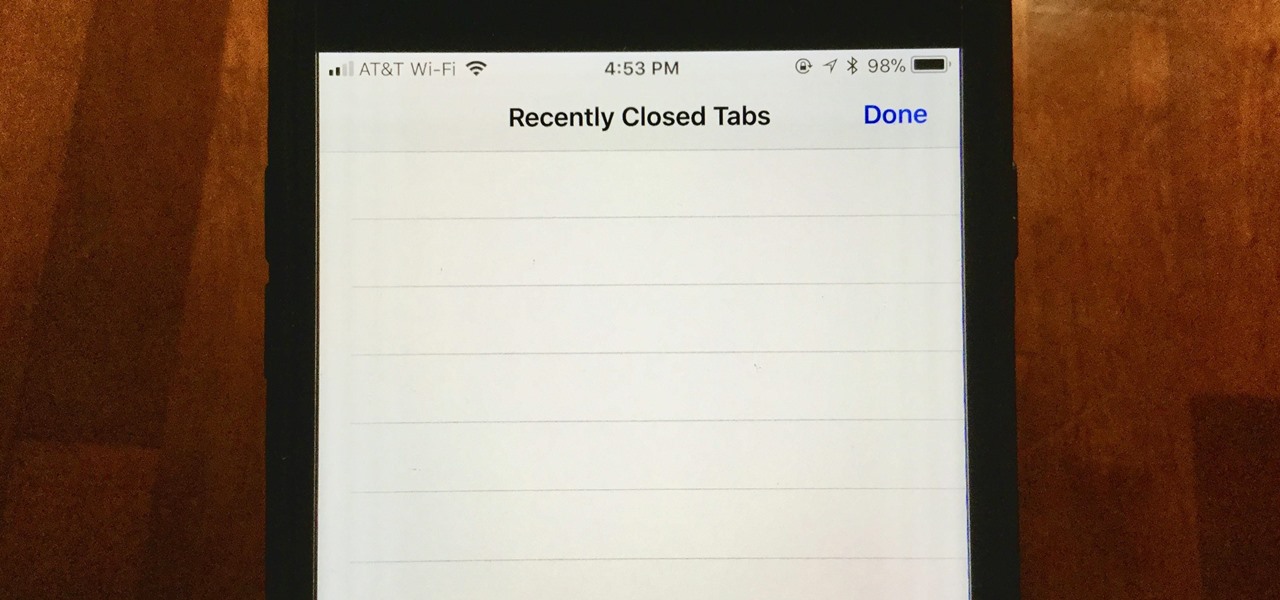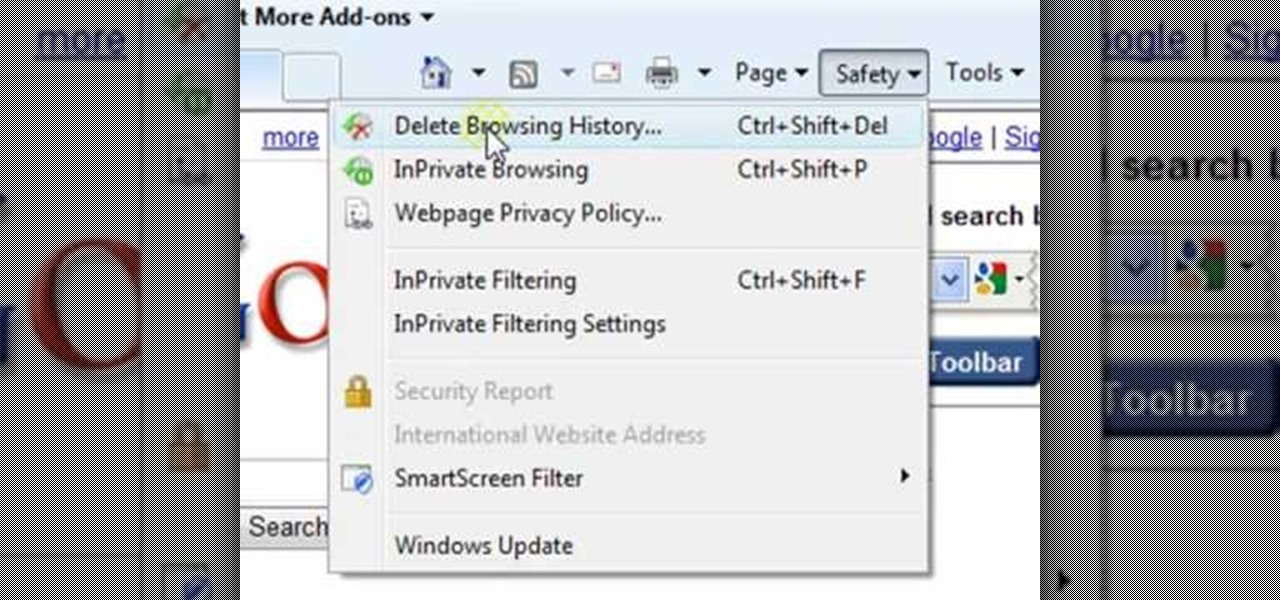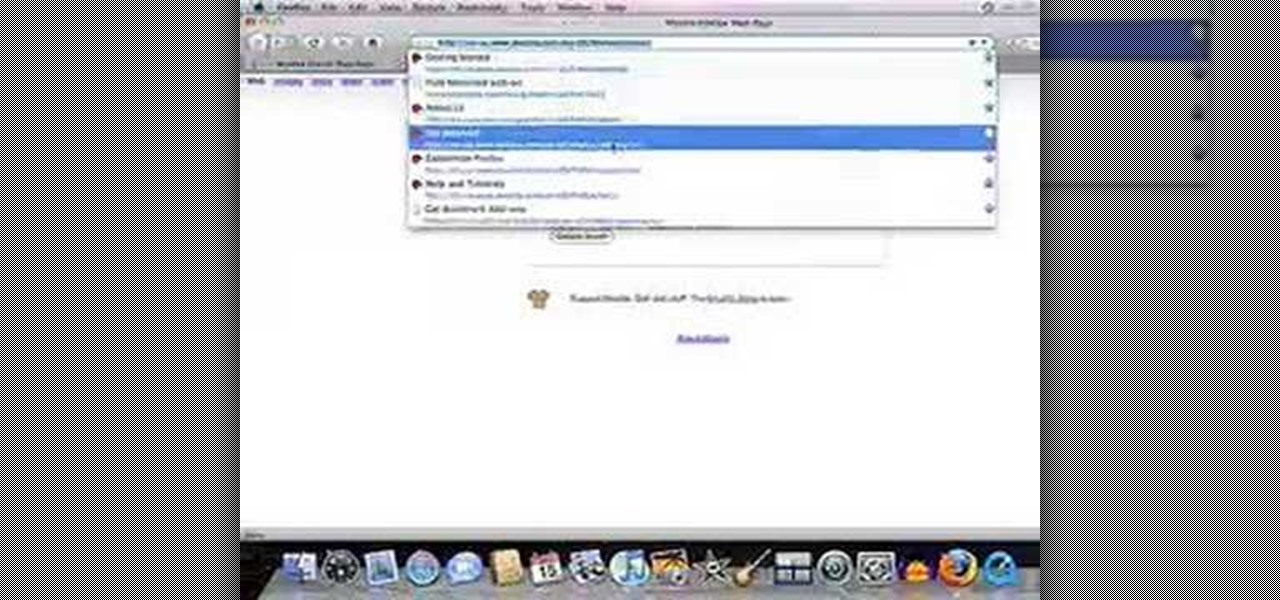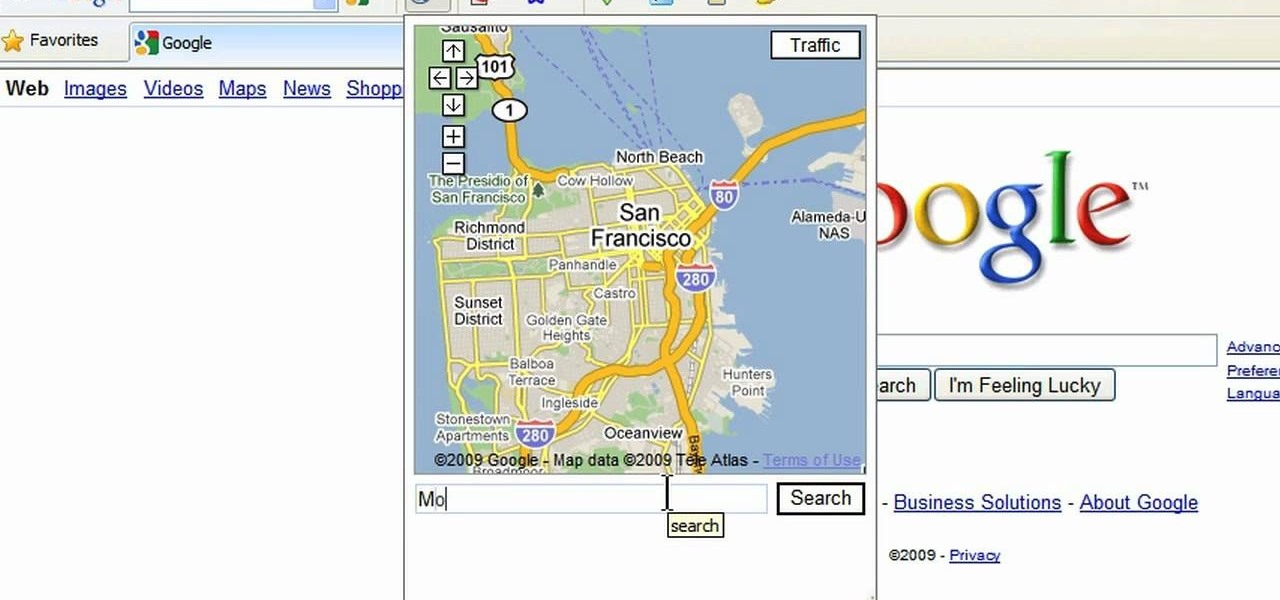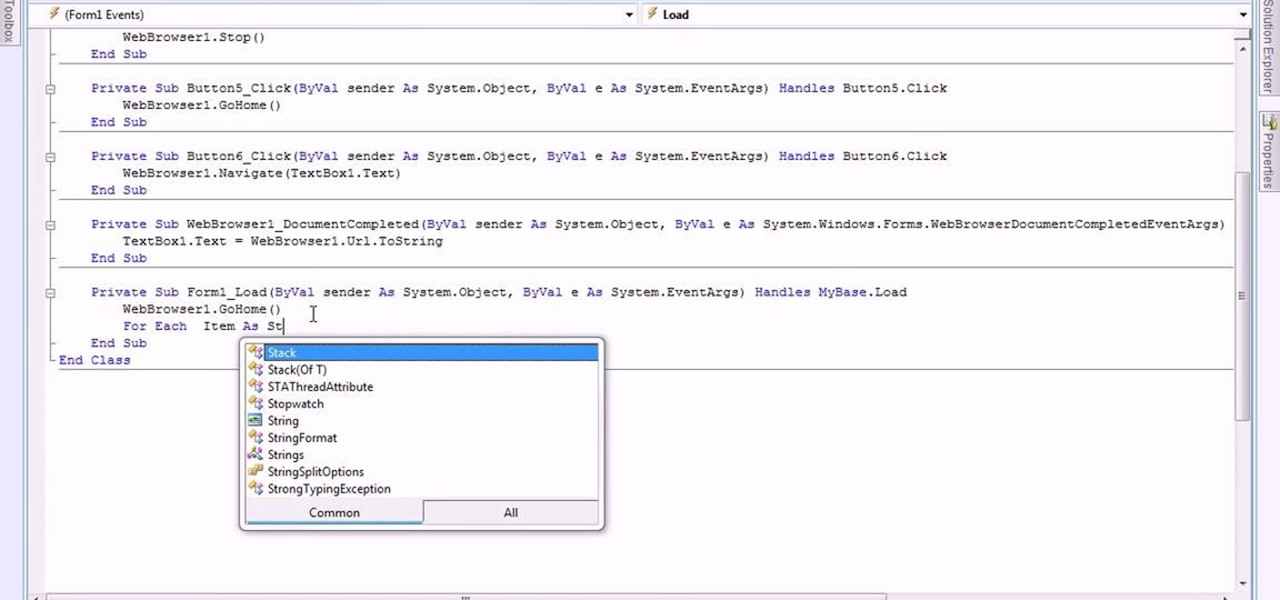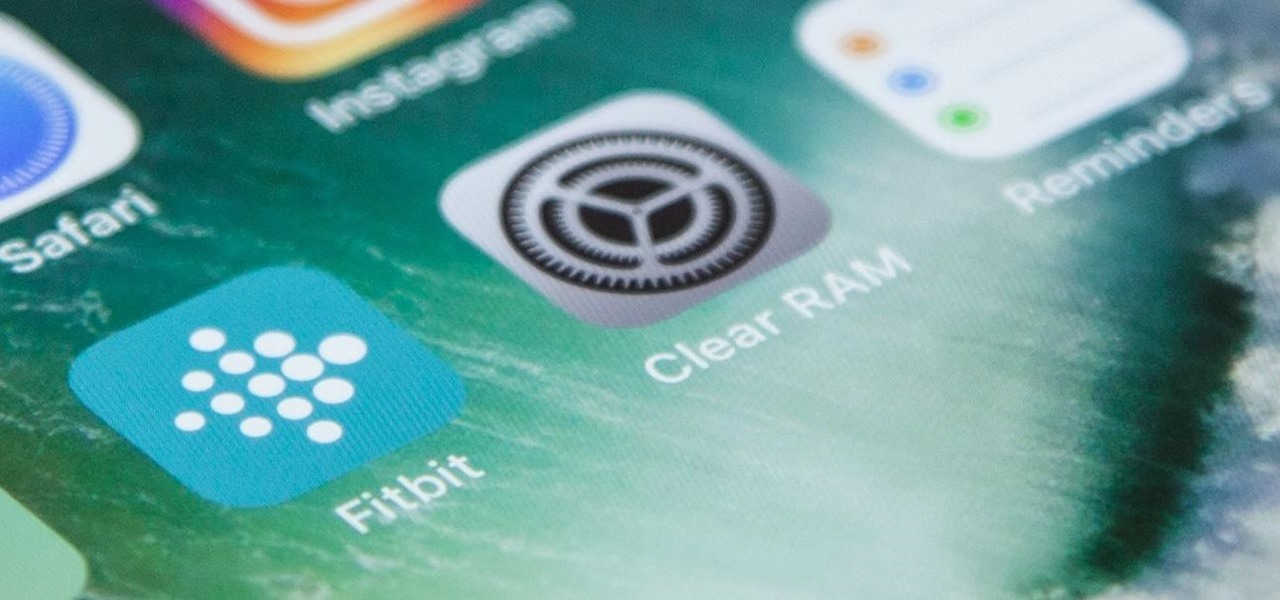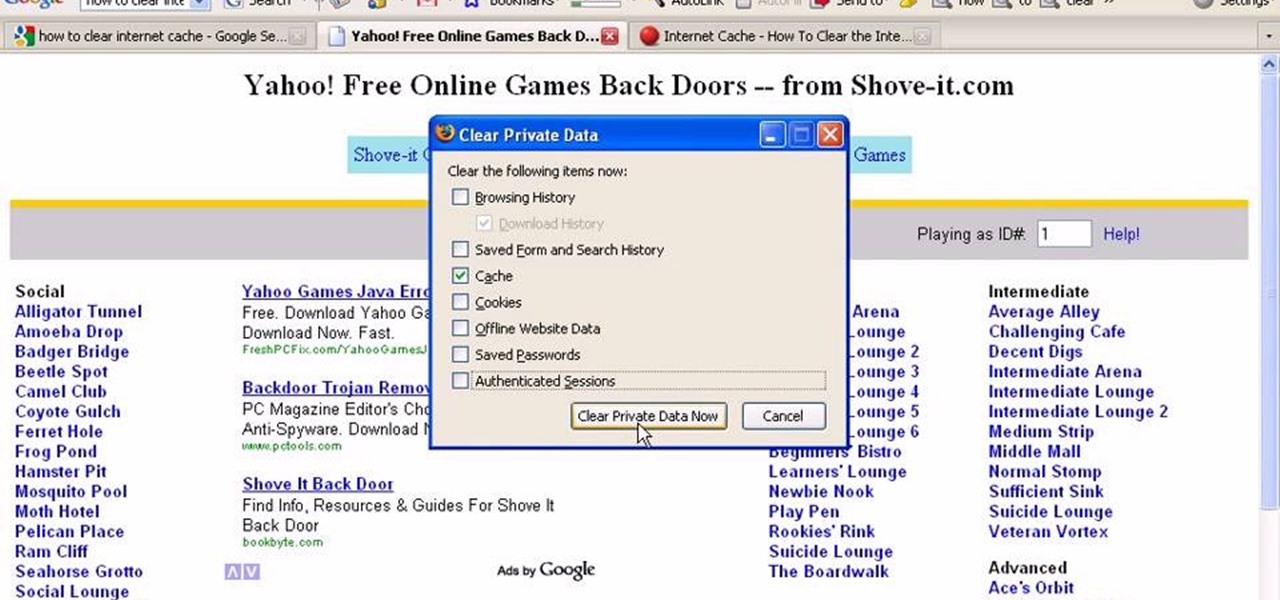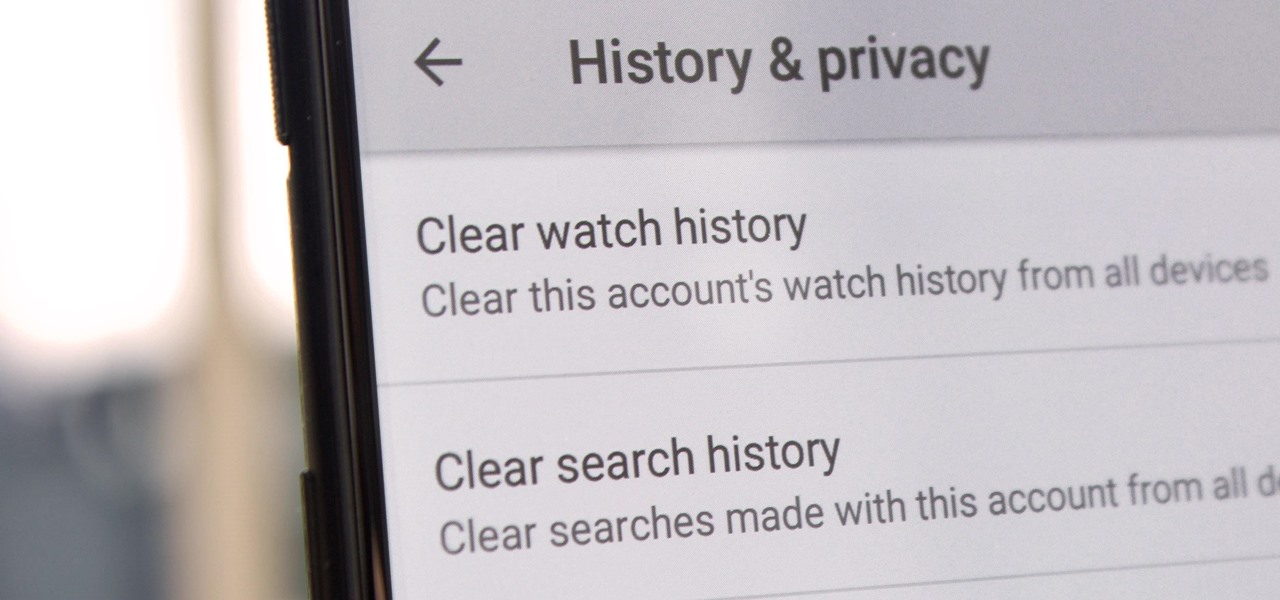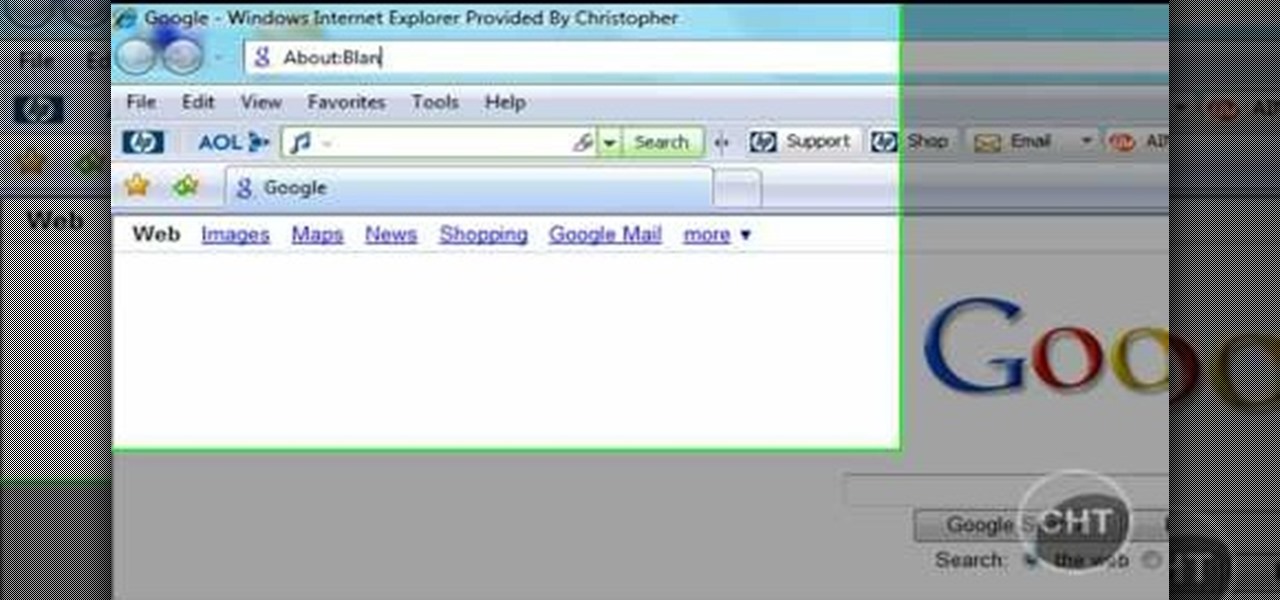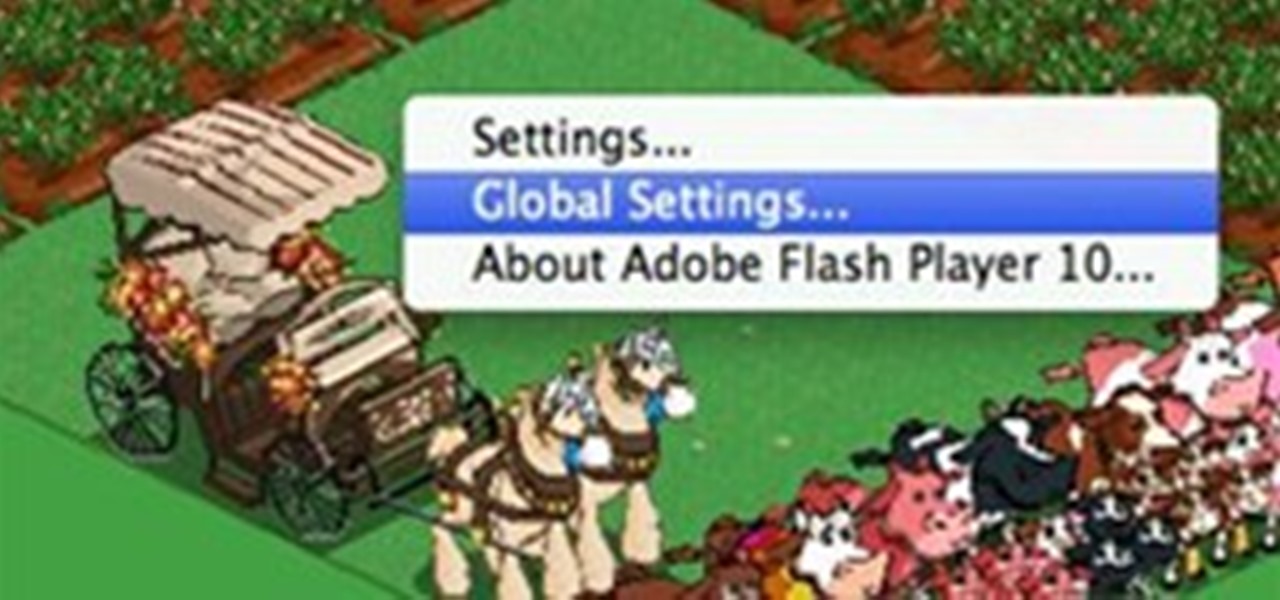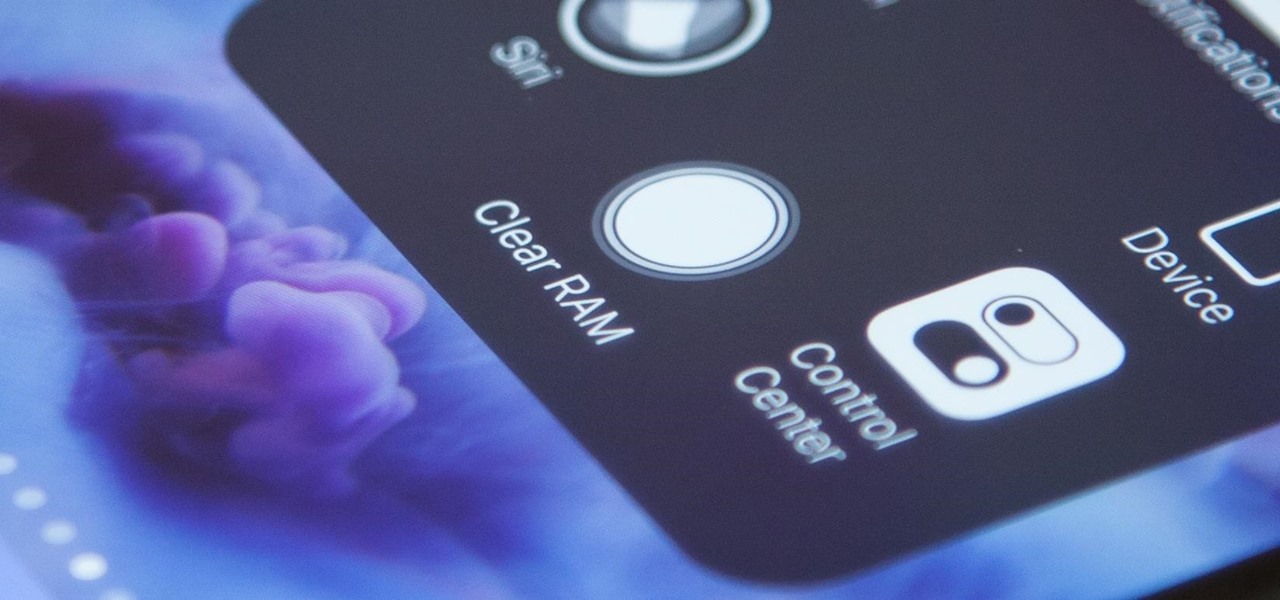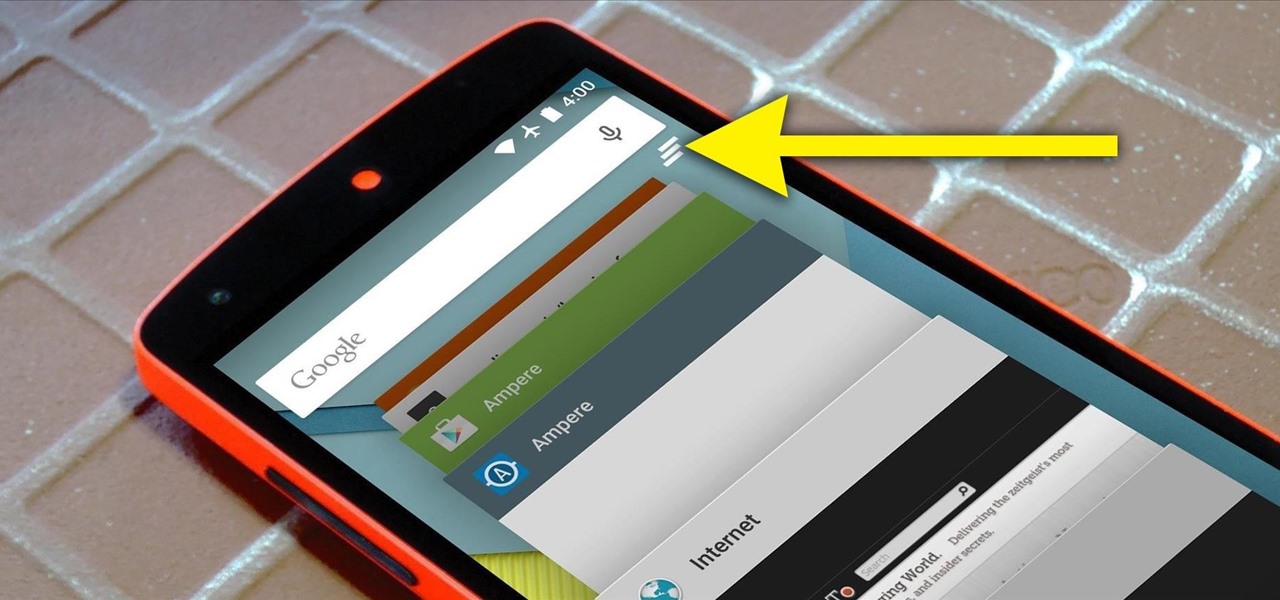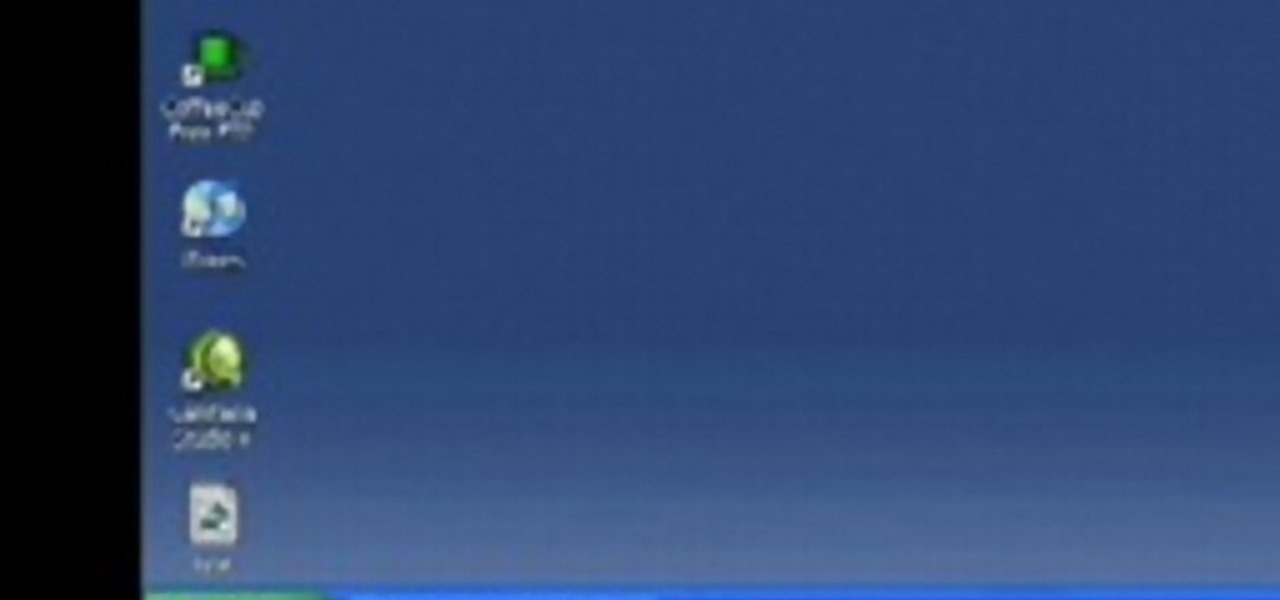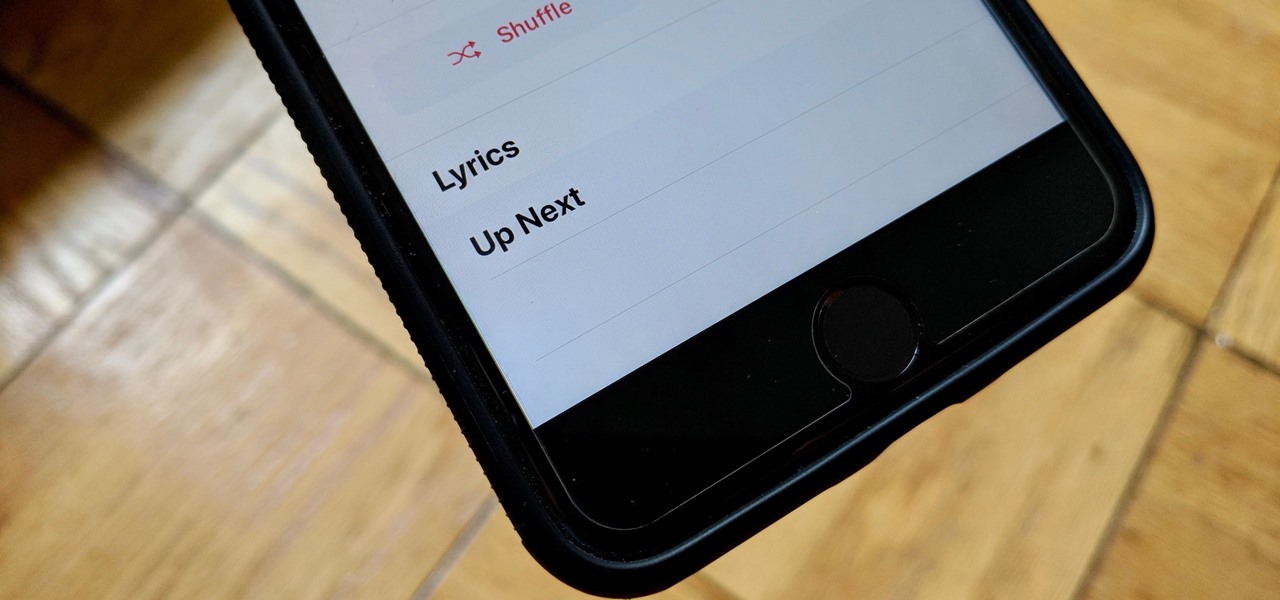In this video, Marion shows you how make your own custom buttons. She first picks-out a piece of scratch paper, a clear button, and glue (glassy accents). You then apply some of the glue onto the button and lay the button onto the paper and let it dry. Next you would cut the paper around the button as close as you can with precision scissors. You would now use a file to sand the edges of the paper down. That is how Marion shows you, how to make a customized button.
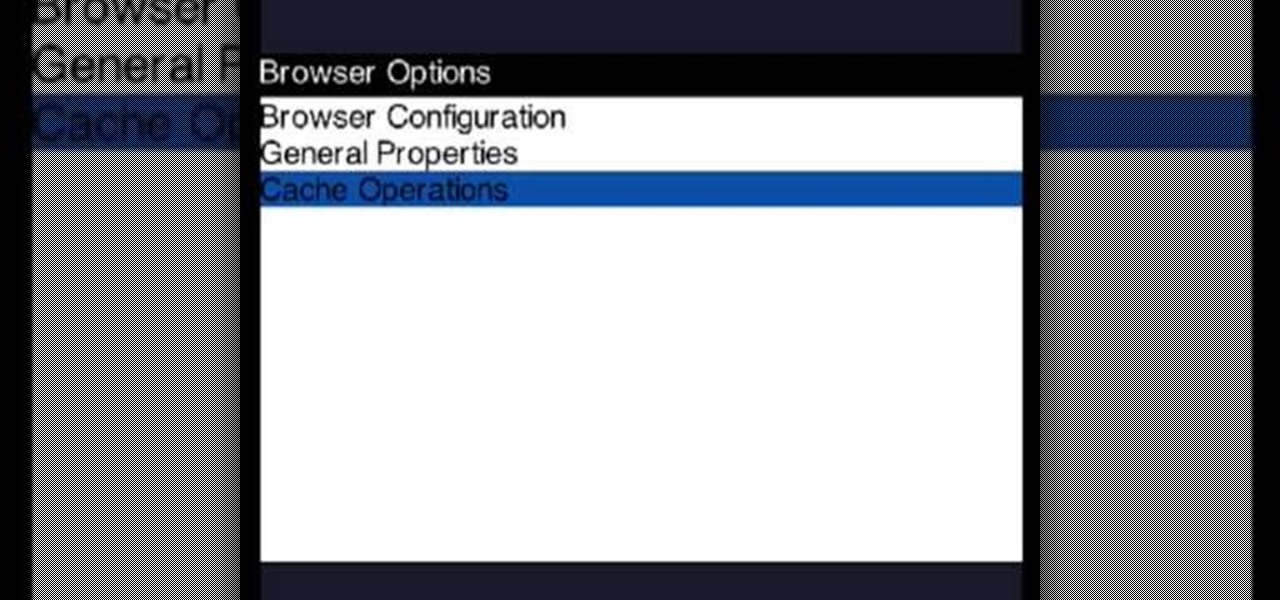
In this video, we learn how to clear your browser cache on your Blackberry. From the home screen, go to the browser and then wait for it to load. After this, you will click on menu and then click on the options button. From here, go to 'cache operations' and click on it. After this, click on the 'clear history' button that appears on the top right hand side of the screen. Once this finishes clearing out, the information on your screen will be gone and the things saved on your browser will no ...
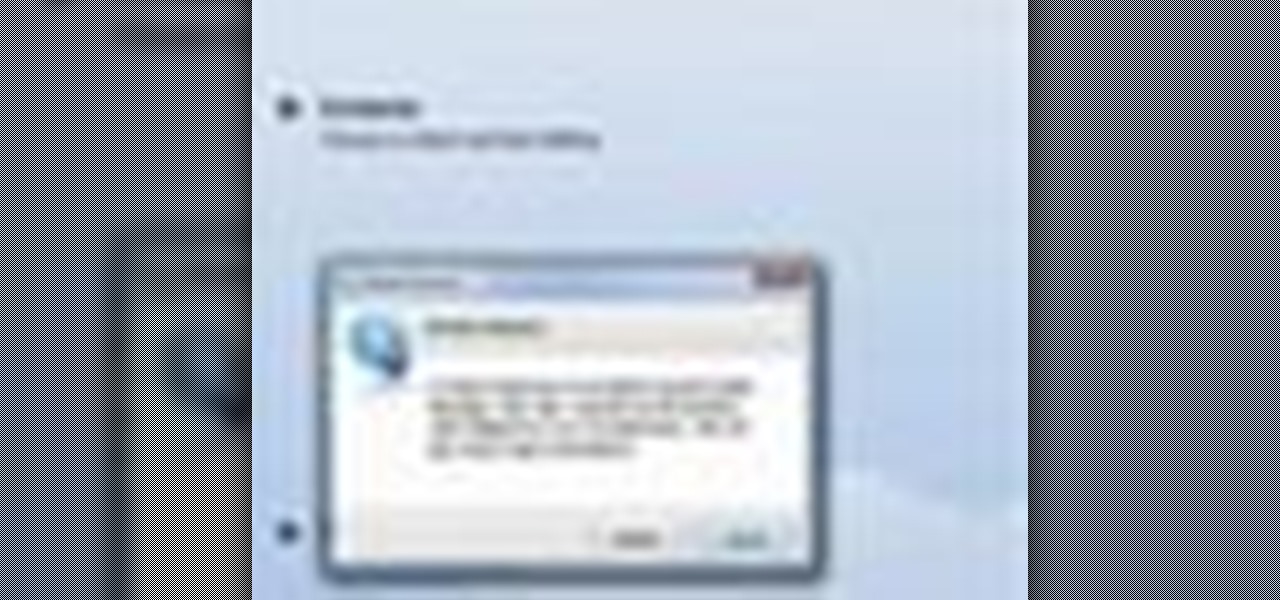
This is a tutorial on how to clear your Skype call history and chat history. The option for clearing call and chat history is difficult to find in Skype. To begin, click on Tools and select Options from the Menu. In the pop up box, click on the Privacy button. By showing Advanced Options, you will be able to access the button which enables you to clear your call and chat history. Please note that when you click the Clear History button, you will not only delete your call and chat history, but...

An easy, up close demonstration of how to sew a button on a knitted baby hat so the button won't come off by Judy Graham. Learn how to knit from these simple and clear instructions.
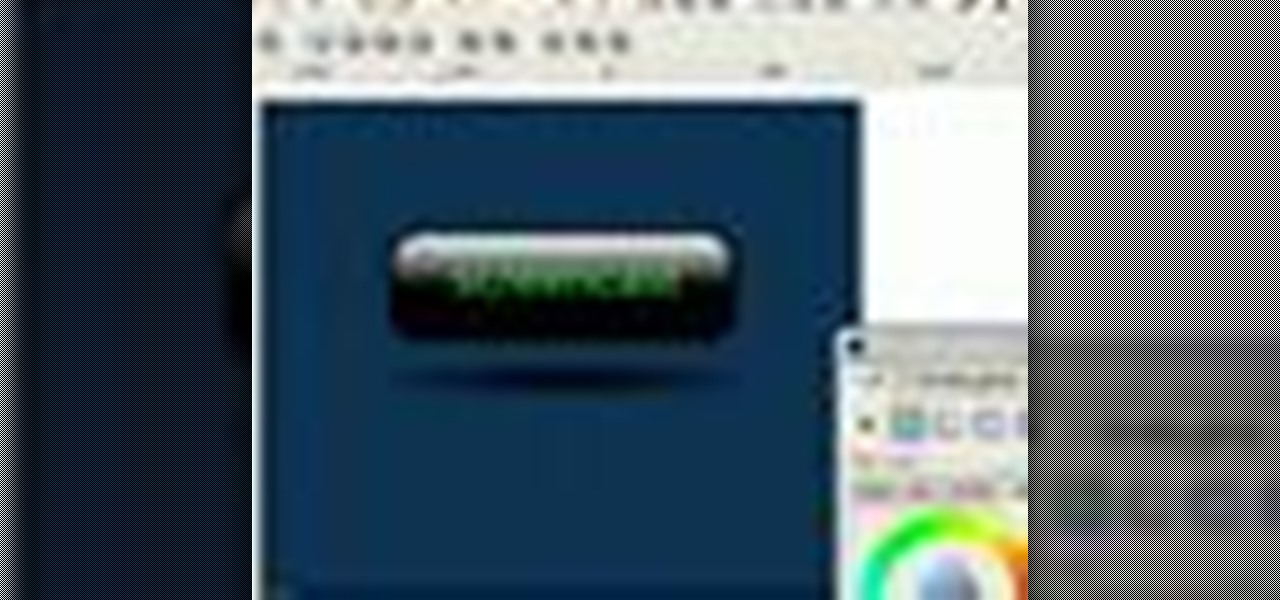
In this Inkscape software tutorial you will see how to create a shiny web 2.0 style button or icon. There is no sound but the picture and mouse movements are clear enough to follow along visually. So watch and learn how to create a crisp reflective web 2.0 style button in Inkscape.
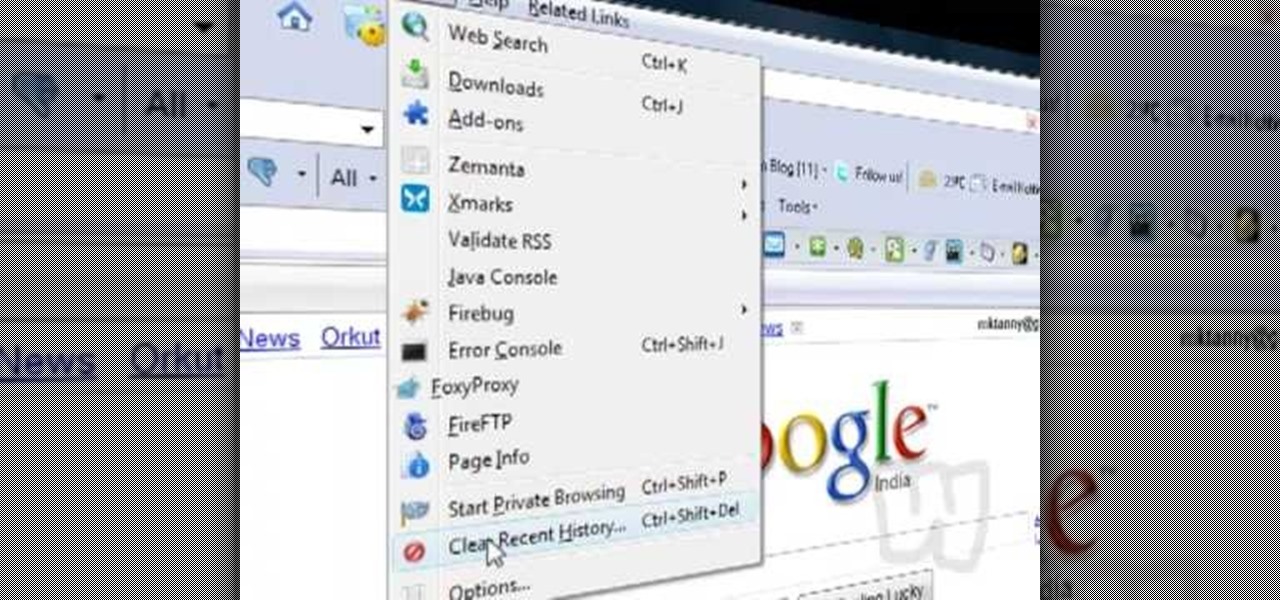
This video shows you how to easily delete cookies from your browser. First thing you have to do is open the web browser you usually use (the video shows how to delete cookies from Firefox) and go to the Options tab in the upper menu. Then choose the Clear Private Data or Clear Recent History item. In the pop-up window, check Cookies and Cache and then press the Clear Now button. The Clear Private Data/ Clear Recent History window also can be opened by pressing CTRL+SHIFT+DEL. That's it! Good ...

This video shows how to make buttons from paper scraps. You need some patterned paper scraps left over from scrapbooking. The best working surface is a Teflon sheet. You also need some shiny glaze product, a pin, and a punch, for example a circle punch, but square, hearts or flowers will do just as well. You need scissors too. Cut or punch out several button shapes. Use a small hole punch to make two holes or four holes in the centre of the button. Use the pin to clear the glaze nozzle. Add t...

In this video, we learn how to clear browser cookies and cache in Internet Explorer 6. First, log onto Internet Explorer, then click on the tools menu. After this, click internet options, then go to the general tab. Next, click the delete button underneath browsing history, then select "delete files". A warning box will now pop up, click "yes" and your browsing history will be deleted. To delete your cookies, click on the button for "delete cookies", then click "yes". After this, your cookies...

When you accidentally close out of an important tab on your iPhone, Safari's "Recently Closed Tabs" list really comes in handy. However, when it comes time to clear the list, things get a bit complicated. There's no "Delete" or "Erase" button on this page, but don't let that fool you — there are three easy ways to clear your recently closed tabs list.

In this tutorial, we learn how to clear out your cache on the Xbox 360. To start, you will go to your Xbox and open up the settings. Then, go to system settings and then go to memory. From here, it will tell you how much memory you have left, then click on the top button. It will then perform maintenance and clear our your cache! This is all you have to do to clear out the cache from your Xbox 360. This will help it run faster and also clear out your information so it doesn't save anything th...

In this tutorial, we learn how to clear your Xbox 360's hard drive cache. First, go to the system settings on your "my xbox" tab. Next, go to memory, then hit "y" for device options. Now, enter these buttons "x,x,lb,rb,x,x" with your remote to clear the cache. Now, hit yes when the new window pops up on your screen. After this, your cache will be cleared and you can now install any updates your games have to offer. This is a great way to clear out your cache in just a couple of minutes, and a...

In this video tutorial, viewers learn how to data clear and erase an LG CU720 Shine mobile phone. This task is very fast, easy and simple to do. Begin by clicking on the Menu button and select Settings. Then scroll down the list or press the # sign to select Reset Settings. Now select Master Clear and select Handset. If there is data in the memory card, clear it as well. Click on Yes to confirm the resetting and type in your security code. This video will benefit those viewers who have a LG S...

Steps to clear the cache on Firefox and delete unnecessary temporary files from your computer. In your Firefox browser go to TOOLS. Click on OPTIONS. Then go to PRIVACY tab. Click on PRIVATE DATA section and click on SETTINGS. Now you can clear the following items: browsing history, download history, saved form information, cache, cookies, saved passwords, authenticated sessions. Check what you'd like to remove, specially the cache option. Mow click on OK button. click on CLEAR NOW and click ...

ClearTechInfo presents a how-to video on clearing Internet Explorer 8's browser history. Computer users are reminded that the only silly question is the question not asked. In the video, the viewer is shown that by clicking the button marked "Safety" in Internet Explorer 8 the "delete browser history" option is revealed. As long as each option is clicked, the history for the computer user is deleted. The browser history, cookies, cache, and passwords can all be deleted with the click of the b...

Learn how to build a web-based form using HTML. This tutorial covers using Labels, Text Fields, Text Boxes, Radio Button Groups, Checkboxes, The Clear and Submit buttons, Drop down Menus, as well as many of the properties you can edit while building the form. The form will be ready to be linked with a PHP file for use when you are finished.

Need to clear you cache? This guide details how on any web browser (Chrome, Internet Explorer, Firefox, Opera, Safari, Internet, and Dolphin) for any platform (Windows, Mac OS X, iOS, and Android). What Is the Cache Exactly?

In this video, we learn how to clear Firefox location bar and browsing history. To get rid of an individual one, use your keyboard to go to the one you don't want. Then, press shift+delete and that one will be deleted. To remove them all, go to tools then click on "clear private data". Check the box of the browsing history, then click on the button to clear all the data. If you still have items in the list on your browser, then that means you have those websites bookmarked. To remove those, y...

This is a video tutorial in the Computers & Programming category where you are going to learn how to avoid traffic jams using the Google Maps button on the Toolbar. Click on the Google Maps button on the toolbar. This will bring up the maps window. Here you type in the area in the search box, for example, "mountain view, ca" and click 'search'. On the next window click on the 'traffic' button and the map will then show you the roads that are clear of traffic jams in green color. There you go!

This video is about making a bookmark for your web browser in Visual Basic 2008.The videos begins with a simple web browser which consists of simple web components, a textbox and a go button. Pull the sides of the browser to stretch it and put in a listbox. Enlarge the listbox and use two buttons below the listbox. Enter the text for the buttons as "Enter current page" and "clear". Now go to selection explorer, double click "my project" and go to settings. Add a new setting called "Bookmarks"...

In this video one learns to make a quake live button in Photoshop which is useful for anyone who owns Photoshop and creates websites. The video is easy to follow and show a step by step method for creating a quake live button by creating multiple layers, using the free sizing tool, switching the through layers, increasing stroke size and using the creation tools. Interestingly enough the video shows how to alter colors and blend layers to give a clear and crisp presentation. Overall this vide...

When your iPhone is being sluggish, one thing you can do to get performance back up to snuff is clear the device's random access memory. It's not a publicized feature from Apple, but it's there nonetheless. And while it's easy enough to utilize on iPhones with Home buttons, the iPhone X is a little trickier.

In this tutorial, we learn how to clear your internet cache using Firefox. This only takes a few minutes and can help your browser run much more quickly. First, you will need to log onto Firefox on your computer. After this, you will need to go to the tools menu and then click on 'clear private data'. A new box will pop up, when it does you will need to check the box next to 'cache'. Once you do this, click on the bottom button and then it will load and clear it out. It's just as simple as th...

In this video, we learn how to automatically clear browser cache in Internet Explorer. This will help your internet run faster and it will also help protect your computer from your personal information being store. First, open up Internet Explorer, then click on the tools drop down menu and go to internet options. From here, go to temporary internet files and click on the button that says "automatically", then adjust the disk space to use to what you prefer. After you have changed the setting...

Yeah, yeah, yeah. Get your mind out of the gutter. Search histories can and should be managed. Many folks are uncomfortable knowing that every video they click and every phrase they search is being recorded and saved, and YouTube is no exception.

Darci Larocque, Blackberry Expert, explains a quick way to hide sent messages from your inbox folder with a few simple clicks, leaving clutter and needless distractions behind. This easy-to-understand tutorial is fully complete from start to save with visible screen shots and clear concise directions. There is even a simple two-button solution to see your sent messages again as needed. With a few easy steps, your inbox clutter can be a thing of the past.

In this tutorial, we learn how to clear your browsing history in Internet Explorer. First, go to the tools button and then click on 'delete browsing history'. Click that and then a new window will pop up. If you want to clear everything, click 'delete all' and then 'yes'. The temporary internet files are fine to delete, this is just info that is saved after you visit a website. Cookies are bits of information that a site stores on your computer to remember who you are. The history is simply w...

In this video, we learn how to reset your browser history in Mozilla Firefox. First, open up Firefox, then go to the options menu. When you're on here, go to the privacy tab and then click on the options that will dump out the history that has been saved. You can also change your settings if you want to remove your search history and clear your cookies. At the bottom, check if you want it to clear private data. After this, press on the "ok" button and everything will be saved. When you are do...

This short video tutorial will teach you how to clean your browser's cache in Internet Explorer. Follow these quick steps to clear your cache of cookies and make it run faster: Open Internet Explorer. Type "About:Blank" and click the "Go" button. Click on "Tools", "Internet Options", "Delete" and "Yes". Click "OK" and then "Close". Your cache is now clean of cookies and your computer should be faster.

Sometimes you come across problems and glitches when you're playing FarmVille, FrontierVille, any of your facebook games, or even just using the internet for ordinary purposes! It might just be getting really slow, or you might start losing data or in-game items. As the Zynga customer support article will tell you, you sometimes need to clear you browser and flash cache! Here are some simple steps to do just that!

In this video we learn how to sync your Powertap. First, go to your setup screen by pulling down mode and select and going through the find. Then, click clear and find your main menu. Use the select button to scroll until you get to the number 5. Hit mode and then your hub ID number can be entered in. From here, hold down the select button for two seconds until it starts to blink. Then your hub will start to become activated. If you have a wireless speed sensor do the same thing as well. This...

Nathan demonstrates how to easily make a button using the Badge A Minit hand press button maker. First, load the button back into the blue ring. Place the artwork, face side up on top of the button back. Add the clear plastic circle on top of the artwork and put the yellow ring on top. Next, flip the apparatus over and put the purple ring on top of it. Then, put the green ring on top of the purple ring. Place one hand on top of the other on top of the green ring and press down firmly until it...

While the iPhone XS and XS Max come equipped with 4 GB of random access memory, and the iPhone XR with 3 GB of RAM, Apple's latest flagships are still susceptible to occasional slowdowns in performance in iOS 12. This can be fixed by clearing RAM, but the process is now a little trickier compared to iPhones with Home buttons.

Android 5.0 brought a lot of changes to the world's most popular mobile OS, but few were more central to the user experience than tweaks made to the "Overview" menu (more commonly known as the "Recent Apps" menu). Aside from a visual overhaul, Chrome tabs now exist as separate entries in this list, as do Google searches and a few other activities.

In this tutorial, we learn how to clear an internet cache with Don Schechter. First, you need to click on the start menu, then find the "run" link. Type in "Msconfig", then click "ok". Now, click on the "general" tab, then click on the button next to "selective startup". Now, unclick the check marks next to "process systyem.ini, process win.ini, and load startup items". Click "ok", then restart your computer. Now, go to the "system tools" program in your Control Panel and select the file you ...

This video demonstrates how to emboss a button and then use it as an emblishment on a card. Start by covering your stamp with clear VersaMark Ink. Holding your button with pliers, carefully press your button onto the stamp. Next, take your embossing powder and sprinkle it on to the button. Then apply heat to the button. You are now ready to make your card. Ink your bird stamp using chestnut chalk ink. Place it at the bottom of your card stock. Using a blender pen, color in the bird and any ac...

Disconnect all wires from XBox. Hold power button for 2 minutes to clear electric charges from XBox. Remove hard drives by pulling hard drive button and just straight up. Remove faceplate in XBox by gripping on the sides. Remove the bottom and top panels. Separate them. You'll hear a pop when they release. Complete separation by unhooking the tabs with your fingernail. Use a Tore T10 star screwdriver to remove the 6 screws in the video. You don't need to remove any other screws. Set them asid...

As dedicated bicyclists are well aware, riding can be very dangerous. Now that daylights savings time has ended in the United States, darkness appears quicker, and the night is especially dangerous for cyclists because of the low visibility that drivers have. Not only is darkness a danger, but also fog, blizzards, and heavy rain—all wreaking havoc on the vision. To combat this, bikers attach reflectors: clear front reflectors, red rear reflectors, amber pedal reflectors, and clear side reflec...

Android L hasn't made its official release yet, but if you installed the early release using the Windows or fastboot method, you may have noticed some minor inconveniences, like the lack of a battery percentage icon and the absence of a Clear All option in your notification tray.

When you think of nail polish, it's probably almost always in the context of a manicure. I mean, that's what it's made for, right? But there are plenty of other things you can use clear or colored nail polish for besides painting your nails.

The "Up Next" feature in Apple Music helps you control which songs you want to listen in the order that you want. However, this list can become messy fast, quickly becoming a collection of songs you never wanted to listen to in the first place. Luckily, Apple has built a way for you to clear Up Next, it's just not very obvious.