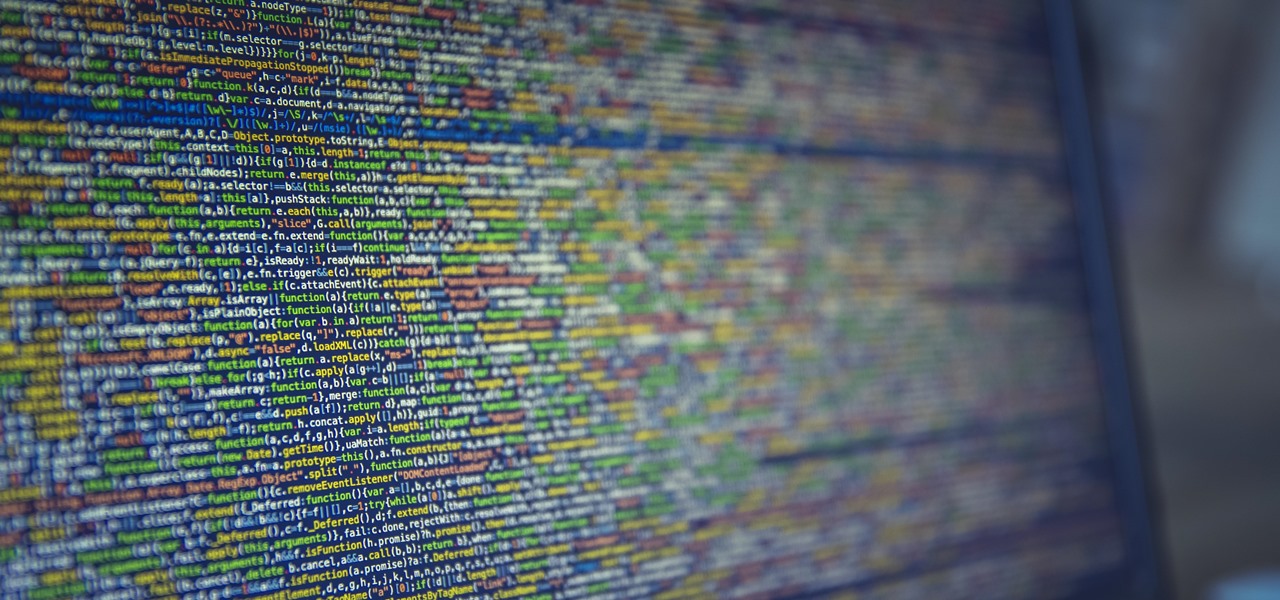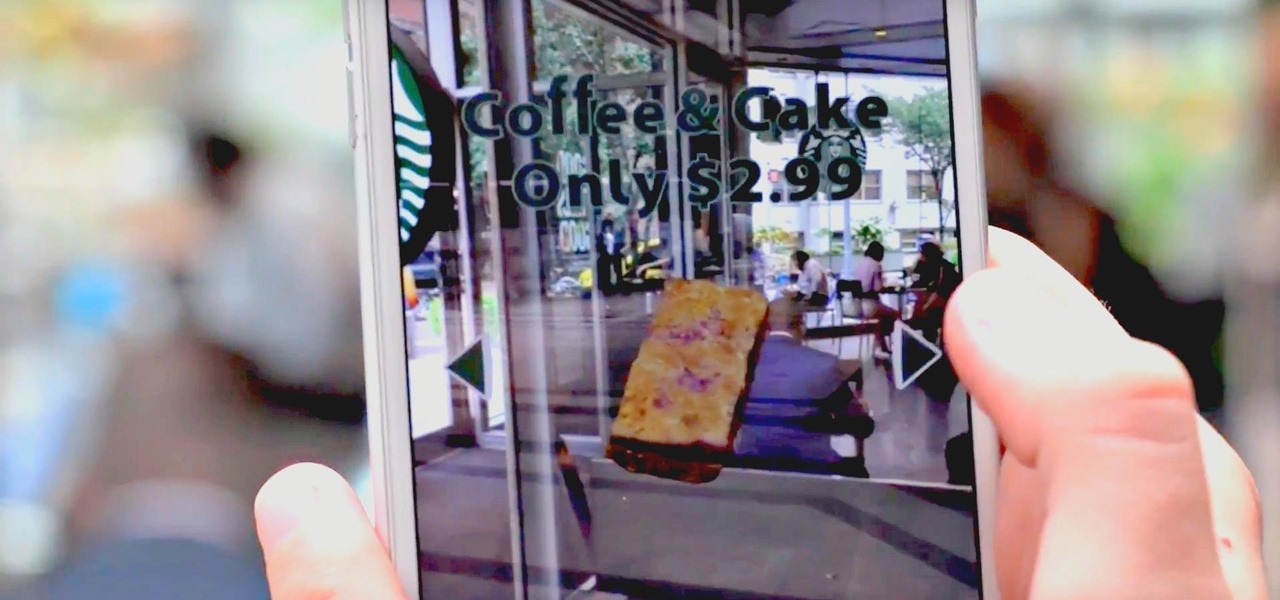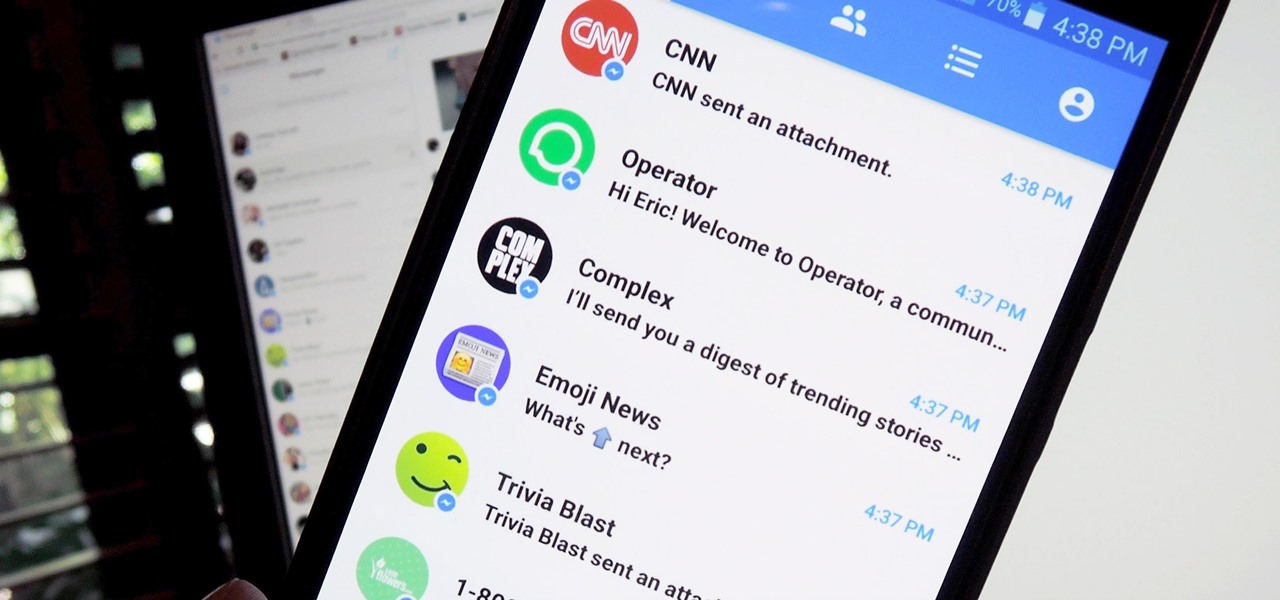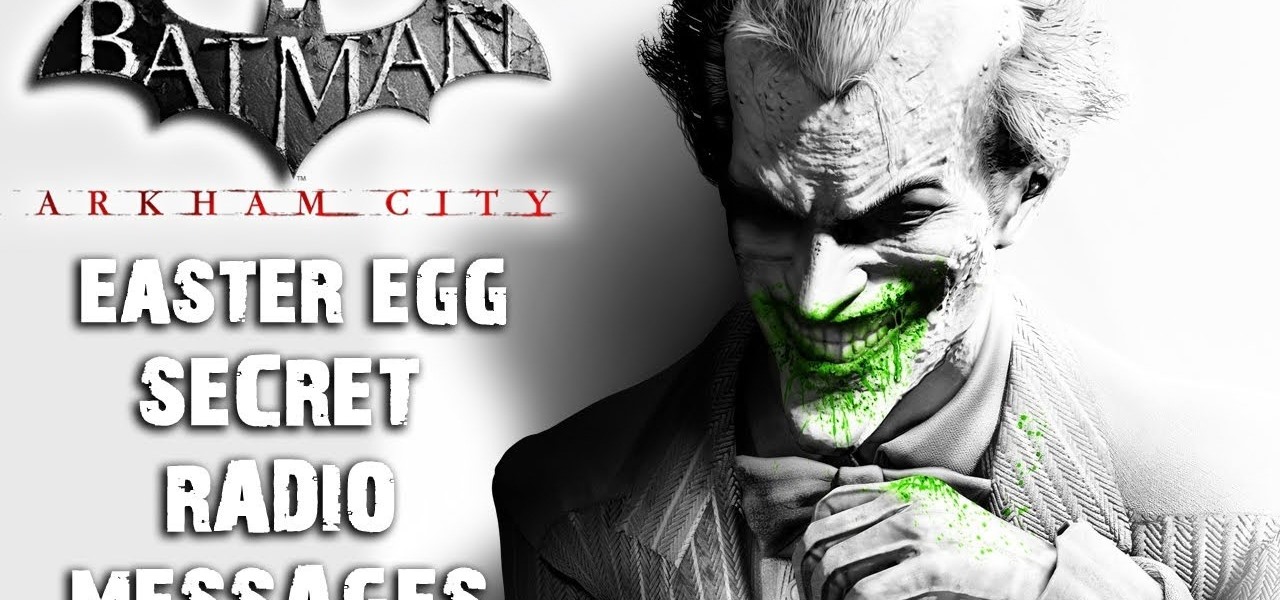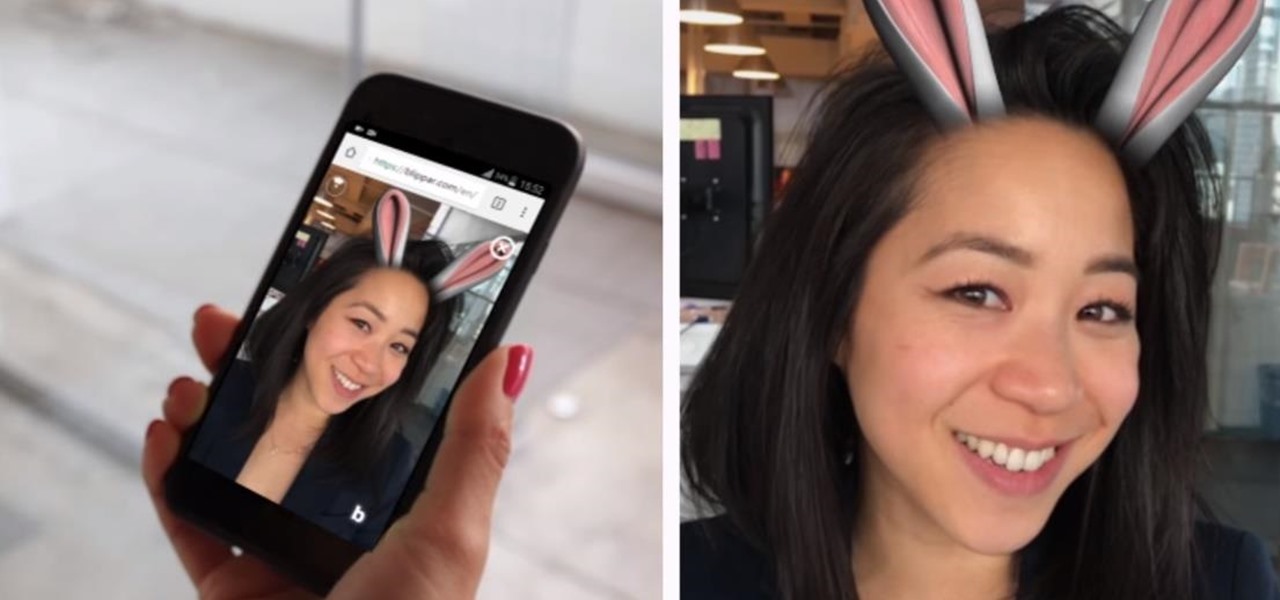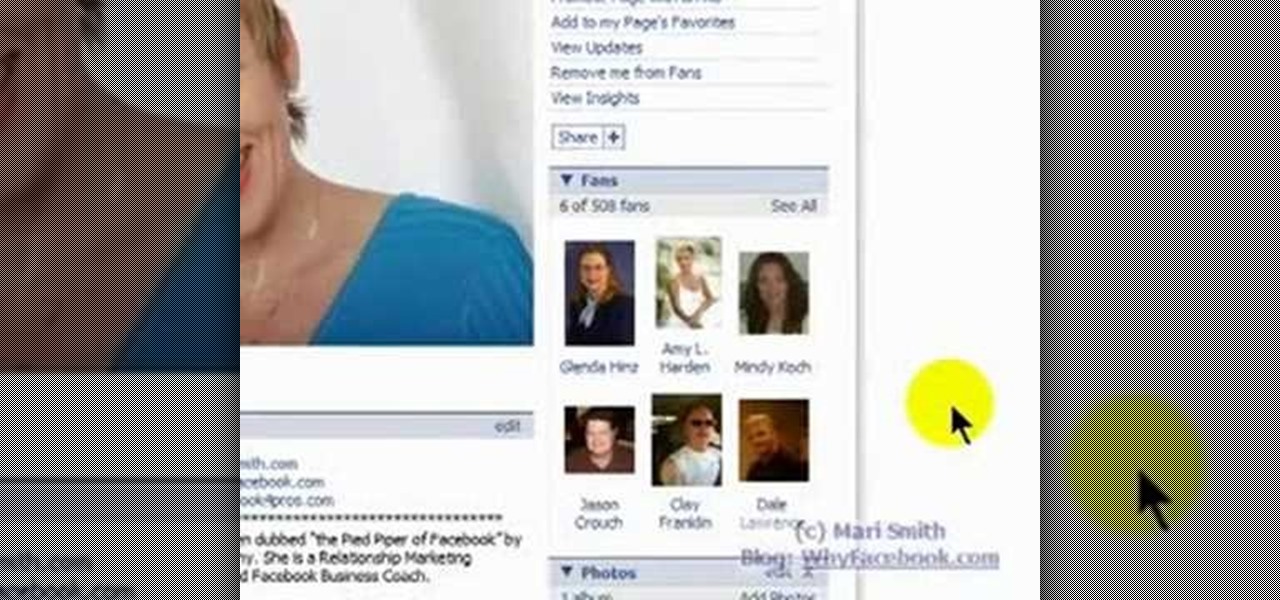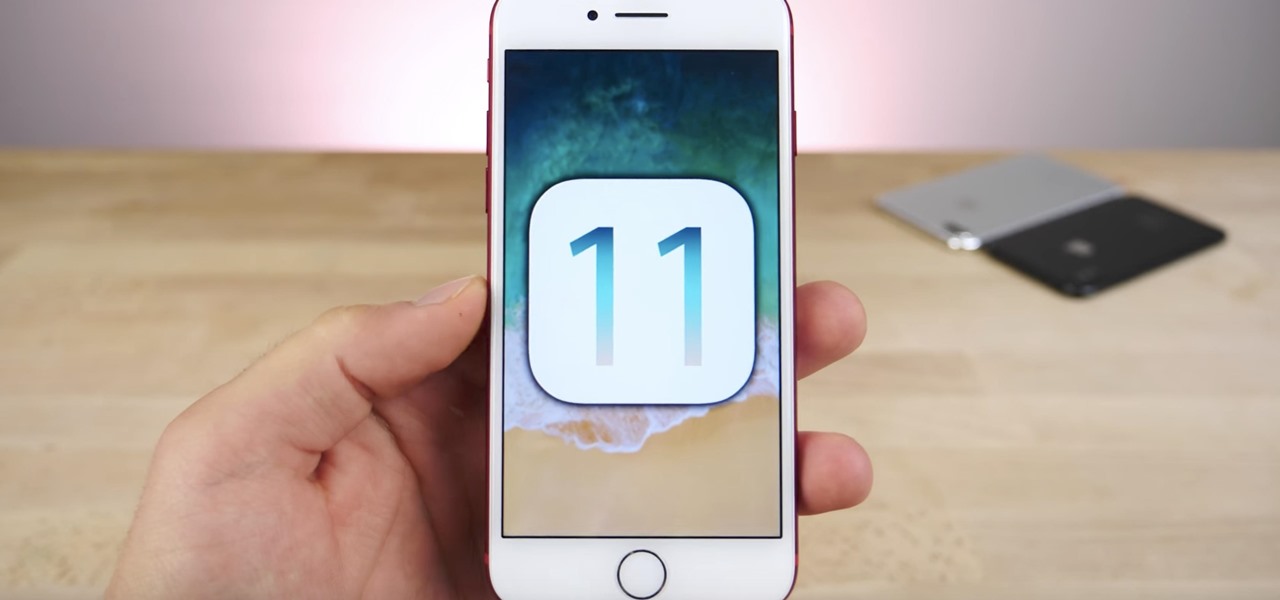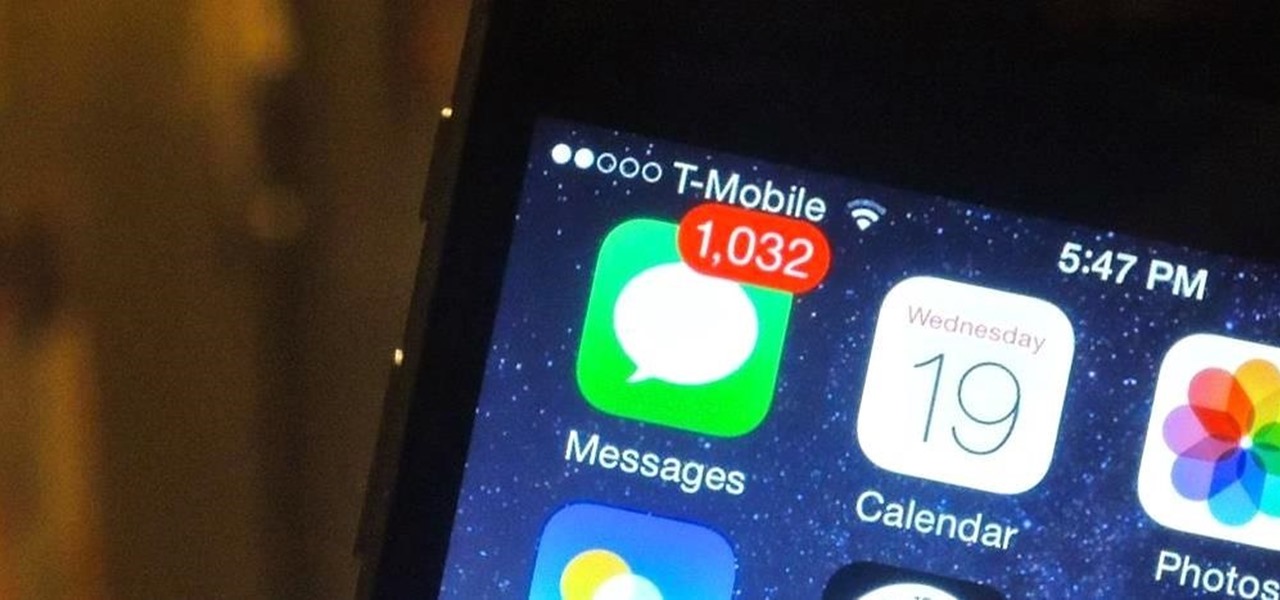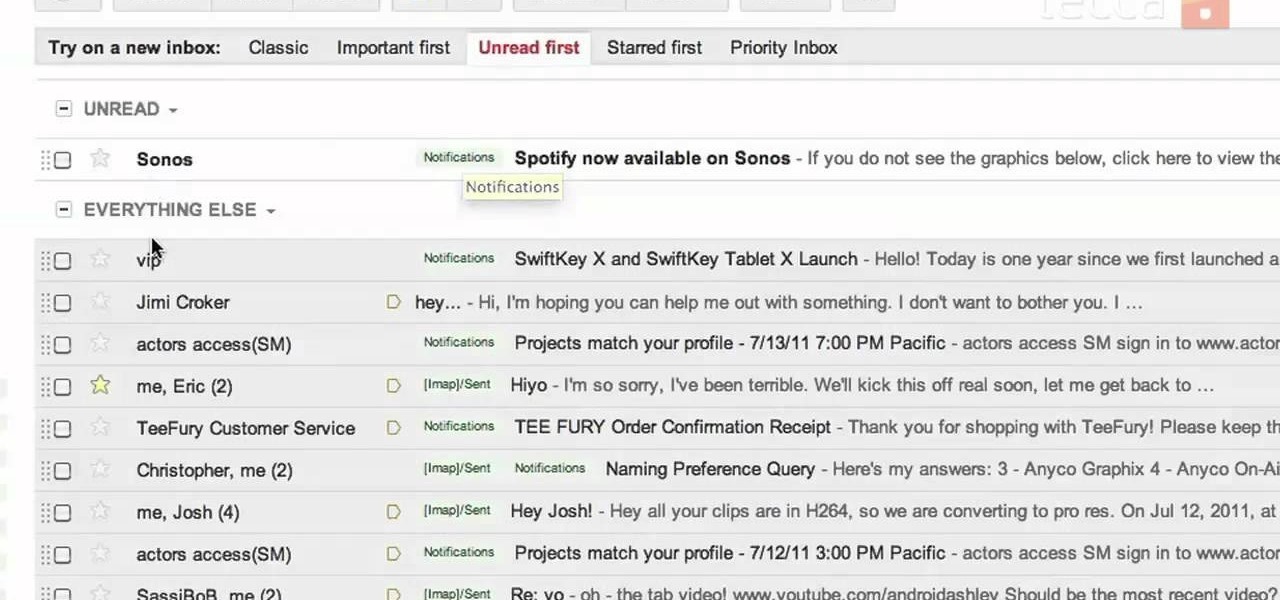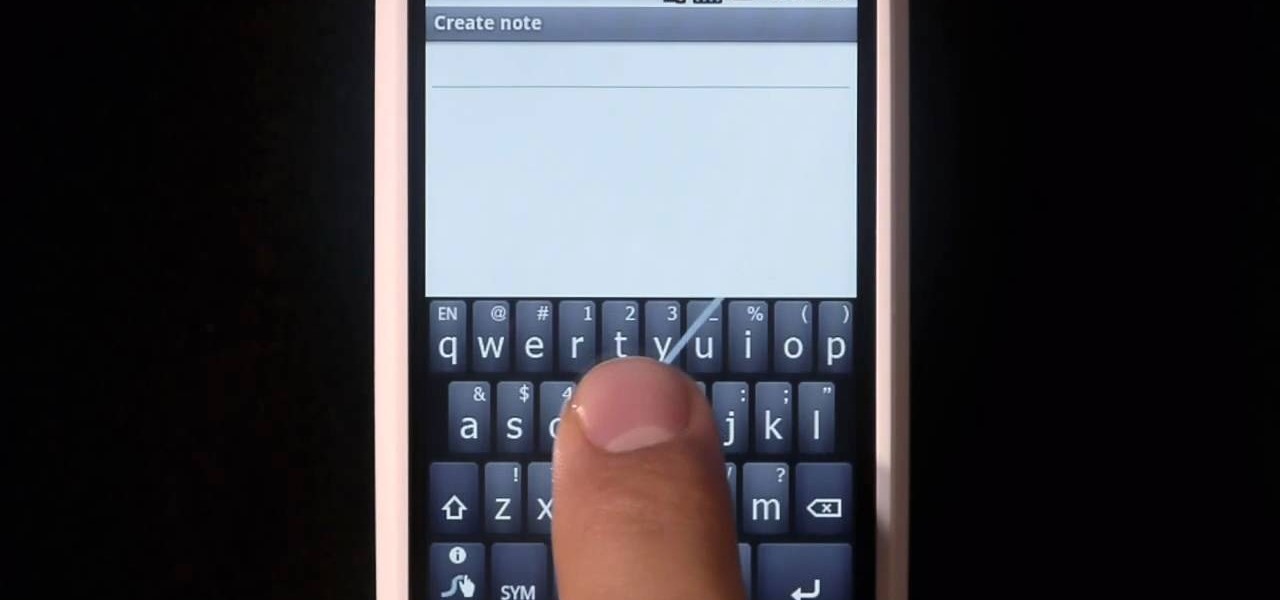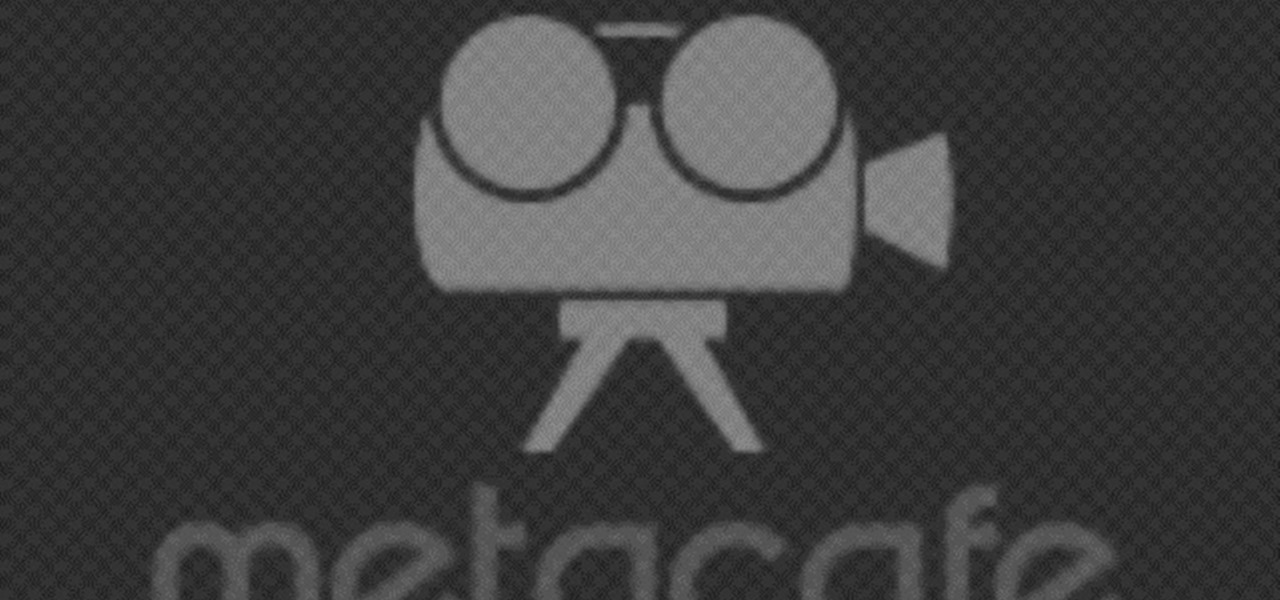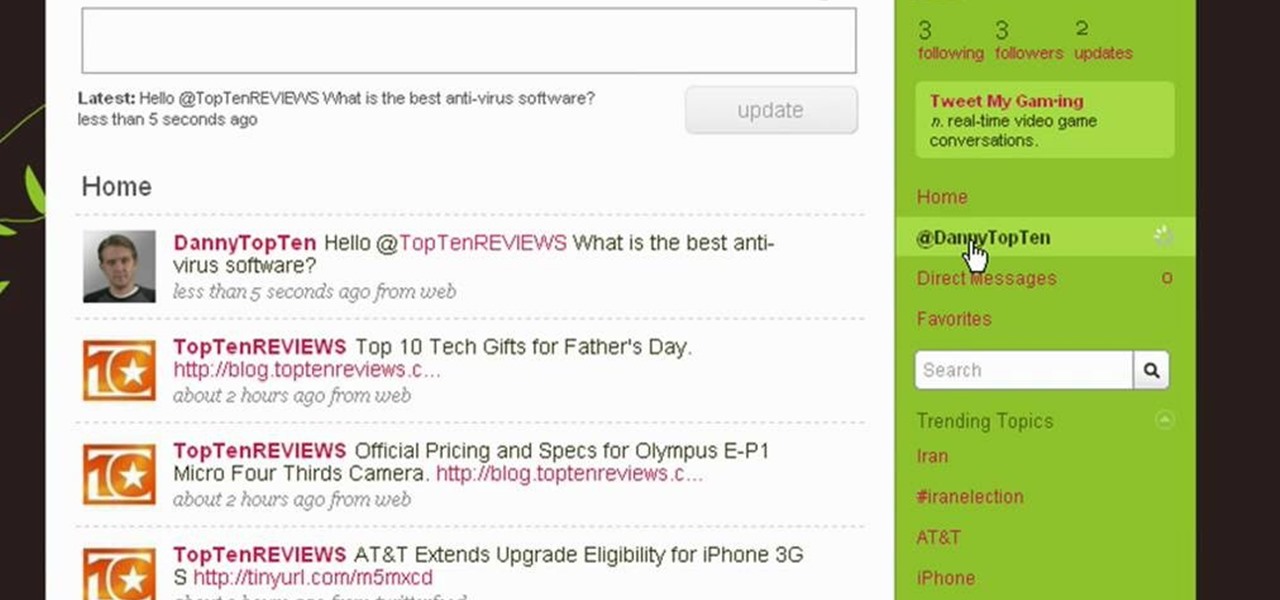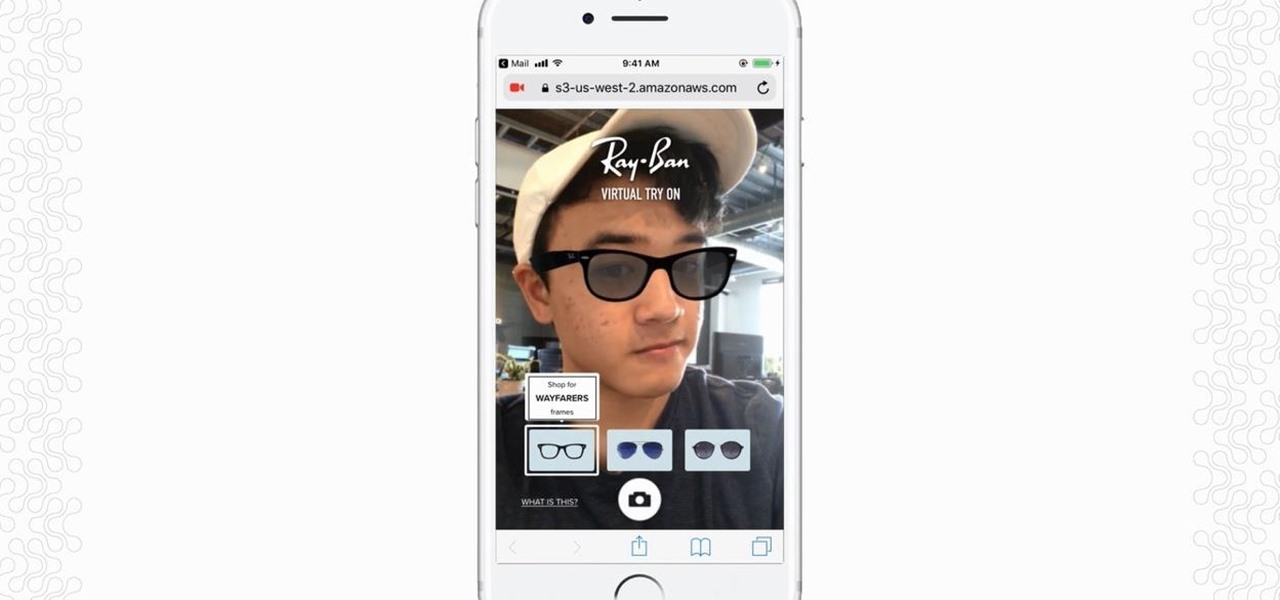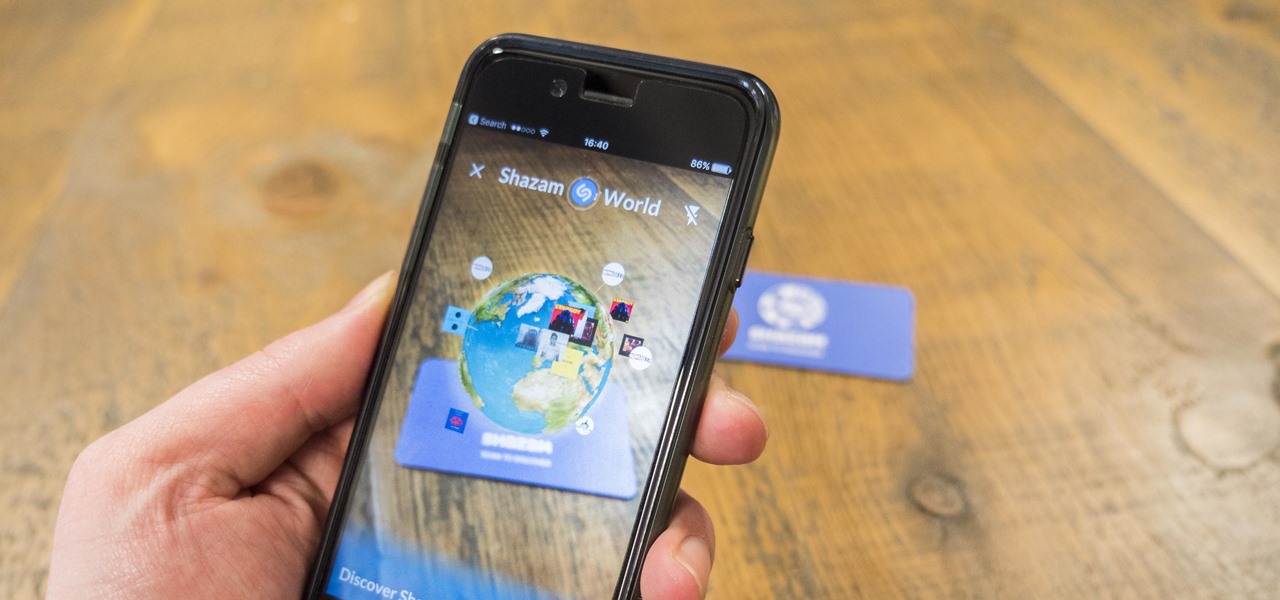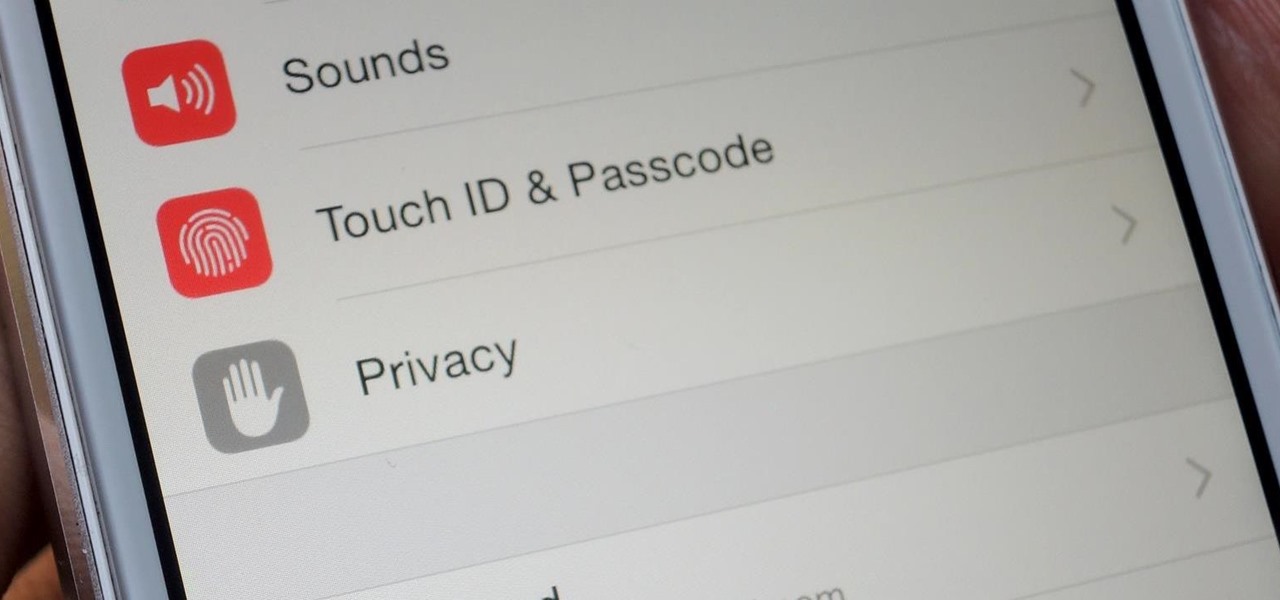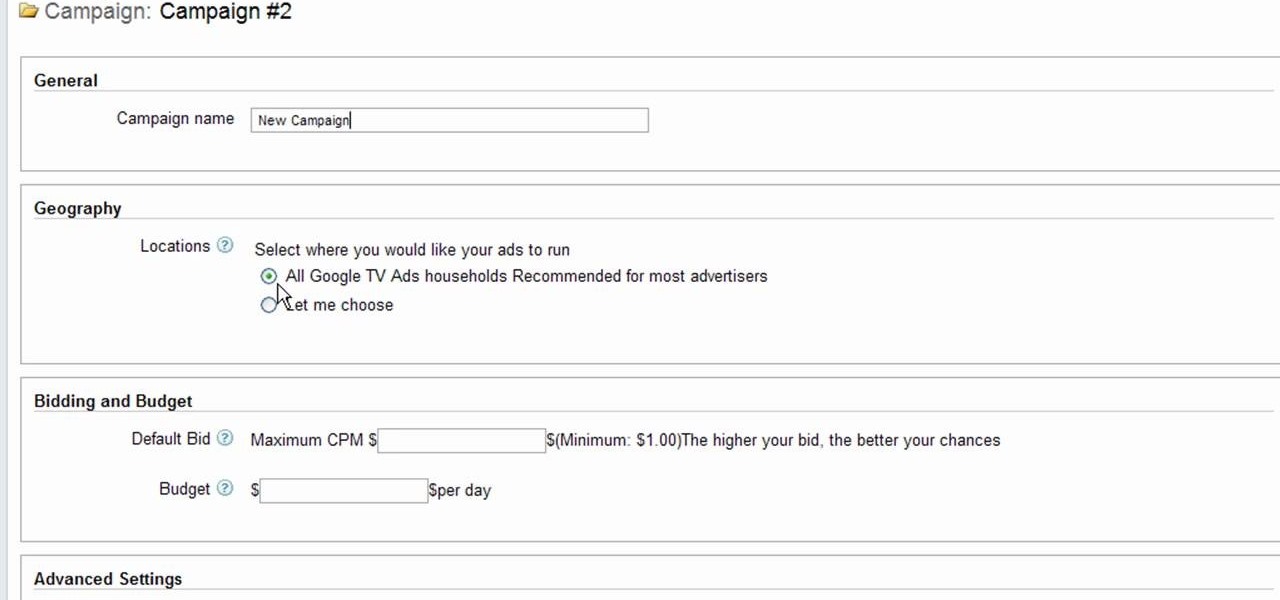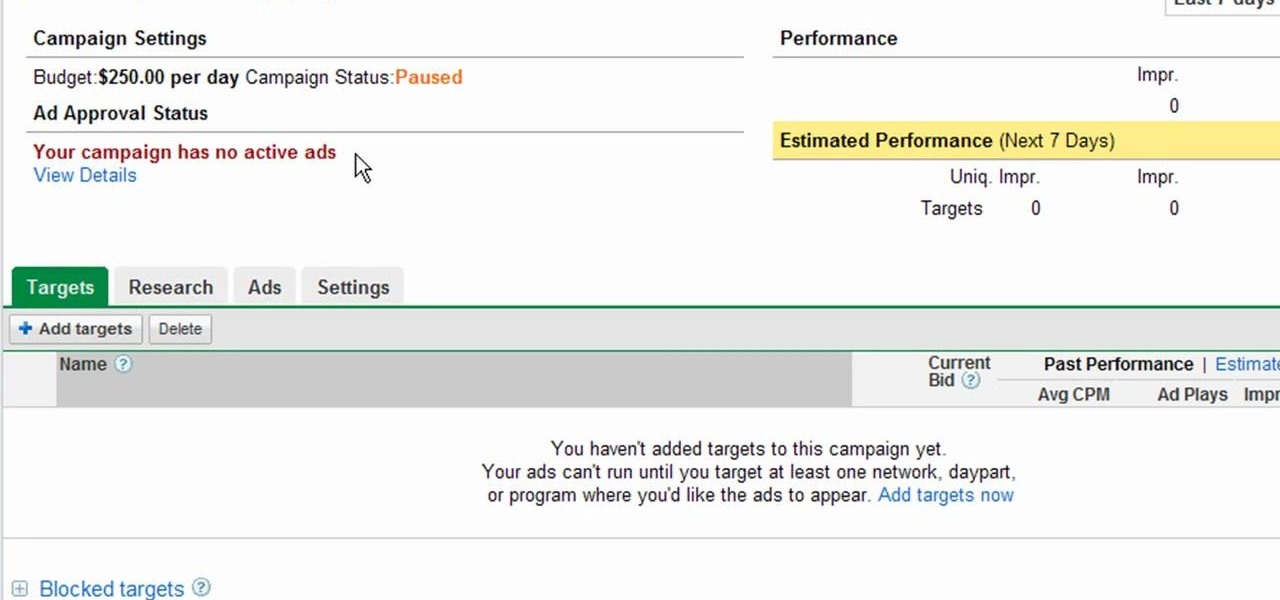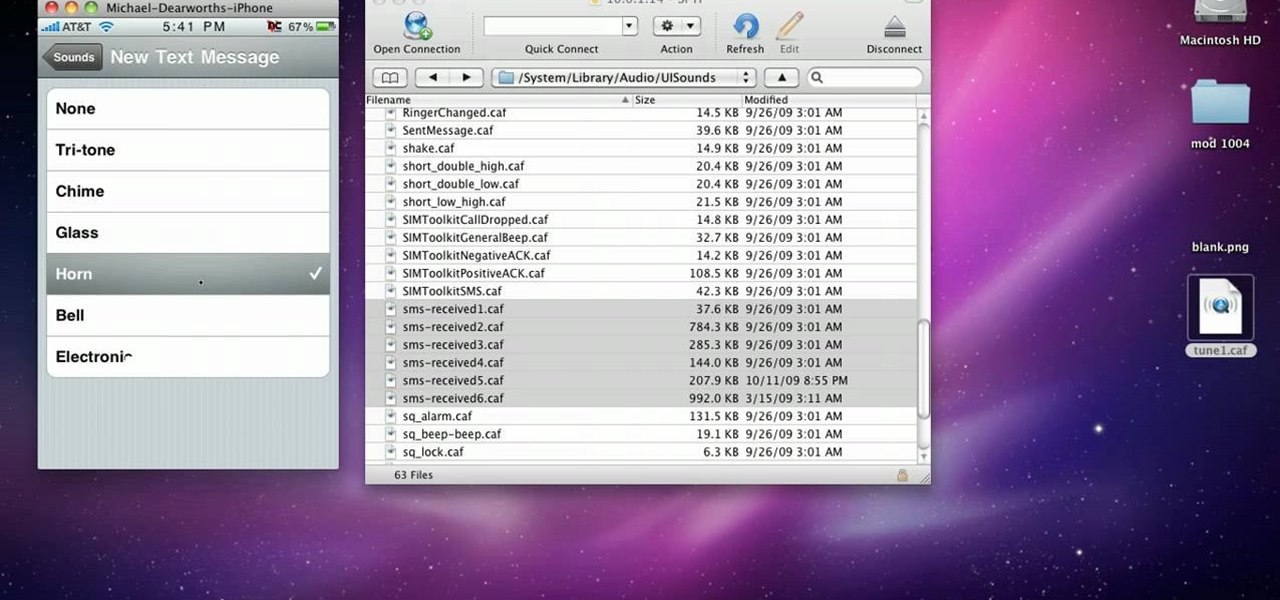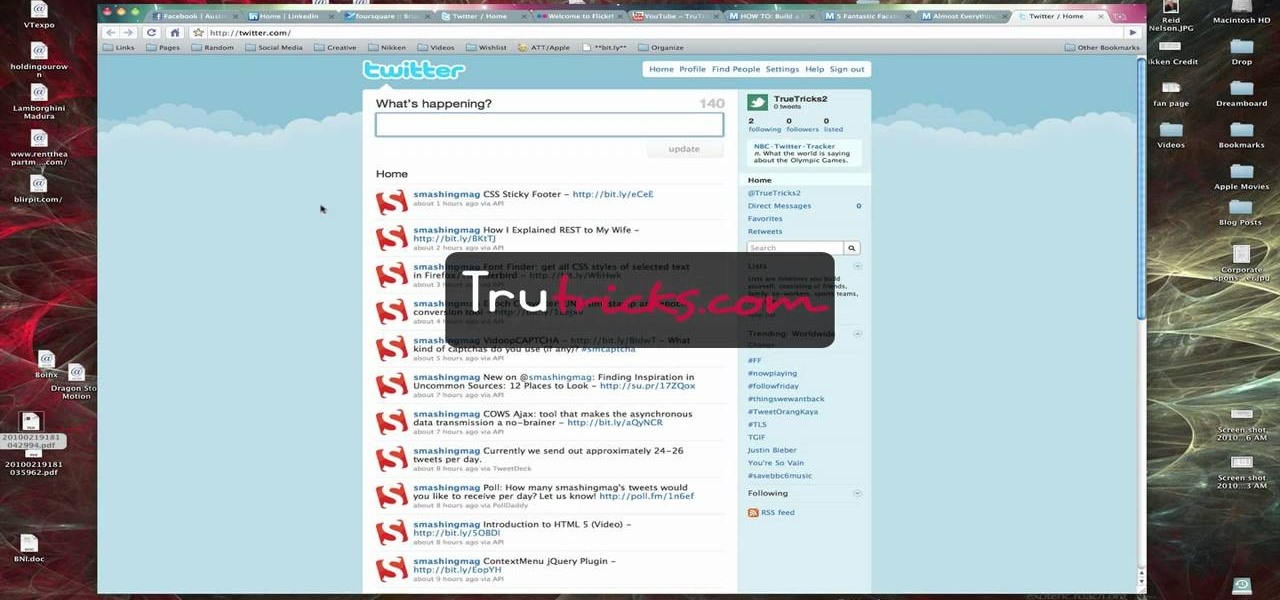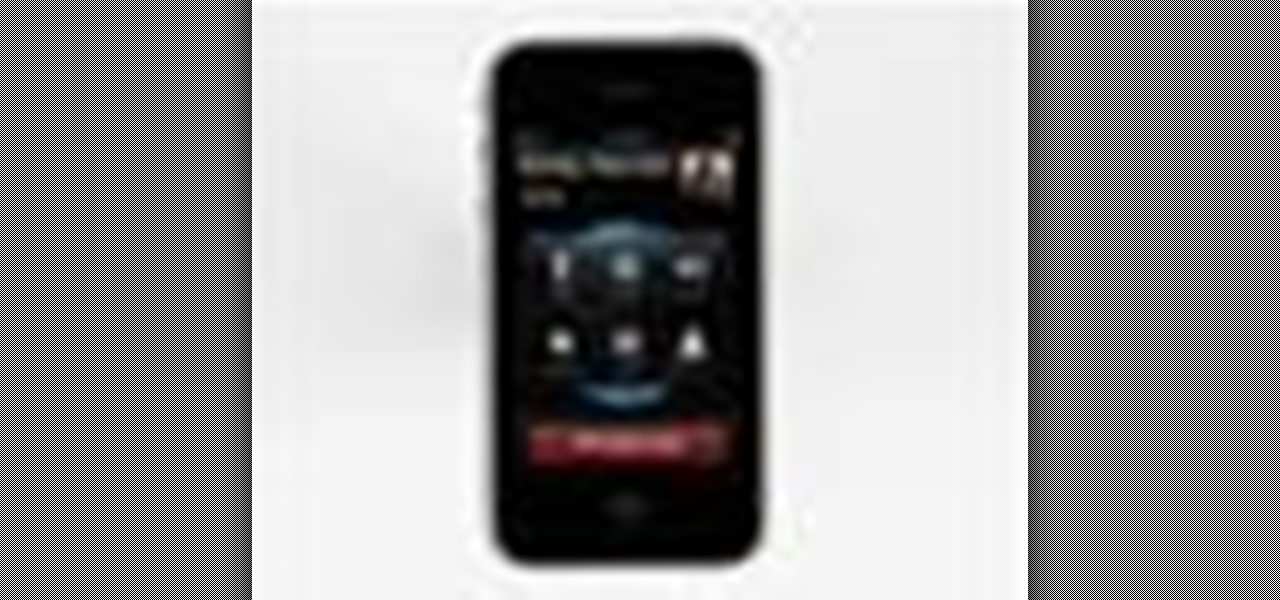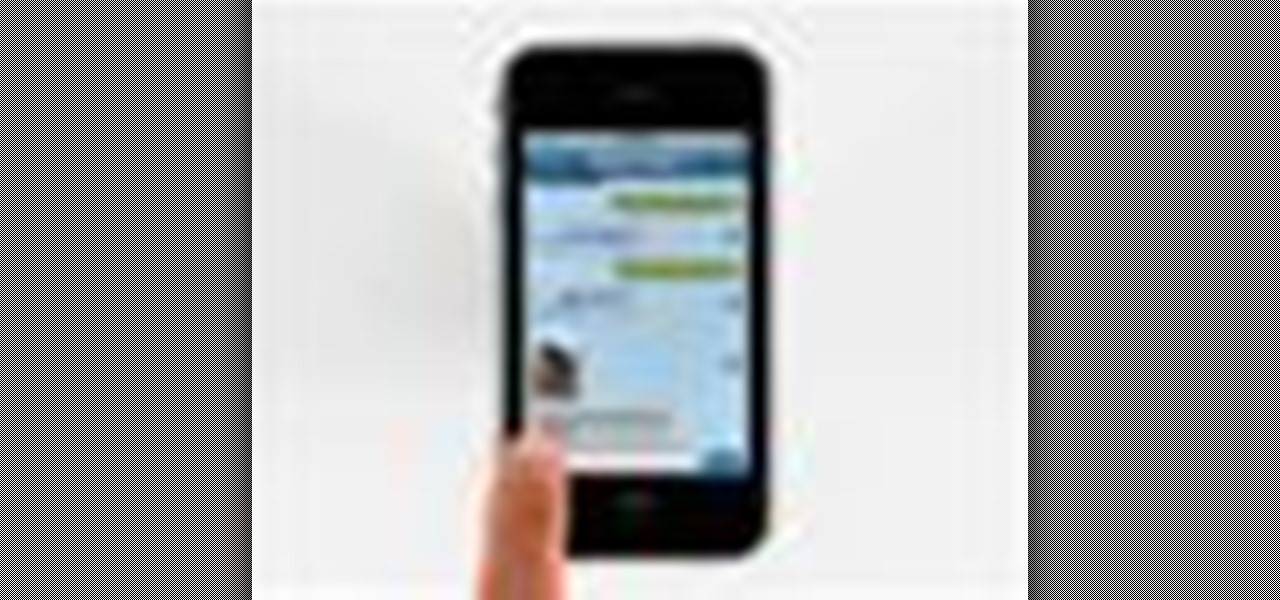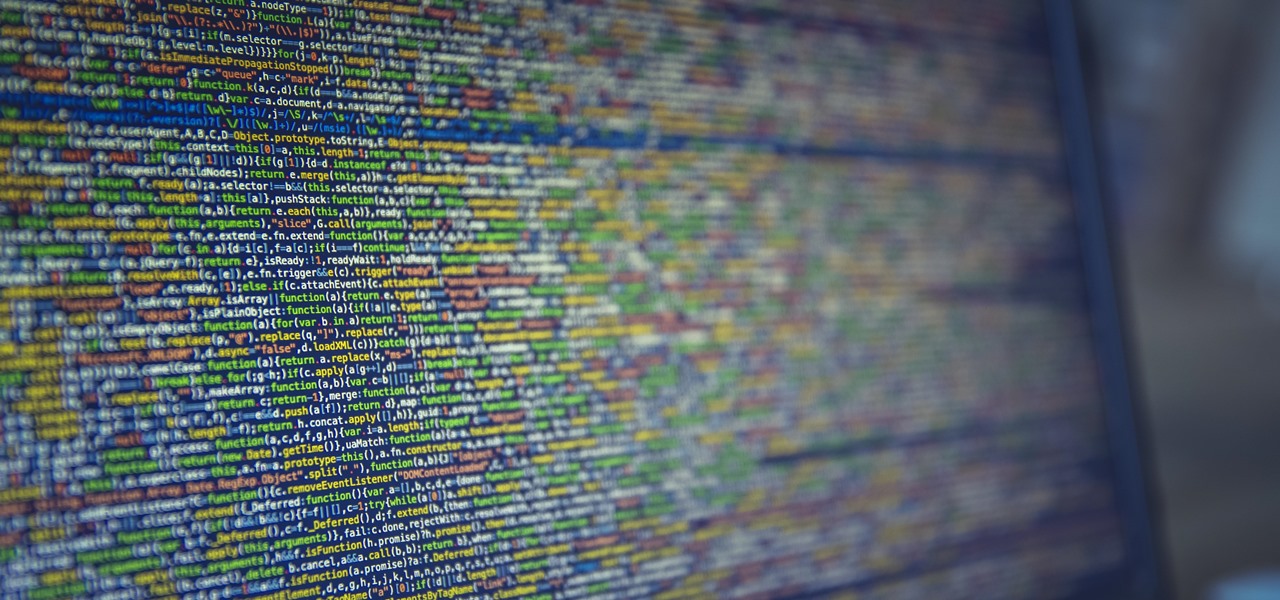
Download a popular, legit app from the Google Play Store. Decompile it. Add malicious code. Repackage the app. Distribute the now trojan-ized app through third-party Android app sites. This is how advertising malware Ewind, what Palo Alto Networks calls "adware in applications' clothing," infects Android users.
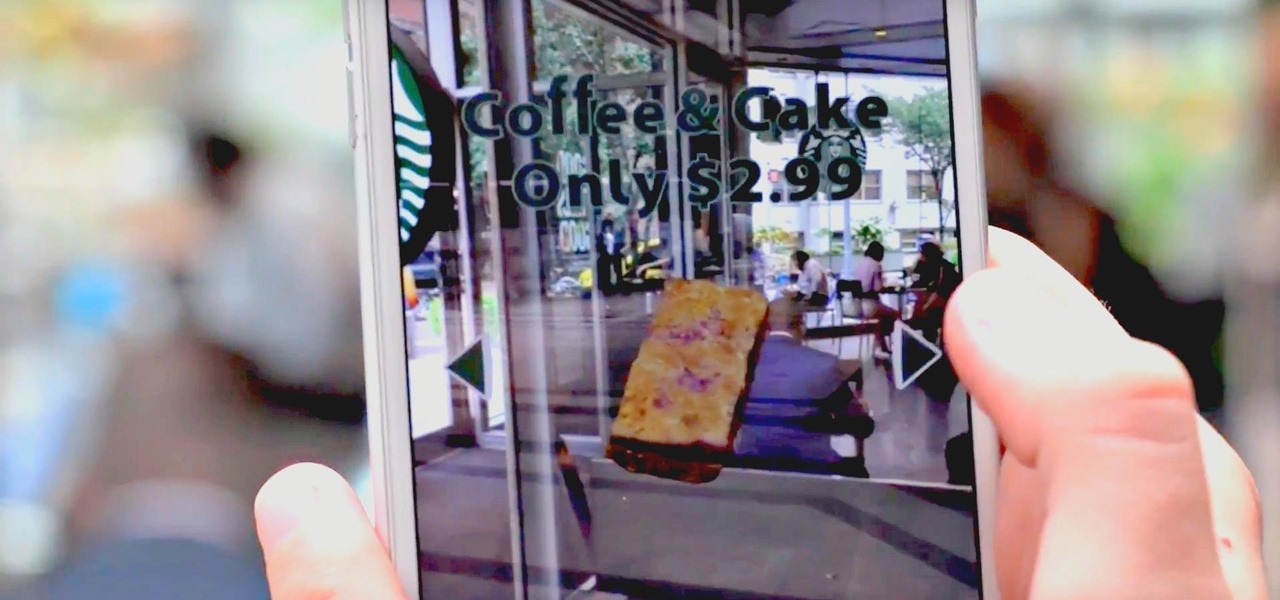
From all the demos we've seen, we know for sure that the marketing world is going to change drastically thanks to Apple's ARKit.

Light boxing is a pervasive technique in advertising, used to draw attention to the featured product. You can replicate this effect in Adobe Photoshop. Starting from a blank document, this tutorial walks you through the process of creating your own light box effect.
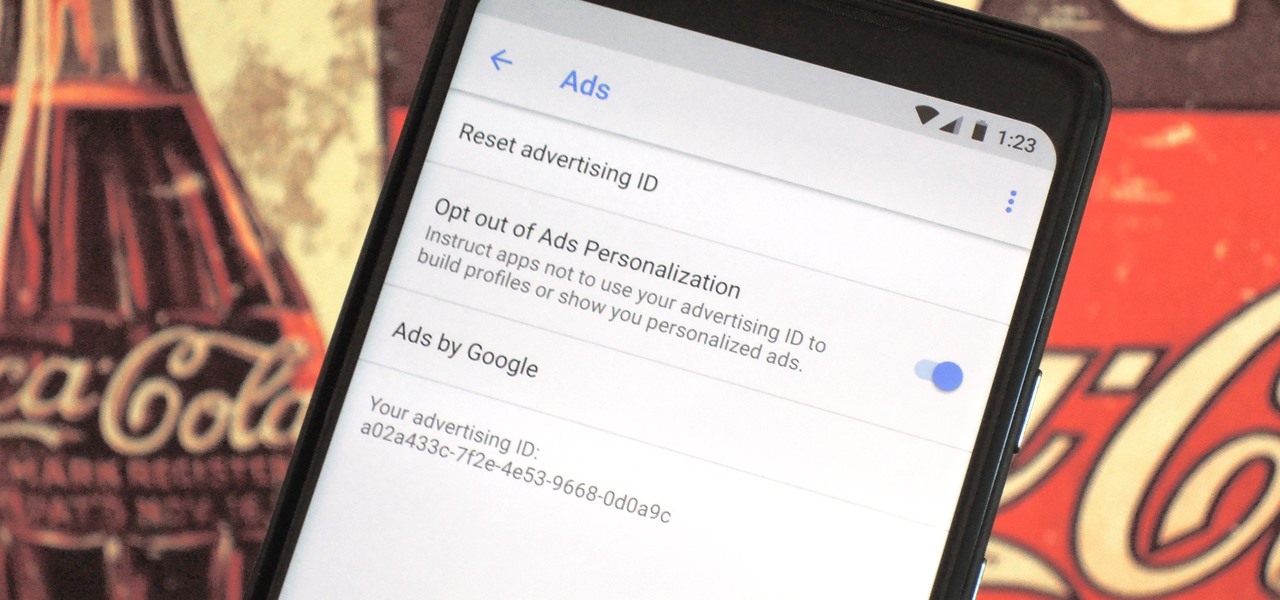
Most of the free apps you'll find on the Play Store have ads. These ads are personalized — in other words, they're for products and services Google believes you might be interested in. The way Google knows about your interests is by collecting data from your smartphone, including your location and app usage. While personalized ads have their advantages, the collection of data is unsettling.
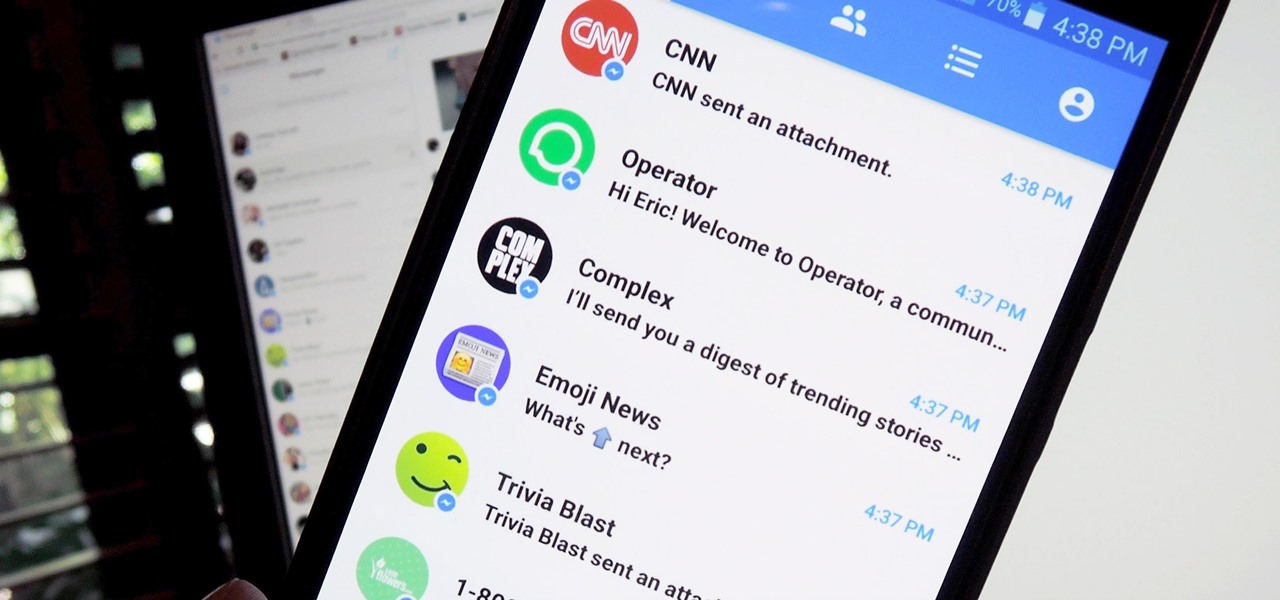
Automated bots are growing on Facebook Messenger, and while they can be helpful, they also have the potential to get very annoying, very quickly. That's because these bots are enabled by default to send you "sponsored messages," or, you know, spam.

In February of this year, the Higher Court of Berlin ruled that Facebook must follow strict German data protection laws, which Facebook's terms of services and privacy policies circumvent.

Want to know how you can find the 'Radio Messages' easter egg hidden within Batman: Arkham City? This IGN guide shows you exactly what you need to do to decode the secret message hidden in a radio transmission. For the first one, tune in to station 500/900.

Companies are already clamoring to figure out strategies for integrating augmented reality into their advertising platforms. AR is going to become a huge asset to marketers, and Apple's ARKit is only going to help that along. Mixed reality producer Bilawal Singh Sidhu has given us a sneak peek of what the world of advertising could be with the ARKit.

Mobile augmented reality developer Blippar has escalated the augmented reality advertising arms race, introducing a new rich media ad format that enables augmented reality experiences without a dedicated app.

Electroluminescent (EL) materials light up when electricity passes through them, as opposed to more common incandescent lights that respond to heat. EL displays are becoming very popular in advertising and art,but getting them or the materials to make them can be expensive. Watch this video to learn how to turn an LCD into a simple EL display, and also how superglue can be used as a cheap dielectric in this sort of project.

The internet has been a massive financial windfall for millions of people around the world, and it can be for you as well! There are a lot of ways to make money on your couch by using the internet, and this video will show you five great ways to do it! These include making websites and forums, advertising, and gambling. If you're hard up for cash, give it a whirl!

In this video, we learn how to delete an SMS or email message on an iPhone. Not only is this quick and easy, it can be done for multiple messages that you don't want to keep in your inbox. First, turn your iPhone on and go to your inbox (email or SMS). Next, slide your finger left to right on the message you don't want to keep and then click on the red "delete" button. This will then delete your message! Click anywhere other than the red delete button and this will cancel out the deletion of ...

In this tutorial, we learn how to create and promote a fan page on Facebook. First, you will need to go to the Facebook website and create a fan page. Once you have the page created, you will need to add on your picture, along with many other pictures to the page. Go to the bottom of the page where it says "advertising", and click on this. Then, you will get started by advertising your Facebook page to the millions of users that are around the world! When you're finished, grow this by having ...

This video will show you how to send a text message with the Samsung Galaxy I7500. Just follow these simple steps to start sending text messages from your Samsung Galaxy I7500: From the home page, tap the messaging icon. Select "New Message" Tap the "To" field and enter either the name or the number of the person you wish to send a text to. Type in your message, and when you are done, tap the "Send" key.

The fifth developer beta for iOS 11.1 was released on Oct. 24, and the official iOS 11.1 update was pushed out to iPhones everywhere on Oct. 31. However, that isn't stopping Apple from seeding developers with the iOS 11.2 beta already.

Apple scrubbed the floor clean of all existing text-bombing apps in the iOS App Store, and even though there were once a ton of these apps in Cydia, the go-to store for jailbroken devices, there few and far between these days. If they do exist, they either cost money or don't work as advertised.

There are plenty of times when it would be nice to be able to give other drivers a piece of your mind, or let them know you're having car trouble so they go around instead of riding your bumper.

The Gmail interface is highly customizable, allowing you to organize your email messages in a variety of ways. One of the best ways to organize the email is by changing your inbox view. By trying a different inbox view mode, you can prioritize your email messages by importance, unread order, starred emails, and more. So give the different inbox views a spin and see if it helps you better manage your Gmail messages.

Want to make sure a message doesn't fall into the wrong hands? Try embedding it in a web image. With the Mozaic Encrypt web app, it's both quick and simple. For all of the relevant details, and to get started adding secret messages to image files yourself, watch this home-computing how-to from Tekzilla.

Swype is a brand new way to send text messages and e-mails from your cell phone. In this clip, learn how to use this new tool to send the world's fastest messages. With Swype, your fingers will never leave the keypad so you can type in half the time. Check out this tutorial for some helpful tips you can use to Swype on your Android phone.

This video tutorial will teach you a simple hack that will allow you to hide a secret message in any digital picture. Who knew a picture could actually be worth a thousand words? Real words, embedded within! For detailed, step-by-step instructions on recreating this hack yourself, take a look. Keep your messages on the Internet secret with this how-to.

Learn how to send an instant message on your iPhone. Tap the Messaging Icon with your finger. To compose a new message, tap the New Text icon in the upper-right hand corner. Enter a phone number or a name from your contact list into the "To:" field. Type in text message using the keyboard at the bottom of the screen. When message is complete, tap Send. To return to message list, tap the Messaging Icon again. To text a reply to a previous conversation, tap on that conversation, add text and ta...

Twitter is a powerful social networking website which can be used to update you friends on what you are doing. To send different messages through twitter you will need a twitter account. Twitter account can be registered for free. Log in to your twitter account and go to your home page. There is a text box provided at the top with the text 'What are you doing?'. Enter the message you want in the text box provided. Click update and this message will be shown to all the people that are followin...

Immersive advertising company Vertebrae has extended its native ad platform to augmented reality via mobile Chrome browsers for Android and Safari for iPhone.

The company that pioneered music scanning for mobile devices is moving into the augmented reality advertising arena. Included in an update of their iOS and Android apps last week, Shazam can now scan special codes to immerse users in 3D animations, 360-degree videos, mini-games, and other AR content.

Keeping data private is vital in the days of smartphones and the free-floating information they carry. Justin wrote a guide on many of the deeply hidden and sometimes concerning privacy settings in iOS 7. Now we're back to cover some of the new (and old) privacy settings in iOS 8 that you need to address right now.

Interested to know how to start a new cable television ad campaign with Google AdWords TV Ads? This official video from Google will teach you how to use the new interface to determine just that. For all of the relevant details, and to get started creating your own televised advertising campaigns, watch this clip.

Want to see how a Google TV Ads national cable television advertising campaign is doing? This official video from Google will teach you how to use the new interface to determine just that. For all of the relevant details, and to get started gauging the effectiveness of your own Google AdWords TV Ads campaigns, watch this clip.

If you would like to set the mood of your photo with a little romantic moonlight, check out this tutorial. In this clip, you will see how to effectively turn a daytime image into a nighttime one and create a mystical, foggy moonlit effect. This tool can be used for artwork, photographs and even advertising. Good luck!

Sick of the default tones your iPhone or iPod Touch has for your text/SMS/message tones? Change your iPhone message tone, and get customized tones for your text message alerts.

In this tutorial, we learn how to text message from the Palm Pre. First, tap the launcher icon. After this, find and tap on the messaging icon. From here, tap on the new message icon and then enter in the name or the number for the person you want to text. After this, tap on the bottom where you will enter in the message. Write out the text for the message, then when you are finished, tap on the send button. This is all you have to do to send a message from the Palm Pre, it just takes seconds...

In this video tutorial, viewers learn how to send a text message on a cell phone. This task is very easy, fast and simple to do. Begin by opening the text slider. Then select the message icon from the menu. To compose a new message, click on New Message. In the To field, type in the receiver's phone number or name of the contact. Now type in your text message in the bottom field. When finished composing the message, click on Send. This video will benefit those viewers who are beginning to use...

Brian explains us how to use Twitter, one of the best social media networks out there. One thing to notice is that Twitter allows you to send text messages up to 140 characters. In the right corner you can see you account name and your avatar which can be changed from the settings menu. Twitter allows you to follow people and be followed by people. Basically when you follow people you will be able to see messages they post and when people follow you, they will see what you post. Twitter is a ...

Right out of the box, iPhone is incredibly easy to use. If you want to get the most out of every feature, you’ve come to the right place. This video tutorial straight from Apple will teach you how to make calls and use voicemail on the Apple iPhone 3G. The iPhone redefines what a mobile phone can do.

Right out of the box, iPhone is incredibly easy to use. If you want to get the most out of every feature, you’ve come to the right place. This video tutorial straight from Apple will teach you how to send SMS and MMS messages on the Apple iPhone 3G. The iPhone redefines what a mobile phone can do.

In this tutorial, you will learn how to create a planet with exaggerated features, similar to things you may have seen in advertising for Lloyds TSB, British Gas or Chrysler. For more information, and to get started using this trick in your own Vue 6 xStream projects, watch this 3D modeler's guide.

In this tutorial, from graphic designer Ali Edwards, you will learn how to use cool, hand drawn lettering on your photos in Photoshop. You can buy packages of hand drawn letters and words from various sources (or make your own) and this clip will show you exactly how to add these brushes to your photos for scrapbooking, advertising, logos or anything else.

With the Android platform on a large amount of mobile phones today, chances are you have one. Sometimes messaging on the phones can be a little confusing, but there's a simple explanation for texting your friends and family. Best Buy has answers. The Best Buy Mobile team explains how simple it is to send a text message on your Android enabled cell phone.

This video provides step by step instructions for how to start a lemonade stand. Learn how to create a business plan, how to advertise, how to make lemonade, as well as tips on how to attract customers.

Whisper sweet nothings to your amor by crafting this simple and quick origami message card, which features a heart seal. It's a delightful way to package a loving, amorous sentiment and can also hold tiny trinkets of your affection.