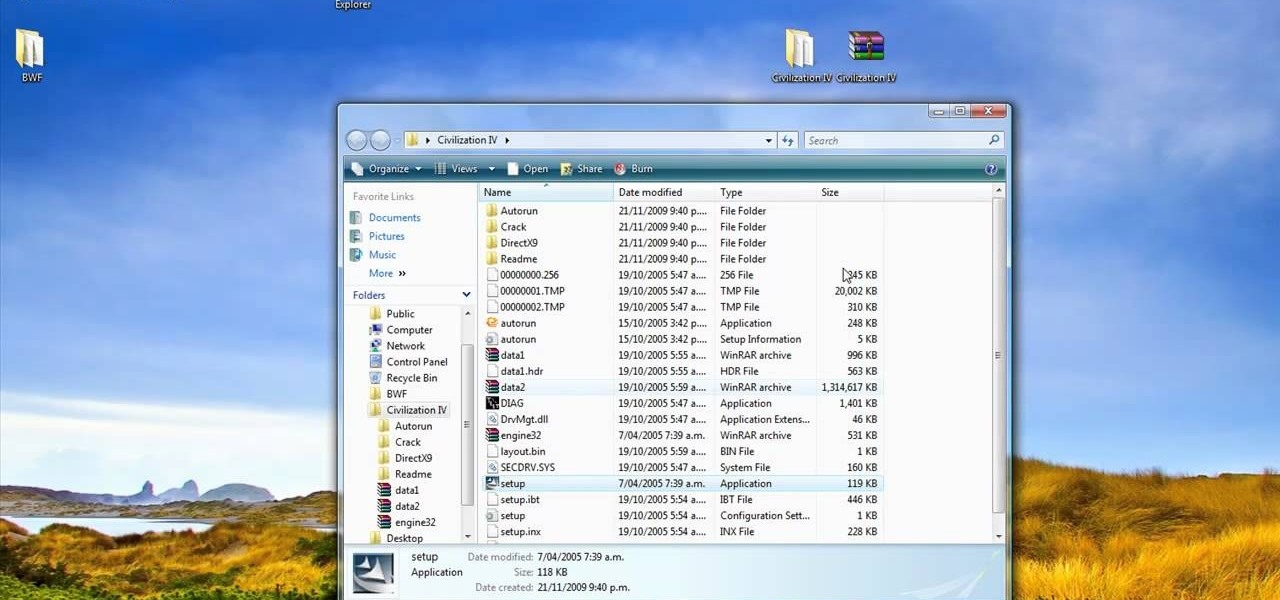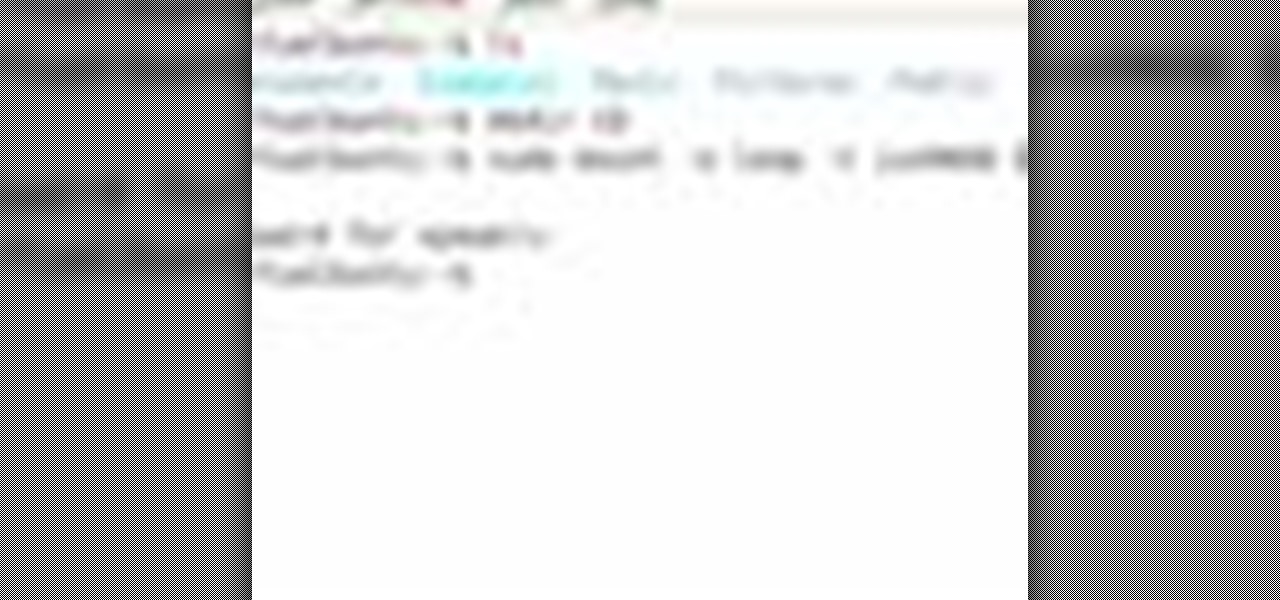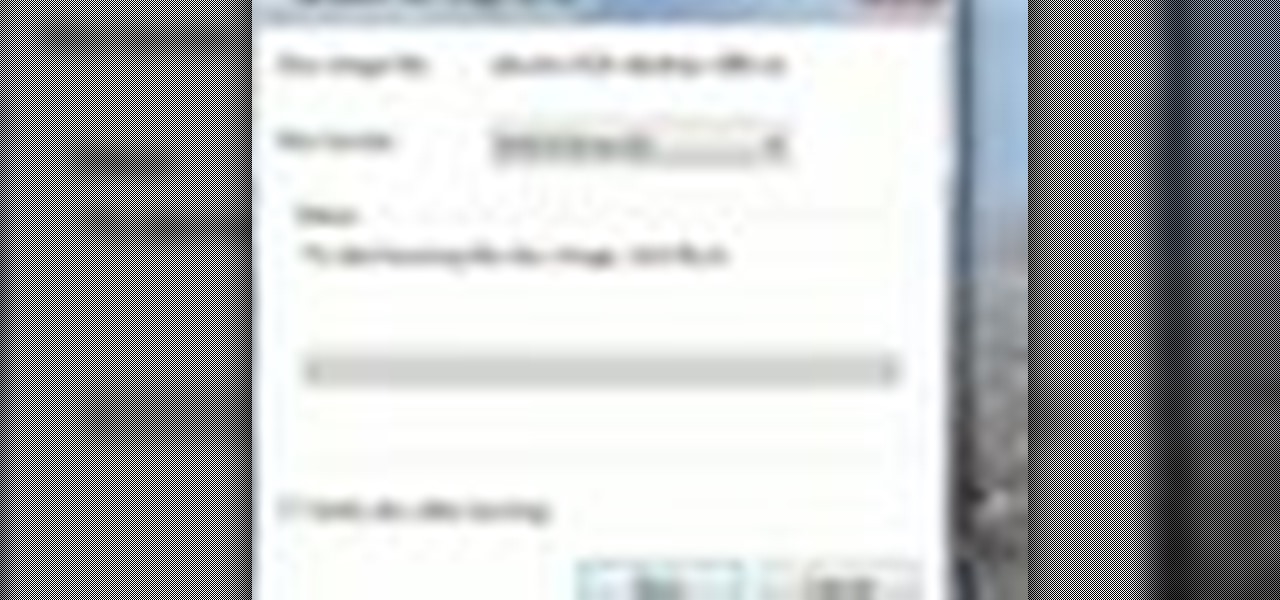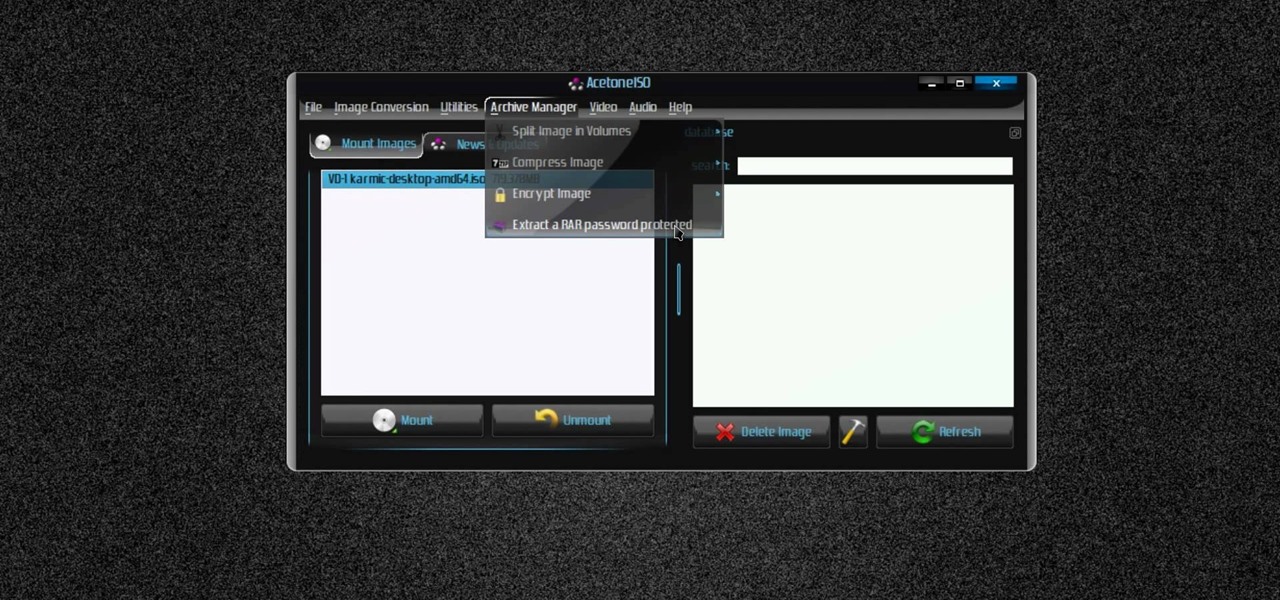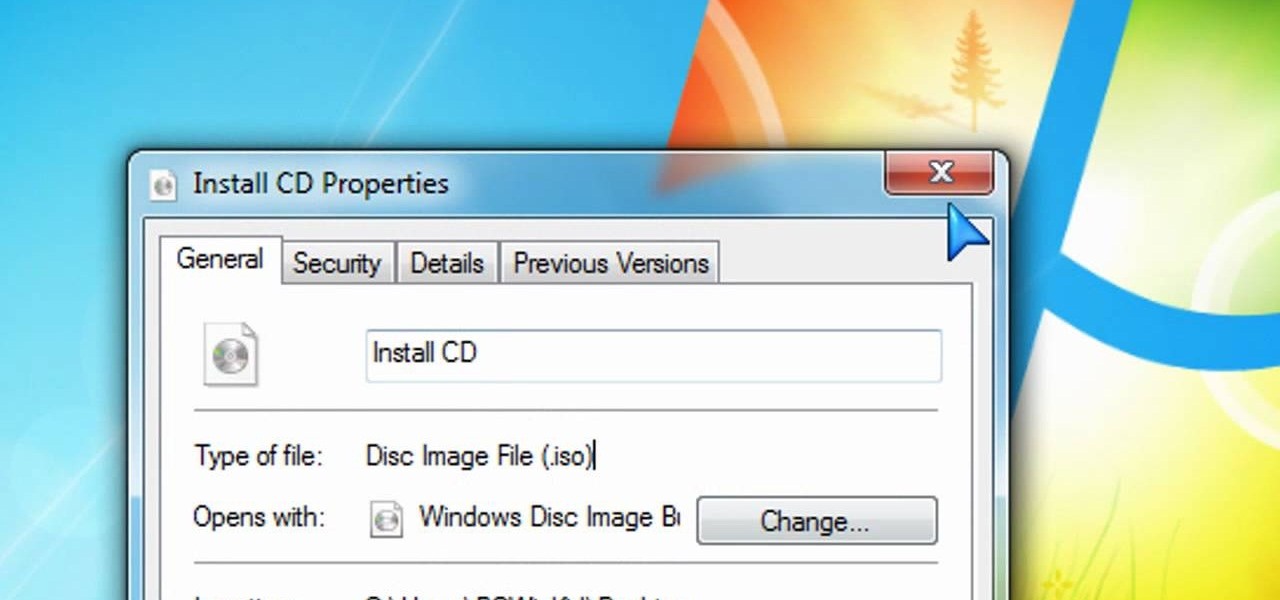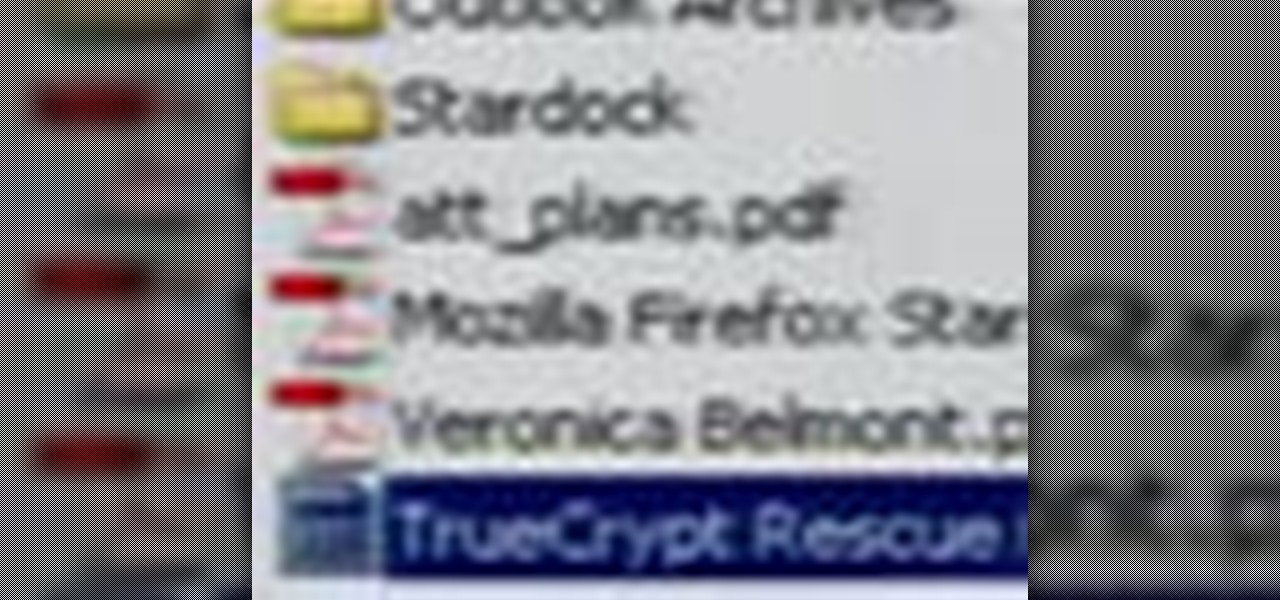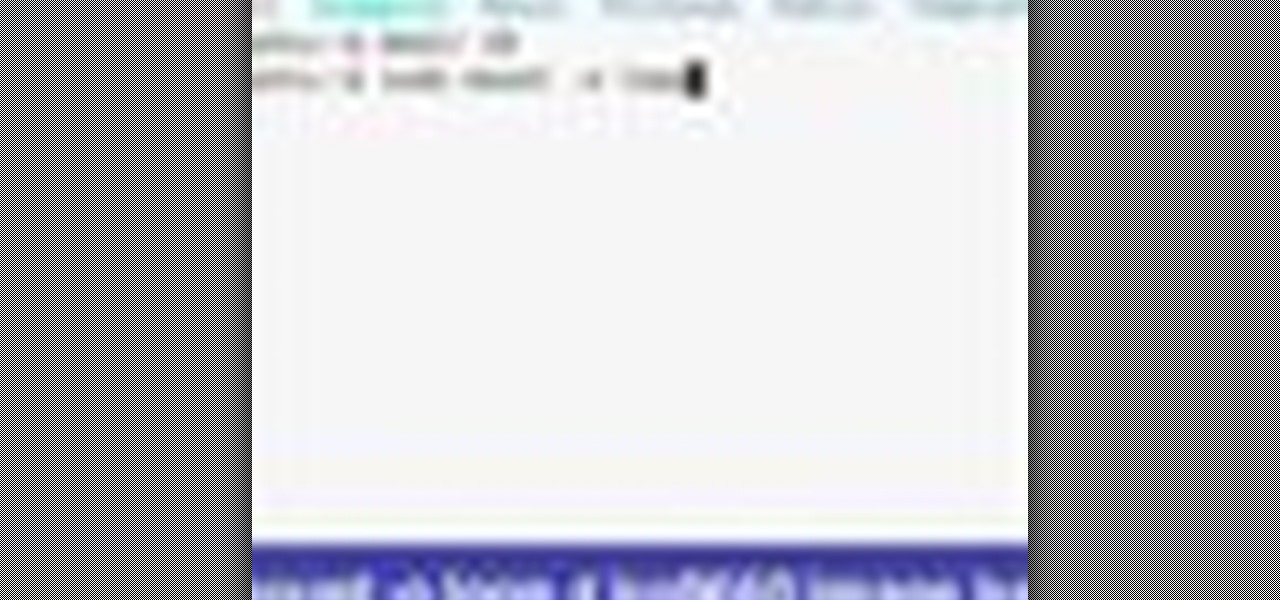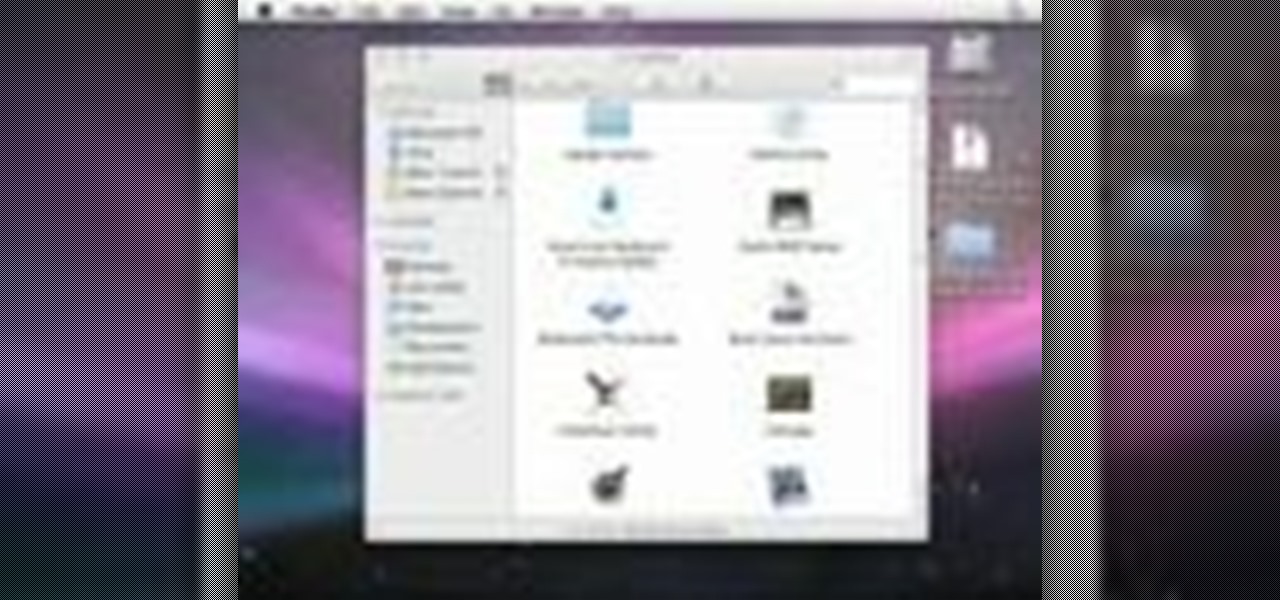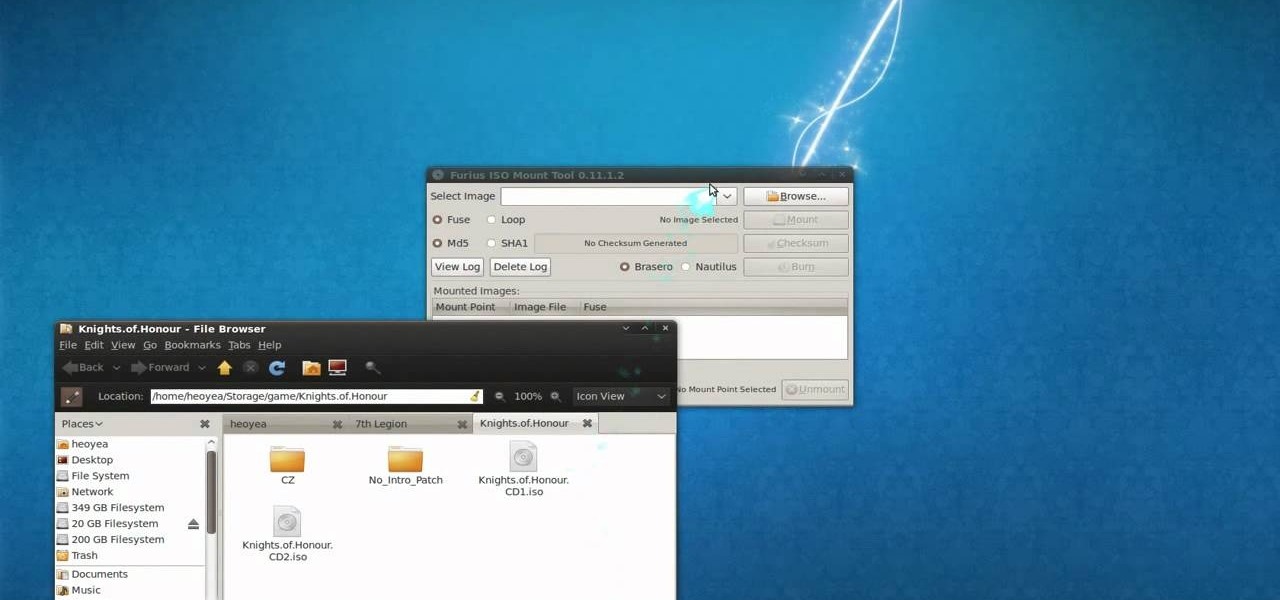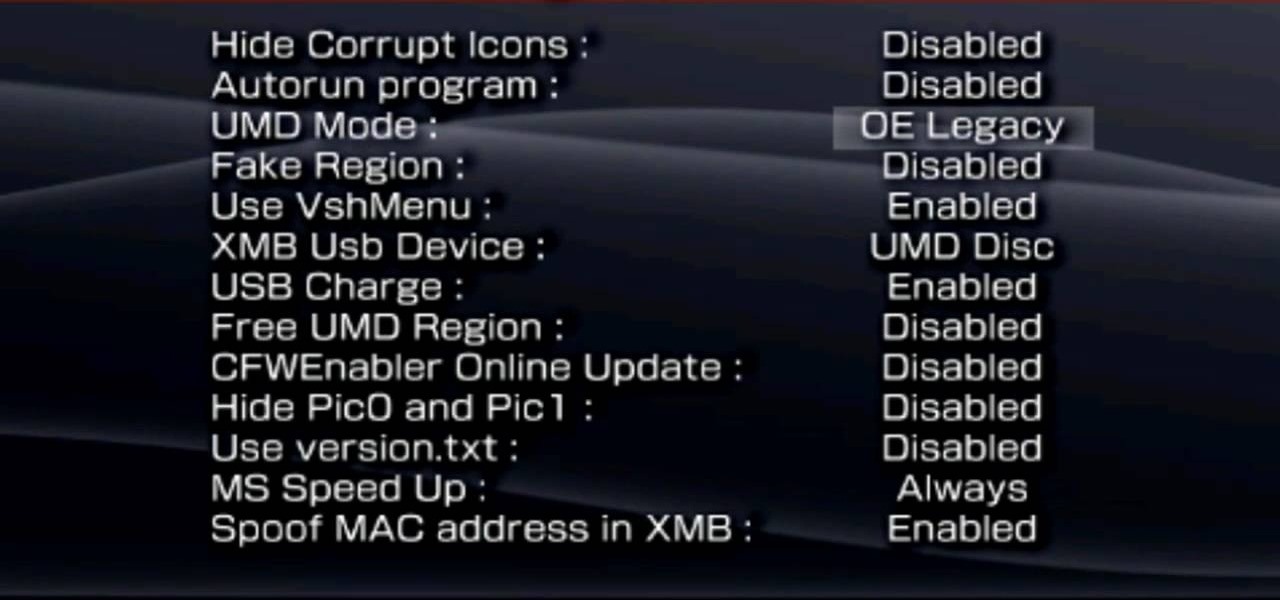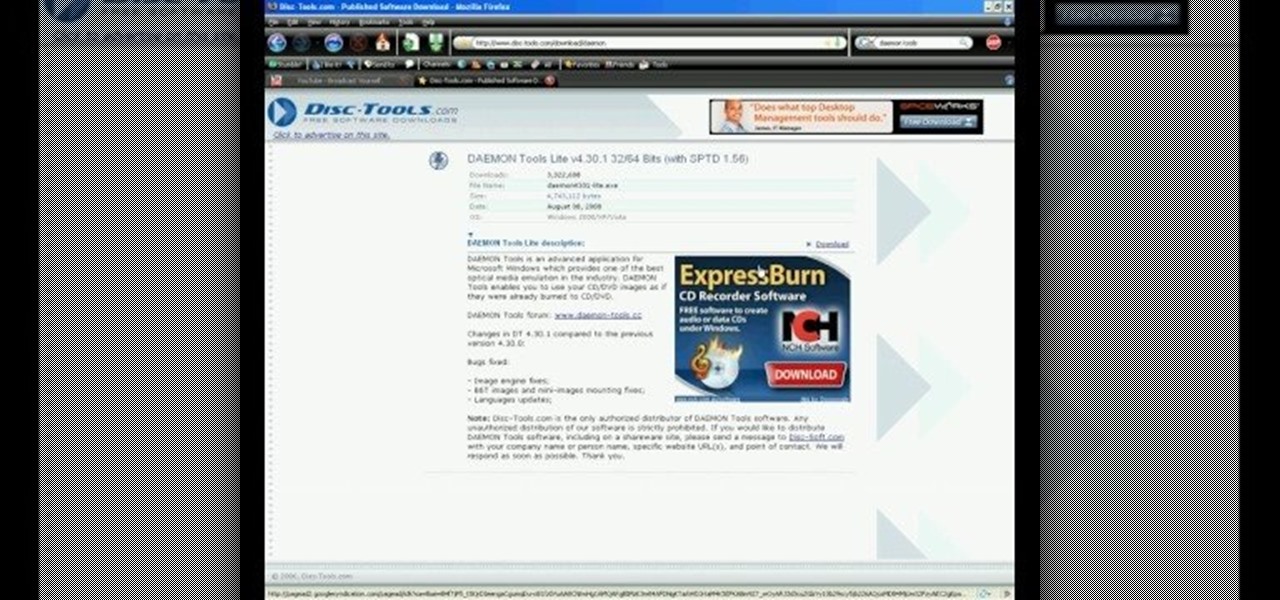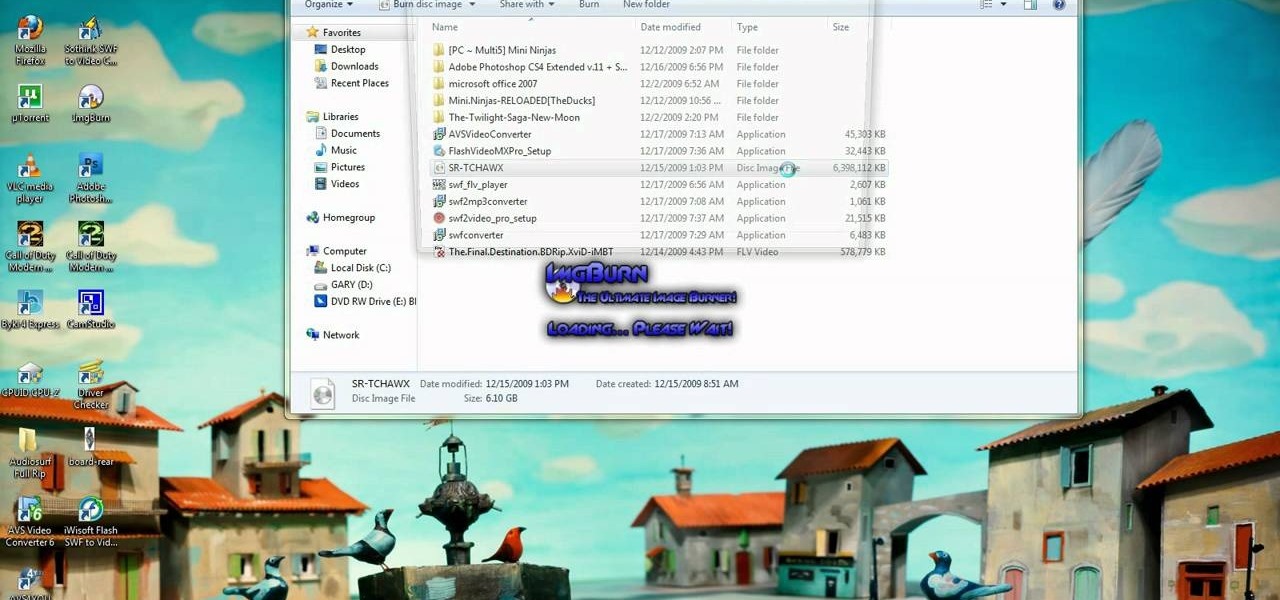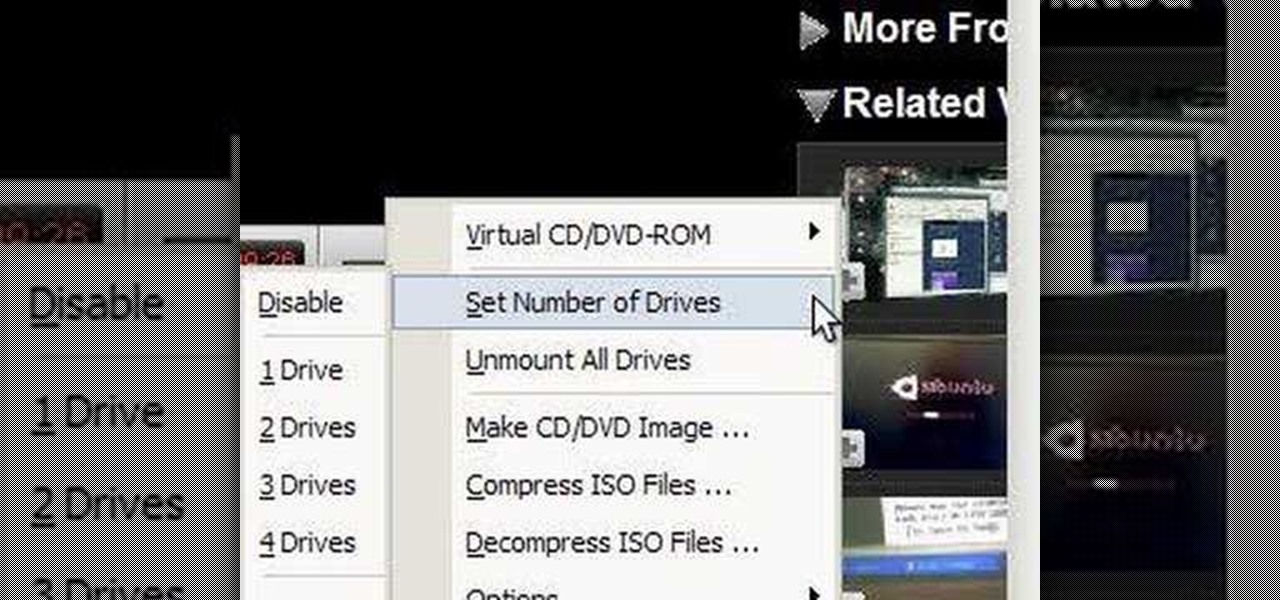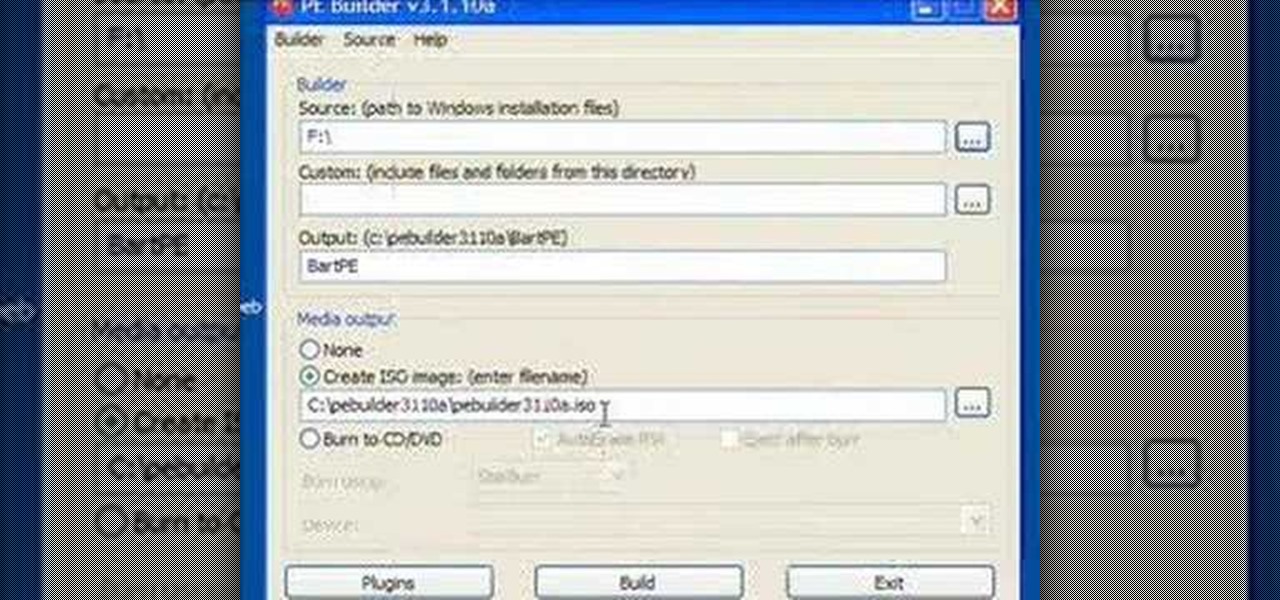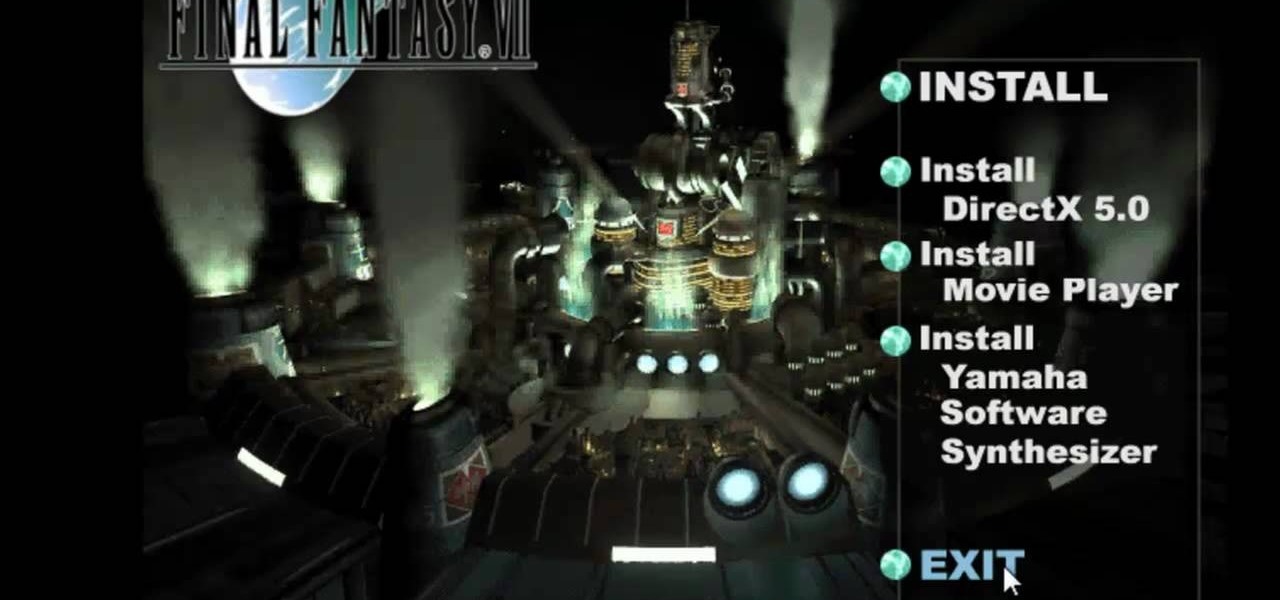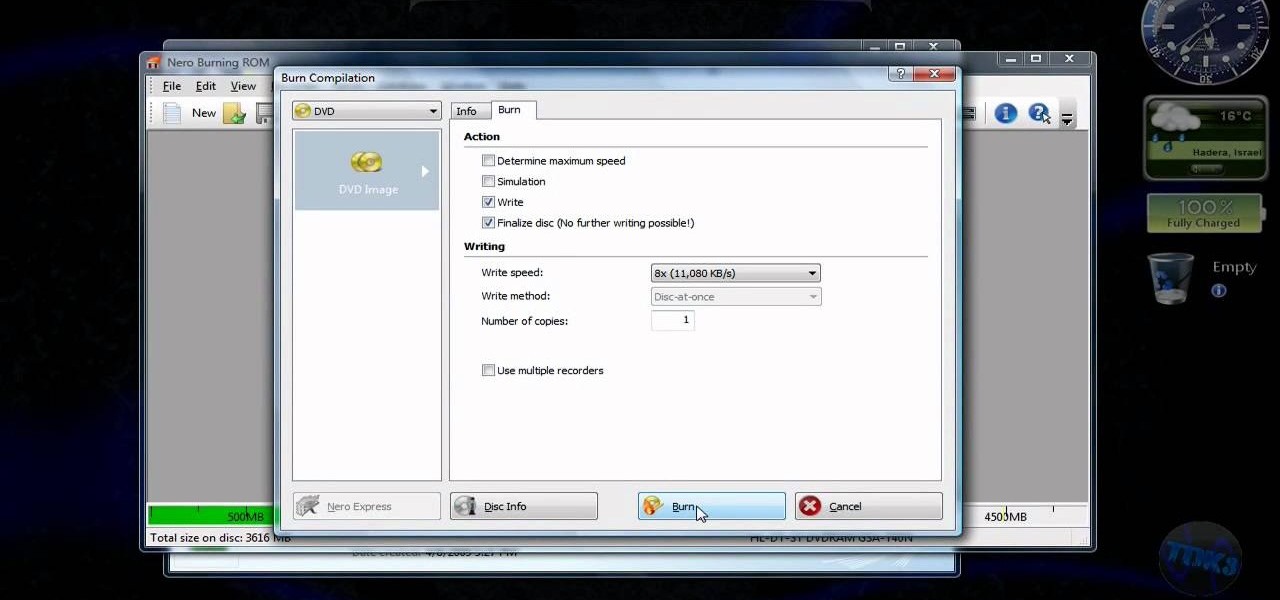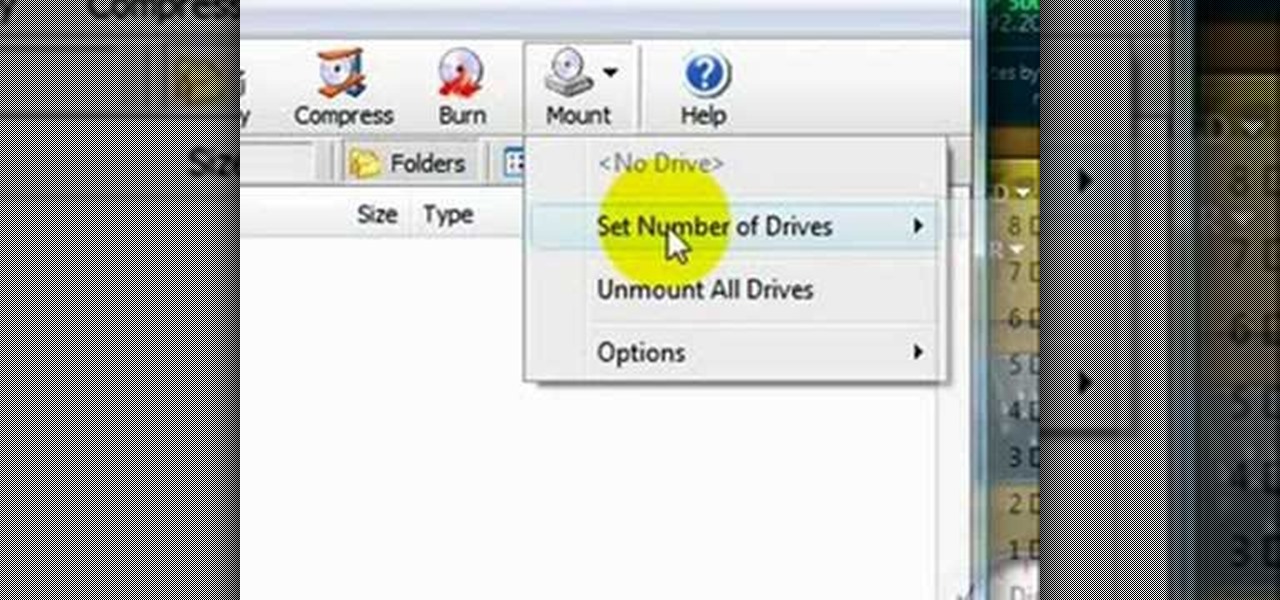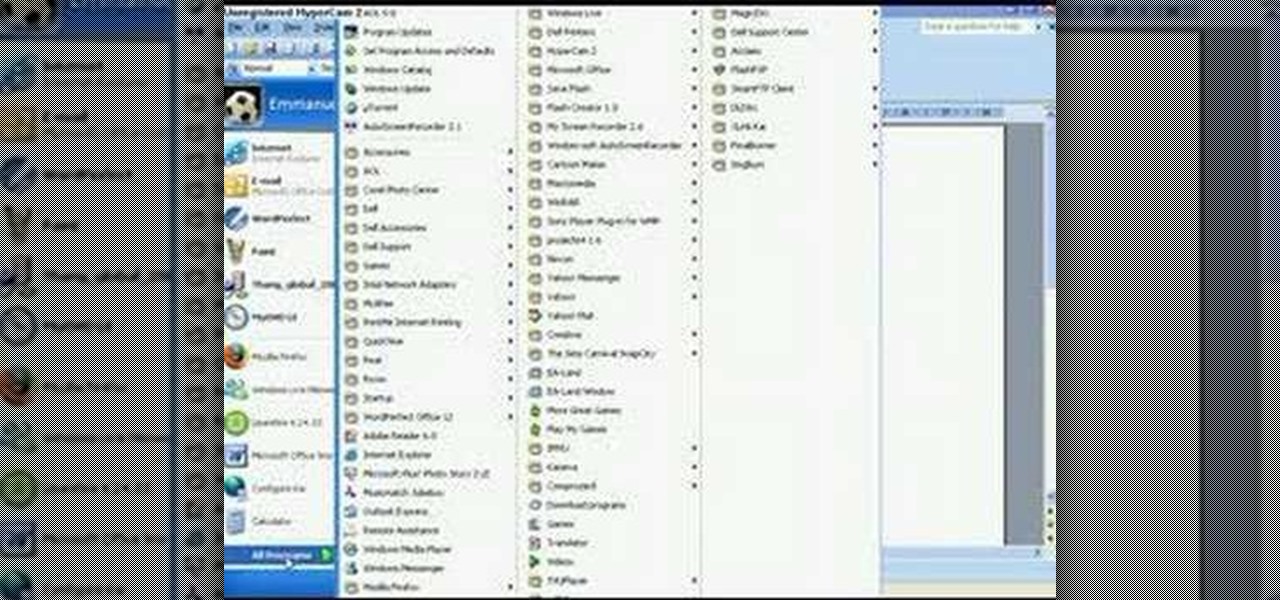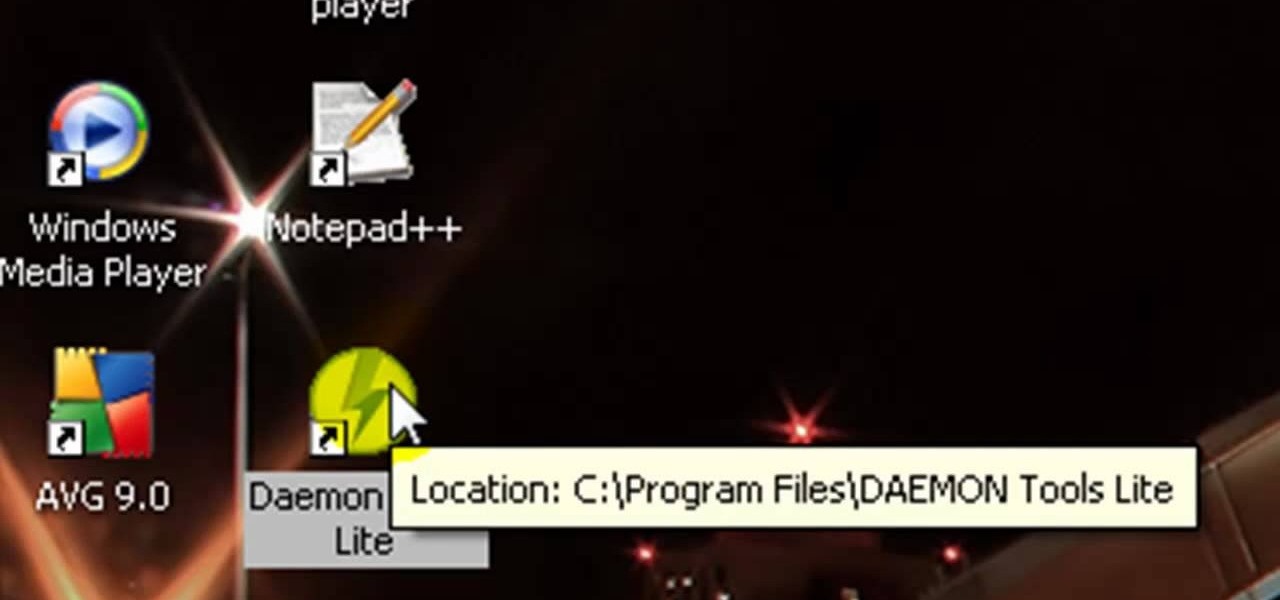If you're interested in seeing what it would be like to run Android on a real computer rather than a tablet or smartphone, you don't have to wait. This Android project has now made it possible to run Android in a virtual machine on either a PC or a Mac computer. You'll need the following command to merge the ISOs:

If you have a hacked XBox 360, you've only accomplished part of the process required to allow you to played burned copies of games on your console. You also have to burn the games correctly, and part of doing that is stealth patching you ISO files to make sure that they are up-to-date and won't get you noticed by Microsoft. This video will show you how to use AGBX360 to stealth patch you files and make them ready to play.
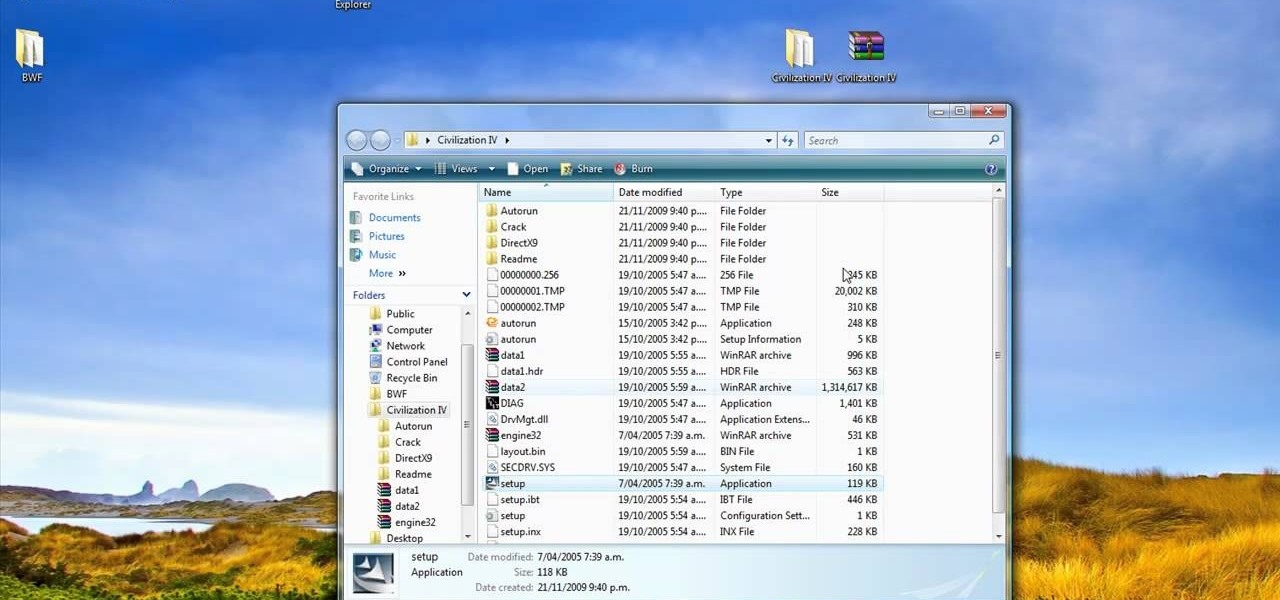
In this video tutorial, viewers learn how to open ISO files, using Winrar. An ISO file is in an "image" of an entire CD or DVD. It contains all the contents of the disk. Begin by opening Winrar. Go to Options and select Settings. Go to the Integration tab and check ISO. Now Winrar will be able to associate with ISO file. Press OK. Users just need to right-click the file and select extract. It is the same as a ISO extractor program. This video will benefit those viewers who have Winrar and wou...
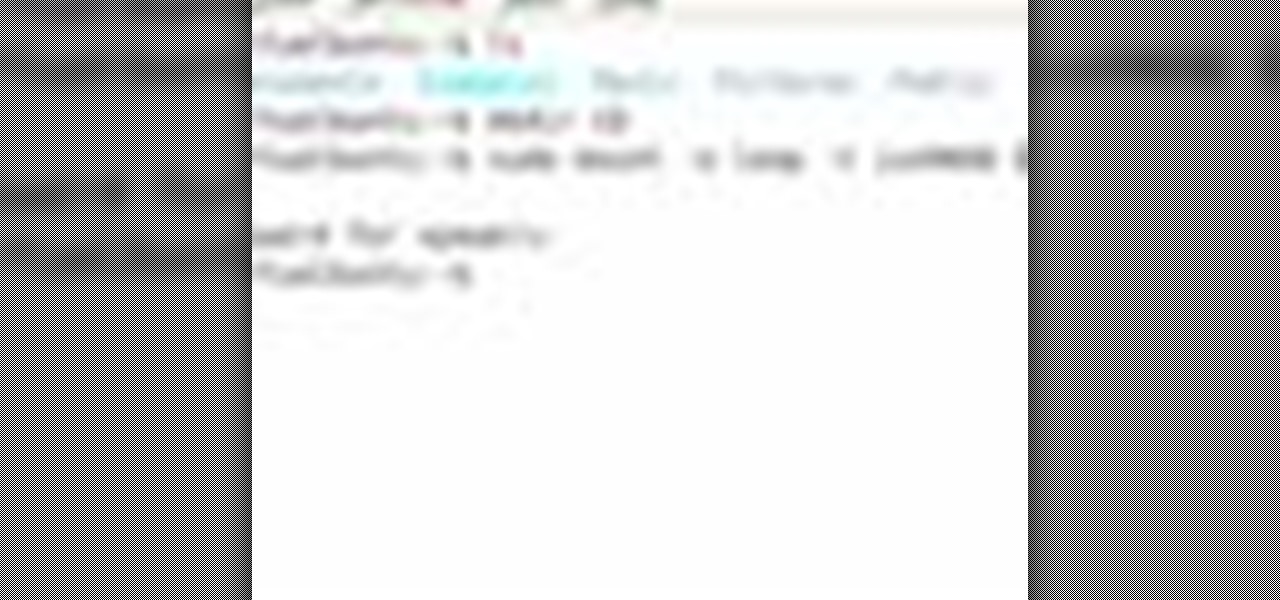
ISO or .iso files are disk images or archive images for your PC. If you use Linux as your operating system and would like to learn more about .iso files, check out this tutorial. In this video, learn how to mount ISO files without using any disks or burning any CDs. The trick is to convince your computer that you have done this without actually doing so.

This video will show you exactly how to use PSP ISO compressor to convert CSO image files to ISO image files so that they will play better on a PSP. This will allow you to download either ISO or CSO files and still run the ISO files on your PSP.

Ali440134 demonstrates how to make a bootable ISO image or a CD / DVD disk. Making a bootable ISO disk is easy and requires just a few simple steps to complete. First, use the Magic ISO program to make the disk. Open Magic ISO and click your desired file. Then, click the open button. Your Magic ISO panel should then say Bootable which means that you can make a bootable disk. Next click tools and under the tools drop down menu click the burn CD / DVD with ISO option. Then, select your file and...

In this video the instructor shows you how to mount ISO images. You can use your ISO images of CD or DVD with out burning them on to real disks. Using this you can play a DVD with out a DVD player. Use DVD shrink to extract the copy of ISO image from your DVD. Go to internet and install Daemon tools lite program. After installing you will see an icon in the tray which says daemon tools. Right click on it and select the Virtual Devices option for the menu. Inside it select the virtual drive yo...

Want a way to reduce or increase the exposure of your camera's sensor without actually having to adjust ambient light levels? Apart from changing the aperture of your lens, you can adjust your camera's ISO setting, which will increase or decrease your sensor's sensitivity to light. To learn more about ISO, and to get started using custom ISO settings on your own DSLR, watch this free photographer's guide.

Have you downloaded a file with the extension .ISO and are you unsure what to do with it? Follow the step-by-step instructions in this video to learn how to deal with this file-type.

Want to burn an ISO disc image from within Microsoft Windows 7? It's easy! So easy, in fact, that this free home computing how-to can present a complete (and somewhat talky) overview of the process in just over a minute's time. For specifics, and to start burning CDs from ISO image files yourself, watch this PC user's guide.

In this video tutorial, viewers learn how to quickly burn ISO disc images in Windows 7. Users will not need to download any third party software. This task is very fast, easy and simple to do. Simply double-click on the ISO file to Open Windows Disc Image Burner. Then select your disc drive and click on Burn. Users may also right-click on the ISO file an select Burn disc image. This video will benefit those viewers who use a Windows 7 computer, and would like to learn how to easily burn ISO d...

New to Ubuntu Linux? This computer operating system could be a bit tricky for beginners, but fret not, help is here. Check out this video tutorial on how to manage CD/DVD images with ease on Ubuntu Linux.

Creating DVDs and CDs from ISO files has never been easy in Windows. But Windows 7 has made life a little easier, with this hot new features that makes burring disc image files a breeze. Anyone who has Windows 7 and a DVD or CD burner can do this. Watch and learn, and believe it or not, it's as easy as right-clicking on the ISO file.

Want to burn an ISO disc image to a CD, DVD or some other optical medium? It's easy. So easy, in fact, that this free video tutorial from the folks at CNET TV can present a complete overview of the process in just under a minute and a half. For specifics, and to get started burning ISO images yourself, watch this handy home-computing how-to.

In this video tutorial, viewers learn how to mount ISO files without burning DVD. This task is very fast, easy and simple to do. The first way is to simply right-click on the ISO file, go to Open With and select Open with "Archive Mounter". The second way is to open the Terminal program and type in the command line: sudo mount -o loop -t iso9660.ISO [directory]. Users will need to create a directory before using the terminal command line. Finish by pressing the Enter key. This video will bene...

In this how to video, you will learn how to use convert an ISO to a DVD using a Mac. First, download the ISO file. Next, go to your hard drive and applications folder. Scroll down to the utilities folder and choose Disk Utility. A new window will pop up. Open back the folder where the ISO file is and drag it to the window of Disk Utility. Insert the blank DVD into your Mac. Select Open Disk Utility and click okay. Right click on the file and select burn from the menu. Click burn on the next w...

In this video tutorial, viewers learn how to burn ISO-format disc images to a DVD from Windows. Users will need to download the program, DVD Decrypter. Download it from this link: DVD Exact Copy/] and double-click the file to install it. Users will also need a blank DVD disc. Open the program, go to ISO and select Write. Now click on the folder icon to locate your ISO file. Now click on the disc image and wait for the decryption to finish. This video will benefit those viewers who have downlo...

This is a tutorial video on how to use a virtual CD/DVD drive software tool called Furius ISO Mount. Furius ISO Mount is an .ISO, .IMG, .BIN, .MDF, and .NRG image management utility, that allows you to automatically mount and unmount disk image files. This utility application will allow you to mount multiple images at once, burn image files to optical disk, and create MD5 and SHA1 checksums to verify the that the image files are not corrupted. This program also automatically creates mount poi...

Did you know that you could make an ISO or CSO image of your PSP UMD and then run it off your memory stick. This solves space issues and the games even run faster! What you need to do is first go to the root of your memory stick and make a folder called 'ISO". Put the ISO that you've made from your UMD into this folder and then startup your PSP. In the PSP menu go to 'GAME' and then launch the custom firmware enabler. Inside go into the settings menu and into configuration and change the UMD ...

The PSP has never had the software support that it needed to be a really commercially successful system. Since Sony blew it already, you may as well go the extra mile to make this expensive little thing you bought more useful right? This video will teach you how to hack a PSP 3000 or 2000 with firmware version 5.03. This is a complete hack, meaning that you will be able to play .iso games and everything when you are done. Get to it! This should let you unbrick your psp 3000.

In this video, we learn how to use an ISO file after downloading a torrent. First, download Daemon Tools from Daemon Tools. After you install this on your computer, open it up. Then, find your ISO file and mount it through your computer. When you use the Daemon Tools, make sure it finishes downloading before you open it up. After you un-mount the disk to your computer, you will be able to open it up through your computer. This should work within just a few minutes and will help you open up yo...

In this video the tutor shows how to make an ISO image file on a Mac. He shows what the requirements are to get started. He points to the disk utility program from where he points to the option where we can open a disk image from a folder. Now he selects the folder to which he wants to save the image. Now he guides us through the rest of the settings on how to prepare the image. Now we end up with an image file which is in the .cdr format. Now he shows some commands on the terminal through wh...

It seems silly to have to burn an ISO disc image to a CD just to insert it back into your computer to install or watch its content. Fortunately, there is another way. In this free video guide, you'll learn a method for mounting ISO disc images in Windows without wasting a CDR.

In this video brought to us by No Mac No Cheese, by Shannon Smith, he teaches you how to use AV mode and a higher ISO to bring more light into your pictures, especially when you are taking pictures indoors. He says you will need to go into the AV mode and raise the number of the ISO. What that does is make the shutter speed a lot slower so you get as much ambient light as you can.

Watch this instructional fitness video to do an iso-lateral incline press exercise. You can train one side or both sides of the chest at the same time. Exhale on the way up and inhale on the way down. This iso-lateral press exercise works the chest, the shoulders and the triceps.

ISO recorder is a freely downloadable software that can be used to create ISO images of CD's DVD's. The very format of these images allows for easy replication, storage and virtual mounting using appropriate software.

In this video the instructor shows you how to mount ISO images. You can use your ISO images of CD or DVD with out burning them on to real disks. Using this you can play a DVD with out a DVD player. Use DVD shrink to extract the copy of ISO image from your DVD. Go to internet and install Daemon tools lite program. After installing you will see an icon in the tray icon which says daemon tools. Right click on it and select the Virtual Devices option for the menu. Inside it select the virtual dri...

In this video the author shows how to play Wii ISO's without actually burning them do disks using the USB flash drive. A normal DVD disk's average capacity is 4.7 GB, but a normal Wii Play game takes about only .09 GB space. In a DVD we will be wasting a lot of space when you burn the games to it. Instead of DVD disks if you use a flash drive you can store huge number of games on a single drive and also use the USB drive as an other storage device. In this lengthy video the author shows how t...

In this web TV presentation the host is talking about Grub 2. In Grub 2 you can mount an ISO file like a device with the loop back function. In Grub 1 you can use tack tack mem to mount iso files if the files are not fragmented by using the map command. Grub 2 is an application available for download that will be available after download as a chain from Grub 1 to Grub 2 to your operating system. Grub is a program that compresses all of your favorite boot programs into one.

New to Windows? No problem... here's a beginner's video tutorial that will teach you how to install Windows 7 Visa with a USB flash drive. See how to take the Windows ISO and put it on a USB flash drive for fast and easy installation.

Steve Lee Ignacio explains the procedure to be followed to build a Bart PE Professional Rescue CD. He says that the basic requirements for completing this process is a Windows XP Pro or Home CD, a Bart PE builder, a Windows Computer, a program to burn .ISO files and a CD burner. He then explains the various steps involved in building the Bart PE CD, the first of which is to download latest version of Bart PE Builder using a search engine like Google. Then he explains the second step which is ...

If you want high noise and lots of light for an extremely washed out look for your photographs, you can increase the ISO on your digital SLR camera by going into manual mode and adjusting the settings on your camera from there.

Learn how to adjust ISO exposure settings when using a Panasonic G1 or GH1 digital camera. Learn how to set the auto mode on a Panasonic G1 or GH1 digital camera. Whether you're the proud owner of a Panasonic Lumix DMC-G1 or DMC-GH1 micro four thirds digital camera or perhaps just considering picking one up, you're sure to like this free video tutorial, which presents a complete overview of how to change your camera's current ISO value setting. For more information, including detailed instruc...

This video goes out to all you Final Fantasy VII fans. Watch and learn how to create an ISO file to install and play Final Fantasy 7 PC. If you want to continue your journey through this storyline, this is the way to go. In order to play, you need to make the ISO files and burn to a disc.

This is a video tutorial that is teaching its audience how to install a game that has been downloaded from a torrent file. The first thing that you do is open the file containing a folder. Right click on the file to do this. The next thing that you do is to make a new folder and rename it whatever you would like, then open up WinRar. Next you should extract the ISO file to the folder that you made. Next mount the ISO file by using Deamon tools. Finally you should burn the ISO file to a CD or ...

In this Fine Art video tutorial you will learn how to use a Polaris incident light meter. The meter has a power, mode, ISO control and a multi flash exposure buttons. On the side you have the up / down and the trigger buttons. Power on the light meter. Select the mode, say ambient light and then set the ISO by pressing the ISO button and the up/down button. Now using only the up/down button, set the shutter speed. Then place the meter under your chin to meter the light on your face. Press the...

This video shows the method to mount an ISO file with PowerISO. The first step involves the opening of the Internet browser and Google. Type 'poweriso' in it and press 'search'. Click on the download link in the first search result and download PowerISO. This can be done by clicking on the 'download site 2' and clicking on 'Run' in the resultant window. Install the PowerISO and open it. Click on 'Mount'. Select 'Set Number of Drives' and choose one. Select the drive and select the ISO file yo...

First you need the pre-downloaded game you want to burn. It will be in a ".XBE" file.You must have "Quix" downloaded off the internet. If you do a search for it via Google it will come up and you need to go through the download process.This will change it into a "ISO" that you can burn.Then go to Google and you need to find an "ISO" that fits your computer.Then you must run the "ISO" file through the "Quix" system that you downloaded. Now insert your Blank disc and burn the "ISO" onto the dis...

Have you ever wondered how to open a .ISO file without the need for the disk? Well with Daemon Tools, and this tutorial, you can learn just that. What you will end up doing is creating a virtual drive on your computer, and mounting the .ISO image onto that virtual drive. It's as simple as loading up the program, right clicking on the icon in your task bar tray, clicking on the empty drive, and mounting any .ISO image you like! In no time you'll be playing your favorite game, or program withou...

If you ever download a game you find sometimes not a exe file but an ISO file. First, you need the program called "Daemon Tools." This is a very simple tool to open ISO files like you put CD or DVD in a DVD rom and open it by just going the drive.