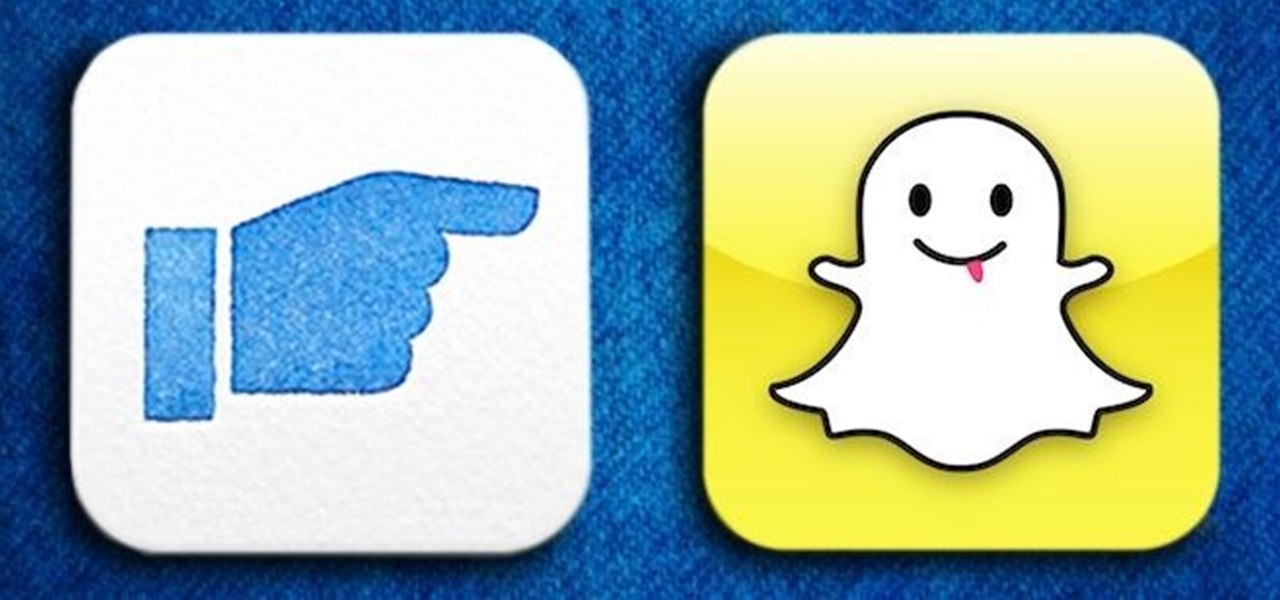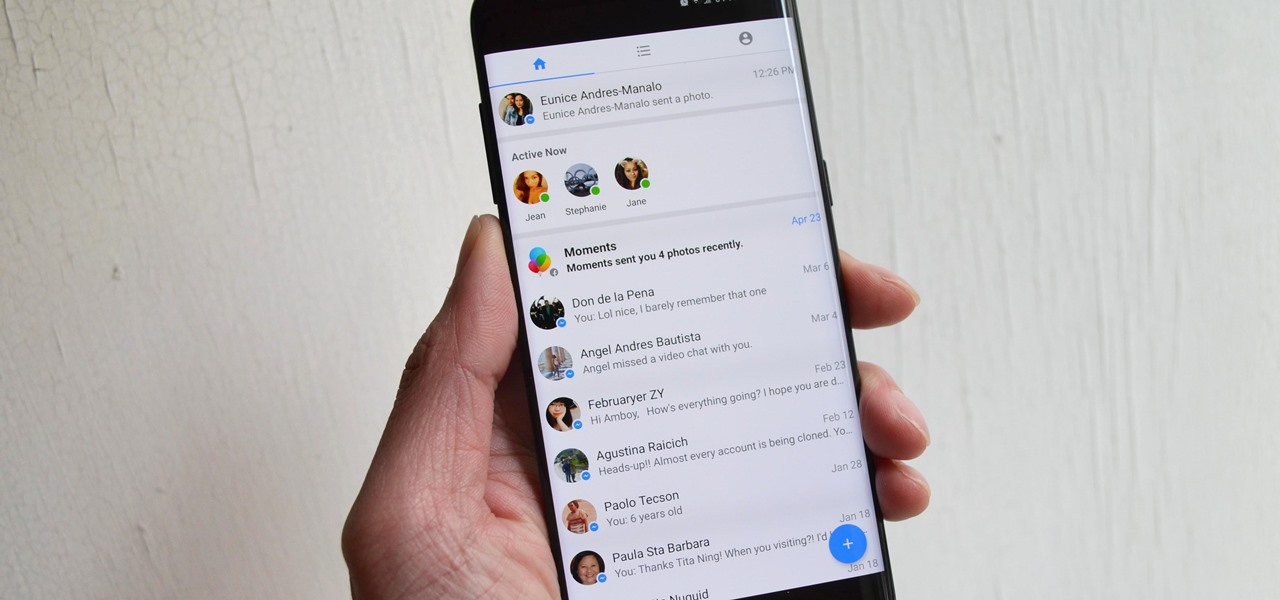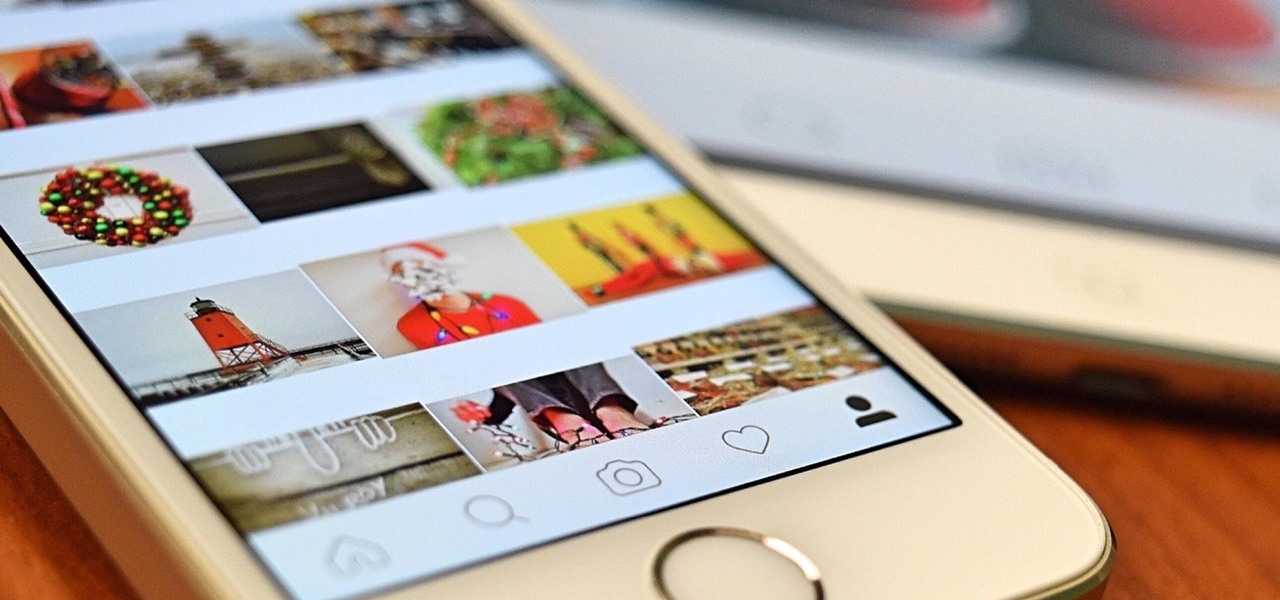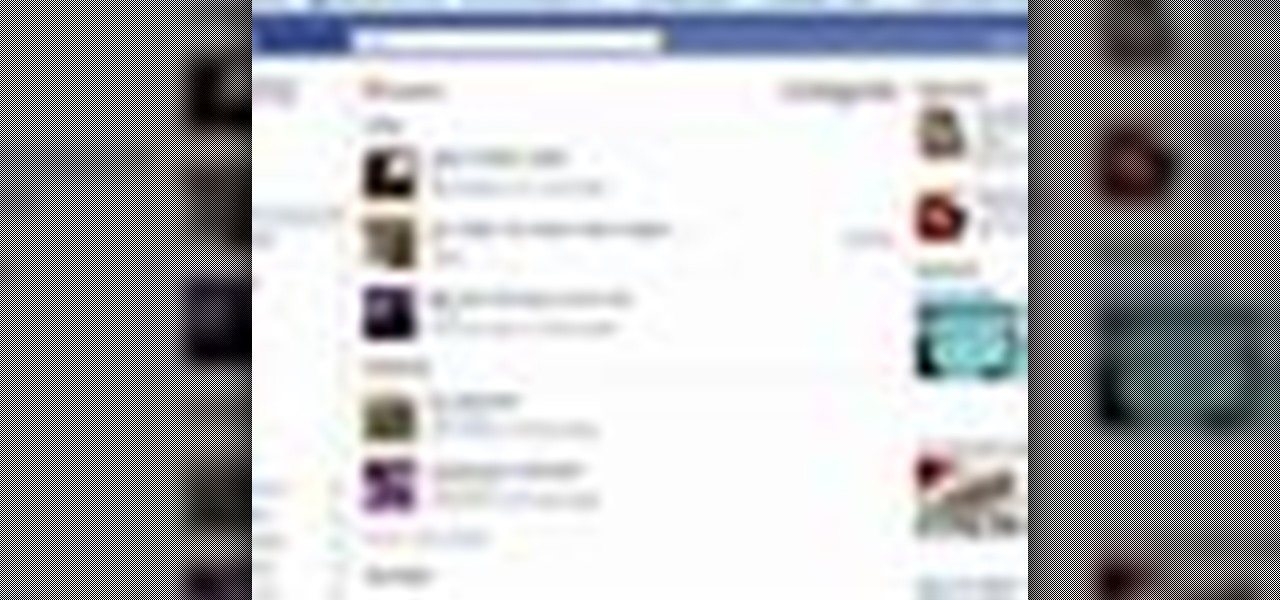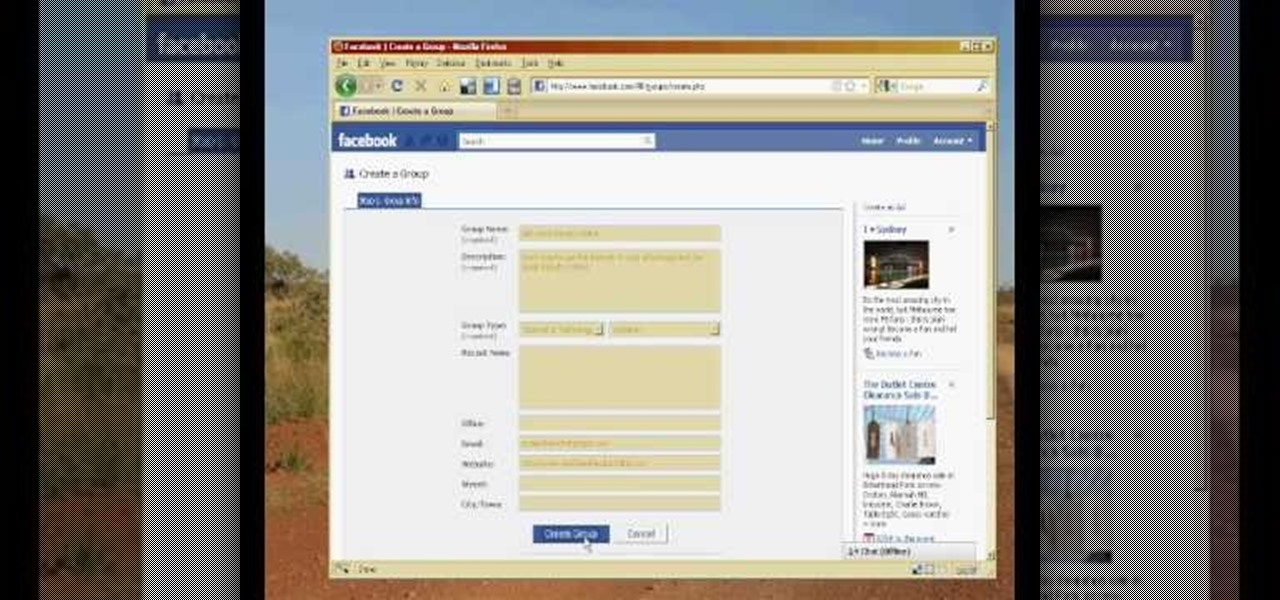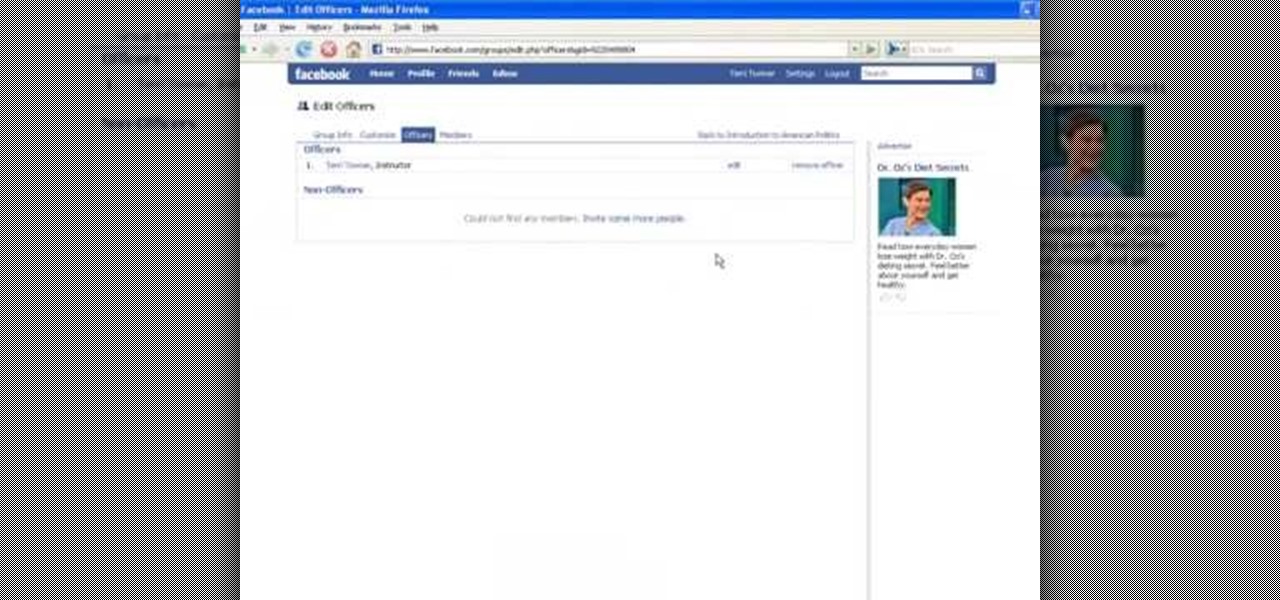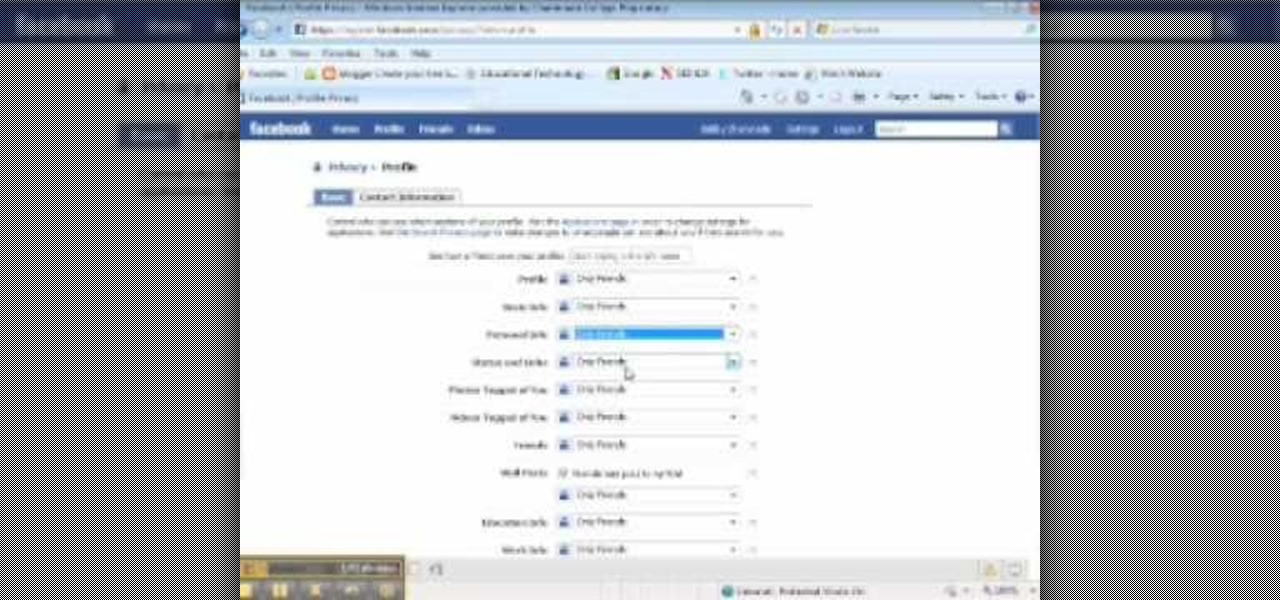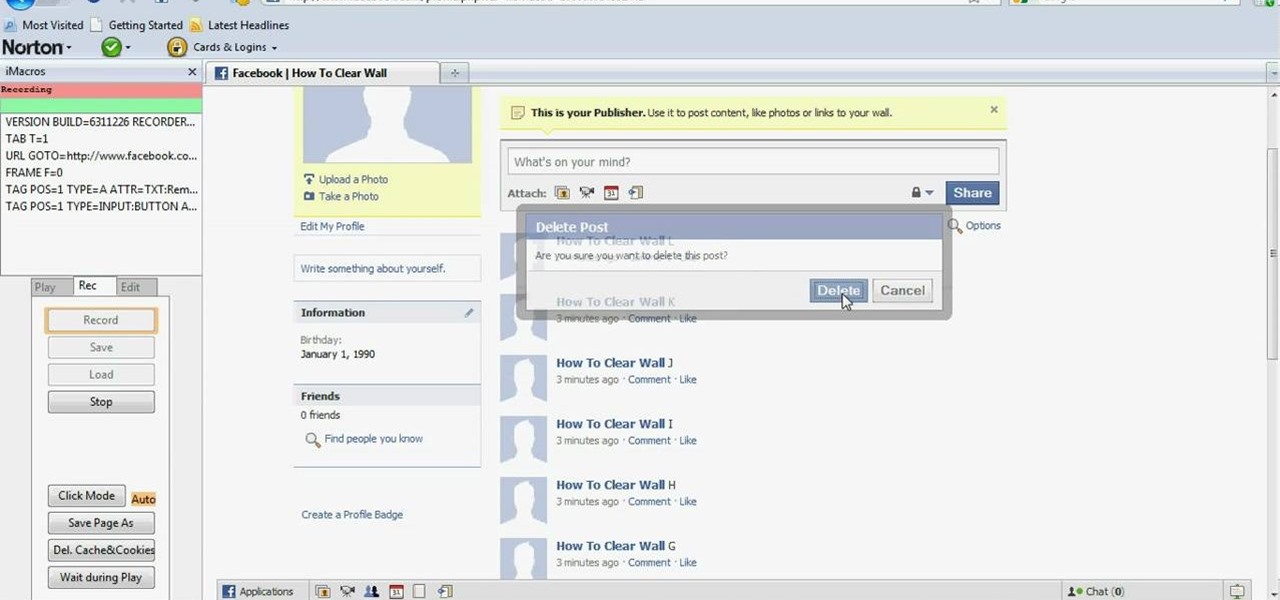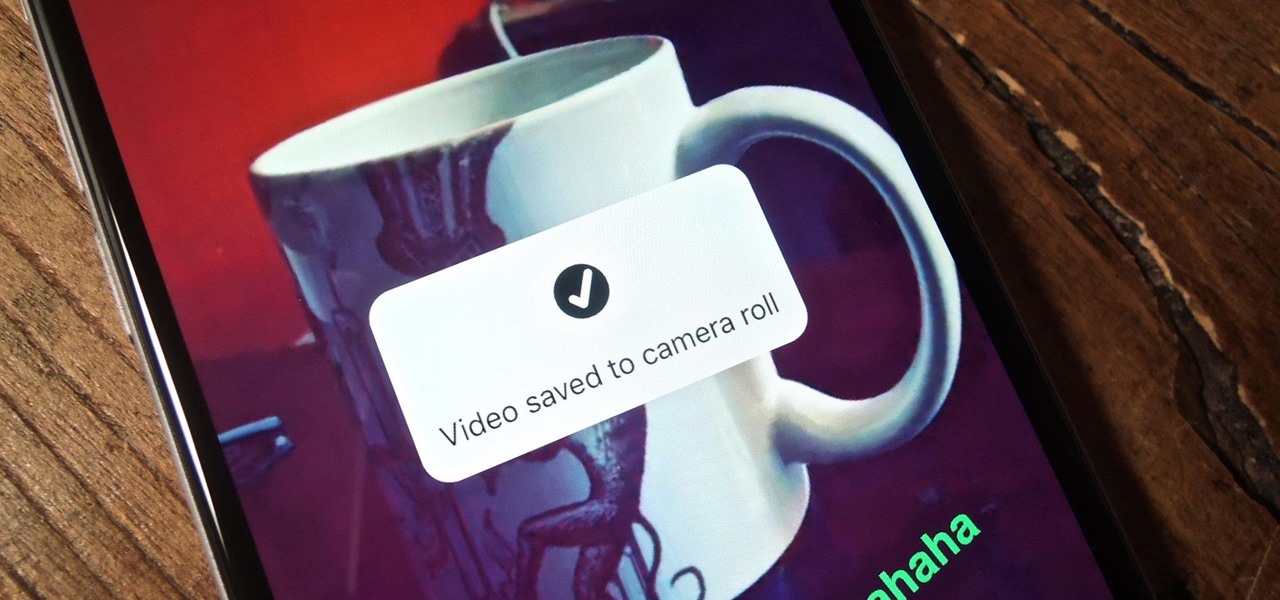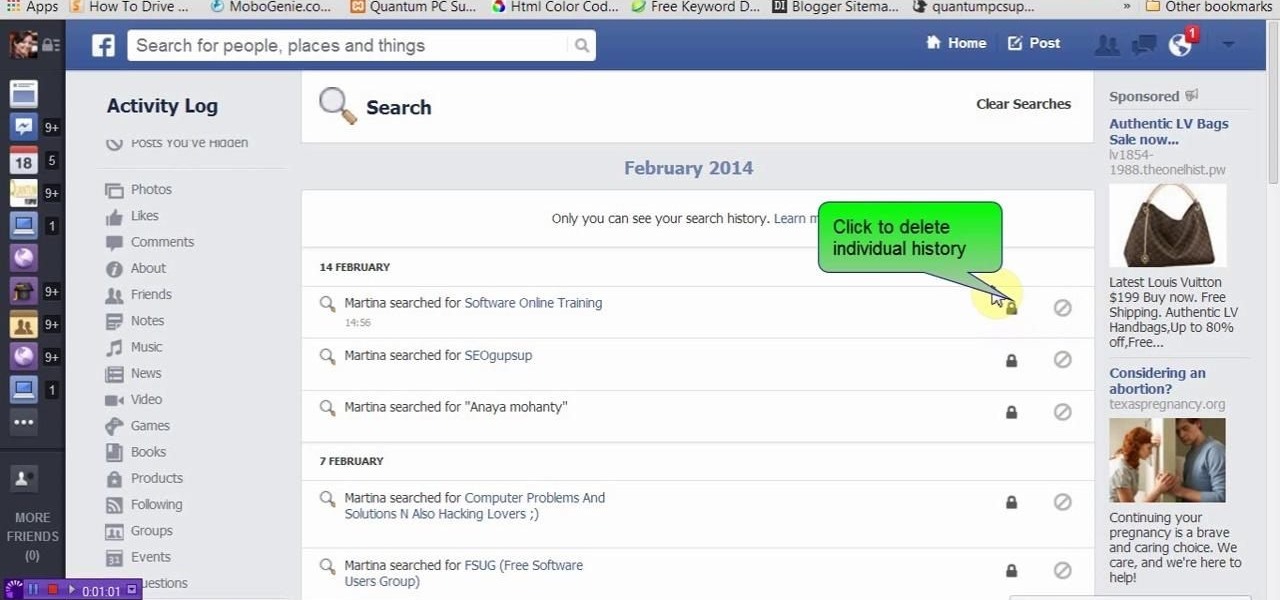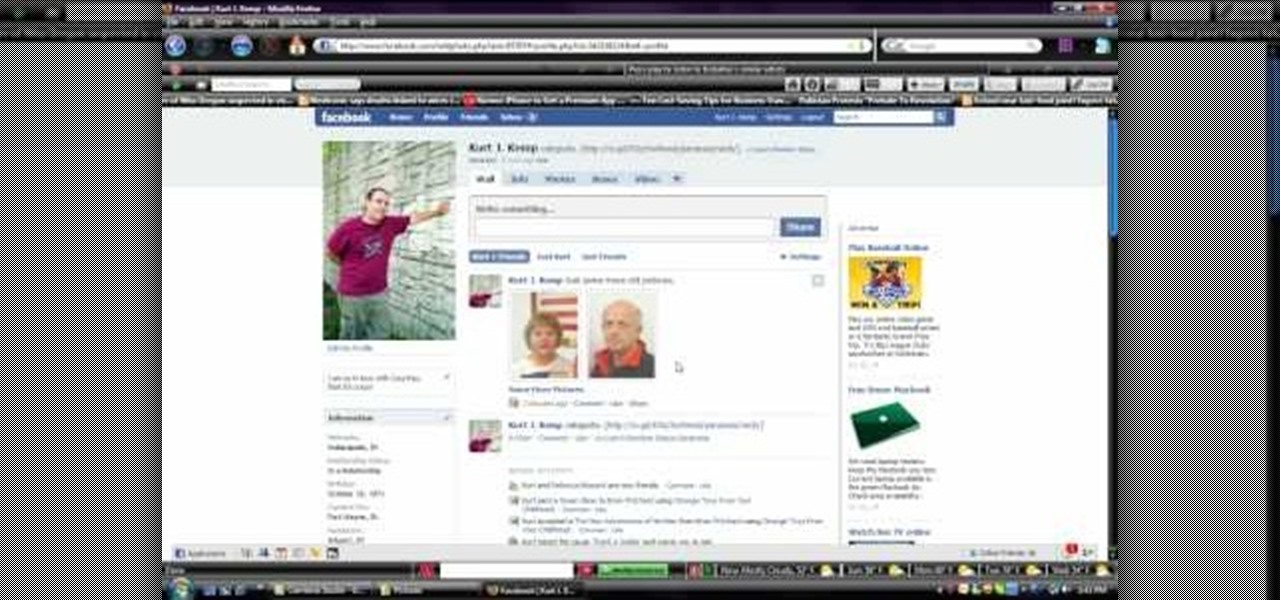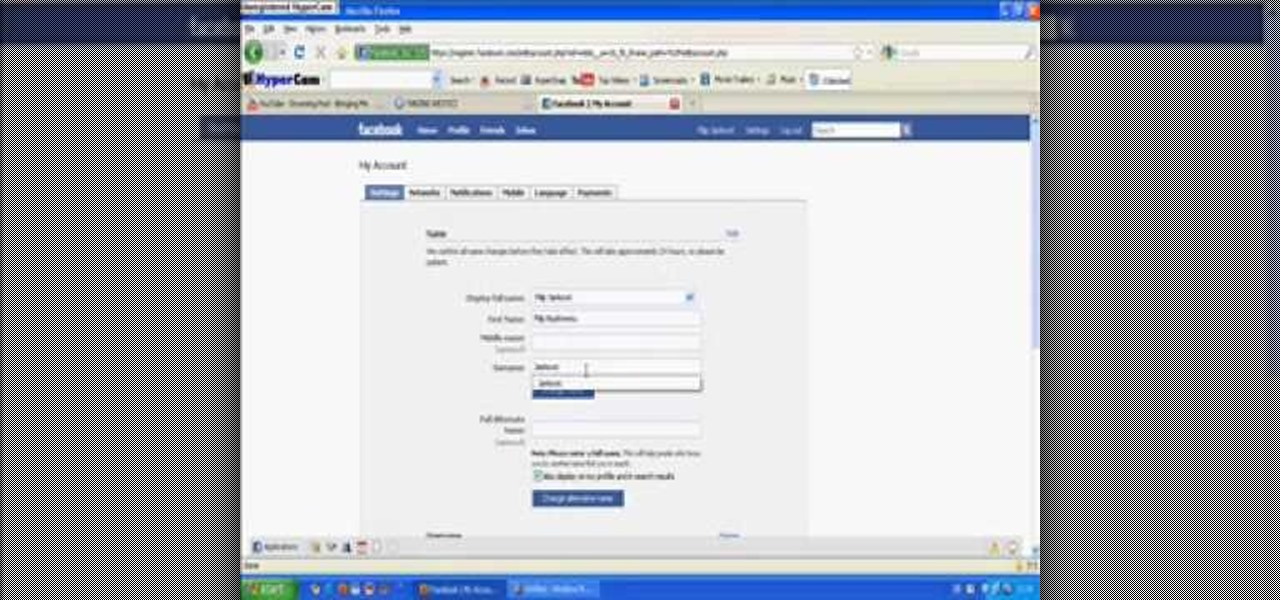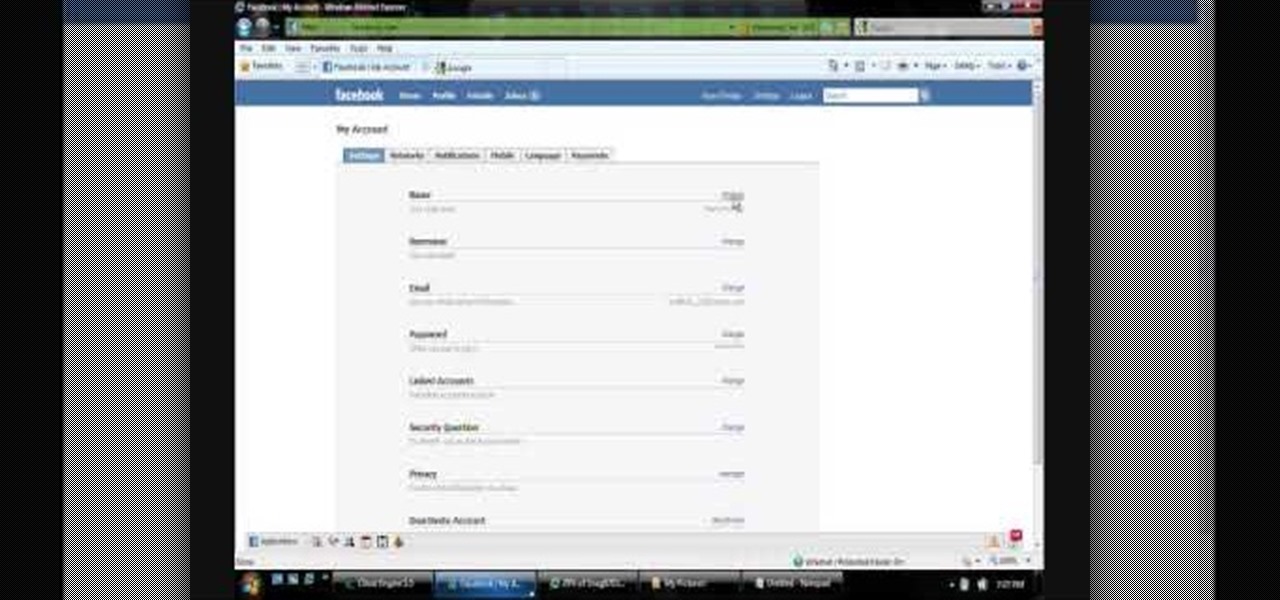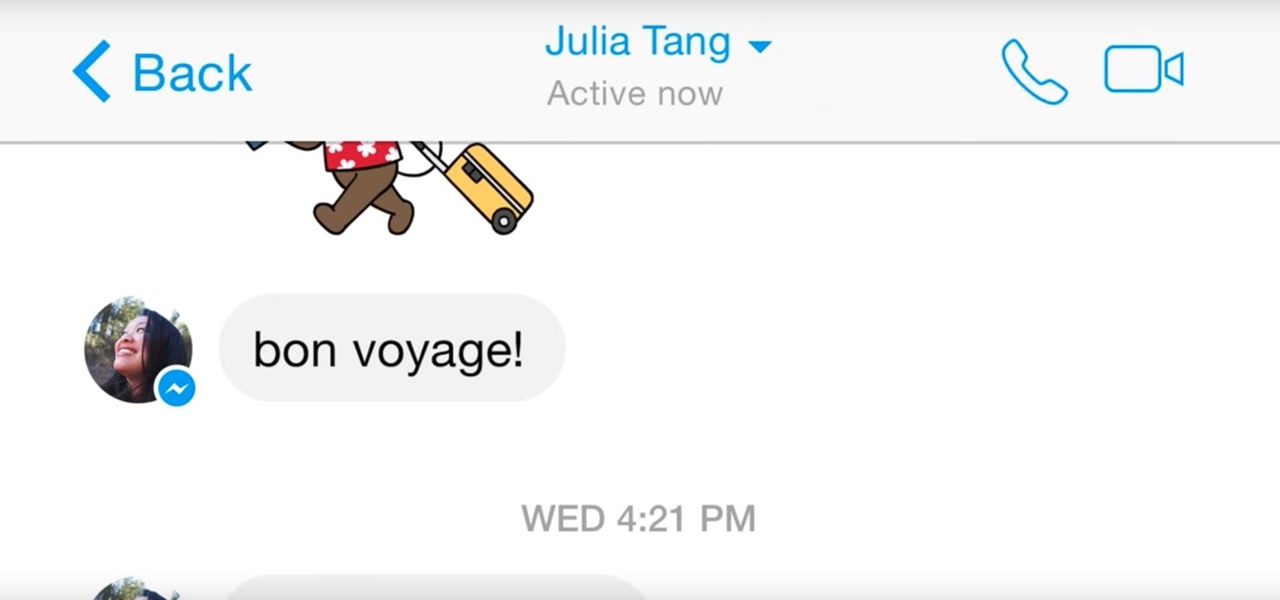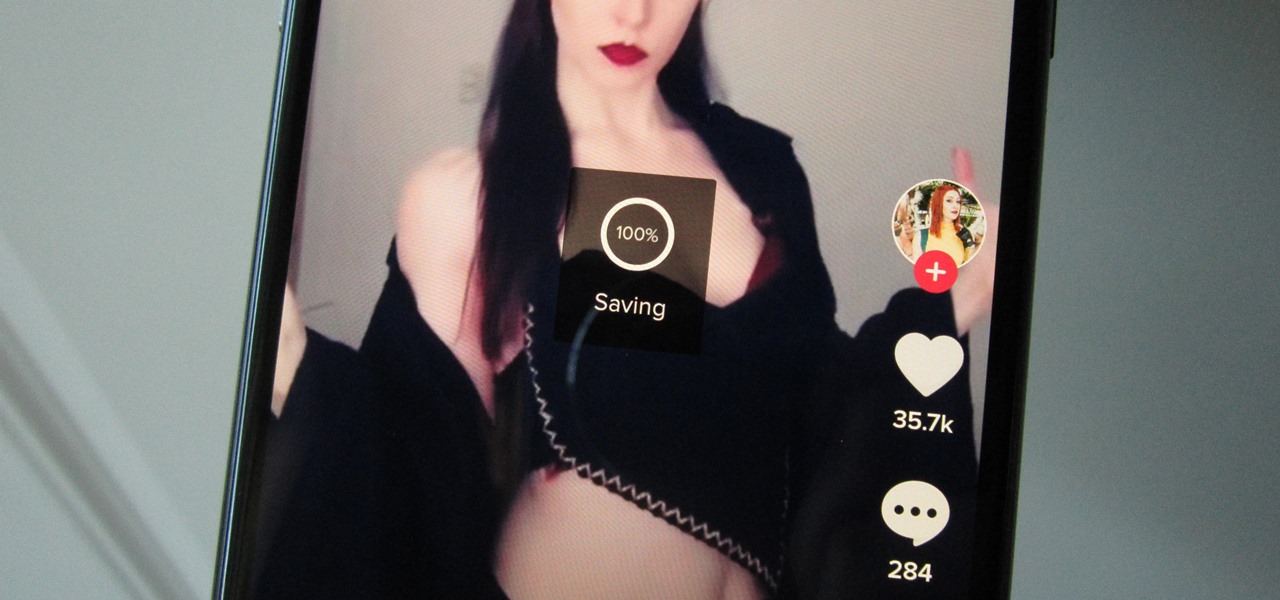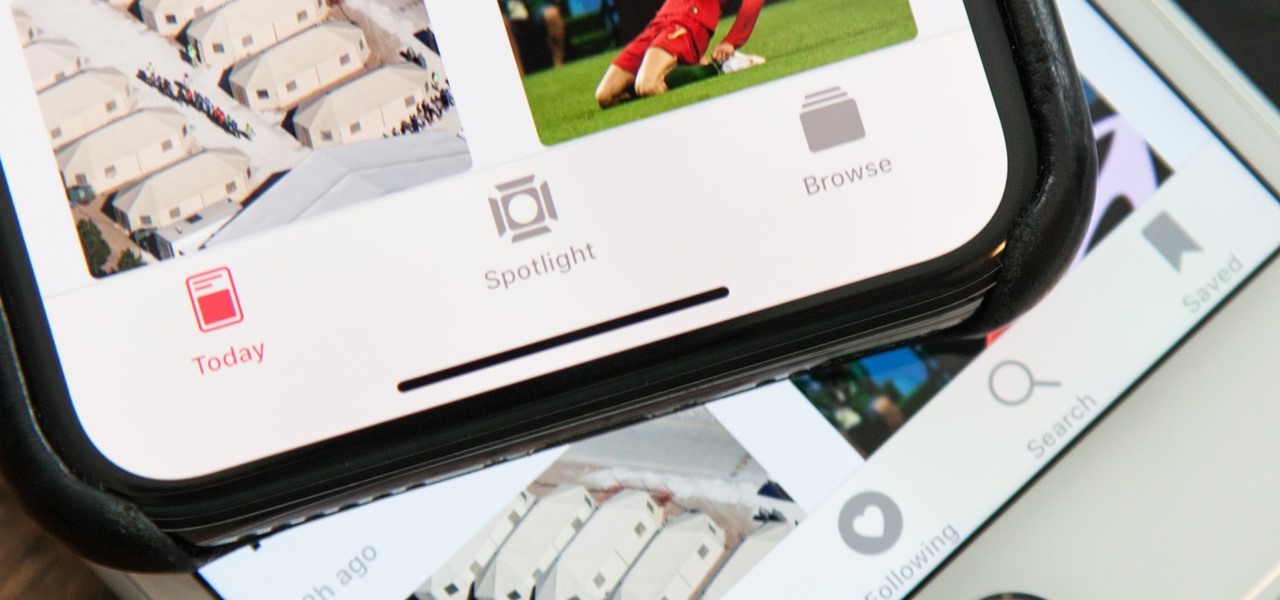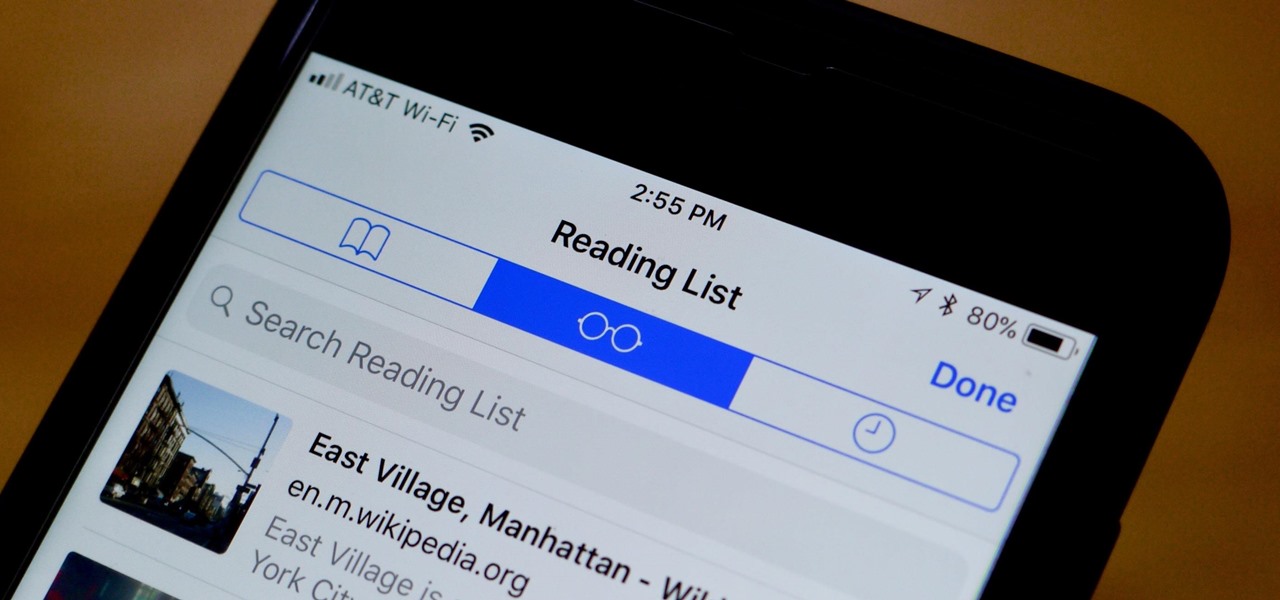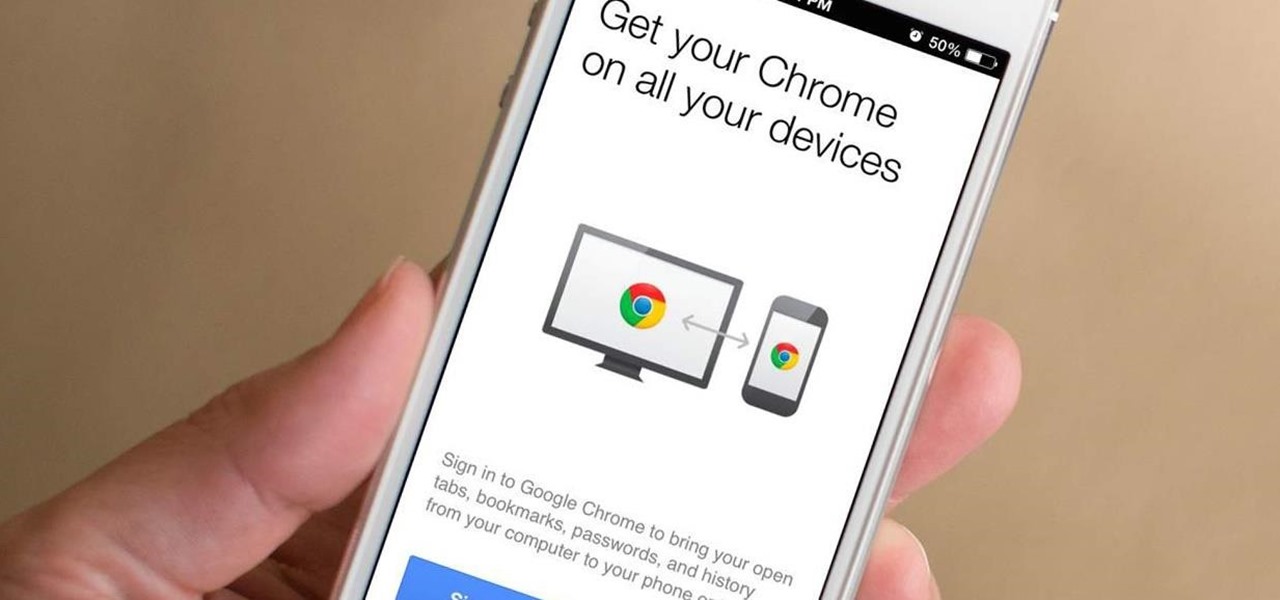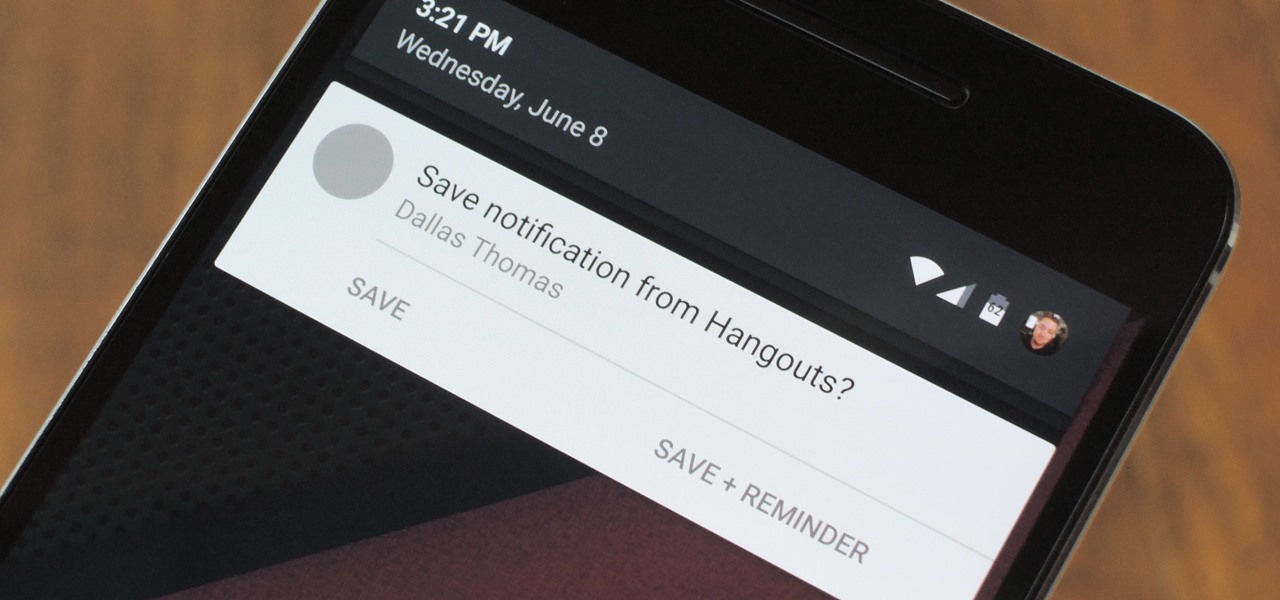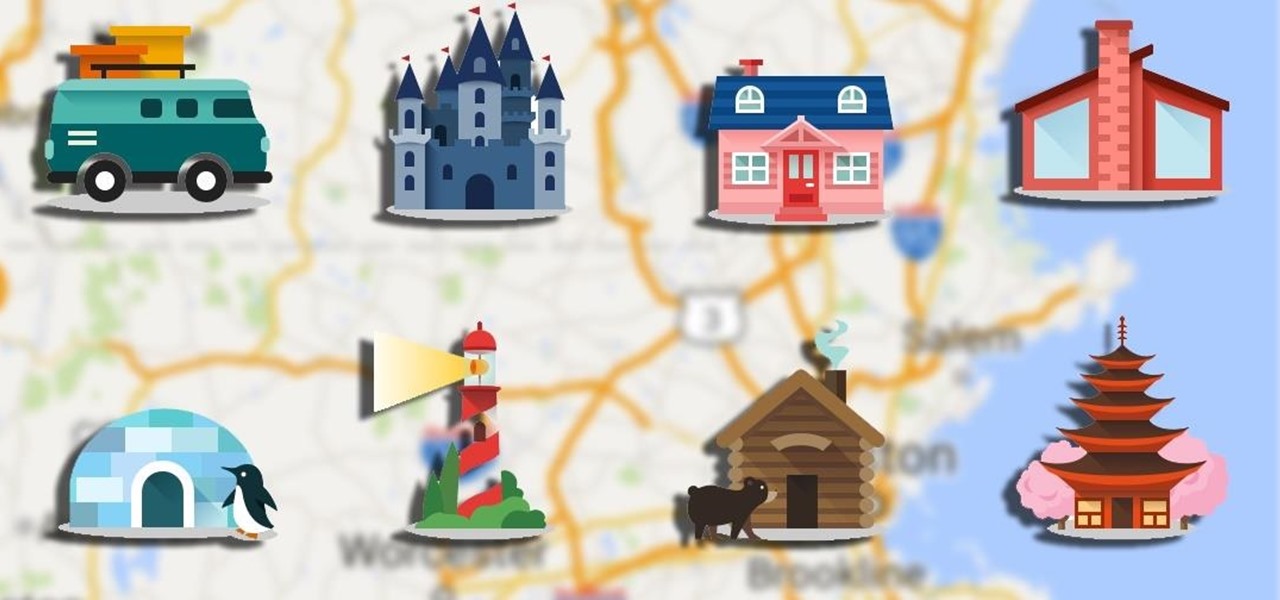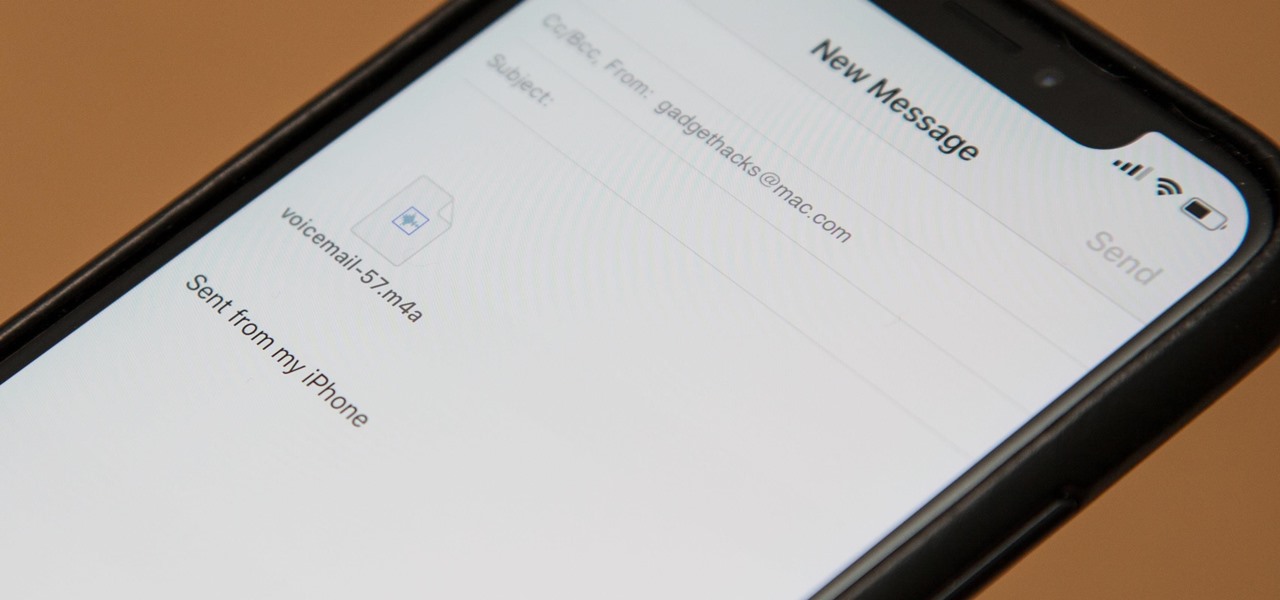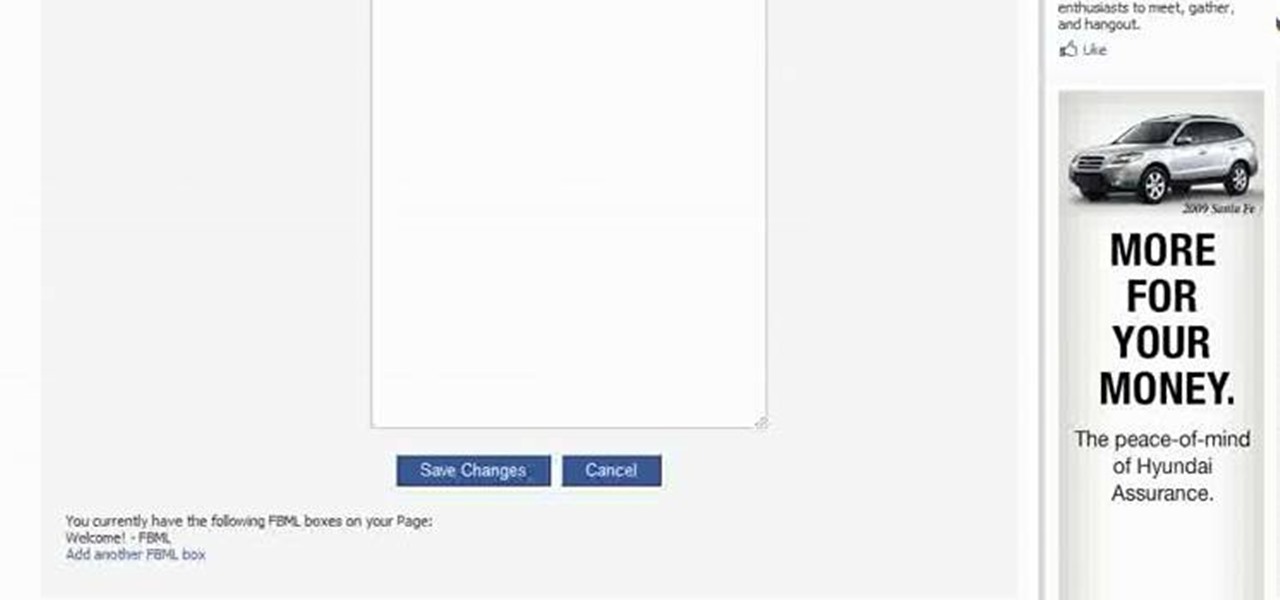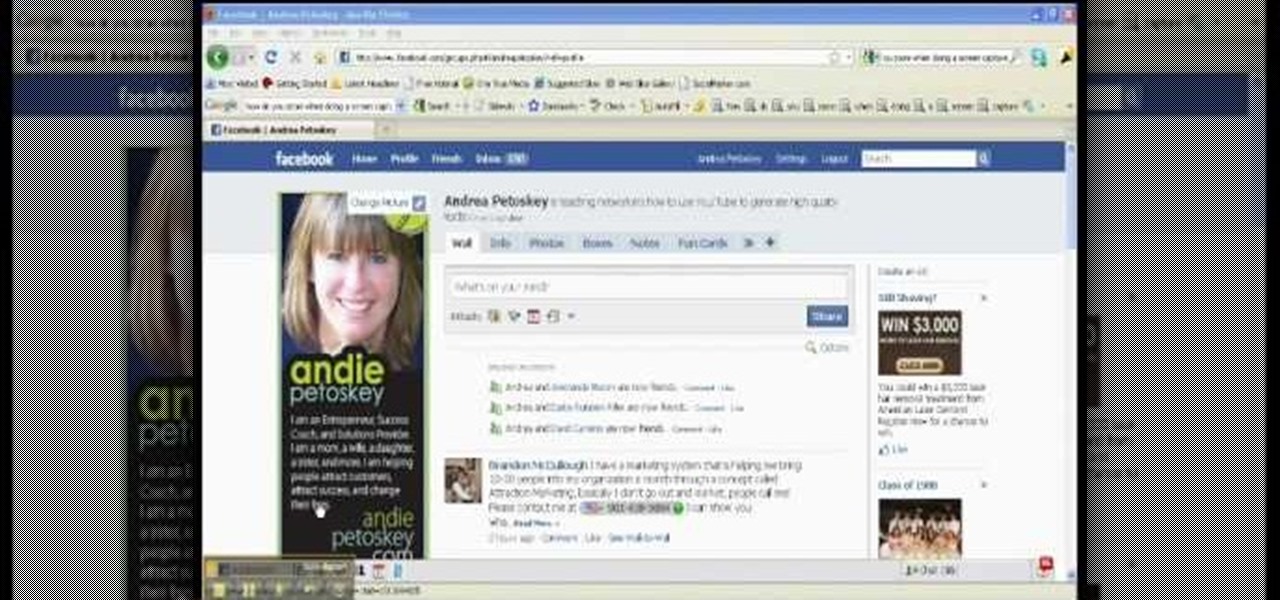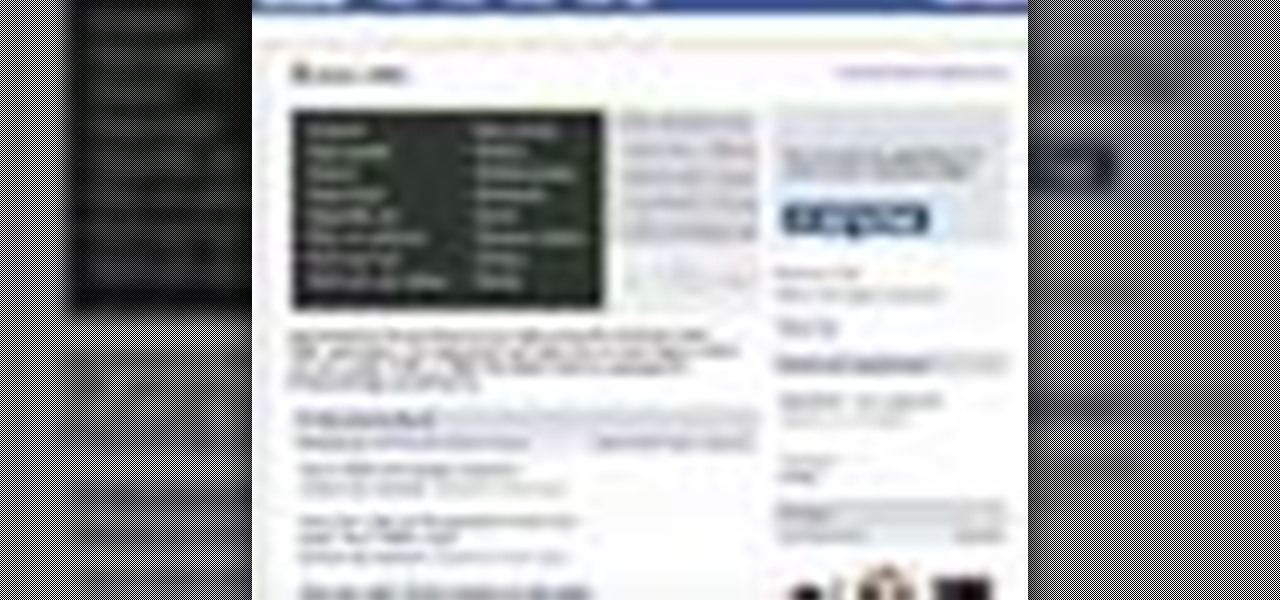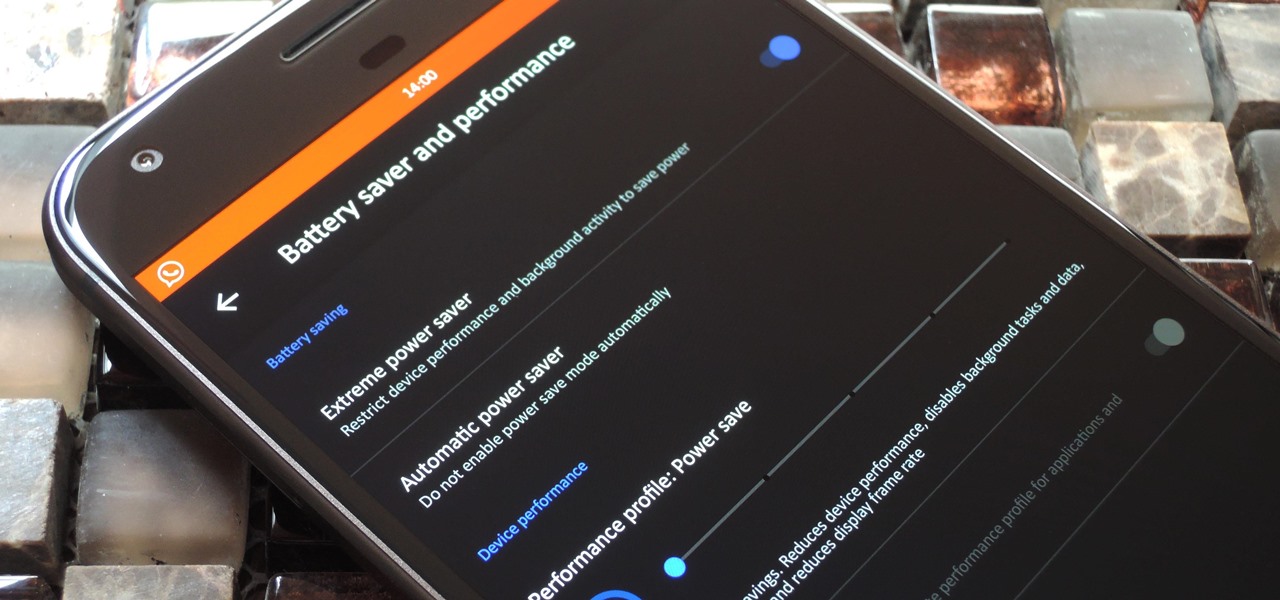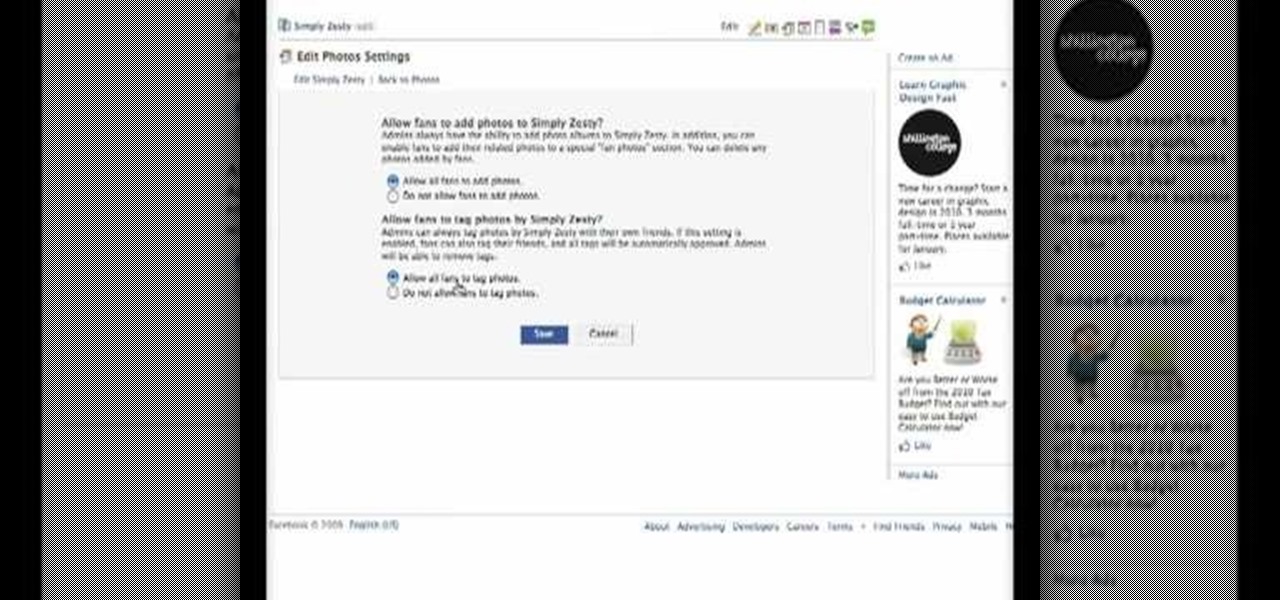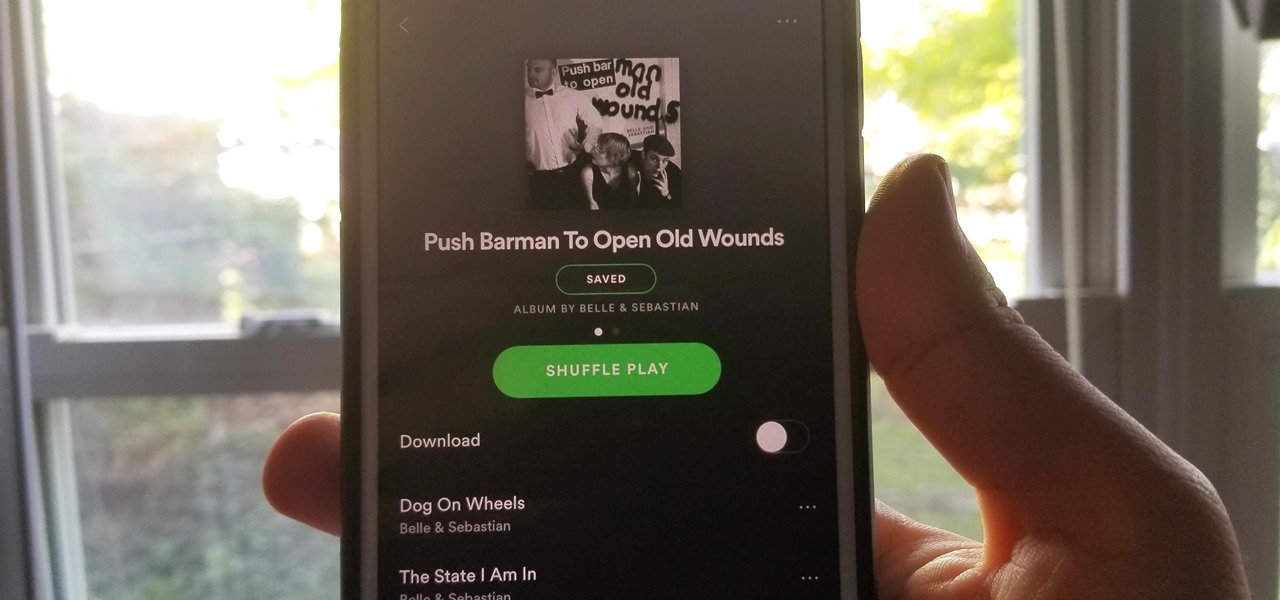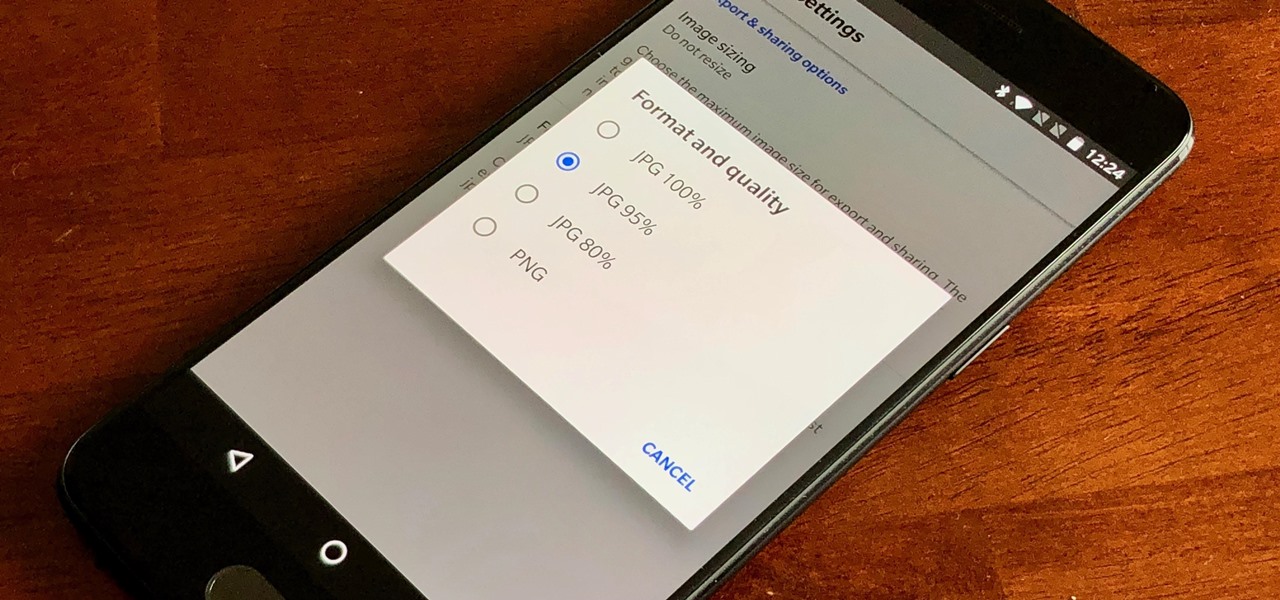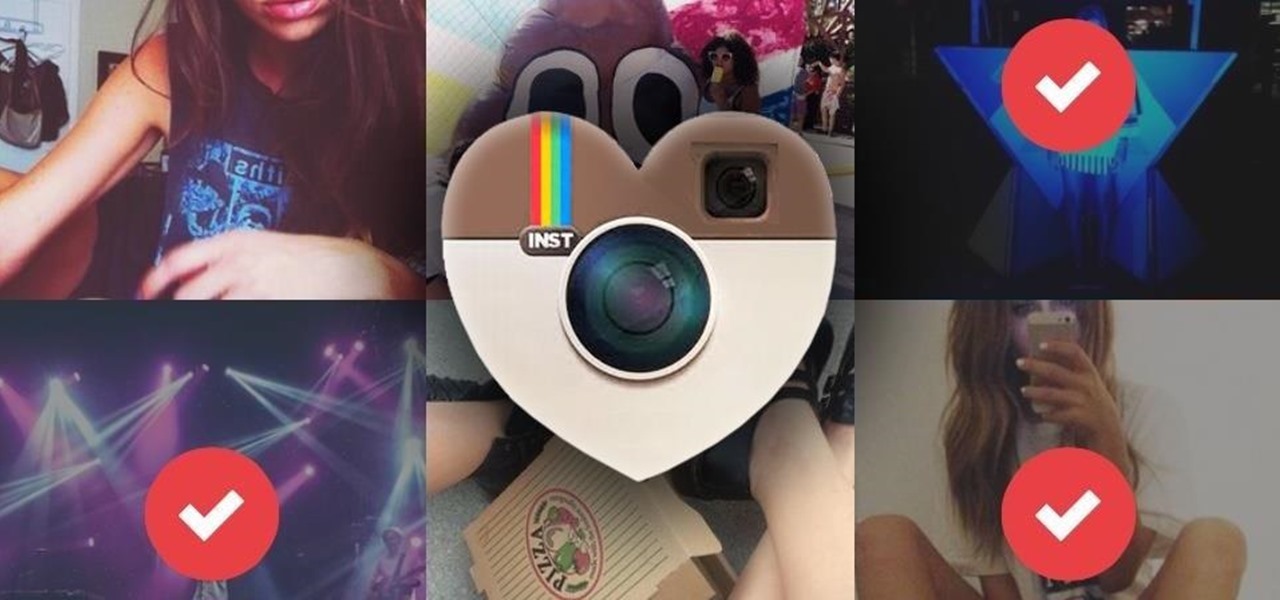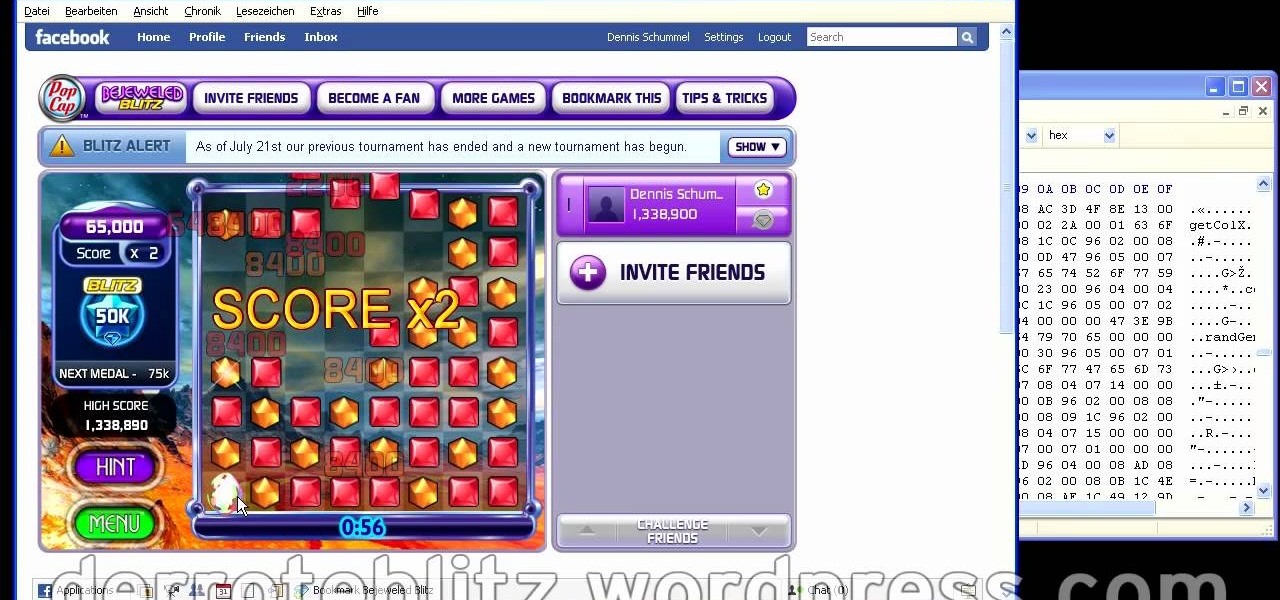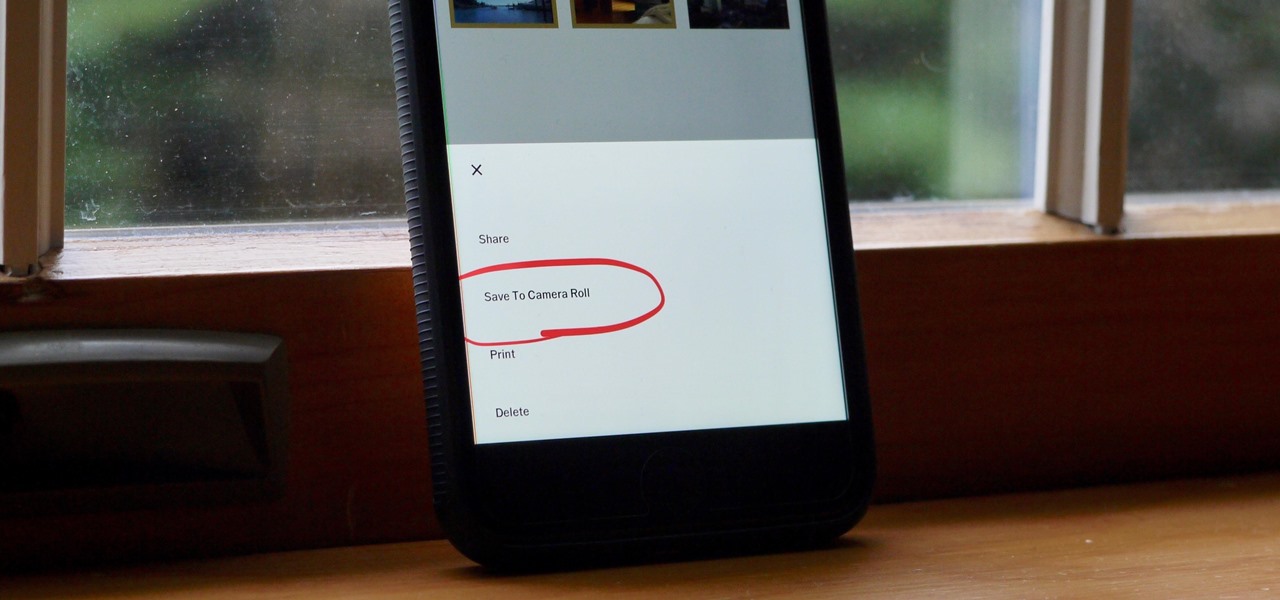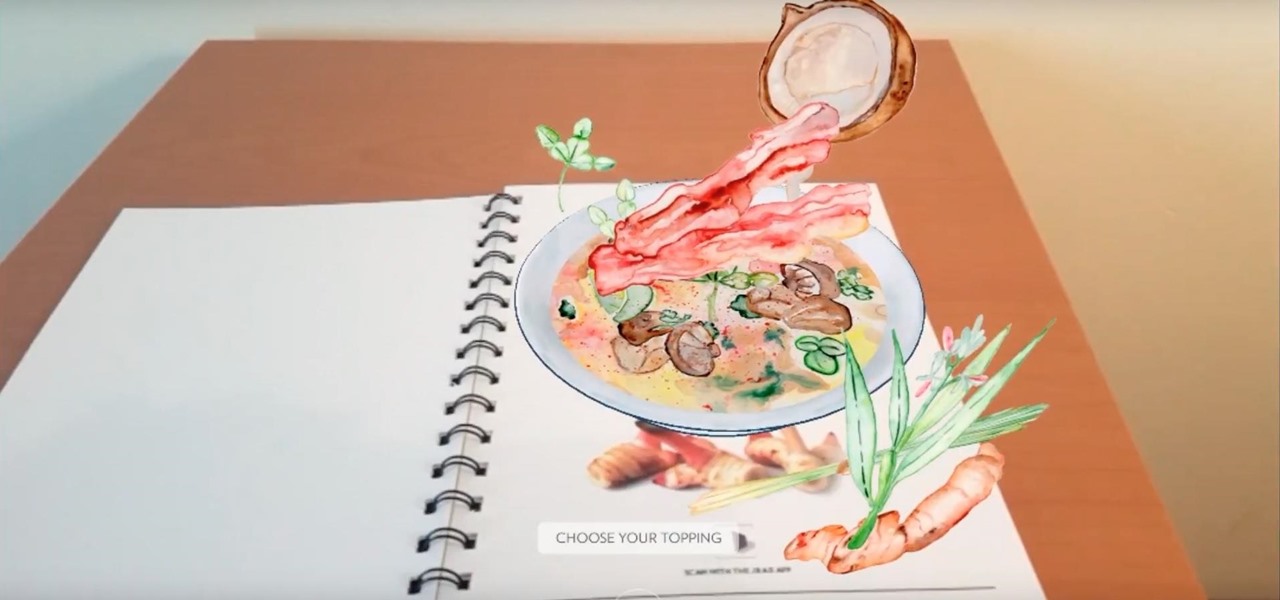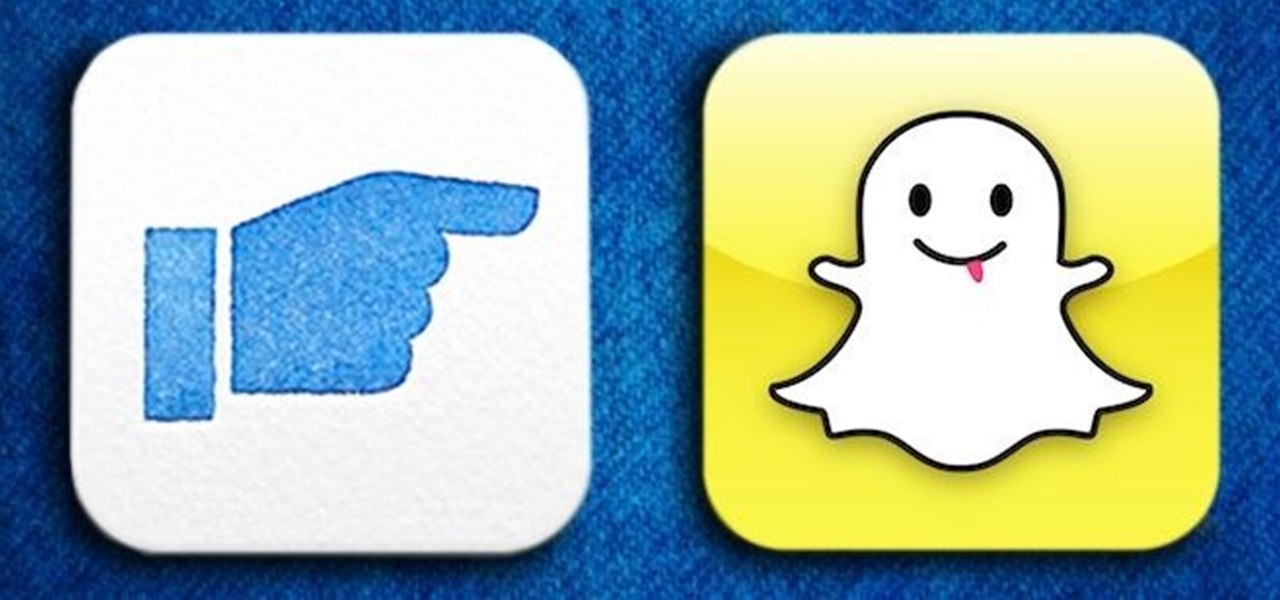
The allure of Snapchat is that all pictures and videos sent through the app vanish a few seconds after being sent. They're completely obliterated not only from the phone, but from the Snapchat server, as well. The popularity of the application has even incited Facebook to release its own real-time picture and video messaging application, aptly titled Poke. One of the biggest criticisms (besides the wave of recent security issues) of Snapchat is that even though the messages self destruct and ...
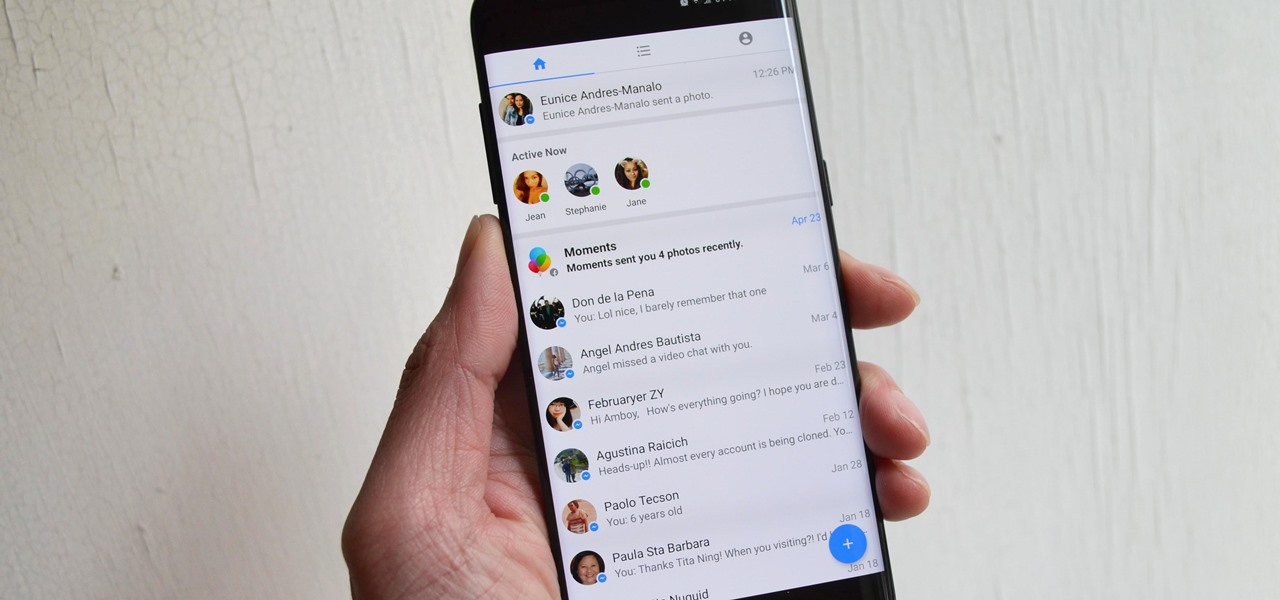
In an effort to make its services more accessible to users who live in developing countries, Facebook has released a streamlined version of its messenger app. Messenger Lite, at less than 5 MB, is much smaller than its regular 25 MB counterpart and was developed for use on older and lower-end phones. Finally, the app is now available for download in the US.
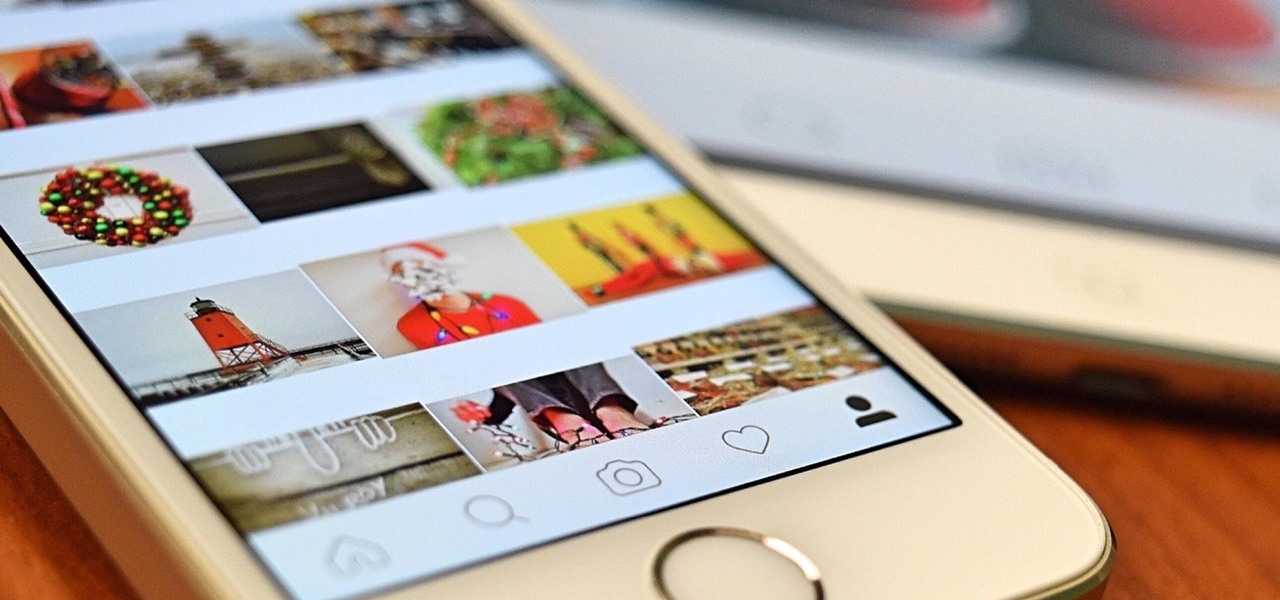
Starting today, you'll have the opportunity to save all your live Instagram videos to your phone at the end of each broadcast session. The latest update to the Instagram app now allows you to rewatch already-played broadcasts and gives you the ability to share them later on.
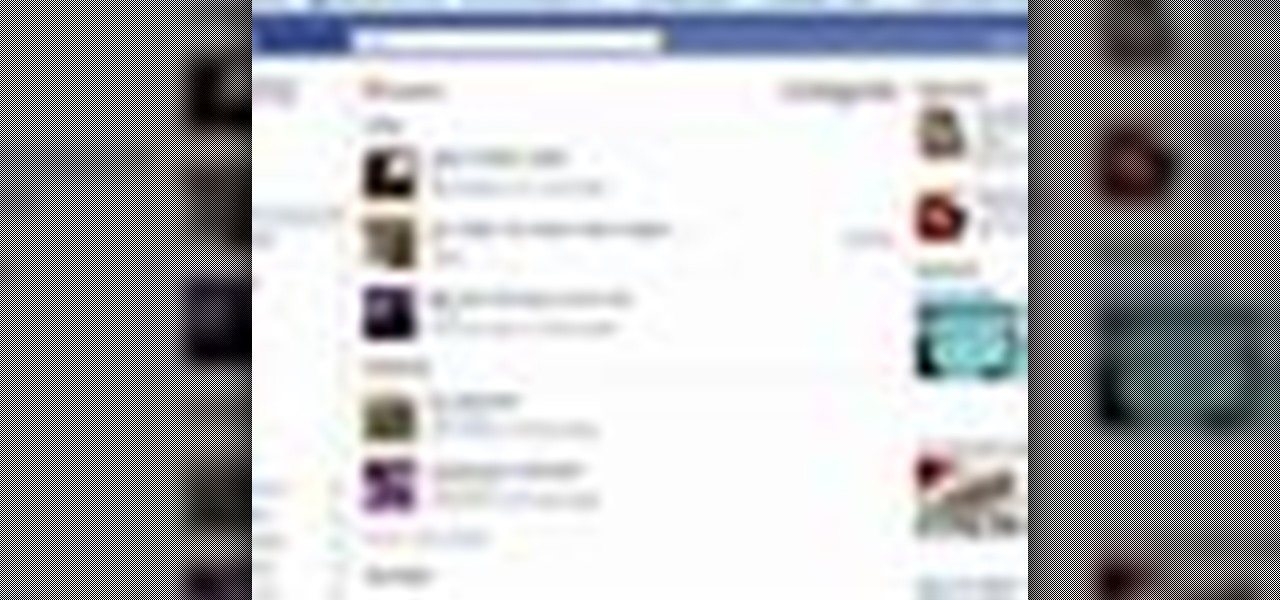
Get the word out on that cool party, or classy soiree by advertising your events on Facebook. The events option on Facebook lets users post details about social events, business meetings, and more. It saves time and paper, and acts as a cool and informative online pre-party before the main event.
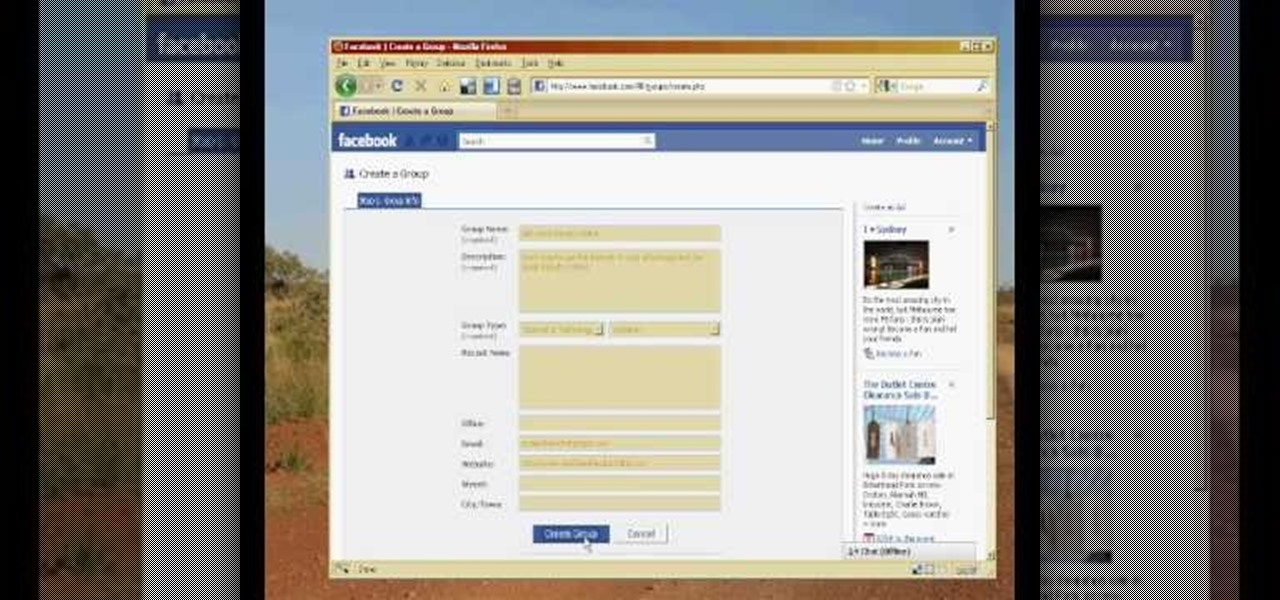
In the homepage at the left handside of the facebook account, a click is made on group. The name, description, group type,email address and website information of the group are filled in. A click is then made on the "create group" button. The security details which appear on the window appear after the "create group" option was selected and saved by clicking the "saved" option. The group is published to the facebook wall, after which the group is customized . The group can be personalized and...
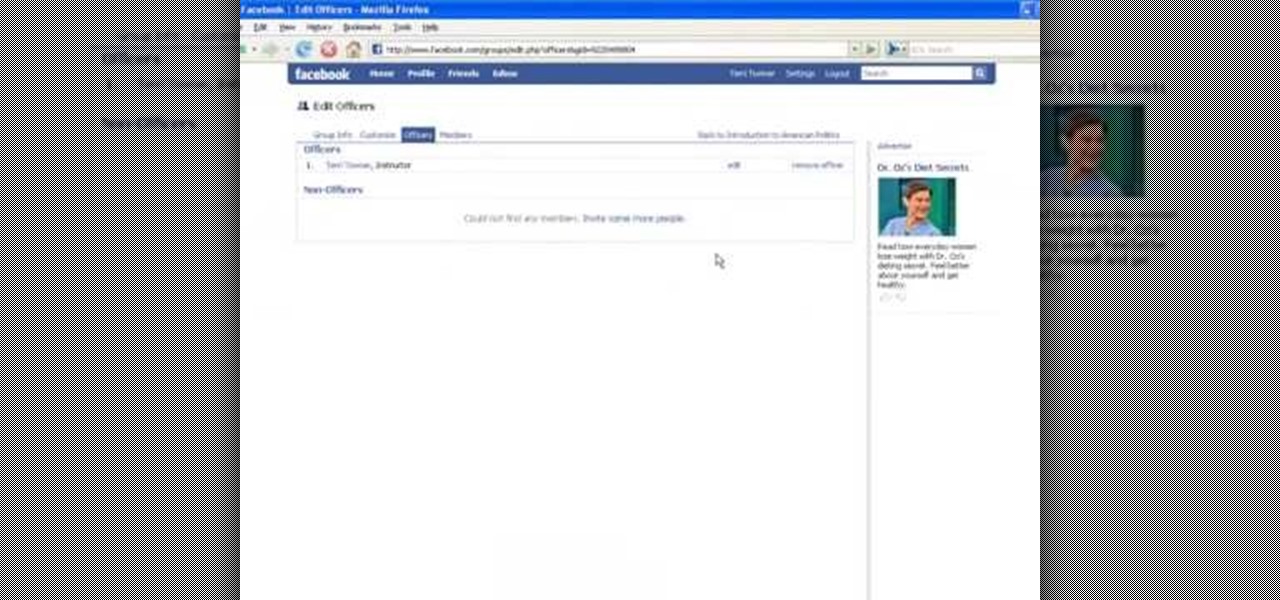
In this tutorial, we learn how to set up a group on Facebook. First, log into your Facebook, then click on "groups", then click "create a new group". Now, give your group a name, description, news, email address, and contact information. When finished, click on "create group". Now you will be able to customized your group by adding images. Once you do this, you can add a website and change your different options. Allow only instructors to upload photos, because students may decide to upload i...

This video tutorial from ChaminadeENN shows how to set your Facebook account to private mode. First what you need to do is to sign in to your Facebook account.

In this tutorial, we learn how to sync iPhoto albums with Facebook. First, open up iPhoto on your computer and highlight all of the pictures that you want to import into Facebook. Once you've done this, go to the top of the window and click on "share". Next, click on "share with Facebook" and then choose who you want the pictures viewable to. After this, click on the "publish" button and wait for the program to load the pictures. After this, go to your Facebook account and see the pictures th...

In this tutorial, we learn how to delete an entire Facebook wall. First, open Firefox and log into your Facebook account. Now, go to Google and loos for "imacros" and download this to your Firefox. You will have to restart Firefox after this, but it will reload your Facebook account. Now click on the i Macros button and click "rec"then "click mode, automatic click". Once you've done this, click delete on your wall and just delete one post. Now under "version" type in "Set ! errorignore yes", ...

To add photos to Facebook, log into Facebook and go to your profile page. Click the photos button on the left hand side of the screen. On the next screen, click the my photos button at the top of the page. Next, create a photo album. Type in the name, location and description of the album into the appropriate boxes. Choose your visibility preferences and click the create album button. Next, using the Facebook Java upload tool, choose the hard drive file that your photos are located in from th...

For most of us, the primary reason we capture videos on our iPhones is to post on one of the various social media platforms out there, like Facebook, Instagram, Snapchat, or Twitter, providing instant gratification by receiving a proverbial nod from our followers.

This video will show you how to delete or view Facebook search history. Facebook saves its user search history. User could view and delete this search history. Watch the video and follow all the steps to do it yourself.

In this video, we learn how to upload pictures and set a profile picture onto Facebook. First, you will need to locate the pictures you want to use on your computer. After this, log into your Facebook account and click on your profile, then the tab that says photos. Now you will be on a new screen where you can browse your computer to find the photos you want to upload. After you click on all these, click the "upload" link and then wait for the photos to load. After this, you will be able to ...

In this video tutorial, viewers learn how to replace their name on Facebook. Begin by going to the Facebook website and logging into your account. Then click on Settings, located at the top right corner of the page. Under the Name headline, click on Change. Now under First Name, type in your new name. Users may also choose to change their middle and/or surname. Finish by clicking on Save Changes, and click on Confirm request to conform your name changing. This video will benefit those viewers...

This video will show you how to change your Facebook username. Follow these quick and easy steps to change your Facebook username: Log on to your Facebook account. Go to your account settings on the left of the screen. Find where it says "Name" and then click on "change" to the right. Type in your new name in the box provided. Don't forget to save your changes.

IFTTT is an application that allows you to automate certain tasks on your iPhone or Android. It can communicate with a myriad of apps and services on your phone by creating applets that perform actions automatically — actions you'd normally have to do manually. Finding those applets, however, can be a little difficult.

M — Facebook's AI-powered assistant unveiled to the public in April — is now better than ever. The latest update to M now allows it to provide three more suggestions: a function to save content to view later, birthday wishes, and call initiation.

Many apps, including Facebook, Twitter, and Facebook, do not let you download videos, even if they are living on your own account. Saving these videos usually requires a third-party app or screen recorder, which is inconvenient and can result in loss of quality. However, TikTok, the newish popular short-form video platform, makes it easy to download videos — even if they're not yours.

A fairly hidden feature in iOS 10 let you turn websites and documents into PDFs, but thanks to the new Markup function in iOS 11, this process has become a lot more streamlined.

One of the best features in the Apple News app is the ability to save stories for later. If you see an interesting or important article but don't have time to read it right away, there's a good chance you'll never find it again unless you save it. Ever since News' birth in iOS 9, accessing these bookmarked stories was as easy as going to the "Saved" tab, but that's no longer the case in iOS 12.

The internet is chock-full of fun and interesting content, but there's only so much time in the day for consuming it. That's when saving webpages for later comes in handy. If you don't want your bookmarks and favorites folders to clutter up fast, consider using the "Reading List" feature built right in Safari on your iPhone.

Google just pushed out an update to Chrome for iOS, with the main change being a new feature called "Read Later". Read Later is a nifty little feature that allows you to download and save web pages that you can read even if you're offline. Being a subway rider in NYC, I know very well how annoying the lack of an internet connection can be when traveling, which makes this feature all the more handy.

These days, there's almost an expectation that you have to deal with messages as soon as you get them. But that's not always the best way to handle things—sometimes, you're preoccupied with something, and it would be better if you could deal with a new message when you have a chance to give it your full attention.

If you're using an up-to-date version of Google Maps on your Android device, there's a little-known feature you can use to apply stickers to saved places, making them visually easier to find while you're looking at the map.

Eventually, your voicemail inbox on your iPhone will get full, and you'll have to delete some messages in order to make way for new ones. If all the voicemails you currently have are super important, you're not going to want to delete them before saving them first, of course. Luckily, this is a super simple task, and you can even forward them to someone else if needed.

In this video, we learn how to make your Facebook profile less public. First, log onto your Facebook account, then go to your privacy settings. Through there, go to search and choose who you want to allow to search for you on your site. After this, save your settings and move on to the other sections to change more privacy settings. If you do not want people that aren't your friends to see your information or to be able to search for you on Google, this is a great way to go. Making your infor...

This videos is a tutorial for using custom FBML coding on facebook fan page.The video begins by logging into facebook account.Then go to the search bar at the upper right hand corner and tpe "static fbml" and hit enter.This takes to the application page and click on "add to my page" below the default fbml picture.A window opens up showing a list of user pages and after selecting the page click on "add to page".Close the window and go to your fan page and click on "edit page".This shows a list...

This video is about creating a group on Facebook. Groups on Facebook join friends and people with similar interests. Go to the dialog box and choose groups, create new. You then bring up the form. Choose a name and describe the name. Scroll down and choose the group type. Click create group. You can also add a photo of the group. Scroll down and choose enable photo, video or links. Then you decide who has the responsibility for making changes to the group-members or an administrator. Decide w...

In this how-to video, you will learn how to embed a social or fund raising widget on to your Facebook page. Look for static fbml on the Facebook search function. Click on it and add to page. Next, press add static fbml. Now you are finished. Go to edit page and click edit on the application. Now you can embed whichever code you need to paste into your Facebook page. Do not worry about what the code does, as you do not need to know it in order for it to work. Save the changes and go back to th...

Dreaded are the days when you're working on a masterpiece, then all of a sudden, your Windows computer crashes, loses power, or an app just gets up and quits. Well, now there's an app for that.

LineageOS, the successor to the wildly popular CyanogenMod custom ROM, is adding an interesting new feature that could potentially save lots of juice when your battery is running low. When enabling "Extreme power saver" mode, which can be set to kick in automatically at 15%, you'll soon have the option of changing your kernel's performance profile as well.

On an Android device, you can download almost any file type into a neat and tidy "Downloads" folder, and those files can then be accessed with an appropriate app, shared via email, or transferred over to your computer. On an iPhone, there is no such folder, and saving files from Safari is almost impossible unless you're jailbroken.

Before heading out on a hike, or any excursion for that matter, it would be wise to take a map with you just in case you get lost while on your quest.

Facebook is the most popular social networking websites that can be used to stay in touch with friends and family. Using facebook you can look up your friends and even see the photos they have uploaded. You can also tag photos in the application. To do this go to your editor page and scroll down to photos. Now click edit settings inside it. At the bottom select 'Allow all fans to tag photos' option and save it. Now when you go to your home page and open the photos section you can tag them and...

While I love Spotify, I don't like it devouring my data plan when streaming music away from a Wi-Fi network. If you have the foresight or time to download Spotify tracks for offline playback later, great. For those of you who like to listen to your music more randomly like I do, based on your current mood, streaming is the only way to go, and there are settings you can tweak to use up less data.

If you want to take your iPhone or Android photos to the next level, Snapseed is one of the best options. When it comes time to share pictures with friends and family, you want them to look as good as possible, so a little post-processing is in order. The problem is that Snapseed, by default, saves your edited photos at a lower quality than it first came in. What gives?

As a picky "liker" on Instagram, I make sure to only double-tap on the photos that I truly enjoy looking at: delicious cheeseburger shots, Siberian Husky snaps, music festivals photos, and obligatory baby pictures that my mom posts from my youth.

Bejeweled Blitz is a Facebook game. Learn how to hack Bejeweled Blitz with tricks, cheats, hacks. Watch this video tutorial to learn how to cheat on facebook's Bejeweled Blitz (07/27/09).

Whether you use VSCO to take all of your photos or you use it primarily to edit photos you take with others apps on your iOS or Android phone, you're at some point going to want your VSCO pics to end up in your Camera Roll or Gallery. VSCO doesn't add them there by default, but there's a couple of ways to get them there.

If you've ever organized an event, you know how chaotic it can be. Event planners are essential, but even so, taking the time to make sure it's organized and everyone is getting what they want can be stressful. Especially when you have to account for what every person is eating at the event, what their toppings are, and how they'd like their meal cooked.