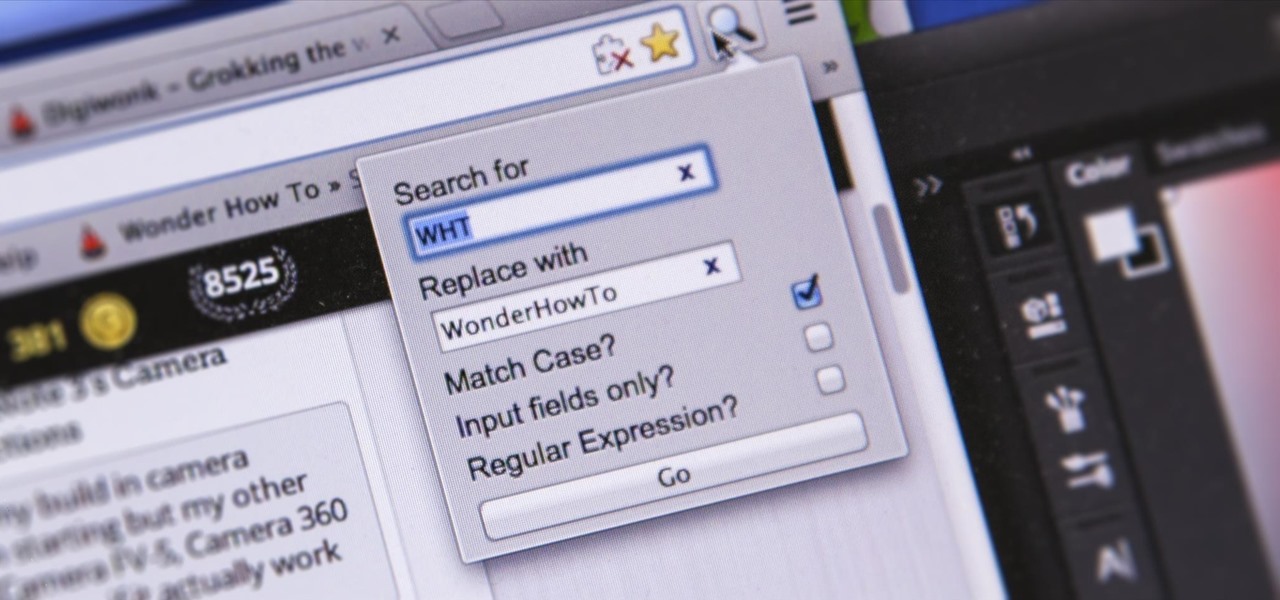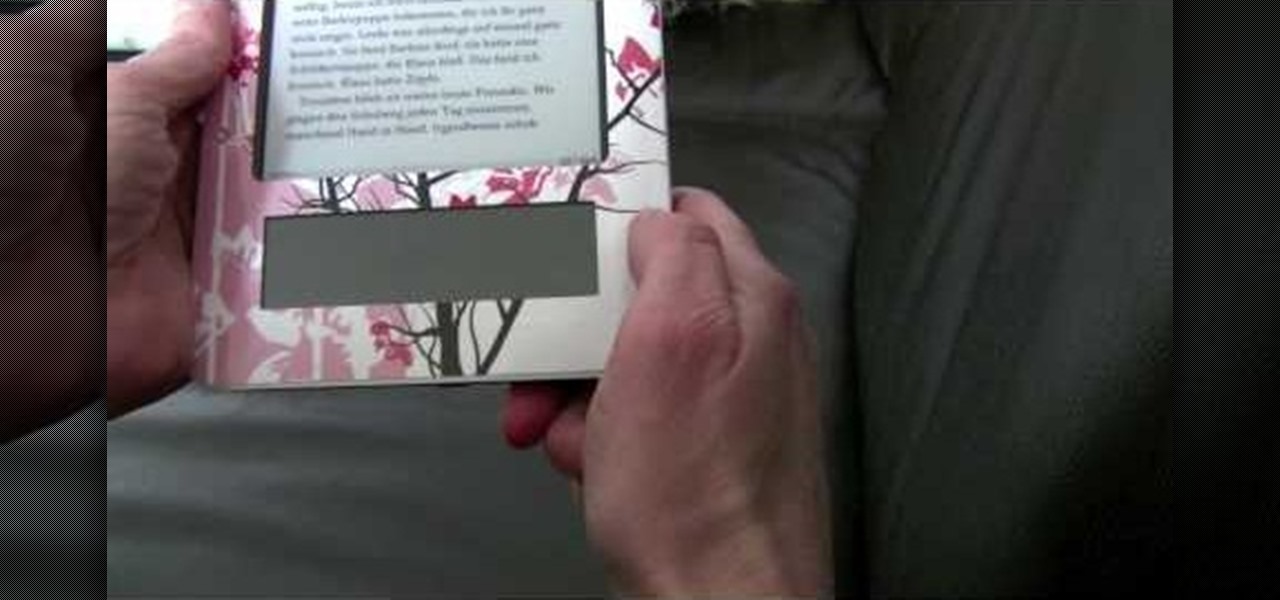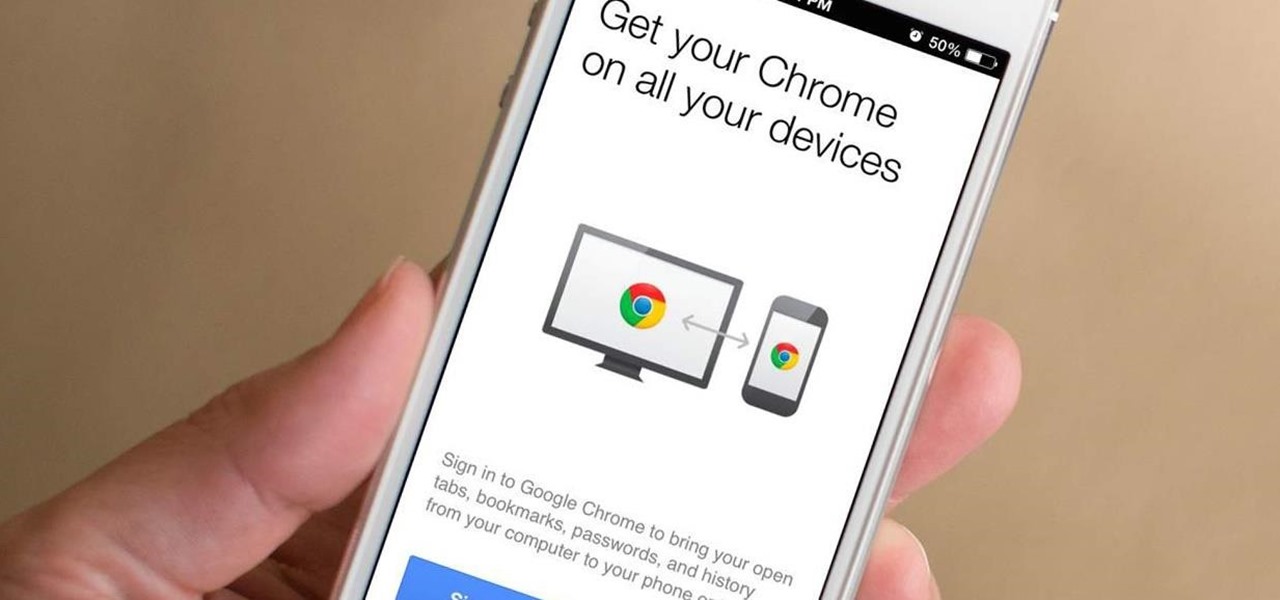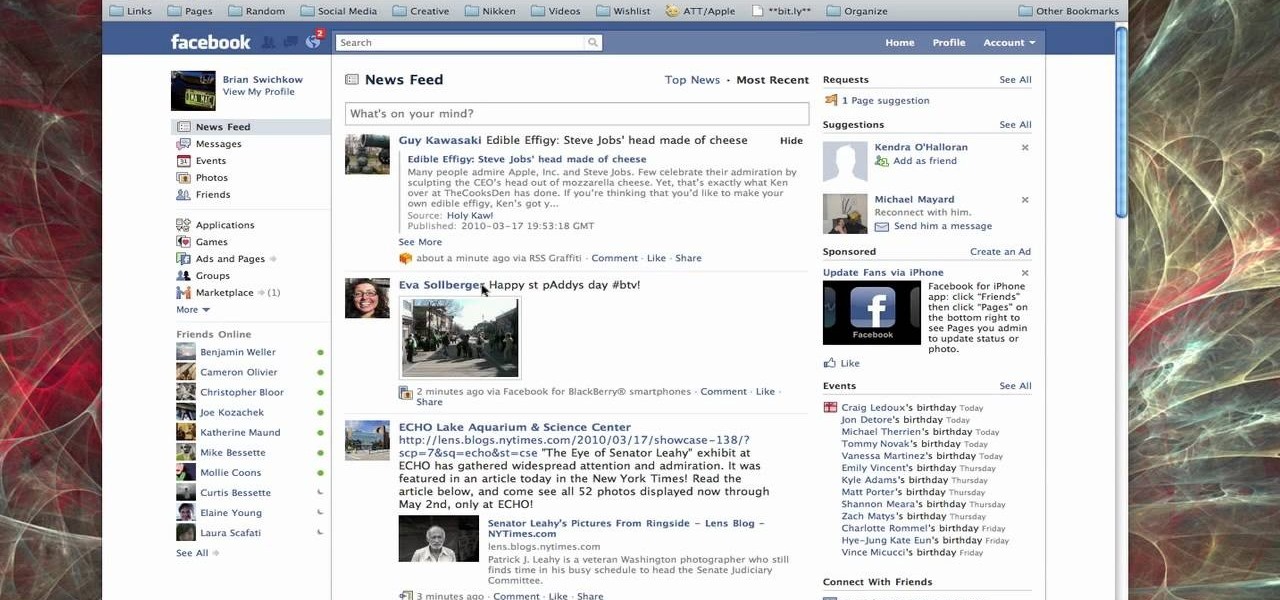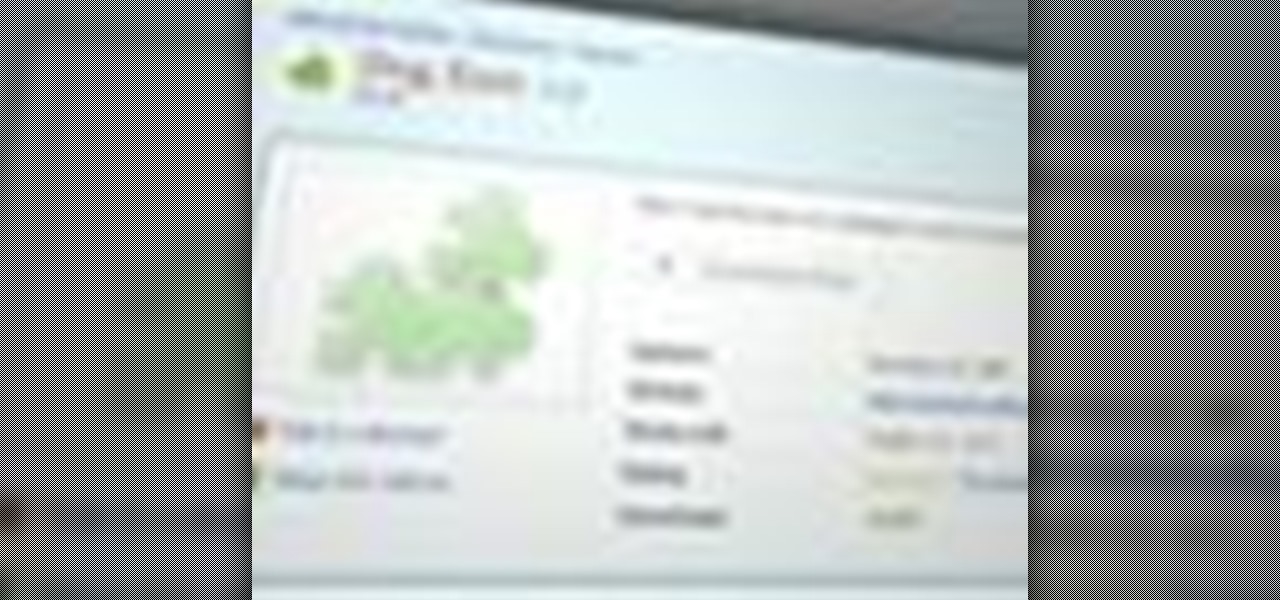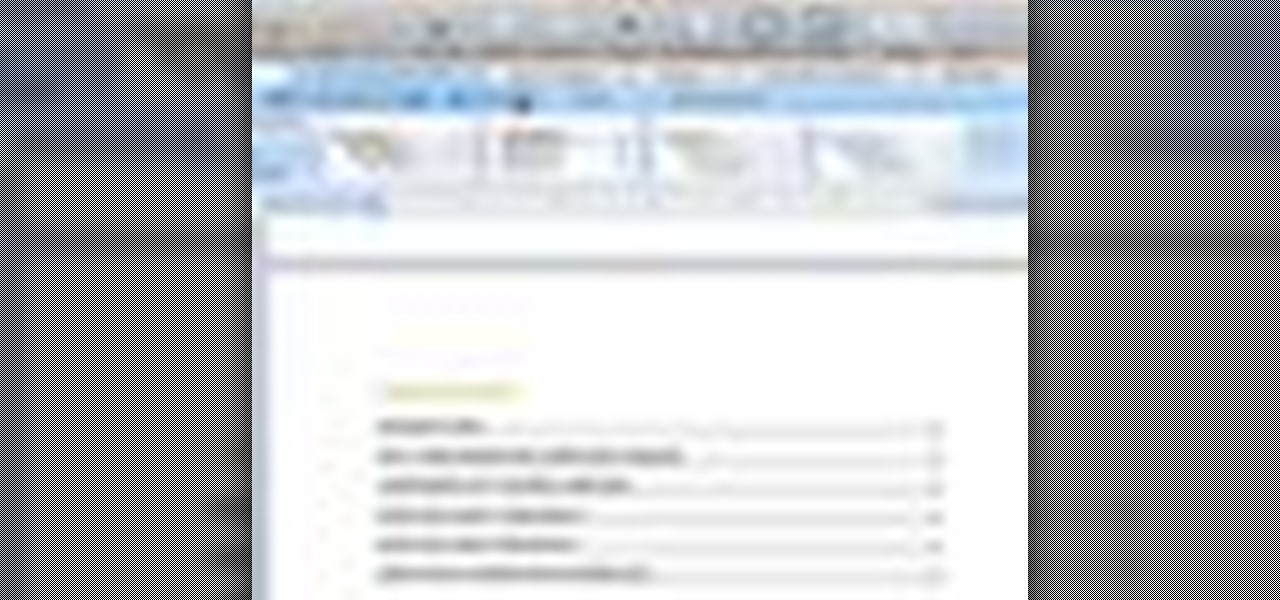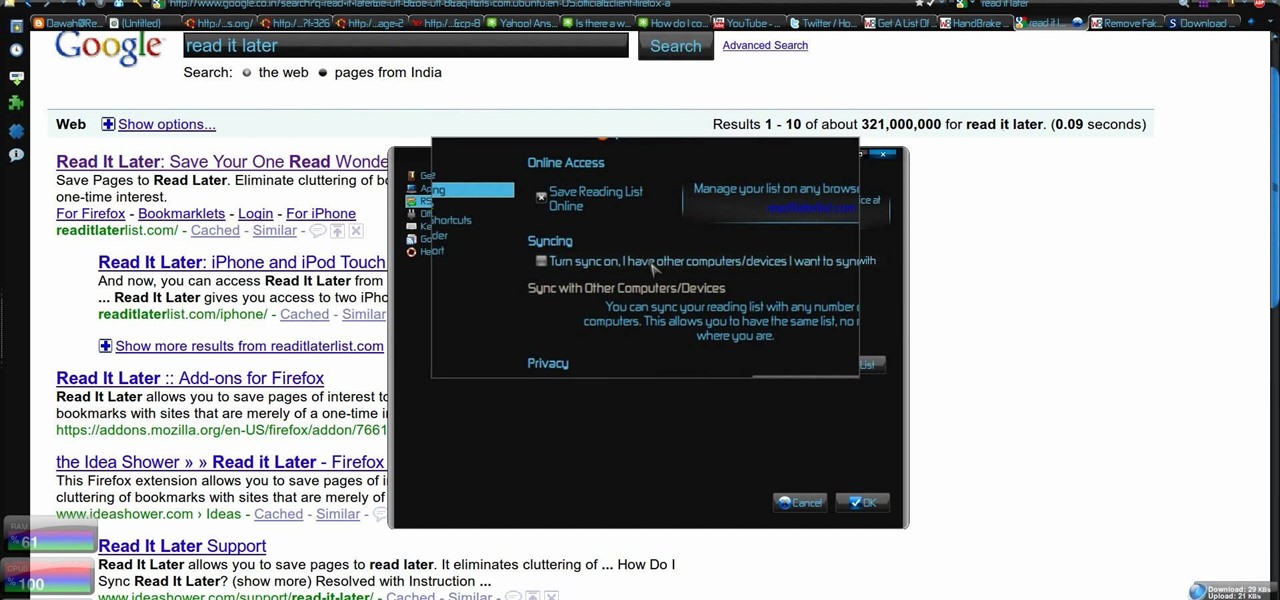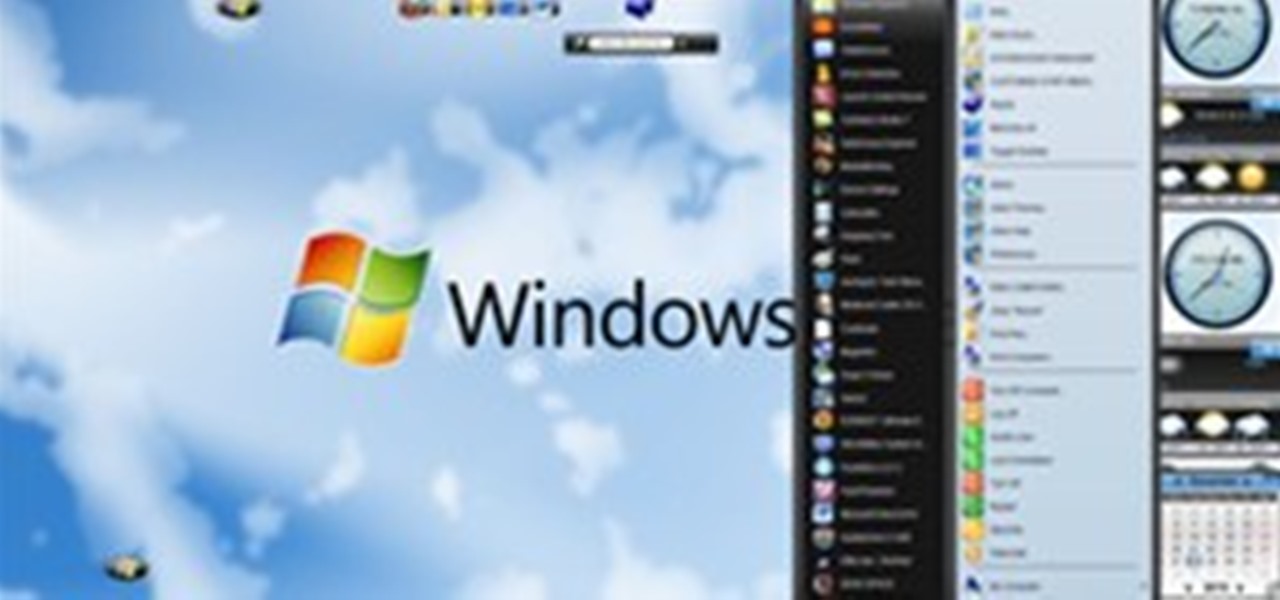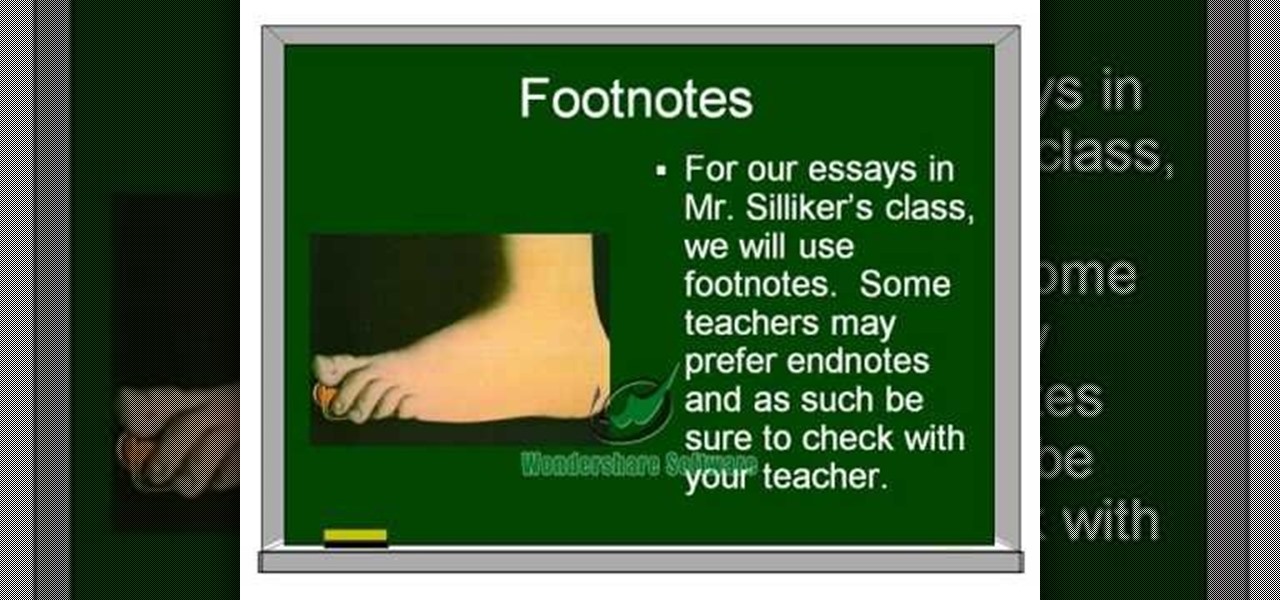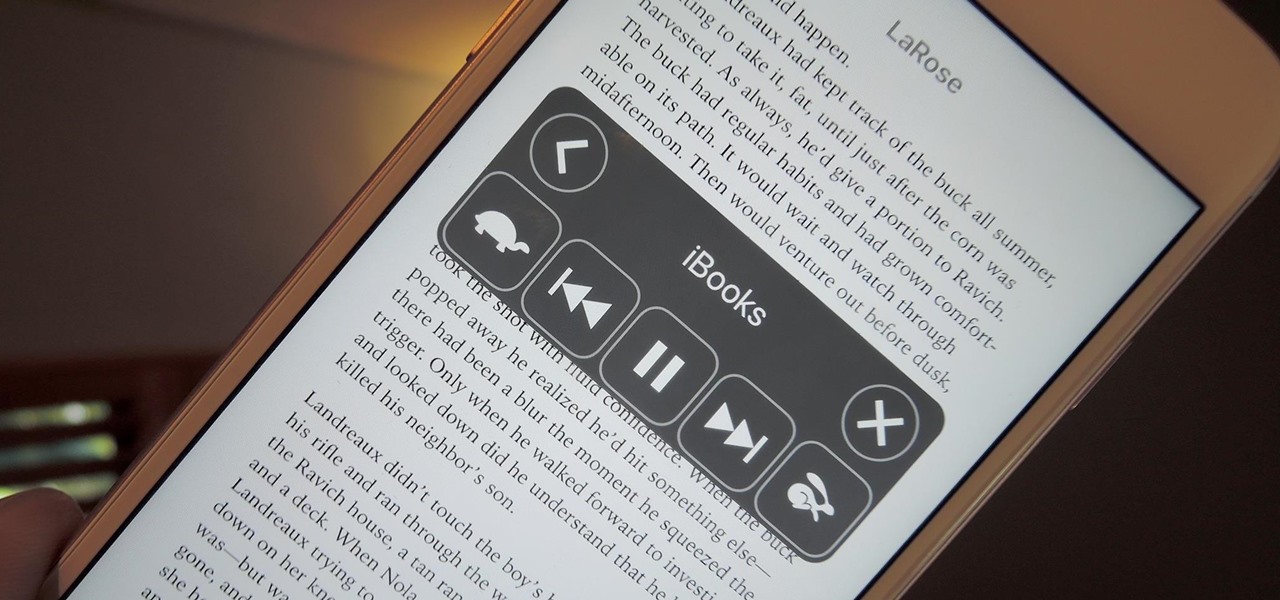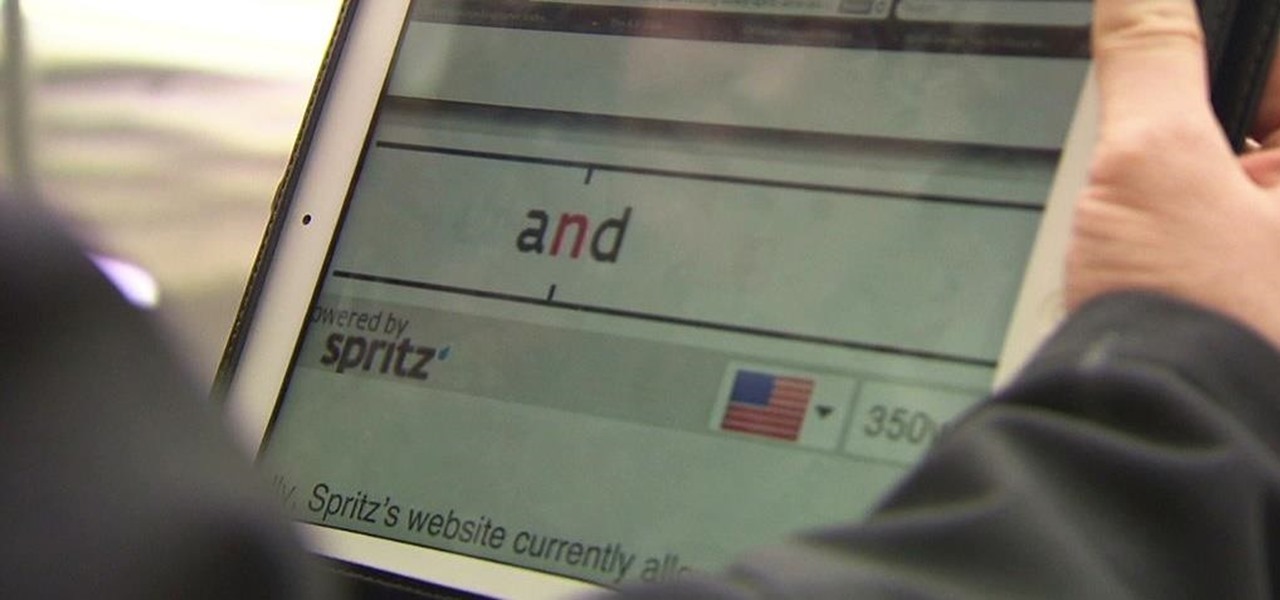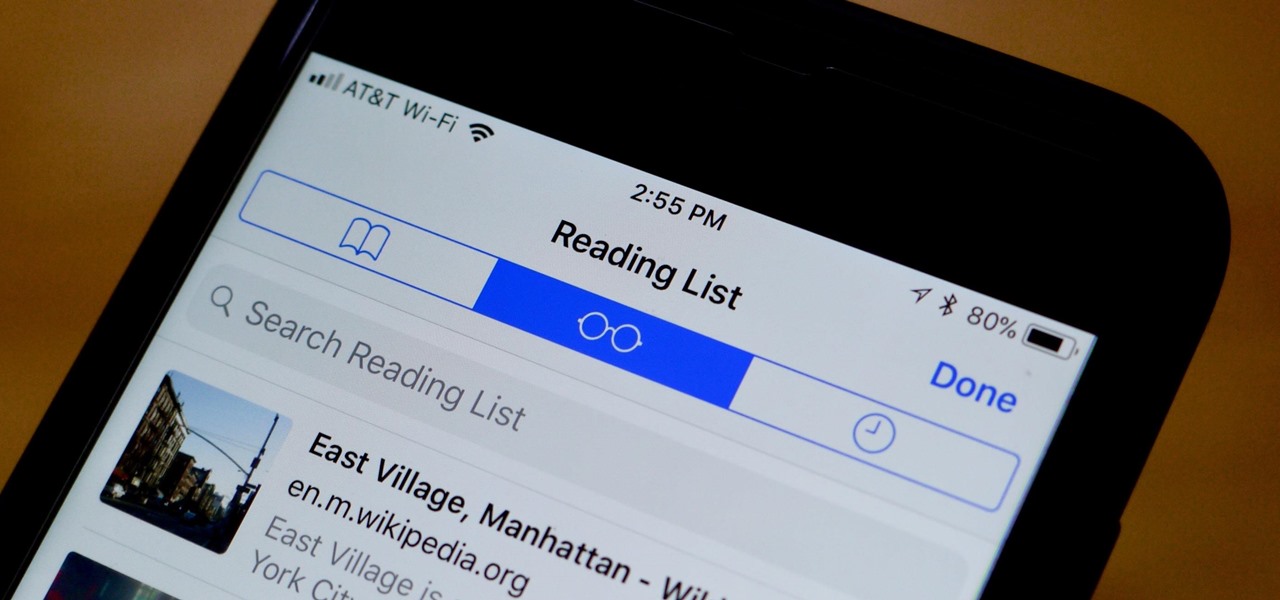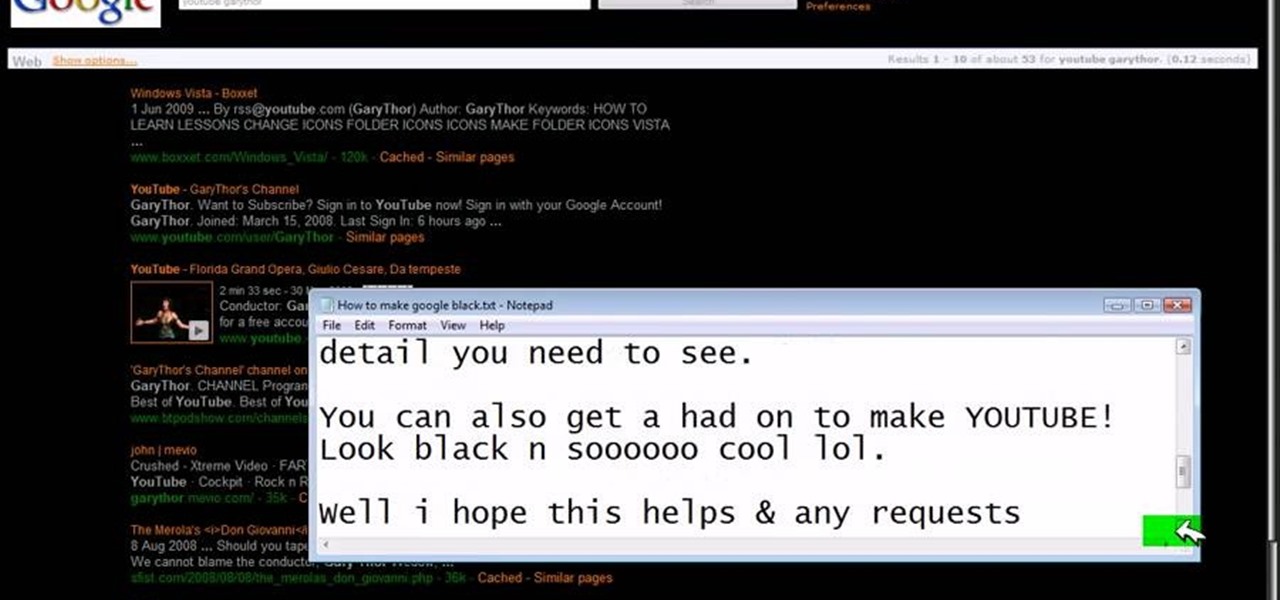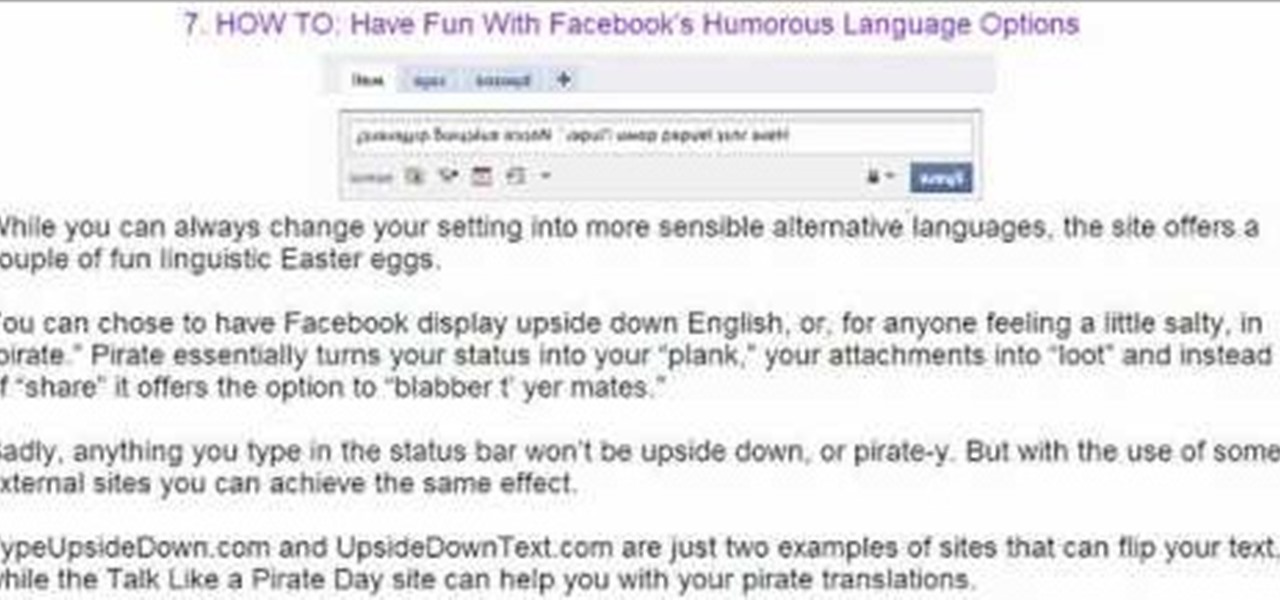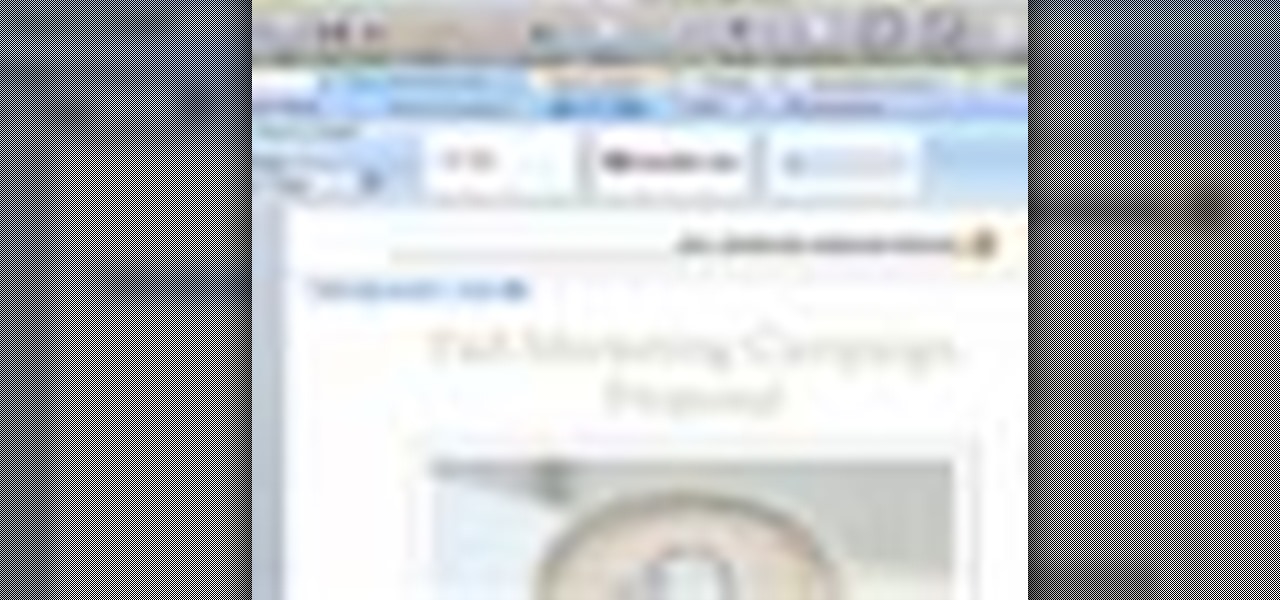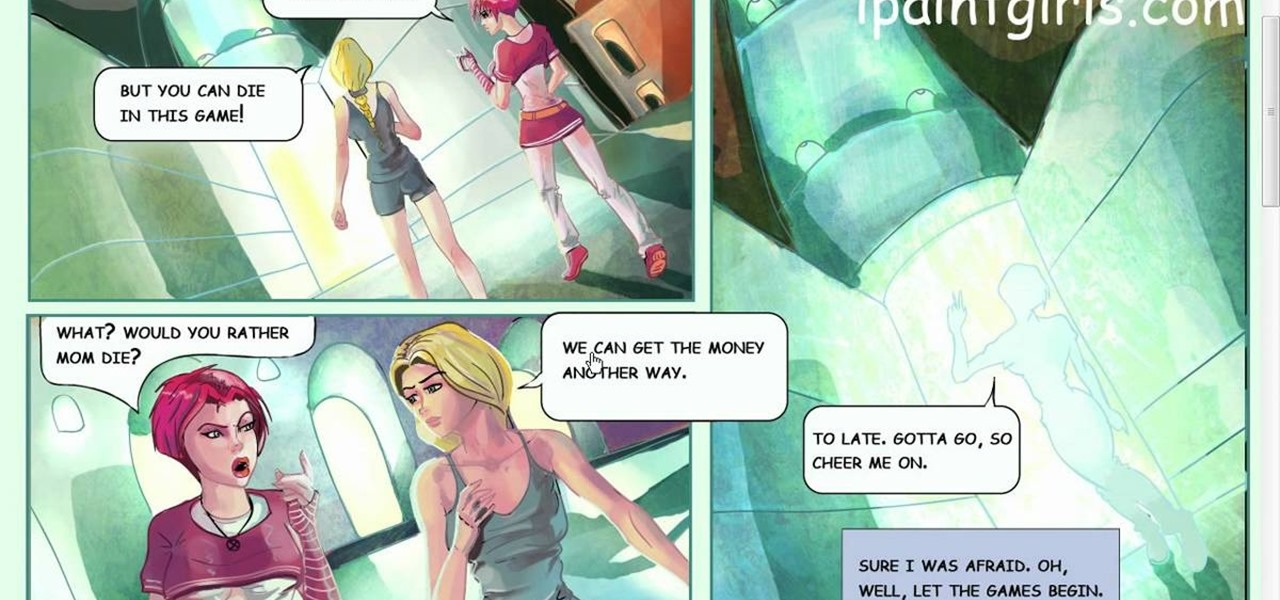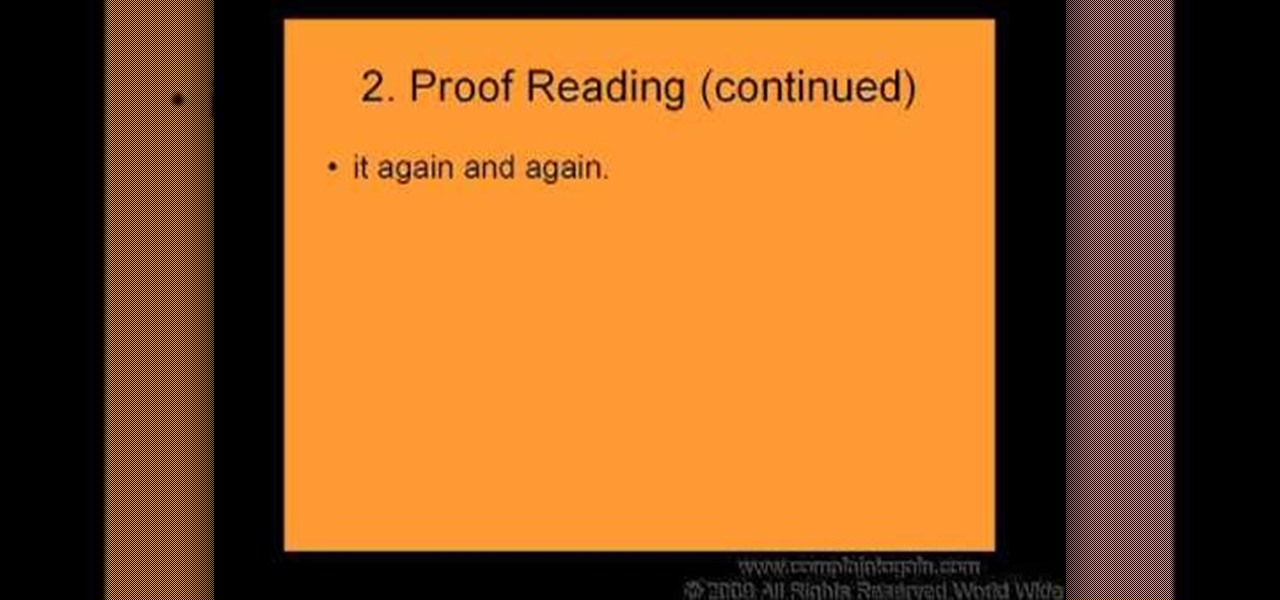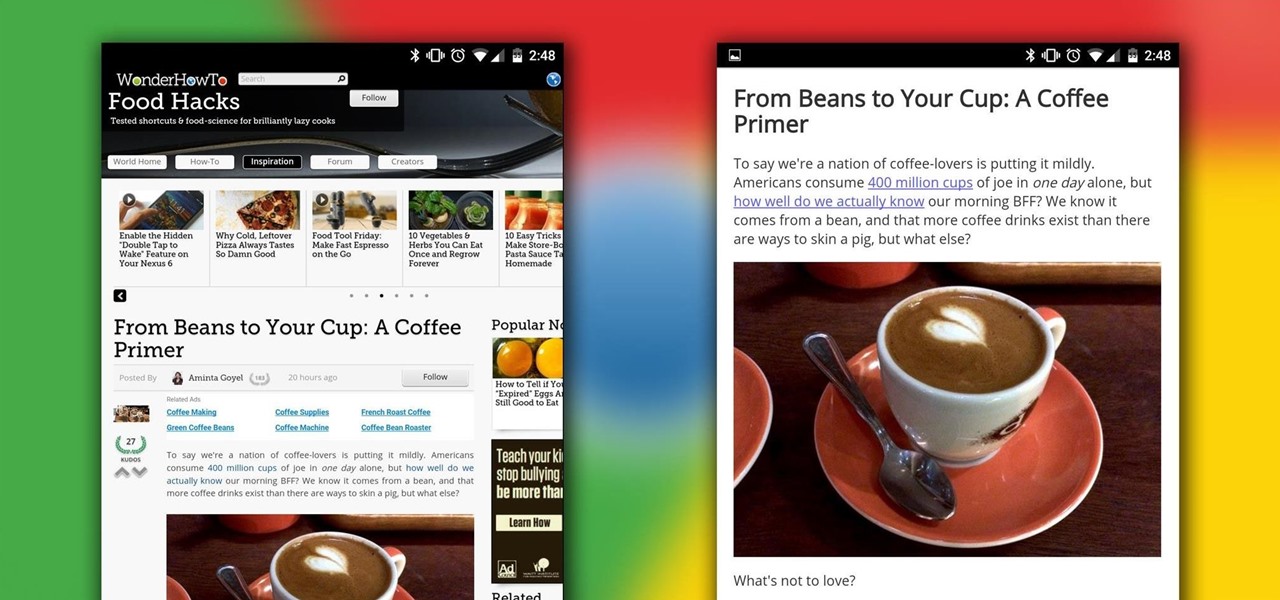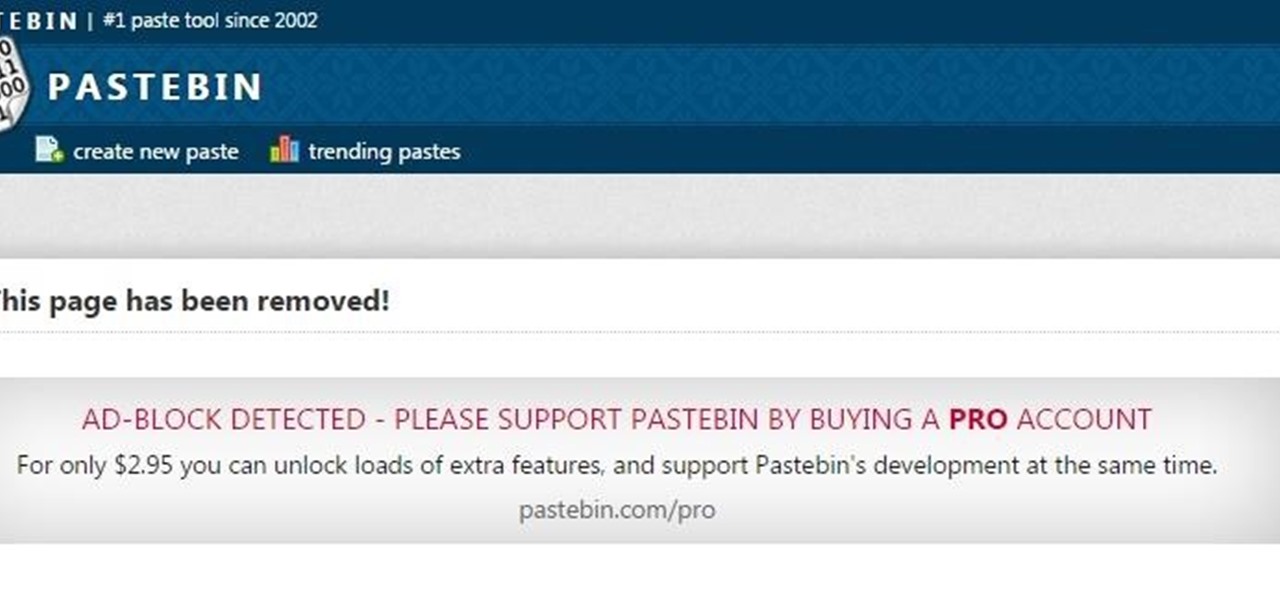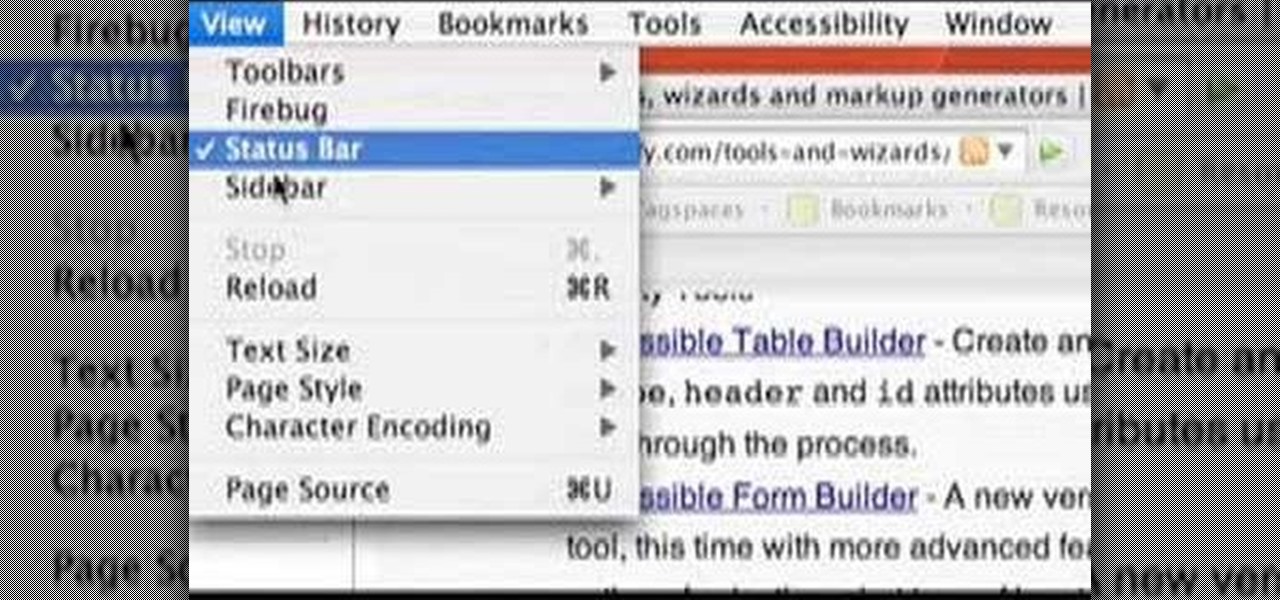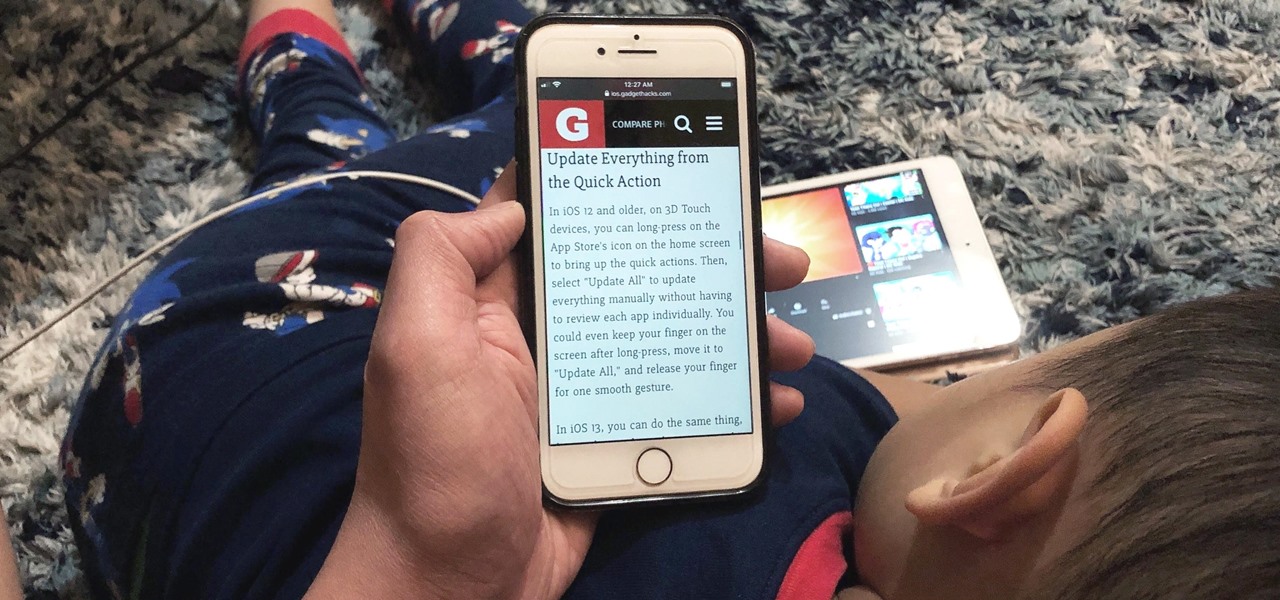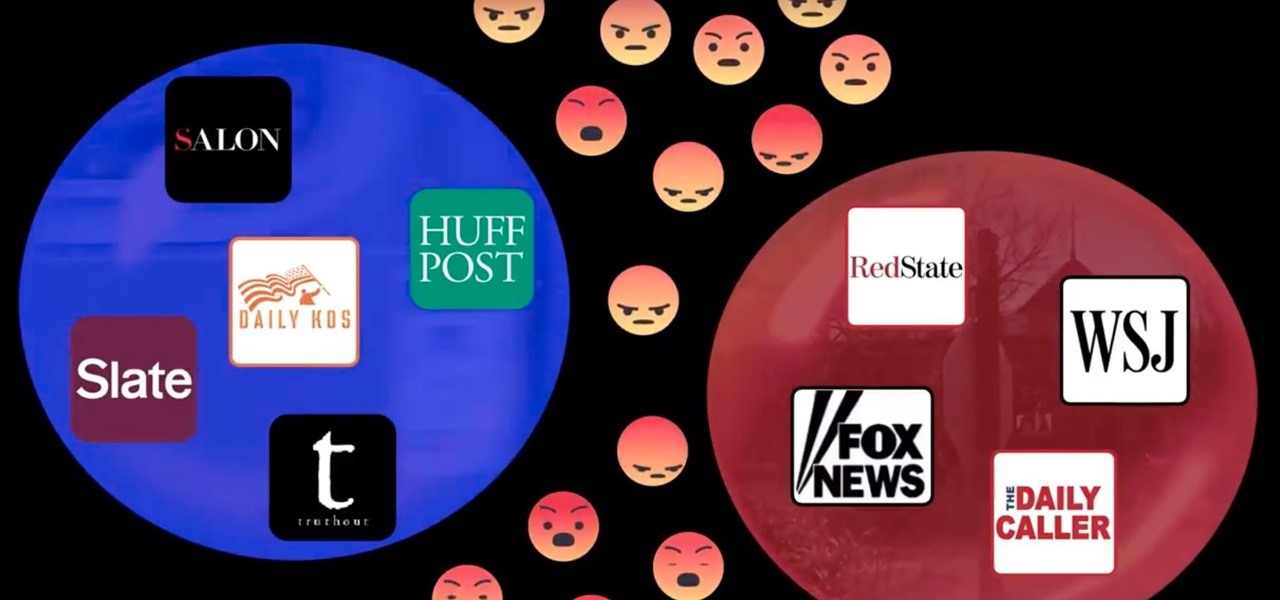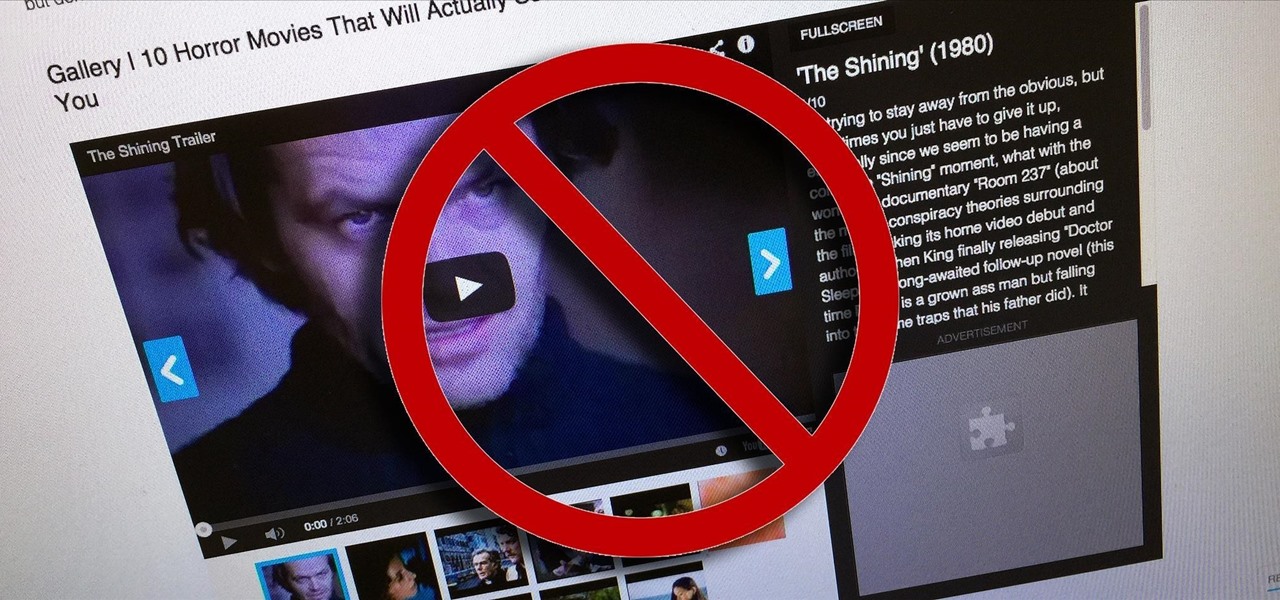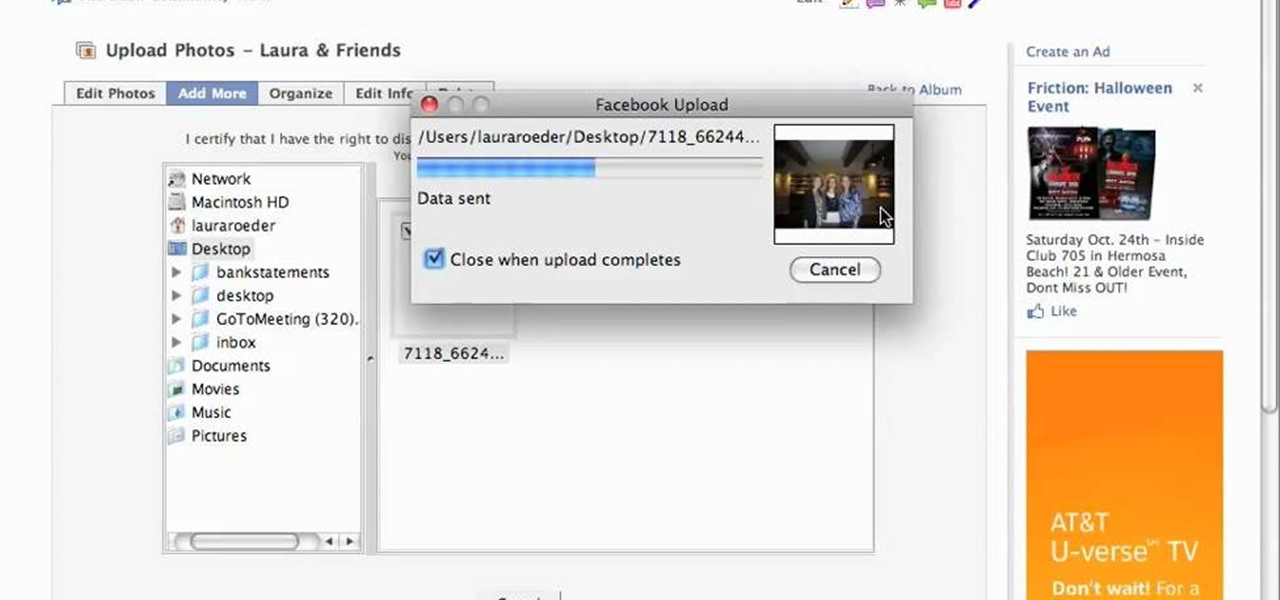This video tutorial shows how to use Smooth-On's ReoFlex urethane mold rubber to cast a simple 1-piece block mold. Learn how to mix, pour, form, and create a one piece mold to create duplicates of an original object.
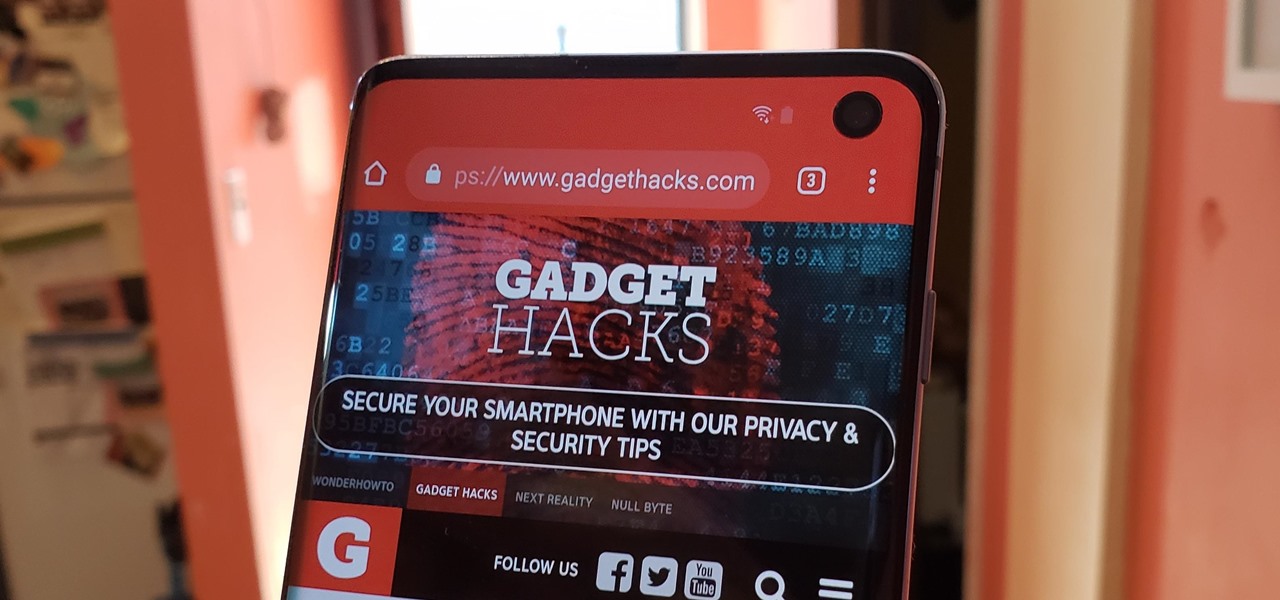
Samsung's popular Good Lock app has been updated to work on One UI and now lets you take full advantage of its awesome add-ons to customize your S10 in a few simple taps. One add-on in particular lets you get rid of mostly redundant indicators like the NFC "N" for a cleaner status bar.

This video tutorial demonstrates how to use Smooth-On's Encapso K rubber to create a realistic seascape display. Learn how to freeze and protect an underwater landscape sculpture.

This video tutorial shows how to use Smooth-On's EZ Spray Jr. system to spray mold rubber, liquid plastics and casting resins. Learn how to make molds out of any object out of rubber, plastic or resin.
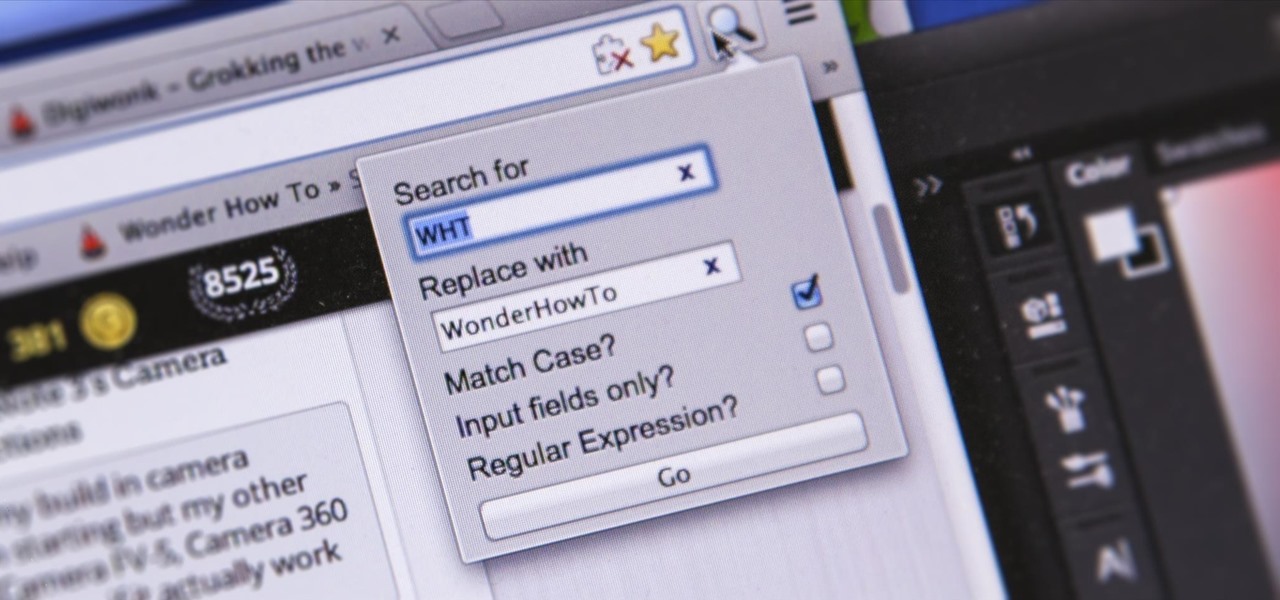
I'm sure you've been there—halfway through typing something out, you realize that one word you've been using more than any other has been misspelled. Perhaps it's a single word, acronym, or line of code that you find yourself typing quite often at work, but this one requires complicated hand gymnastics that you'd simply rather not perform over and over again.

Learn how to play "Awake" by Secondhand Serenade, an acoustic guitar tutorial. Follow along with this demonstration, tabs and lyrics here:

Swiping is a fun and fast way to get from page to page while reading on your Nook. Instead of using the page turn button you can simply swipe your finger in one fluid motion to move the pages along, just like a real book! Some people have trouble with the swipe motion and if you are one of them, let this video help you out. Happy reading!

In this tutorial, we learn how to make a scrapbook about all of the books you've read. First, you will want to take a part from the pages that meant the most to you. Type out the text that was written, then glue it onto a similar sized piece of card stock. Adhere this to the top of a picture that has the same theme as the text that you just wrote out. After you do this, decorate your page even more until it's completely finished. You can also take pictures of the books that you have read and ...

Google just pushed out an update to Chrome for iOS, with the main change being a new feature called "Read Later". Read Later is a nifty little feature that allows you to download and save web pages that you can read even if you're offline. Being a subway rider in NYC, I know very well how annoying the lack of an internet connection can be when traveling, which makes this feature all the more handy.

In this how-to video, you will learn how to send an update to the fans on your Facebook fan page. First, go to your fan page. Go to the top and press edit page. Now, click send an update to fans. Now, click edit to change who will receive this update. This includes sending it according to gender or location. Enter the subject and message of the fan page. Click send to complete the process. This update will be shown in the sub category in the messages page called updates. Click it to read the ...

If you're looking for a way to mark exactly where you left off reading on a web page, then this video is for you. With the help of Dog Ears for Firefox, you can mark exactly on any given web page where you stopped reading and want to pick up again. Think of it as micro-bookmarking.

There's a lot you can do in Word 2008 for Mac, and with all of the possibilities, it can be hard to figure out what you can and can't do. Well, you can add cover pages. You can add headers. And you can add bibliographies easy. The Microsoft Office for Mac team shows you just how to add cover pages, headers, and other document elements in this how-to video.

Is there another option for reading a webpage later than bookmarking? Nobody wants to bookmark something they're going to look at once and that's it. It creates clutter and confusion. But there is a way to stop that. This video tutorial will show you how to save pages in one click to read later on Firefox.

I read a ton of articles online and I am always looking for a way to make the experience a little better. Reading long articles can be tiresome, and if an article has multiple pages, I will most likely skip it. With the ability to endlessly scroll, no site should have multiple pages. It's just a sneaky way to get more page views, IMHO.

WELCOME & THANKzZz For Your Contribution, Support And Time...! ...Hello, zZz~AKA~StanDP Here...;

In this tutorial, we learn how to create a professional resume with Chuck Aranda. A professional resume shouldn't be very long. It should be around 1 page, and only a half of a page if it needs to be written on another page. Make sure that it not only looks professional and attractive, but it's also easy to read. Tailor your resume to each job you apply to, employers like to know you took time to apply to just their job instead of sending out your resume in mass. Make sure to use an easy to r...

In this video, we learn how to write an essay for school. This is important because it will help you get into college! The main parts of an essay are: the title page, outline, body, introduction, conclusion, and footnotes. Make sure your title page has the title of the paper, the student's name, teacher of the class, and due date for the paper. For the rest of the pages, make sure you follow the guidelines that have been set by your teacher to properly write. Add in a lot of details and make ...

Check out this Quick Tips video from CNET to learn how to bookmark pages in the Amazon Kindle so you can make sure you don't lose your place, or mark a really juicy part for later. Never get lost again during your eBook reading!

I often read ebooks on my iPhone while I walk, but being glued to my screen is a good way to get run over or cursed at. To save my physical and social hide, I use this trick to get my iPhone to read ebooks and articles out loud, turning my whole text library into de facto audiobooks.

Reading is no longer a leisure activity—it's an on-the-go activity that requires speed and less attention. That's why speed reading apps are growing in popularity. As smartphones and tablets increasingly take over the traditional book market, reading skills need to be adjusted accordingly, so you can cram in 5 pages in-between texts and emails.

The internet is chock-full of fun and interesting content, but there's only so much time in the day for consuming it. That's when saving webpages for later comes in handy. If you don't want your bookmarks and favorites folders to clutter up fast, consider using the "Reading List" feature built right in Safari on your iPhone.

This video shows on-screen instructions on how to make the background of your Google page black. It says that you should go to this page: Black Google and make that your home page. This shows everything you see on a normal Google search page, except the background is black, and all the black type is white, shown in reverse. You can still read everything on the page. You can also find add-ons for Firefox that make different backgrounds, and another one that will make the background of a YouTub...

Peter John covers some basic ideas of a tarot card lay out. Using the face cards (the page, knight, queen, and king), he shows how to interpret a card as the person being read. He also demonstrates a few tarot card lay outs for predicting the future. Watch this video tutorial and learn how to set up a tarot card lay out.

Want to add a dislike button to your page? Or want to make an update about what you did last night, but don't want your grandmother to read it? This video shows you ten ways you can hack your Facebook page. You can also pre-schedule certain status updates, set your Facebook language to 'Pirate English', create a status update word cloud, tag your friends in updates, add symbols to updates, and even redirect your friends back to their own profile page!

Did you know that headers and footers are a great way to make your documents easier to read? Not to mention more professional— and if you have Word 2008 for Mac, creating those headers and footers is a cinch. The Microsoft Office for Mac team shows you just how to create headers and footers for documents in this how-to video.

Grand Illusions is a site for the enquiring mind. This how to video demonstrates how to make Folded Page Art. Your wonderful & charming host represents Grand Illusions, an amazing toy, magic & illusion web shop and gallery.

When you are organizing the panels of your comic, you should keep in mind the way you want eyes to follow it. With multiple panels on a page, your spacing between them will determine where the eyes will go. If you want the reader to read up and down and from left to right, then you should create columns, by leaving more space in the middle.

Step1. Make sure you get your facts straight. Note down the dates, names, and numbers, what was said etc while talking over the phone. It is also essential that when you present your letter of complaint that it is chalked full of facts so that when it reaches a decision maker you may get justice properly. Do not write a novel that is 30 pages. Keep it short and write in bullets. Remember that they are interested in facts only.

Say goodbye to heavy backpacks and overcrowded bookshelves. You can fit a whole library – up to 350 ebooks! – in a device that's smaller and lighter than the average paperback. Here's how to make it work for you. Use the Reader Digital Book by Sony PRS-700.

Reading articles on an Android phone using Chrome Browser can be a little bit of a battle; it often times requires adjusting the page to fit the screen in order to make it easier to read and scroll through. I sometimes lose this struggle and give up trying to read on my device, saving the article for a later time when I'm on my laptop.

Kindle users love reading. But let's face it—nothing compares to the feel of a book in your hands.
USE WINDOWS 7 ULTIMATE x64 w/ all the latest updates always OF COURSE AND... USE THE ASTON 2 SHELL REPLACEMENT, MENU, DESKTOP, W/ THEMES...

Welcome learners, lets us proceed further with the information we already have. In this post we will explore more about finding hacked accounts online. We will look into how to find juicy info in pastes which are deleted on Pastebin.

Want to get started using the free Nook eReader app to read digital books on your Google Android smartphone? It's easy. And this brief video tutorial from the folks at Butterscotch will teach you everything you need to know. For more information, including detailed, step-by-step instructions, and to get started managing your own web pages with Google Sites, take a look.

So now that you've read your Wired cover to cover (And back again) what are you going to do? You're going to turn it into a photo frame for your favorite geek! Just follow the steps in this video and you'll have your very own unique photo finish.

If you are finding it difficult to read certain text when viewing a web site you can scale it up and down to suit your needs. However, by default, many web browsers (e.g., Internet Explorer and Firefox) do not make it obvious that you can do this; effectively, they hide these useful controls. In this helpful video tutorial, you'll learn how to find these constrols and change the display size of the text on most any web page.

Viewing and reading content on websites is inherently harder to do on an iPhone due to the relatively small display. Even if you have an iPhone XS Max or 11 Pro Max, you'll probably struggle sometimes to read through tiny text while browsing online. Thanks to a feature found within Safari's view menu in iOS 13, your eyes can rest a little easier.

Following the most recent election, some argue that increasing political polarization is dividing Americans. A new app, called Read Across the Aisle, is aiming to combat this by encouraging users to read news from media outlets on both sides of the political spectrum.

So, you're scanning the internet for some cool articles to read during your lunch break and you come across something pretty interesting—"The 50 Most Incredible Things Every Person with a Brain Should Know." That sounds interesting, so you click, and boom, you are hit with the utterly obnoxious Page 1 of 50. Really?

Laura Roeder demonstrates how to add photos to your Facebook fan page. First, sign into Facebook and go to your fan page. Then, click on the photos tab which is an application on your page. Click the plus sign if you do not see the photos tab to access the photos function by adding the application in the edit page option. If you don't already have a photo album created, set one up using the create a photo album button. Then, use the add photos tab to add photos to your photo album. You can on...