
How To: Natural Hair Care | Dusting My Ends!!
I will Show you in this Video How I dust my Ends... PLEASE NOTE:


I will Show you in this Video How I dust my Ends... PLEASE NOTE:

Whether you're a web developer or a blogger trying to get your name out there in the vast world of fashion design, creating an aesthetically pleasing website is indispensible these days - sort of like making your virtual resume. While fabricating a nice site may seem time-consuming, with a few easy Photoshop tricks you can have it up and looking sexy as hell.
This Video is about my Trying a New Braid pattern for a Crochet Weave.
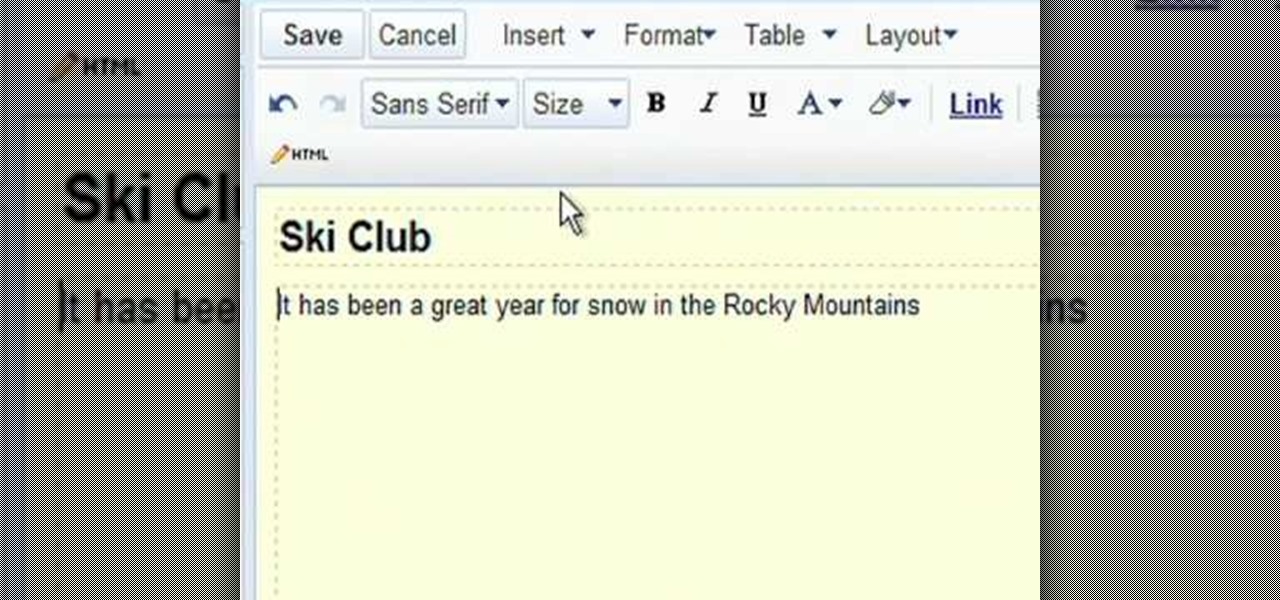
Google Sites makes it easy for anyone to create and manage simple, secure group websites. You can create and publish new pages with the click of a button, edit web pages like documents, and move content and pages around as you please. Information is stored securely online, and you decide who can edit or view the site. Google Sites is powerful enough for a company intranet, yet simple enough for a family website.

This Video will Show you how to make a Semi-Southern Meal Quick and Easy! I will be Having Fried Chicken, Greens, Sweet Potato Soufflé

This is My Review of the Electric Hair Brush Straightener LCD Iron Brush. I have had a Bad Experience please Watch this Video for more info!
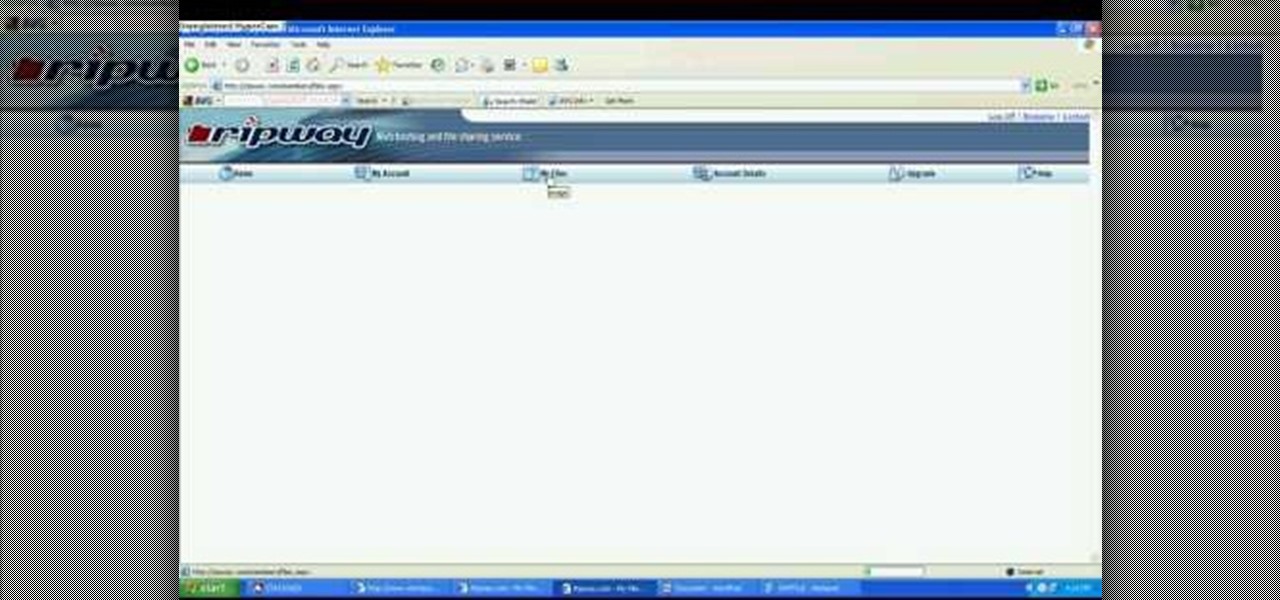
John Roy demonstrates the tutorial to view or retrieve layouts that ens with .swf. SWF files can be viewed by pasting the url in the address box.

Before you embark your journey to Poland, first learn some manners! In this "basic survival Polish lesson" learn how to say such phrases in Polish as: "please", "thank you", and "that's alright".

Before you leave for your trip to Poland, it's important to learn basic survival phrases to get around better. In this instructional video, learn how to say "hi" and "please repeat" in the Polish language.

Every vacation involves a lot of eating & dining. In this video, you will learn how to say a very important phrase in Polish: "Can I have the bill, please?"

Stalk up on the carbs on your next trip to Poland! Learn how to tell a grocer, "I'd like bread and two rolls, please" in Polish.

Looking to pick up some healthy snacks while in Poland? In this video, learn how to tell a grocer, "I'd like two kilo of oranges, please."
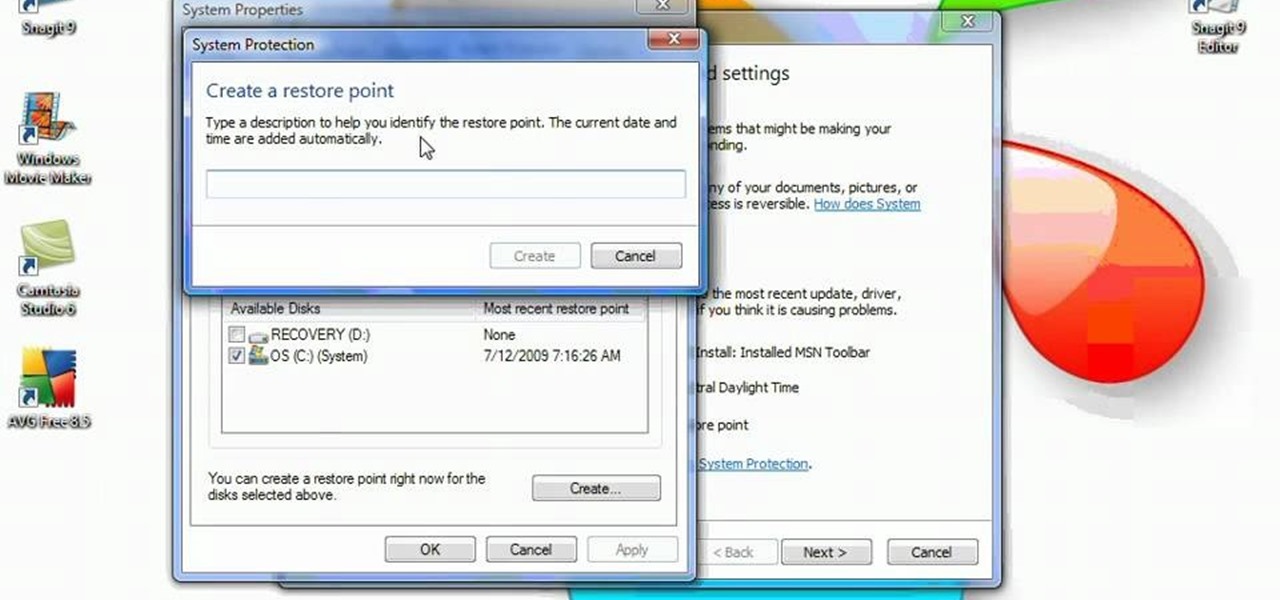
System Restore helps can help fixing the problems that might be making your Computer run slowly or stop responding. Please follow the steps below to restore the Computer running the Windows Vista Operating System.

Let us help you install your JVC Everio software and hook up your JVC HD Everio video camera to your computer. Just select your operating system.

Video: . How to Henna Your Hair Tutorial #1
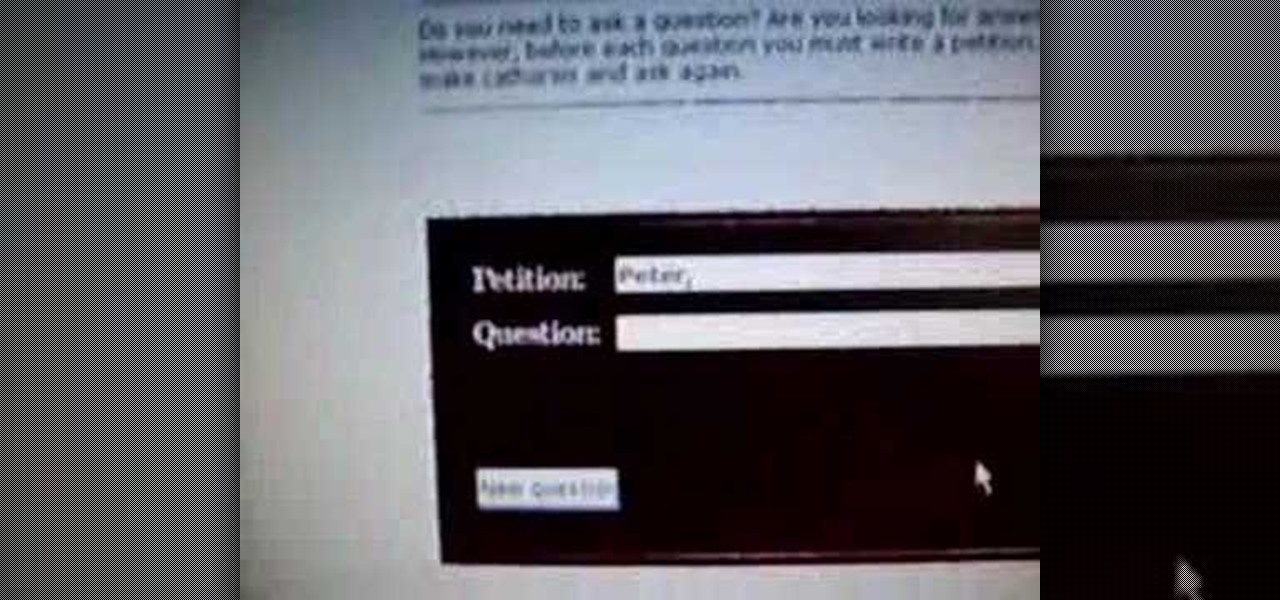
In this video tutorial, viewers learn how to use the Peter Answers - Virtual Tarot website. Peter Answers is a fake fortune telling website that is usually used as a prank. Begin by going to the website. In the Petition space, type in a period. A "P" will be displayed. Then type in the answer too the question and press the space bar until it spells "Peter, please answer the following question:". Then type in the question in the bottom space. This video will benefit those viewers who enjoy pla...

In this tutorial, we learn how to drive traffic to your website using Twitter. To get started, you will sign up for an account and then go to your profile. Start to follow people and have them follow you back as well. If someone mentions your name then all of their followers will see your name and can click on you to see your profile. If you have something interesting on your profile, then they will want to follow you! It's important to have your main website link on your website and a bio wi...
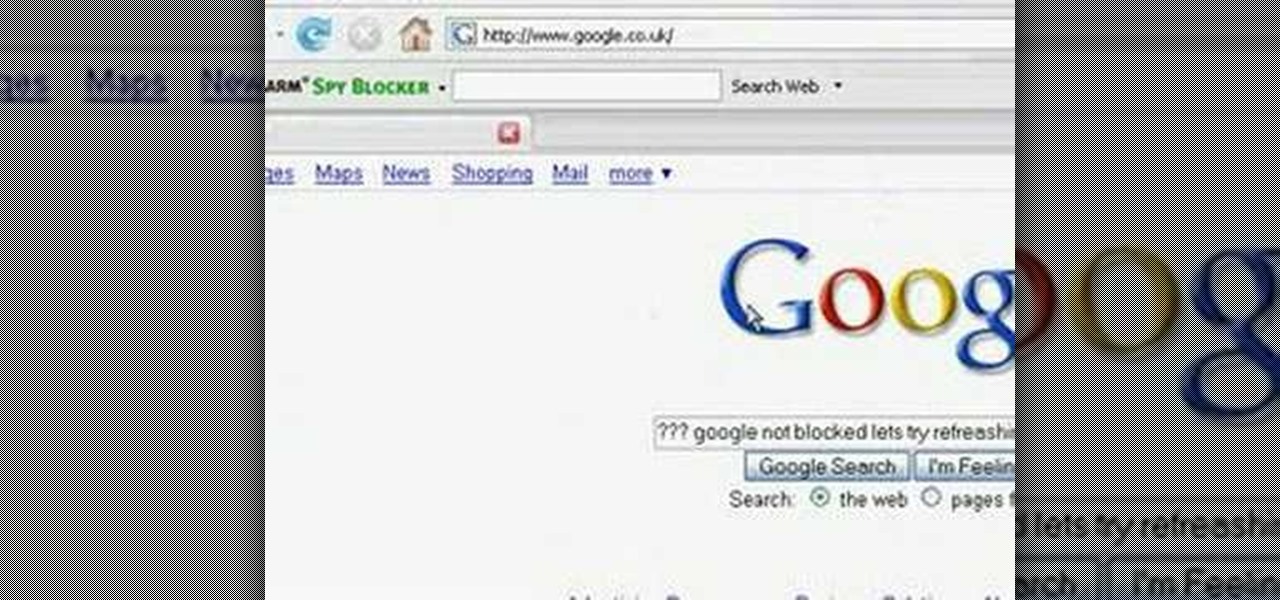
In order to block websites on your computer, you will need the address for the website that you want to block. Gather that information first. Then, click on Start. Then, go to Run. Next, type in the following: c://windows/system32/drivers/etc. Click OK.

Welcome to a tennis lesson from FuzzyYellowBalls, the the best place to learn how to play tennis online. Our free video tennis lessons teach you how to play the game in a new way that combines technical analysis, visual learning, and step-by-step progressions.
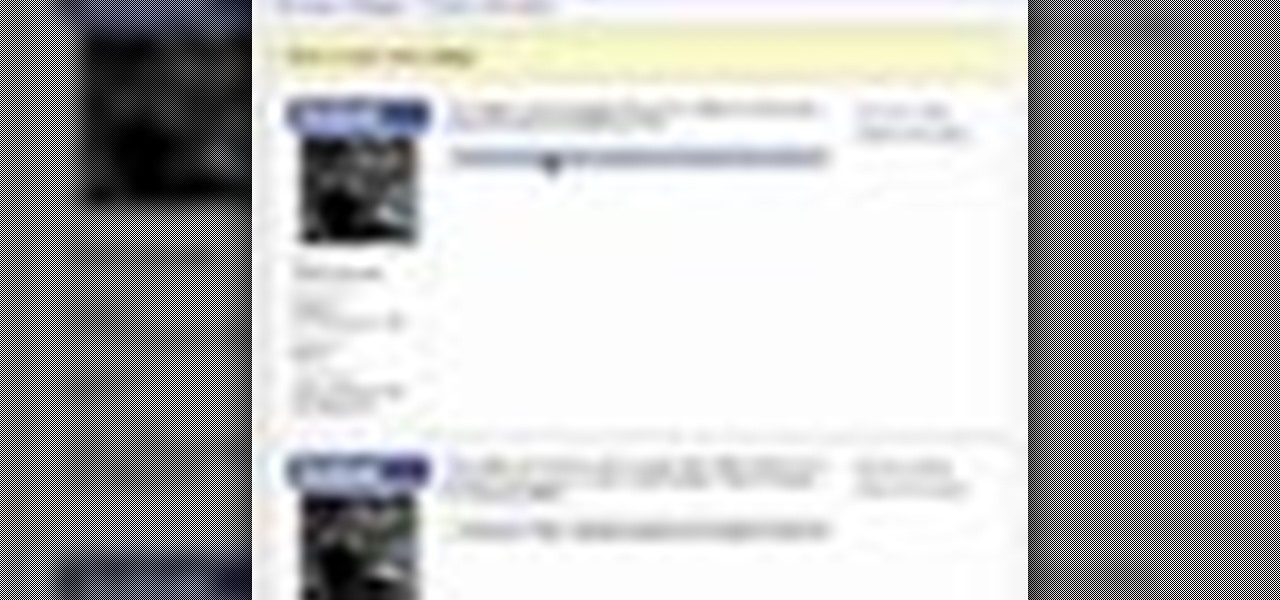
In this video tutorial, viewers learn how to create a Face-book badge for a website or blog. Begin by going to your Face-book profile. Scroll down the page and click on Create a Profile Badge. Then click on Create Badge and select the layout, format and information that you want to display on your page. Once your finished, click on Save. Now copy the given HTML code and paste it onto your website or blog. This video will benefit those viewers who use Face-book and would like to learn how to e...

Video: . Flat Twist on Natural hair.
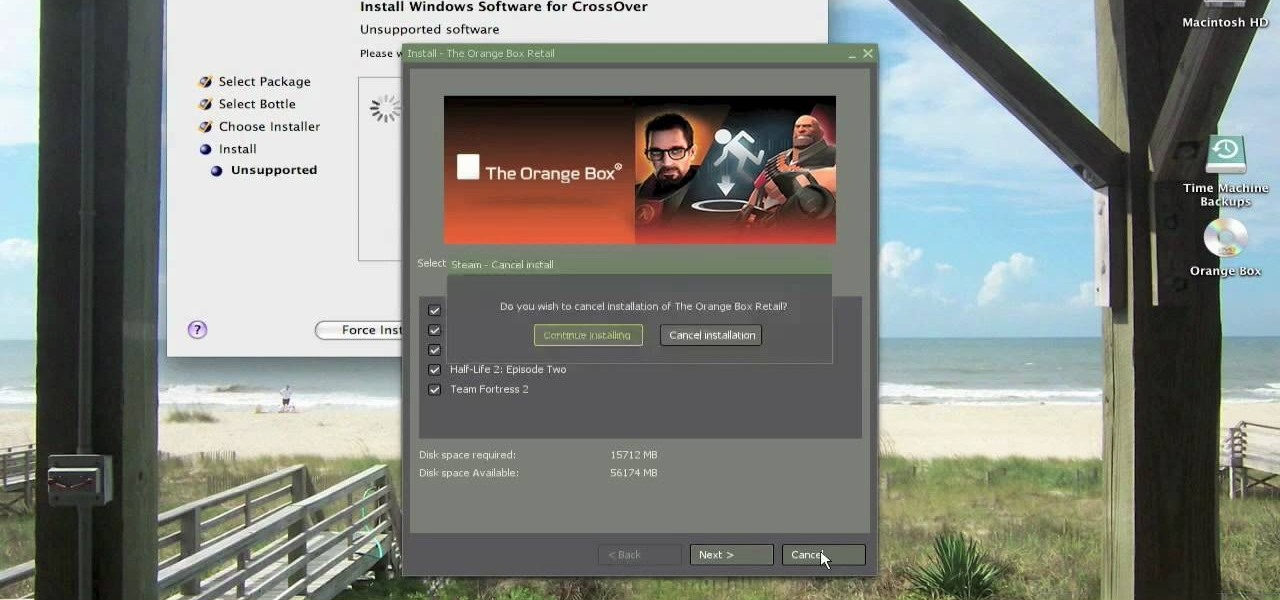
In order to install steam games on a Mac without Windows, you'll to download the Crossover application. After you have the Crossover software, place the CD in your hard drive. Click on "Install Unsupported Software, after you highlight it in the list. Click "continue". Rename the bottle. Click on create. Click continue. Follow the install wizard through, accepting the terms and clicking "next". Register your product ID, if you haven't already done so.

This video takes us through a process of speeding up our internet connection using OpenDNS.com. Open the webpage and go to solutions and click on the icon open the DNS page and it lists computer or router, she selects computer and list of operating system is listed, she selects vista. She goes to start and selects control panel, click on view network status and connection, in that select view status and then click on properties and on the networking page, go to internet protocol version 4 and...
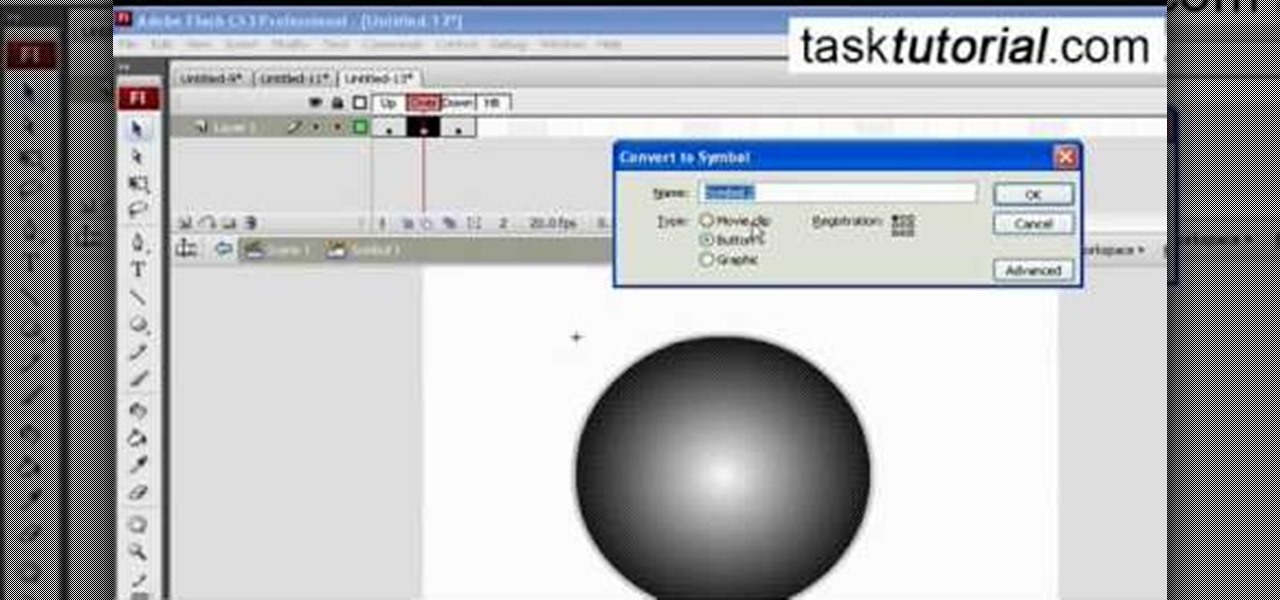
You can make a rollover button in Flash by following the instructions shown. You start by opening up Flash to work on your project. You then follow along and draw a shape for the actual button. Then follow the steps given to turn your shape into a button that is click-able and links to your movie clip. This is great for placing on a website instead of placing a bulky video clip on the site. If you complete the directions correctly you will have a fully working click-able button that will link...

Video: . How to Do a No-Knot Invisible Part Crochet Weave.
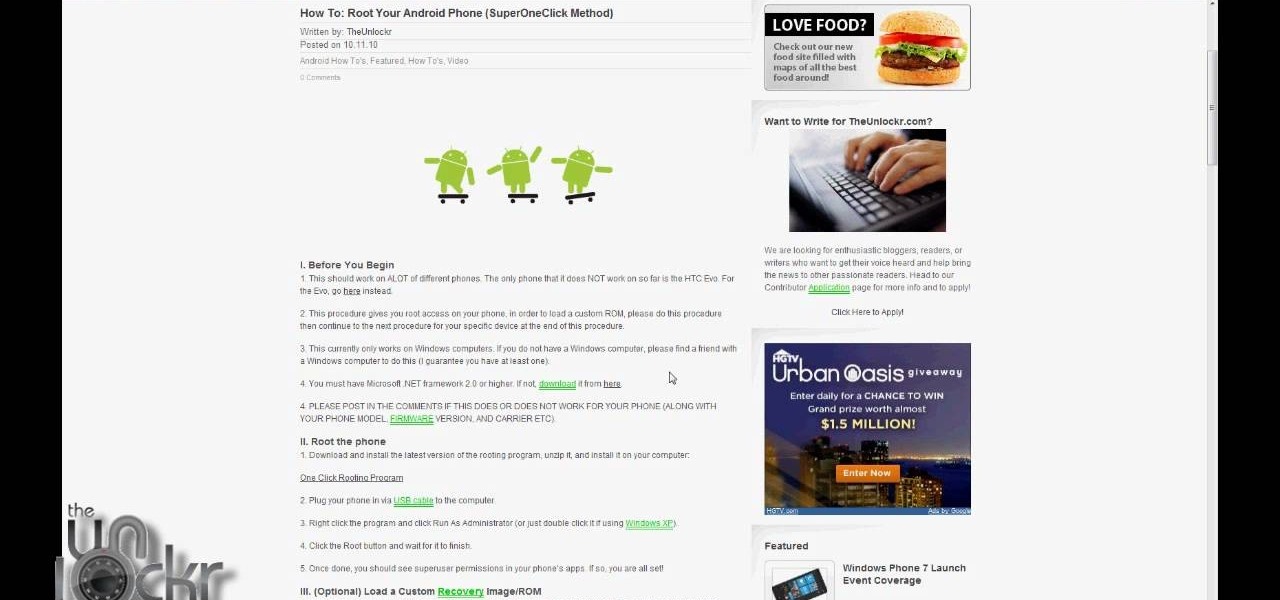
This is, by far, the easiest way to root your Android phone, and it's even got its own name— the "SuperOneClick" method. This is a universal technique that applies to most Android-based smartphones (minus the HTC Evo and T-Mobile G2/Vision). TheUnlockr shows you the secret behind rooting your Droid, so watch and learn. Anyone with an Android-enabled phone can do this.

Hello Everyone! Are you Tired of Spending alot of
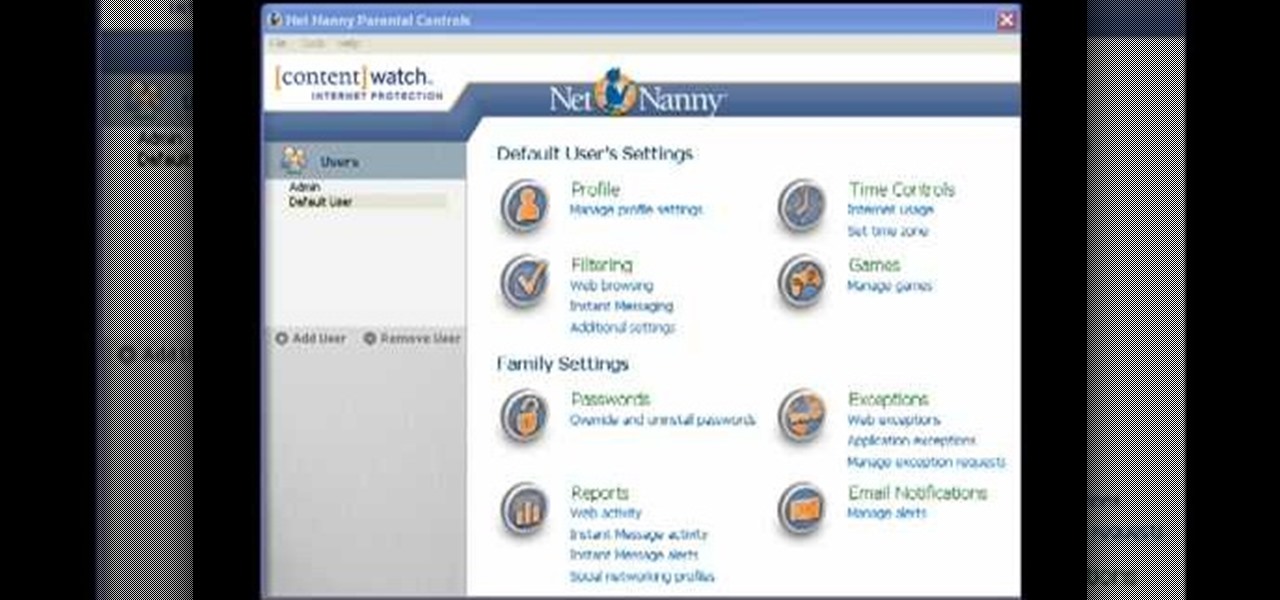
If you are a parent trying to protect your children from websites you don't want them to see or just a person who doesn't want to stumble upon certain websites by accident then this video is perfect for you. By using Net Nanny you can block any website you want in a fast and simple way. First, open Net Nanny to the dashboard screen and look under "Exceptions" on the lower right side of the screen. Under exceptions click on "Web exceptions" and then click the "Add" button. Now, type in the URL...
For creating a custom avatar first you need to go to the website FACE YOUR MANGA. There you can find an option named click create to start. Then you click on the create button. Then select male or female. Then you will get a default dude. you can see options like face, nose, eyes, mouth, ears etc on the right side. You can give colours according to your wish. And make whatever changes you want. Once you are done click finish and you will find a pop up box saying that yu are about to download ...
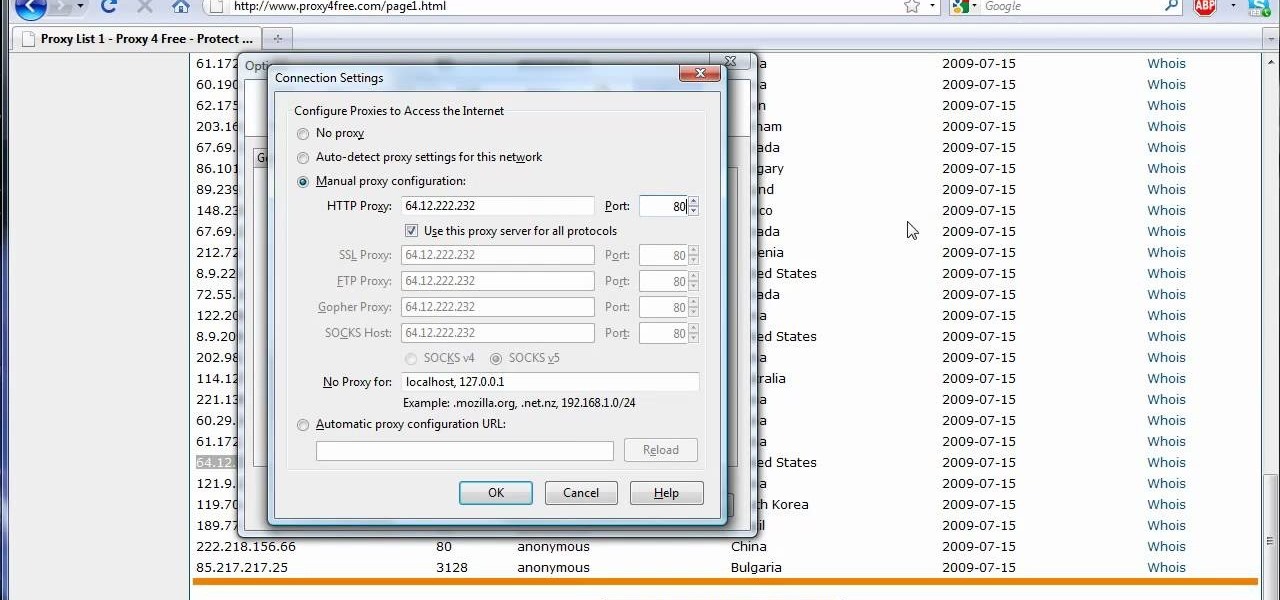
The video shows us how to use a proxy server with Firefox to hide your IP address. you can actually use this to avoid the hacking and various things that are blocking you from websites. Firefox is one of the easiest way to do this and for doing this you need to Google search the free proxylist and then you can select a proxy from the one which is related to the country you are residing in. Then copy that proxy server and then go to tools and click on options and under advanced tab click on ne...

Video: . HOW to Get GLUE OUT of your Hair Pt.2

Video: . HOW to Get GLUE OUT of your Hair Pt.1
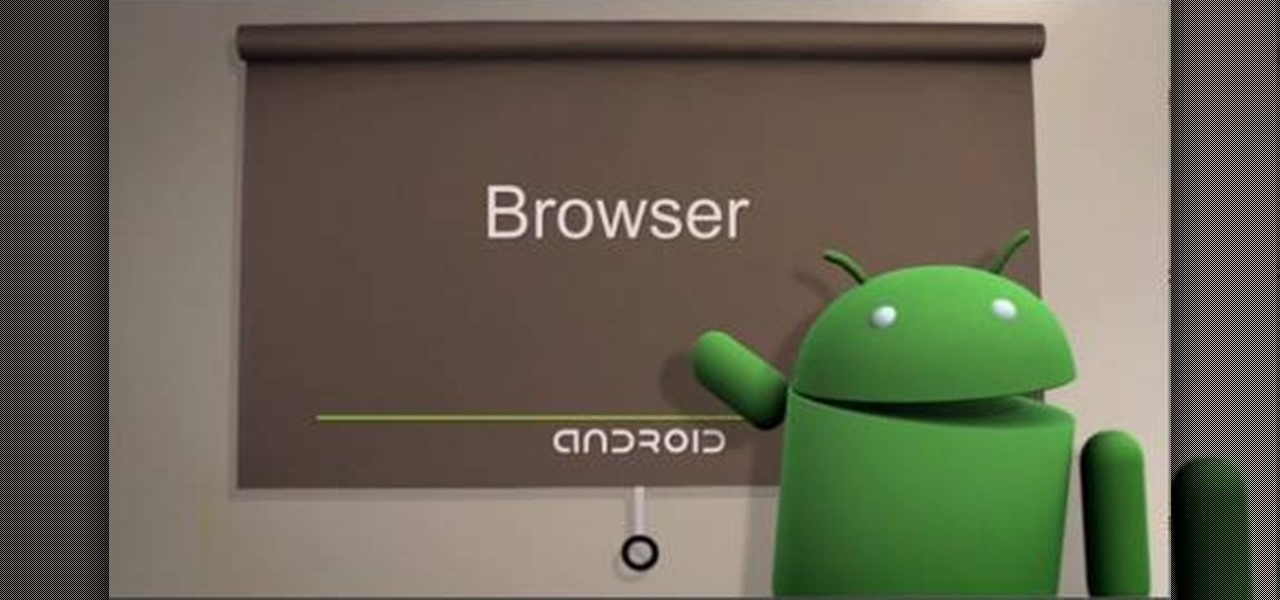
The browser on your Android-powered cell phone offers numerous features that enhance your overall web experience. Some of the great features include double-tapping to zoom in, searching for text on webpages, sharing websites with friends, and copying and pasting. There's a lot more, so watch this video tip from Google to see how to fully enjoy your web browser.

When creating an aesthetically pleasing image, sometimes more is more. Blending images together and blurring the edges is a great method for creating desktops featuring multiple photos of hottie Sam Worthington, or simply for creating a pretty website background.

This video describes how to access websites that may be blocked by your school. To begin, on the desktop go to the Start menu and select Run. Type in "cmd" and hit okay to open the command prompt. If that doesn't work go to Start, My Computer, C drive, Documents and Settings, Default User (or the name of the user), Start Menu, Programs, Accessories, and finally click Command Prompt. From the command prompt enter "ping" and then a space followed by the website. The website entered will display...

This video shows you how to block websites without having to use software. This technique is ideal for blocking out pages such as MySpace or Facebook. Go to your C:, Windows, System 32, drivers, then 'etc'. Double click on your host file to read it with notepad. To block a website, do the following: Copy where it says '127.0.0.1' and paste it below. Next to it, type in the name of the website you wish to block, for example: http://www.myspace.com. Repeat the above step to block as many sites ...

In this video tutorial, viewers learn how to unzip a zipped file using the 7-Zip extraction tool. Begin by going to the website and click on the Download link. Wait for the screen to load and click on Save File. Once downloaded, double-click on the file and follow the instructions to install it. Now simply right-click the zipped file. Go to 7-Zip and select either Extract files or Extract Here. The files will be extracted into a new folder that contains all the content...
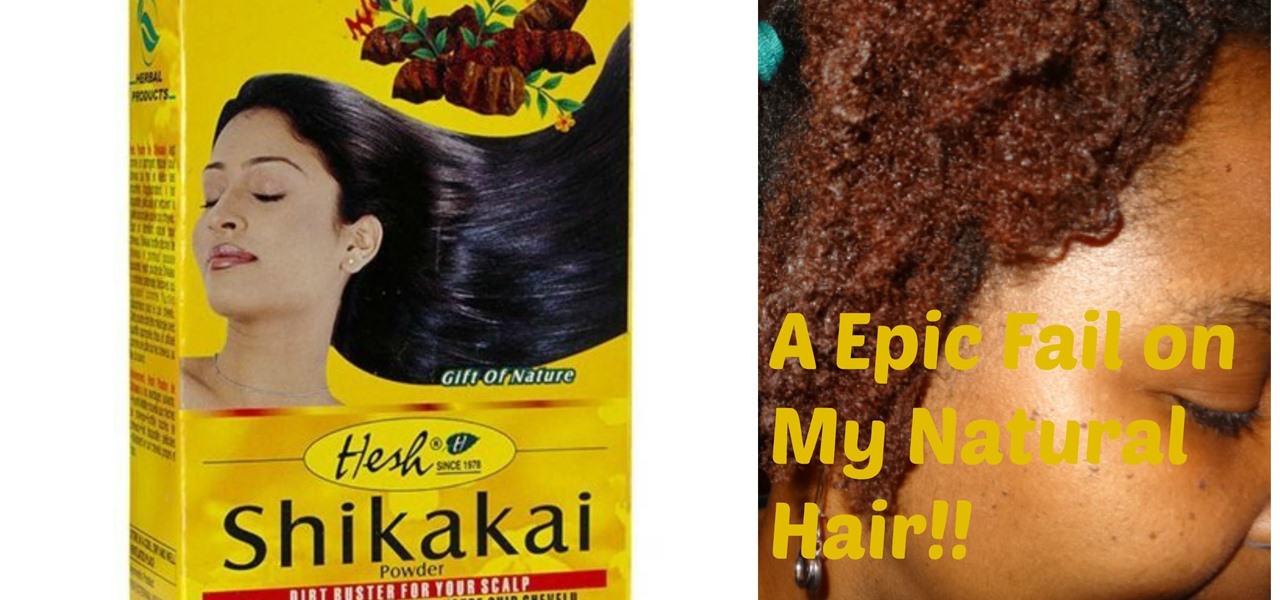
Video: . Video: .

How to Reopen a Closed Ear Piercing. This is very Easy and Quick to do.

Have you ever thought of building your own social networking site? Before you get to making websites like Facebook, you need to start off smaller, and this 29-part video series is where to begin with developing a social networking community website . Before you start with these lessons though, make sure you have all the following: