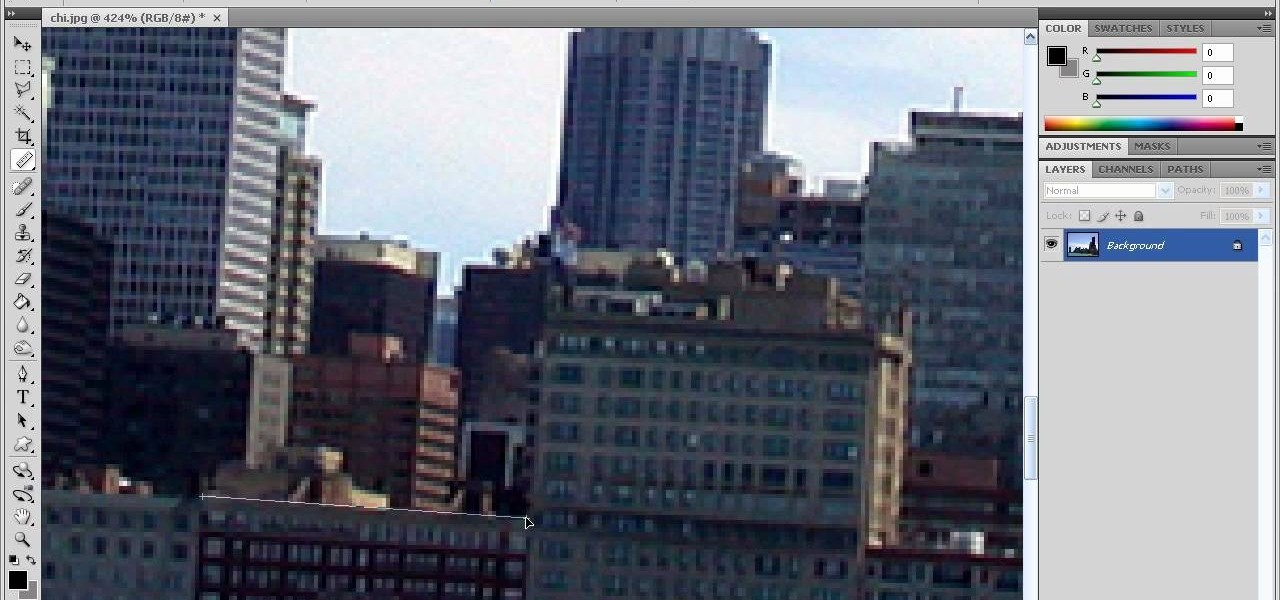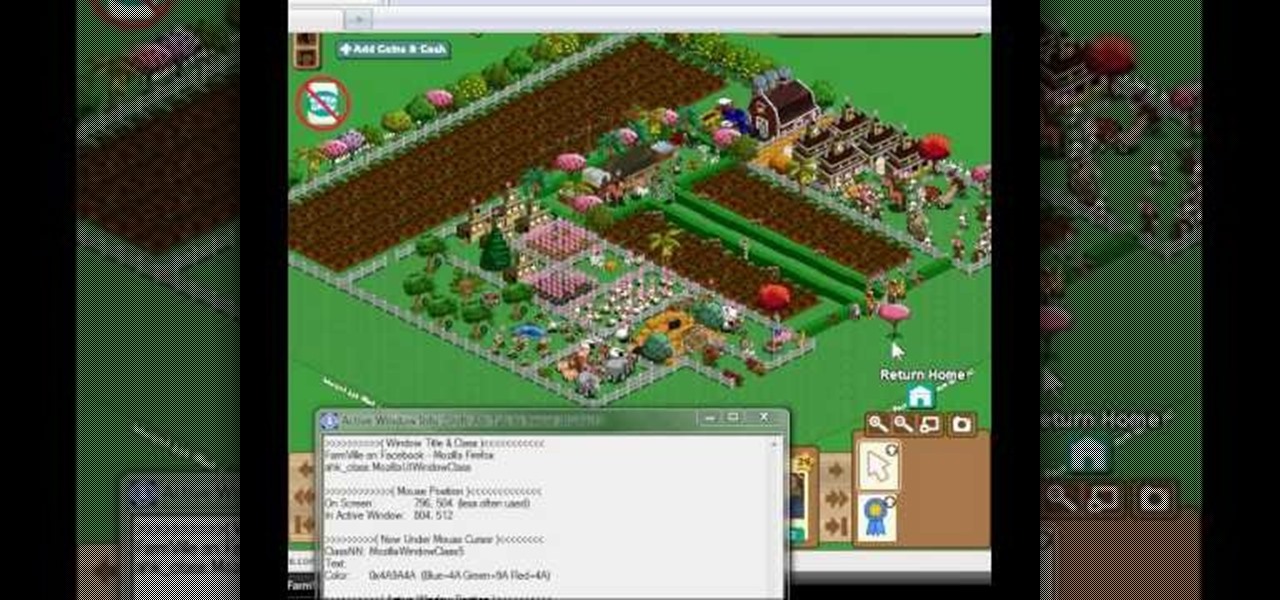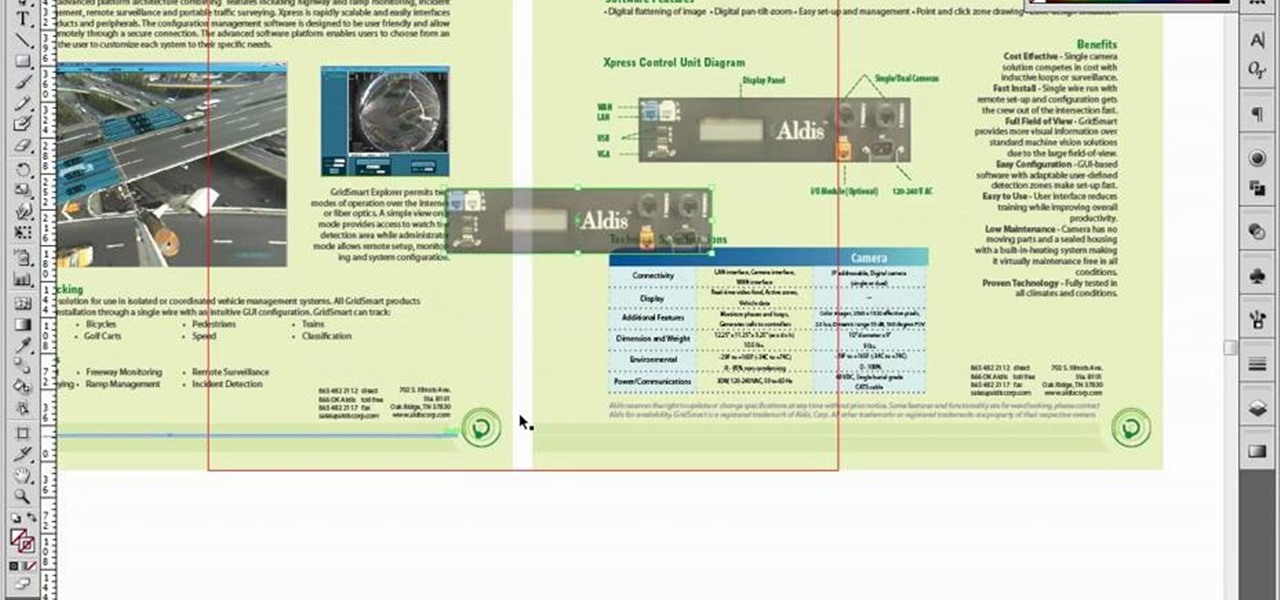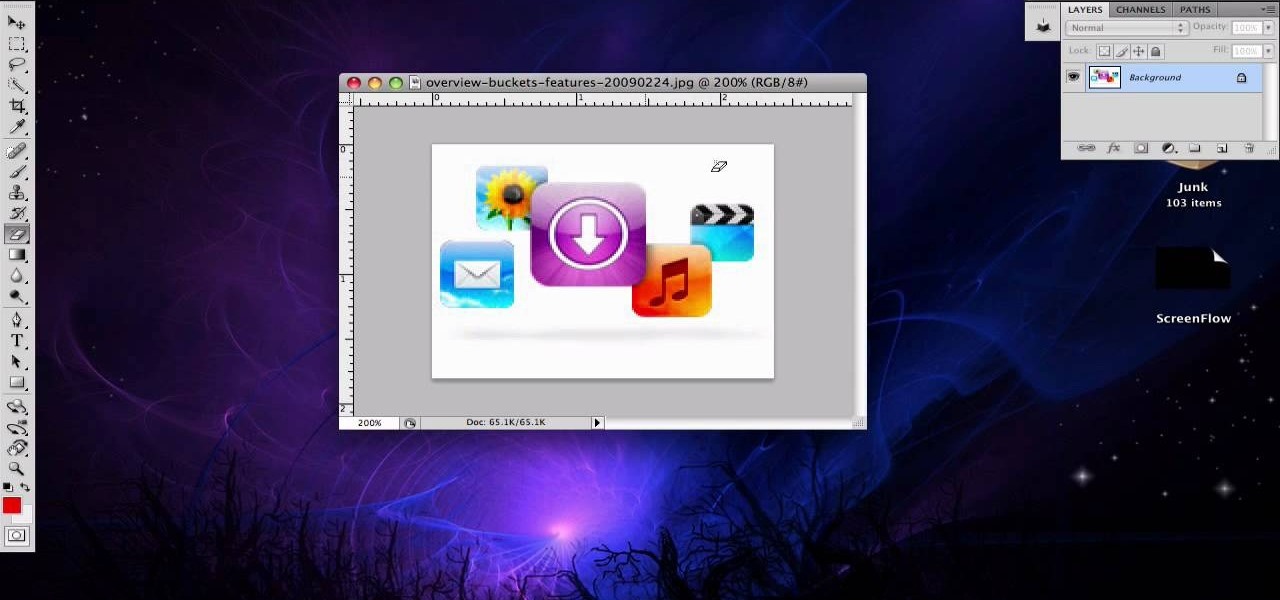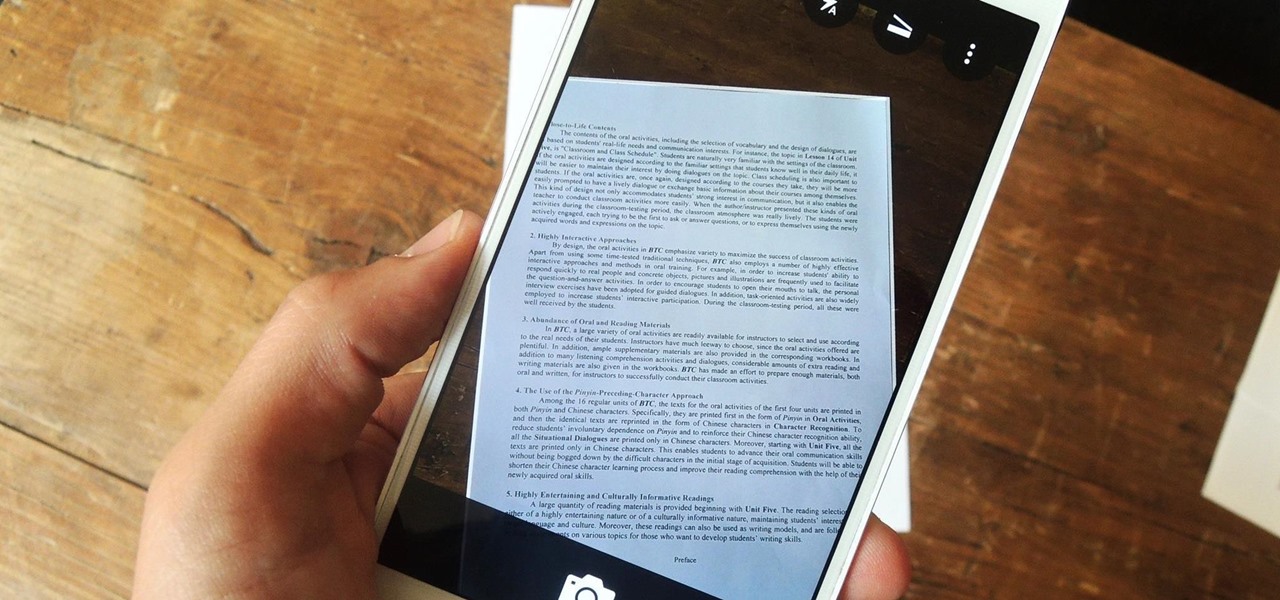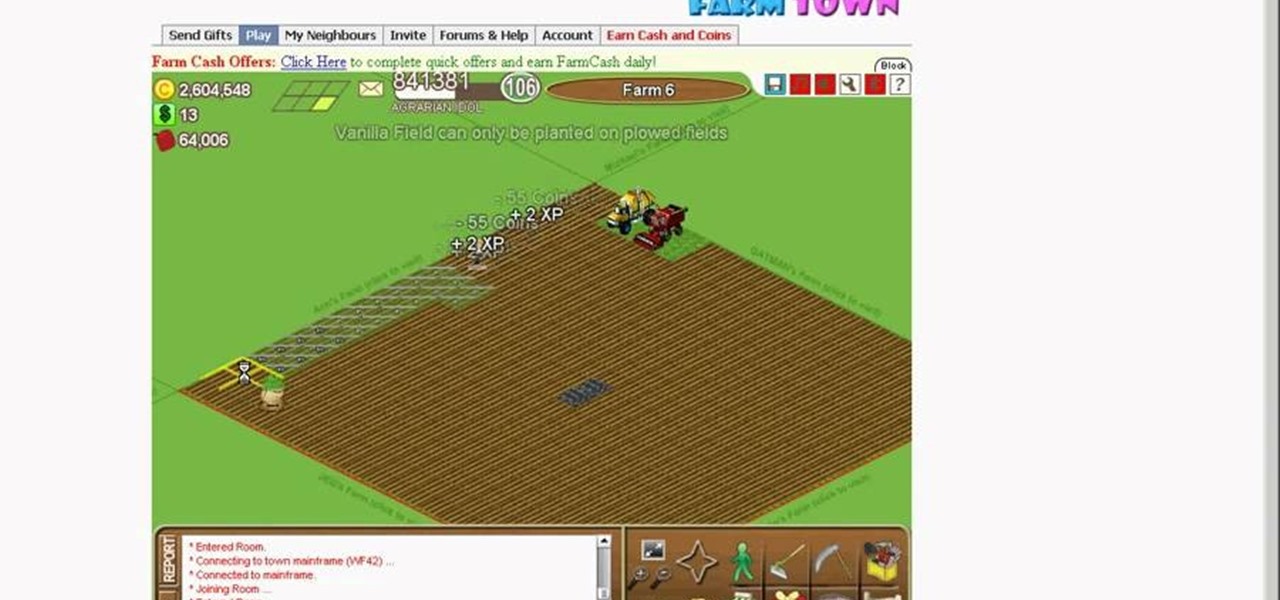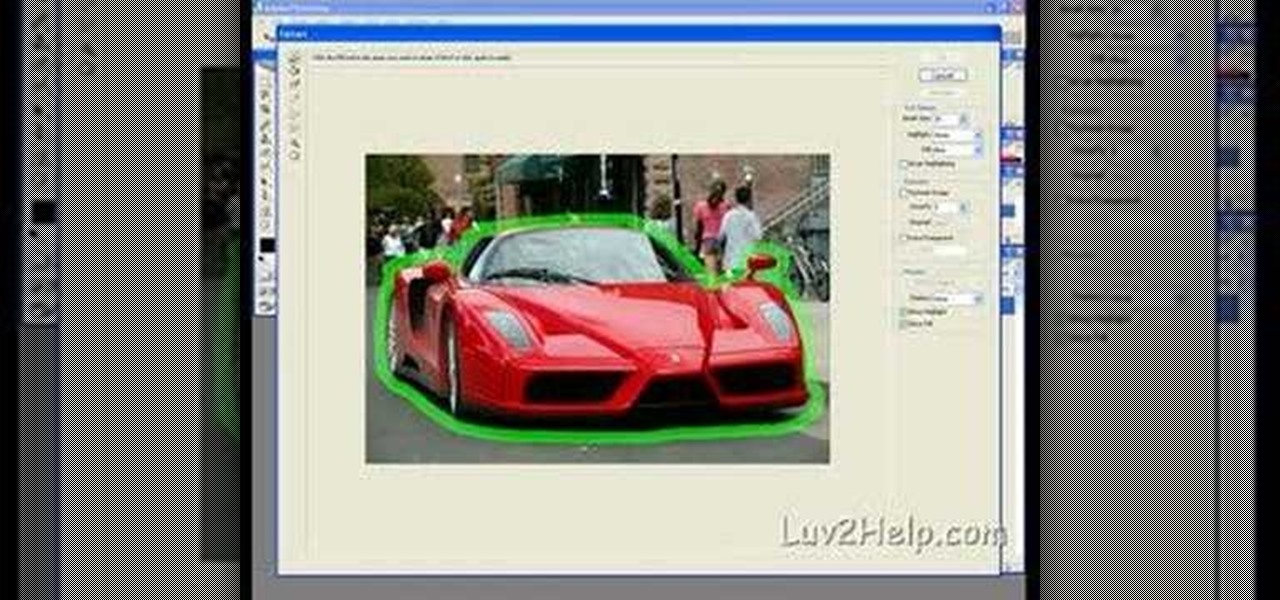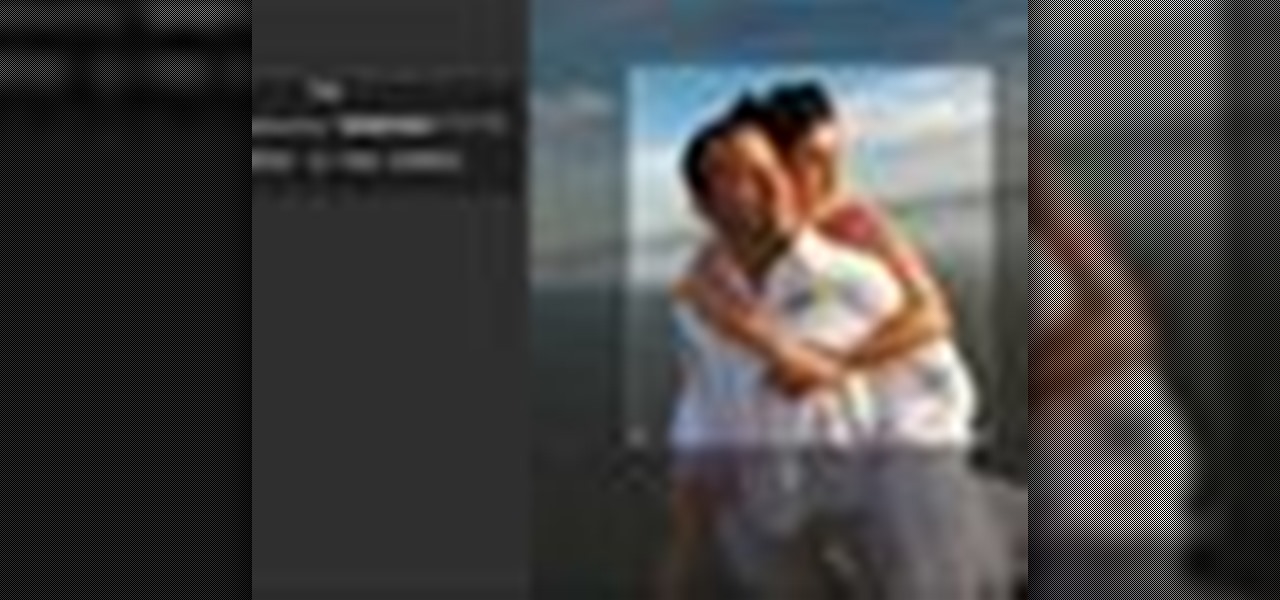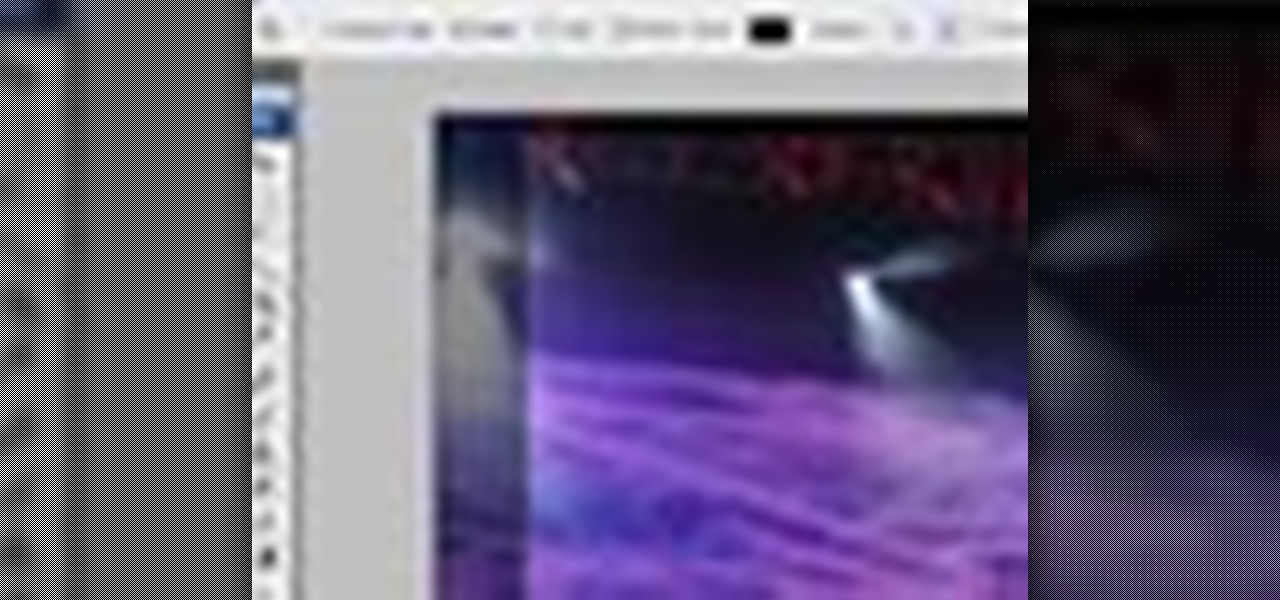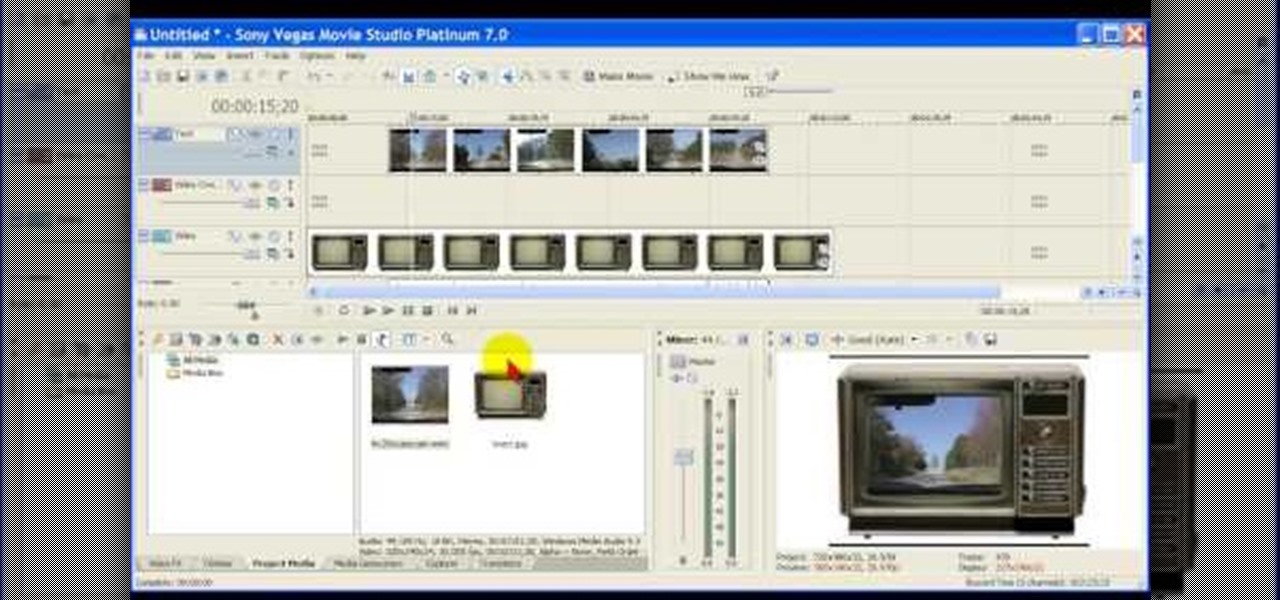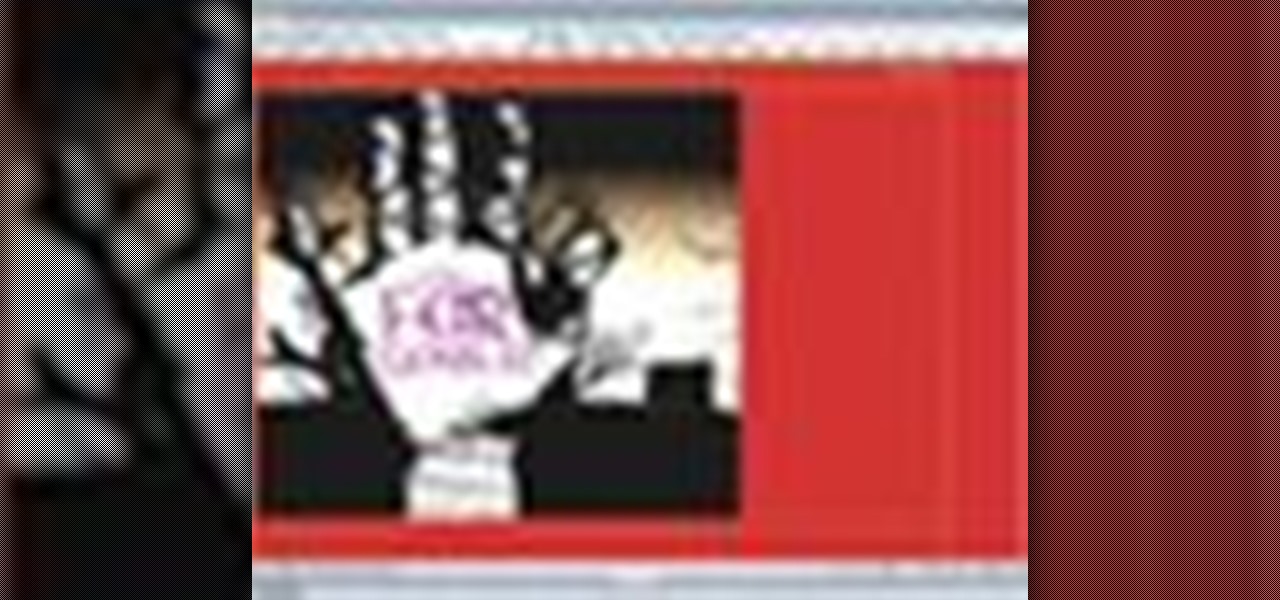If you're creating a family scrapbook, cutting and cropping is more than just a few straight cuts. Use your creativity and these cropping techniques to help you shape and display your treasured photos in a beautiful album.

In this video tutorial, viewers learn how to use the Crop-A-Dile to set eyelets. The Crop-A-Dile is a tool that can punch holes and snap eyelets. The sides of the tool allows users to set a measurement for hole punching. This allows for users to make accurate and straight holes. Then put the eyelet on the hole and use the middle part of the tool is set it. Simply squeeze it to bind the eyelet to the paper. This video will benefit those viewers who enjoy making arts and crafts, and would like ...
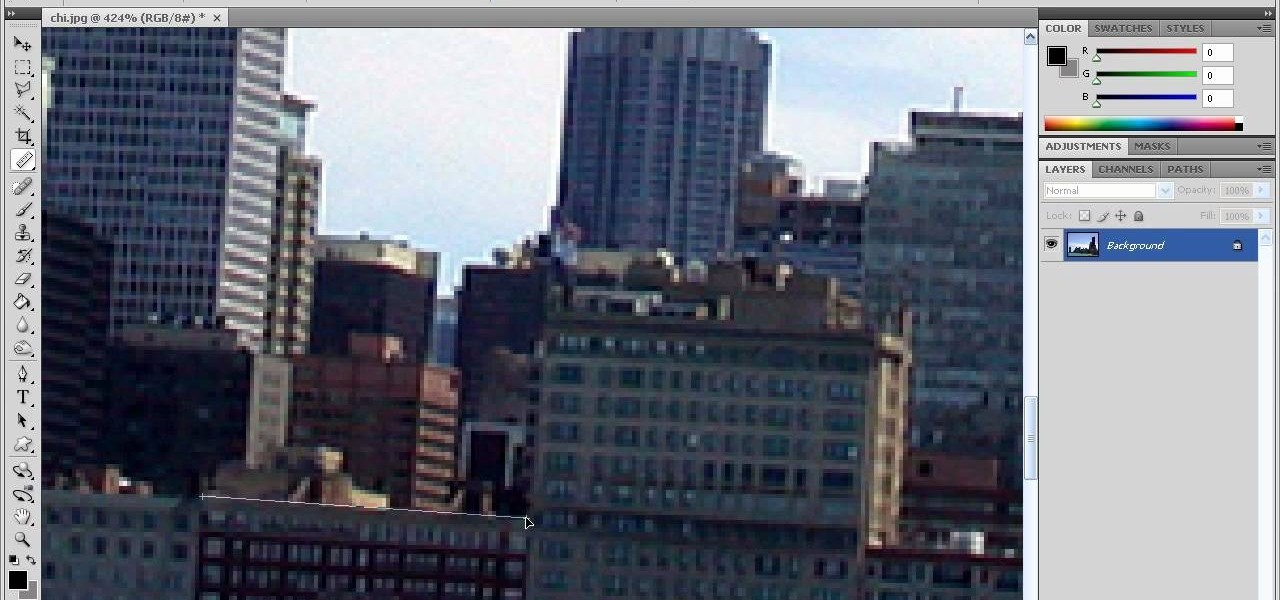
In this how-to video, you will learn how to straighten crooked photos in Photoshop. First, open the photo you want to straighten in Photoshop. Next, use the ruler tool under the eye dropper tool. Select it and zoom in to an area. Find a crooked line to straighten, such as a building rooftop or ground line of some sort. Click, hold, and drag. Next, zoom out. Go to image, image rotation, and arbitrary. Click okay and your image will be adjusted. Go to the crop tool and crop out the spaces. Hit ...
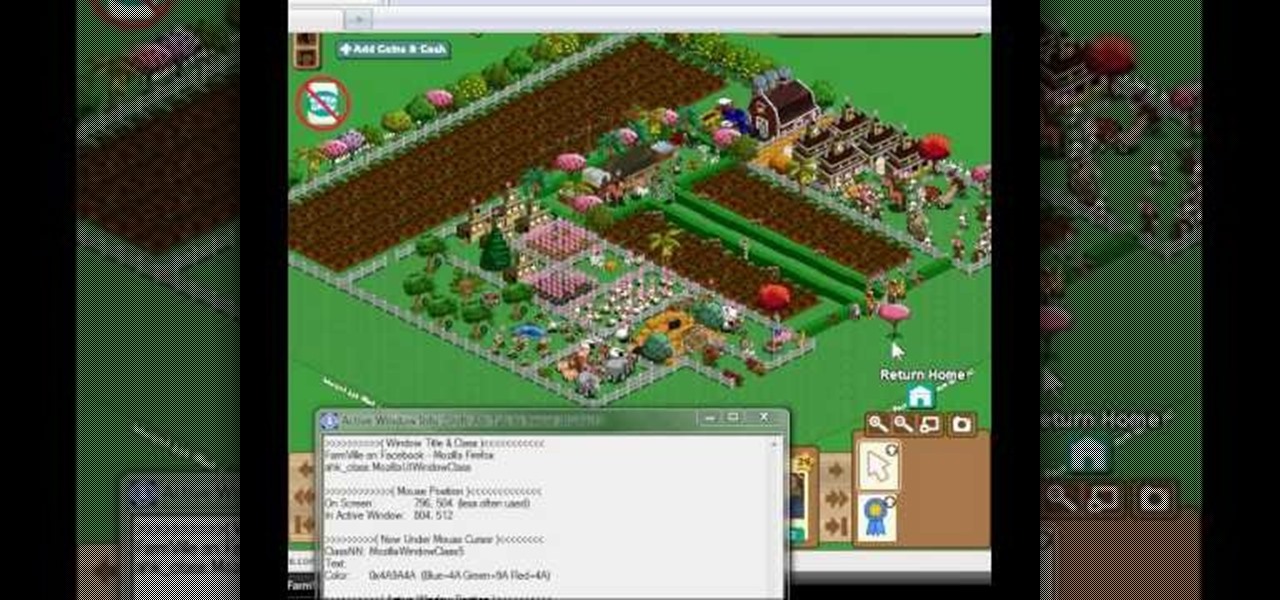
This is an easy glitch in FarmVille that's been around for a long time. Stacking crops. If you want to learn how to stack your crops in FarmVille, just watch this video tip on how to do it (02/16/10). This glitch allows you to grow many more crops than usual, using your limited space on your farm to maximize the most crops in the least amount of space. By doing this glitch, you can easily achieve mastery for all crops in a quicker time frame.

If you're looking to do some cross-stitching to customize your current furniture bed sheets, or what have you, then you might be thinking about taking a design straight out of a family photo! In this video you'll get tips on how to take a photo, crop it down and turn it into a cross-stitch picture that you can print out to use as a guide.
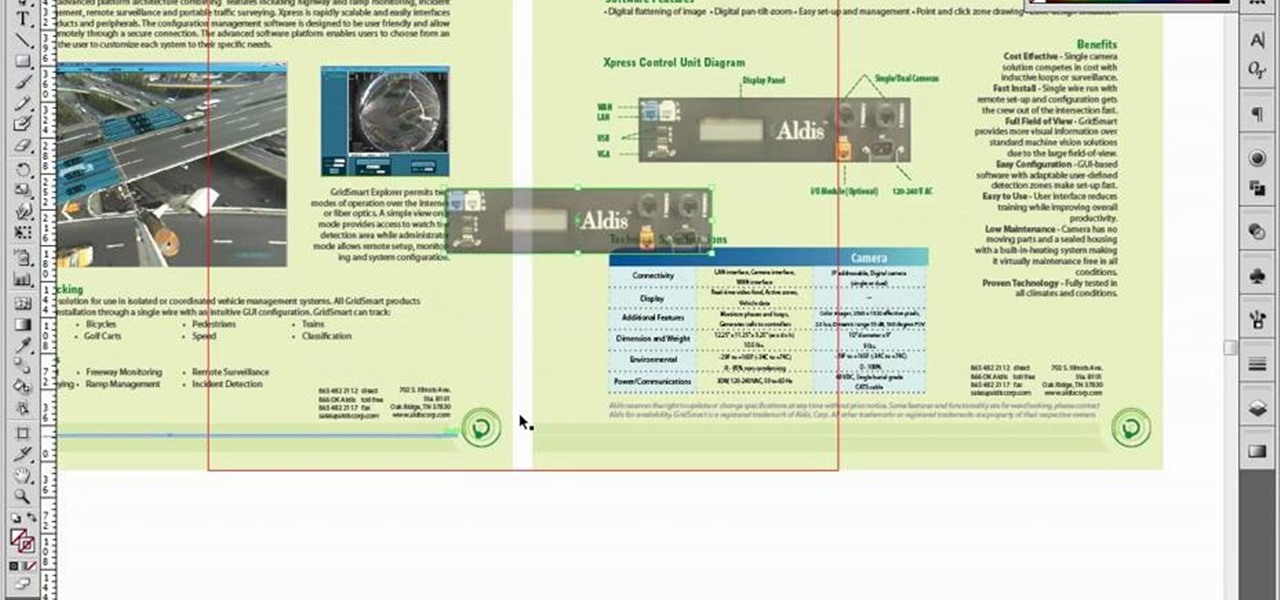
If you're using Adobe Illustrator CS4, you know that cropping an image can be less than a simple task. This how-to walks you through the steps, not only showing how to place and move the image, but also how to crop it to the desired sized. Unlike Photoshop which allows you to work directly with pixels, Illustrator treats all images as whole objects. SO, watch this video and end the frustration that Adobe Illustrator can bring when you're cropping an image.

Everybody wants to find out the answer to "How do I put trees on my crops?", but it's a tricky one to figure out. But this video walkthrough will show you the steps necessary to finally Put trees on top of crops in FarmVille (12/13/09). Just watch and learn.

This video is about how to crop a photograph in Adobe Photoshop CS4. So the first step that you will have to do is just simply open the Adobe Photoshop CS4. Once it has loaded, just open a picture that you want to crop out. After the picture have been loaded. If the picture is too small, you can simply click on the zoom icon to make the image clearer. After wards, you need to use the marquee tool which is found on the left side of the screen. Just simply right click the icon and choose which ...

Scanners are much too cumbersome to fit in a pocket, but with the use of just one application, you can replace all that bulky hardware with your Android smartphone and take it with you wherever you go. All you need to do is find the scanning app that fulfills your needs. Here are our five favorites that are good for business pros and average joes alike.

By overlapping your Farmtown crops, you can up the production output for your fields. There's a bit of a trick to being able to layer your crops in such a way that the game will allow. However, you can still manage to accomplish this without having to resort to cheat codes, mods or hacking the game. Just follow along with this tutorial - you can even keep your accessories like flowers and bird baths! Put your longest growing crop on the bottom.

In this tutorial, learn how to cheat at the popular iPhone and Facebook game Zombie farm. This cheat will help you grow your crops super fast and keep your game going at a rapid pace. This hack is super easy and safe and you will be enjoying tasty crops in no time.

In this how-to video, you will learn how to crop an image using Adobe Photoshop CS4. First, open Photoshop and open the image you want to crop. Next, press filter and select the edge hollow tool. Carefully draw around the image you want to crop. Once this is done, click on the fill tool and left click in the middle of the image. Now, press preview to see if you missed any spots. You can clean these spots up by pressing the clean up tool. This will allow you to erase these particular spots. On...

Pixelated photos are always a site for sore eyes. When you crop your photos in Photoshop you can keep your aspect ratio to stay wayward of the "pixelation desecration". When you hold down Shift during your crop it will retain the aspect ratio so you have nothing to worry about. There are also some more commands to help keep aspect ratio during zoom, crop, moving, or anything else of that matter. This video will demonstrate exactly how to retain aspect ratio when cropping in Adobe Photoshop.

Aperture's crop and straighten tools allow you to quickly adjust the composition of your images.

Ready to bring your digital photographs into the world of tangible objects? Before you do, you'll need to understand a thing or two about aspect ratios and image cropping within Adobe Photoshop. Fortunately, this guide will tell you everything you need to know. For a complete overview, and to get started cropping your own images for printing, watch this free video guide.

There are many instances when you may need to crop an image. Whether you need an avatar for a social networking site, or a specifically-sized image to insert into your website, Adobe Photoshop is an excellent tool to use. Learn how to bring an image into Photoshop and all the various tools one can use to crop the image in this video tutorial.

When using Adobe Photoshop being able to crop and resize an image is essential. This live demonstration shows you step by step directions for these useful functions. To crop, select a certain area and hit enter, everything not selected will be deleted. If you mess up you can undo. This is a great way to take a large picture and only use the parts you want to concentrate on. Video also shows how to resize picture using width and height or mega pixels. Gives tips on how to keep your picture fro...

Cropping images can be a huge pain if you have a bunch to do at once. Even if you have Photoshop or a similar program, the process of opening each individual photo and cropping them one at a time can take forever. A free web-app called Cropp.me makes that task a lot easier by auto-cropping your photos to whatever size you choose. All you have to do is upload an image, choose what size you want it to be, and click Cropp My Images. You can choose from a list of sizes or input a custom size of y...

This video is all about pan and crop in Sony Vegas Movie Studio. There are two video clips and the top clip is to be put into the other clip as in this case. First of all select the pan and crop button and the pan and crop window appears on the screen. From the window that appears, select the zoom option and then change the zoom so that more of the screen can be seen. Make sure that the preview window is shown in the side. It is useful to change the size of the event pan and crop. Sometimes t...

Violin Lesson #11-12 -- Straight Bowing. Todd Ehle teaches how to bow straight on your violin in this 2-part lesson.

This video tutorial is in the software category where Kerry Garrison will show you how to use vignettes with Adobe Photoshop Lightroom. By this you can remove the dark corners in a photo created by some zoom lenses. Select the photo, kick in the vignettes and fade out the corners focusing on the main subject matter. For this, select 'lens correction' on the right hand side and with the help of the sliders apply the vignettes. You have the choice of applying either a light or a dark vignette. ...

With Microsoft PowerPoint 2010, it's easier than ever to crop your digital photos. See how it's done with this free video software tutorial. Whether you're new to Microsoft's popular presentation application or a seasoned MS Office professional just looking to better acquaint yourself with the PowerPoint 2010 workflow, you're sure to be well served by this guide. For more information, and to get started creating and using the Ribbon interface in your own PowerPoint projects, take a look.

If you're brand new to Adobe Photoshop, one of the very first things you might want to know how to do is to crop and resize your digital images. This free video tutorial, geared toward beginners, will see that you learn how to do just that. For more information, including step-by-step instructions, and to get started framing and changing the size of your own digital images, watch this handy how-to.

Want to digitally restore an old family photograph in Adobe Photoshop? Before you can remove noise and dust, you'll need to scan and crop it. Maximize dynamic range with Photoshop's levels and curves tool. Whether you're new to Adobe's popular image editing software or simply looking to pick up a few new tips and tricks, you're sure to benefit from this free video tutorial from the folks at Britec Computer Systems. This video offers a step-by-step guide on how to scan and crop images using Ph...

In this web development software tutorial Paul Wyatt reveals three fantastic Dreamweaver tips: how to edit, crop, and optimise images; create Flash text; and add Flash buttons to your next Dreamweaver project. Learn three get tops for working in Dreamweaver all in one tutorial!

Even cinema greats like Steven Spielberg and Quentin Tarantino need to hit the cutting room floor before they issue the official copy of a new movie. In no way does everything you film, after all, end up in the final cut.

Watch and see how to use the cropping tool to crop and improve compositions of photos in this iPhoto tutorial.

On this YouTube video the user Vvistacomphelp shows you how to print screen and crop pictures. The first thing that the user shows is where the Print Screen button is located at on most keyboards so that you can press it on yours. The second thing is go to the start menu in Windows Vista and type in "paint" in the search box on the bottom left then open Paint under Programs. The third thing that is shown is how to make an image appear inside of the paint program so you can crop it. After foll...

Want to get the bohemmian look for less? Then look no further than this ruffled bohemian top. You can fabricate this out of old scraps of vintage floral fabric.

Are you just a few points shy of hitting a new experience level in FarmVille, but you've run out of land to be able to plant more crops? This little cheat will let you work around this and grow more crops quickly!

Remove unnecessary content and orient your images in the proper direction using the crop and rotate tools in Adobe Photoshop Elements. This very basic tutorial shows you how do some easy and quick fixes to draw out what you want from your PSE projects.

Learn how to create custom-cropped images in It's easy. And this clip will show you precisely how it's done. Whether you're new to Adobe's popular raster graphics editor or a seasoned designer looking to better acquaint yourself with the new features and functions of the latest iteration of the application, you're sure to benefit from this free software tutorial. For more information, watch this video guide.

This video shows you how to work with the pan and crop tool in Sony Vegas Movie Studio and Pro. Whether you're completely new to Sony's popular nonlinear editor (NLE) or are a seasoned digital video professional simply looking to pick up a few new tips and tricks, you're sure to be well served by this free video software tutorial. For more information, including detailed, step-by-step instructions, take a look.

Cropping and translating images is a common workflow. This Blender user's guide will show you how it's done. Whether you're new to the Blender Foundation's popular 3D modeling program or a seasoned graphic artist just interested in better acquainting yourself with the application, you're sure to be well served by this free video tutorial. For more information, including detailed instructions, take a look!

Here is another cool photo manipulation you can do using Photoshop CS3. You can take a normal photo you’ve taken and really make it look unique by giving it harder edges and some more texture to the shot. Mix up your photos with this effect.

We all have old tshirts lying around our house. Why spend the big bucks when you can reconstruct & recycle what you already have? In this DIY fashion tutorial, learn how to turn an old oversized t-shirt into a sexy cropped tank top! Perfect for summer!

This software tutorial takes a look at some of the editing capabilities inside of the freeware image viewing application IrfanView. Learn how to use IrfanView to crop, resize and retouch images. If you can't get your hands on Photoshop or a professional image editing software, download and try IrfanView for your basic editing needs.

In this tutorial Bill Myers shows you how to use Pan & Crop to zoom into or add motion to photos in Sony Vegas Pro or Movie Studio.

This video shows how to use pan and crop in Sony Vegas Movie Studio. Created with Camtasia by Bill Myers.

Are some of your memorable pictures in need of shaping up? Keep your scrapbook photos clean and centered by cropping them.