Do you have a Apple Might Mouse? After a few months, you'll notice that your scroll ball probably isn't working anymore. Well, check out this video to get that Apple Mighty Mouse scroll ball up and rolling. This involves a little disassembly, if you're worried about your warranty. There will be some Mighty Mouse cutting involved. But a dirty mouse is a bad one, so why not do what it takes to maneuver on your computer properly?
Just updated your iPhone? You'll find new emoji, enhanced security, podcast transcripts, Apple Cash virtual numbers, and other useful features. There are even new additions hidden within Safari. Find out what's new and changed on your iPhone with the iOS 17.4 update.





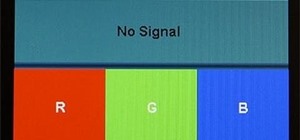




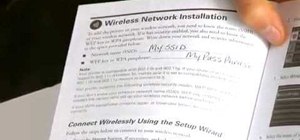

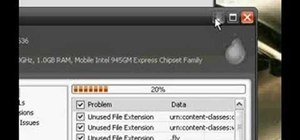





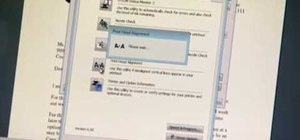

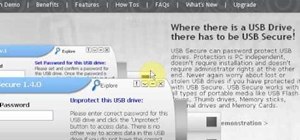


23 Comments
Does this work on the wired version?
tried it, but the cutting thing doesn't sound right --- don't think it works on a wired version
use a piece of computer paper turn the mouse over and rub the rollerball back and forth on the paper a bunch of times. the paper absorbs the finger grease and grime off of the ball.
thanks --- simple paper method worked quite well!
yes, it works on the wired version. I just finished. You do end up having to glue the plastic ring on the bottom.
I used a glue gun after multiple attempts with super glue. The super glue wouldn't hold (except on my fingers).
You don't even have to do ANY of this. Get a piece of white printer paper, turn the mouse upside down and press firmly on the scroll ball and move front and back, side to side, vigorously for a couple of minutes. You should be able to use the mouse after this. I've done it myself and it works.
krutons comment works
Kruton's trick is good :)
This is a big waste of time. Unplug the mouse. Simply take some rubbing alcohol and one of those cotton cosmetic pads. dampen the pad, squeeze a few drops down into the wheel. flip the mouse upside down and hold it while gently rubbing the wheel with the dampened pad in a circular motion with your other hand. works like a charm.
I called Apple about My Mighty Mouse sometime ago...
The Apple Care Specialist told me this also happens to their's as well. He Explained, "Close the Optical Eye Door, So the mouse won't Respond to Left Click, Right Click and Middle Click. "Yes, The ? Mighty Mouse has Four Buttons, incase you are just coming into the Mac World."
Take a CLEAN White Piece of Paper, "Printer Paper sitting on shelf sometimes collects dust over time just make sure its clean" put the paper on a Hard Smooth surface and Turn the Mouse Upside Down. With the ? Mouse facing down Touching the Paper with the wheel, Start Running the ? Mighty Mouse in a Figure Eight Motion. You will Notice a difference in Sound as your running it in a Figure Eight Motion (8). If you only Hear sound some of the time Adjust it till you hear the Sound from the Wheel Rolling around all of the time.
*****If your Mouse has stopped responding in One Direction or all Directions Try This Before you Void your Warranty or Destroy it Completely Beyond Repair!
I've never Took mine apart Due to Unresponsiveness. Since I've talked with the Apple Care Rep. and learned about this handy trick I've had ZERO Problems. About every Two or Three weeks I do this method "Figure Eight (8)" and It works.
If you Take APART your ? Mighty Mouse like in the Video, Keep In Mind You'll Need to do this EveryTime it STOPS WORKING.
The Method ABOVE (8) is for Everyone! The Video Method is for Someone Who Likes to Take Stuff Apart and Put it Back Together.
Don't Get Me Wrong I LOVE Taking anything and everything Apart to See whats Inside, BUT for the Normal USER TRY my FIGURE EIGHT (8) METHOD FIRST BEFORE ATTEMPTING THE VIDEO method.****
PS. If your Wondering what this is " ? " its a Picture of an Apple. If you HOLD down -- Option/Shift and Press the Letter K -- You will have ???? Apple
Here's Apple's official take on the problem. It's ultra-simple and works.
http://support.apple.com/kb/HT1537
This video is FUBAR and such a waste of time. I can't believe this guy. The clean piece of paper works, sort-of, but here is something I found that works even better. Just place a paper towel between your finger and the scroll bar and move your finger around till it works. It took me less than 5 seconds and it worked like a charm. WHAT A MIRACLE! This guy is still talking after 5-minutes in the video and he's not even half done.
this video was very helpful, I was optimistic at first about busting my mouse but it wasn't working that well to begin with so I really didn't have that much to lose. After following the steps to clean the wireless mouse It works just fine!
I guess I was silly to assume all I needed to do was give the URL above. The upshot is that the video is a silly waste of time and, worse, could result in ruining your mouse. All you have to do is get a lintless cloth, turn the mouse upside down and run the ball around on the lintless cloth for a few seconds and everything works just fine again.
The video method isn't a waste of time if all other ways of cleaning the Mighty Mouse have stopped working. I used the "Computer Paper Method" for more than a year, but it just didn't work this time. The only flaw with the video is the CUTTING of the ring - you can pry it off. You will need to glue the ring back on, or just use the mouse without it. It'll work fine.
All you really have to do is rub a very slightly dampened washcloth over the ball for about five minutes. The washcloth will have a bit of gummy dirt but the ball will work.
Thanks so much... i fixed it just by moving the paper around the ball... i gotta stop eating by my computer... 5 STARS!!!
This really works! I took apart my wired mouse and noticed fuzz all wrapped around one of the roller bars. It would never have gotten fixed with a piece of paper! Thanks for the video :)
Same with my wired mouse. Scrolling up was the only thing that wasn't working and when I took it apart using the video as a guide, I found the same type of fuzz wrapped all around one of the roller bars. I too have been using the paper method for years with success but this time, no joy.
Ok, so I would like to start off by saying that this WORKED LIKE A CHARM. For all of those people saying "oh, don't do this, it will break your mouse" here's what I have to say. Yeah, if you mess up, you can break your mouse. So just don't mess up. It's not that hard... Also, although this is going to void your warranty, and all that jazz, I would DEFINITELY SUGGEST THIS for people who's mouses are still broken after all of the other "fixes". I tried the Apple "rub vigorously with a piece of lint free cloth", didn't work. I tried the "rub with a clean piece of printer paper", didn't work. I tried doing this. It took LESS TIME THAN THE VIDEO. DONE. It worked PERFECTLY. If you have any reservations about doing this, don't. It's a great method, and do it if you need to.
This video was very helpful!!! I knew there had to be some build up on the rollers inside, and WOW, there was a ton of build up!!! A simple edge of a paper or rolling on a paper towel just to clean the scroll ball, would not have cut it for my mouse!!!! This video works! Just take your time and do it right! And for everyone on here saying this video doesn't work... QUIT BEING LAZY AND SKEPTICAL!!!
I also had to take apart my mouse to clean the ball. This allowed me to think about some things : first, apple products are overpriced junk that are crap on the inside (no wonder why) and they are made not to be user serviceable at all. I own two logitech trackballs and both of them allow the user to remove the ball in order to clean them. I cannot imagine a reason for apple to make the mighty mouse this way. Finally, the apple "geniuses" (LOL) solution is somehow illogical and gives away what apple thinks of its customers. No more apple peripherals for me...
Share Your Thoughts