First of all put your video on the timeline where you have a wave form representing your audio track control tools. If you right click on the audio tracks then you get a lot of options available to you. Click on the 'switches' then 'normalize' and this shall choose the highest peak and calibrate the whole audio to that peak. So if your audio is little low or it is too noisy then you can normalize it. Now click on 'channels' and then you have the option of picking left or the right channel. Now go to the side bar of the audio on the left side and then right click. You get an option to 'insert/remove envelops' and choose 'volume' from here you get a key control which allows you to get a option to either raise or lower a audio mixture. You can set key frames and set your audio accordingly. This is a very great feature for audio mixing. After doing the mentioned steps you can listen to your track. It shall you better levels of mixing then before. You can now also add 'fx' to any thing of your project. So click on 'add fx' and from the new menu choose 'wave hammer surround'. This 'wave hammer' acts like a leveler and keep your audio from going loud or distorted past a certain level. Also there is another option 'track fx' which helps you in 'equalizing'; boosting the base, roll down the highs. Add if you want to add fx then click 'plug in chain.' at the top right corner and you get a host of features that can help you improve the audio quality and effects to a great extent. All audio formats are supported by this application.
Just updated your iPhone? You'll find new emoji, enhanced security, podcast transcripts, Apple Cash virtual numbers, and other useful features. There are even new additions hidden within Safari. Find out what's new and changed on your iPhone with the iOS 17.4 update.






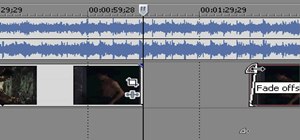
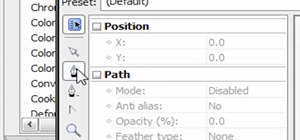
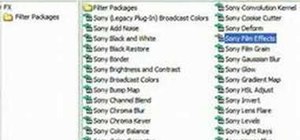
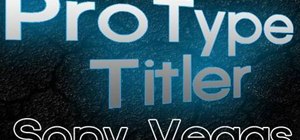

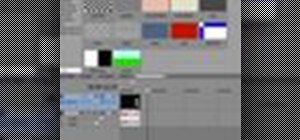


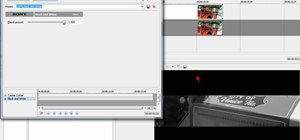

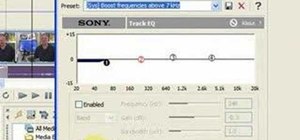


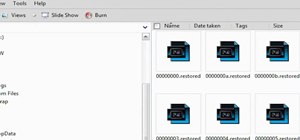

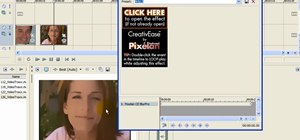







Be the First to Comment
Share Your Thoughts