If you want to know how to monitor another computer screen with Real VNC, you must watch this video. Install Real VNC in your computer and computer that you're going to monitor. Remember the folder where you installed it and check the "Create a VNC Viewer desktop icon" checkbox. Write on a paper the IP address of the computer that you're going to monitor. On the VNC Server Status window, click Configure button. On the Authentication field, select VNC password and on the Encryption field, select Prefer off. Click the Configure button. VNC Server Password window appears. Fill in the New Password and Confirm Password fields with the password you're going to use. Note that New Password and Confirm Password must be the same. Click OK. Click OK button again and then Close button. On the lower right corner of your desktop, right click the VNC icon. Options appear. Select Properties. Taskbar and Start Menu Properties window appears. Click Customize button. Select Hide on the right side of the VNC icon. Click OK and then Apply. Open Real VNC. Type in the IP address of the computer that you're going to monitor on the Server textbox and choose Connect button. Type in the password you've created on the next window and then click OK. Now you can watch or monitor the other computer. To close click Close Connection icon on the top of your screen and click Yes. Go to http://www.realvnc.com/products/download.html if you want to download Real VNC.
Just updated your iPhone? You'll find new emoji, enhanced security, podcast transcripts, Apple Cash virtual numbers, and other useful features. There are even new additions hidden within Safari. Find out what's new and changed on your iPhone with the iOS 17.4 update.




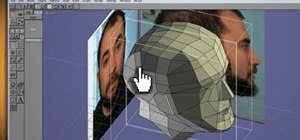


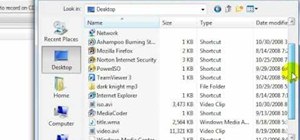
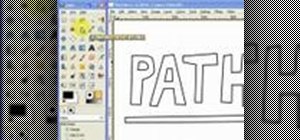


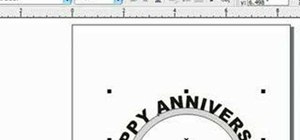

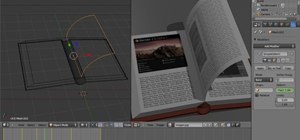

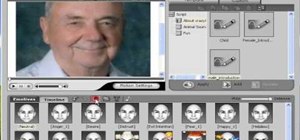
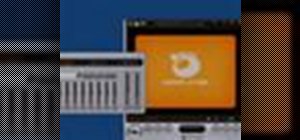
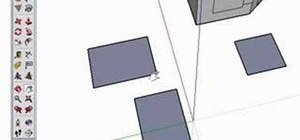


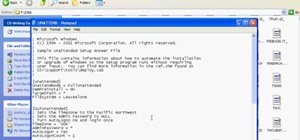
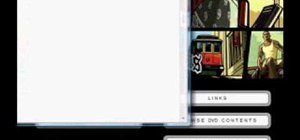

1 Comment
at school my gay principal uses this to monitor us. we were able to get back at him:D
Share Your Thoughts