Programs aren't perfect. Either are operating systems. And when one or the other (possibly both) aren't working as expected, your program may freeze up and become unresponsive. If this happens to you in Windows frequently, you need to know how to force quit the application, so you can restart it and get back to work.
This video tutorial will show you how to force quit these problematic programs, along with any file or folder that has frozen, with super fast speed.
Firstly, you'll need to open up the Windows Task Manager by pressing CTRL + ALT + DELETE. From there, simply find your unresponsive program, right-click and select Go To Progress (not End Task). The Processes tab will open and your program should be highlighted. Now, press the End Process button and select Yes. It instantly closes the problem child.
If you were to hit End Task from the Applications tab instead of Go To Process, it would take a lot longer to close the software program.
Just updated your iPhone? You'll find new emoji, enhanced security, podcast transcripts, Apple Cash virtual numbers, and other useful features. There are even new additions hidden within Safari. Find out what's new and changed on your iPhone with the iOS 17.4 update.



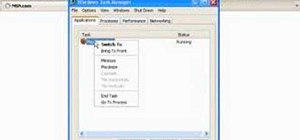


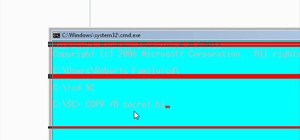



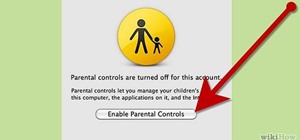
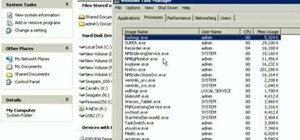








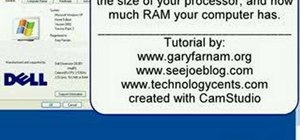




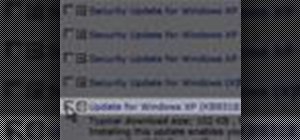
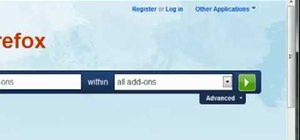

11 Comments
anyone else see a white screen???
i think you should use google chrome to play it ... i was trying it on firefox but it wasn't working.
P.S I love using firefox
why is it that theres always plus 1 beside ur name when u post a comment
For Windows 8, get to the Task Manager by hitting CTRL + ALT + ESC. CTRL ALT DELETE will only bring up the lock screen.
thanks so much
Thank you, Byron! That worked perfectly!
This isn't quick and doesn't work on full screen programs. waste of my Fing time.
stuck on opening page. Can't even log on. Can't turn off. Waiting for battery to run out. Any other suggestions.
You can also use CTRL+SHIFT+ESC to get to the task manager faster
Thx, this was very helpful I've always wondered how to get to windows task manager. Because I already know how to pull up the Chrome Task Manager™(Shift+Esc(While in browser.)).
This article helps a lot..
USERS can also check this video to see step by step
Share Your Thoughts