Instagram can be pretty exact when it comes to where you are located. That's why, sometimes, it's best never to geotag your precise location, but a broader area where you are less likely to get, well, um ... stalked?
So yeah. A good thing to do, especially if you are posting an image of your home or somewhere personal to you, is to make sure your geotag never shows your exact address. You can already do this when you add on a geotag to a post by searching and tapping on the address you would like to be made public.
Although, if you look back through your feed, you may remember that Instagram was not always as transparent about locations as it is today. You may find that some of your older photos read off addresses that you would rather not alert a weirdo to.
Or you may find that you yourself (like me) geotagged your personal address or a nearby area without even ever thinking much about it. (This is not a hint for all you stalkers out there to start scrolling through users' feeds. Leave them all alone!)
Okay, so the only thing to do now is to go back and thoroughly check your feed for locations you need to remove.
Once you've identified a photo with a location that hits a little too close to home, tap on the top right-hand ellipsis above the photo, then hit "Edit." Once in edit mode, tap on the photo's location under your name.
You have two options here. You can either remove the location altogether or you can change it. I would advise you to just change your location to a less specific area. Geotagging is a really good way for like-minded people to find out about your account, and removing your location might prevent that from happening.
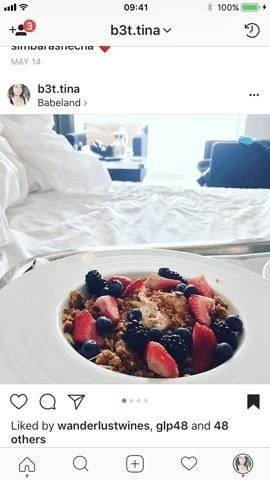

When you've added in a new location, save it, and then move on to your next photo.
Know of any other cool Instagram hacks? I'd love to hear them! :)
Just updated your iPhone? You'll find new emoji, enhanced security, podcast transcripts, Apple Cash virtual numbers, and other useful features. There are even new additions hidden within Safari. Find out what's new and changed on your iPhone with the iOS 17.4 update.







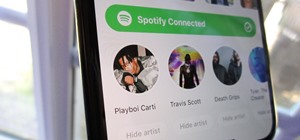









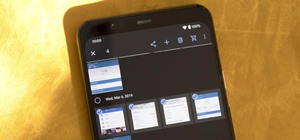
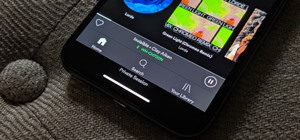

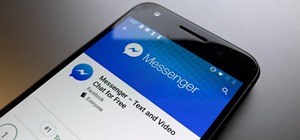
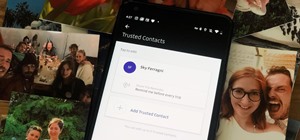
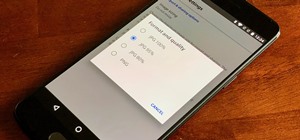
Be the First to Comment
Share Your Thoughts