Have you ever wondered how to create an invisible folder? I mean an invisible folder, not a hidden folder. Nowadays, we are facing lots and lots of problems requiring us to keep our data safe and secure. There are millions of hackers all around the world that are trying to steal our information whenever we get onto the internet. Even some of our friends are trying to lay their hands on our personal and confidential information.
I have accidentally found a method to stop our "friends" from accessing our own files. The method is actually quite simple. Others can't see my files when I make them invisible. Totally invisible. Nobody could see it until the folder is highlighted. View the images below to understand in detail what I'm talking about.
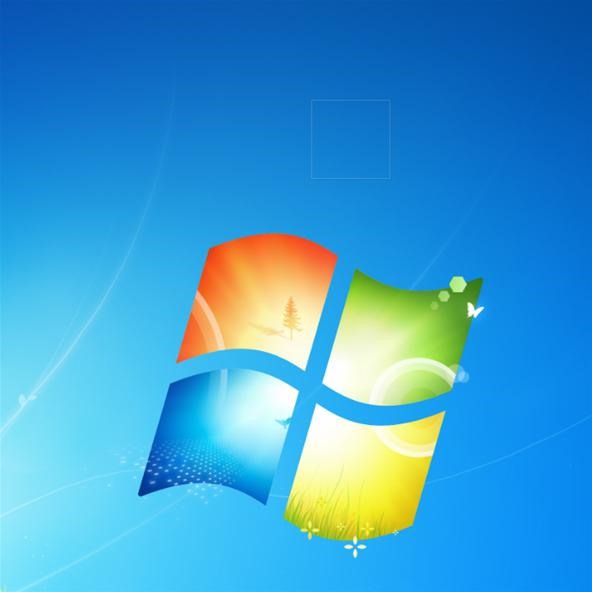
This method works better in the Microsoft Windows XP operating system, because in XP there's no outline for an invisible folder. The folder is totally invisible with no noticeable outline or any other characteristics which makes it visible.

Here's how you make an "invisible" folder on your desktop.
1. Create a new folder.
2. Right-click on the shortcut and select 'rename'.
3. Rename the folder with the characters 0160 while pressing and holding the Alt key.
4. Right-click the folder and go to properties.
5. Click the "Customize" tab.
6. Refer to 'folder icons' and click 'change icon'.
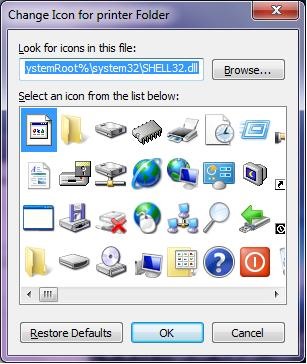
7. Choose the blank icon (which is invisible) as shown below.
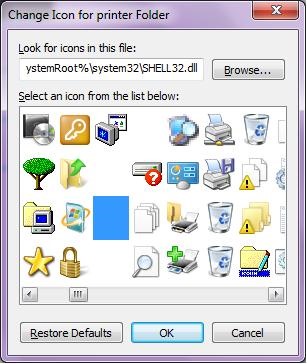
Tips
- The best way to keep a file secure is by making it invisible and also hidden at the same time.
- Putting a blank character as a name would increase the protection to your folder.
- This also works for desktop shortcuts, not just folders.
Warning
- Other people can find your folder only when they change the view. Meaning, the folder you have created would leave an empty space in-between folders if, and only if, you didn't make it hidden.
Just updated your iPhone? You'll find new emoji, enhanced security, podcast transcripts, Apple Cash virtual numbers, and other useful features. There are even new additions hidden within Safari. Find out what's new and changed on your iPhone with the iOS 17.4 update.



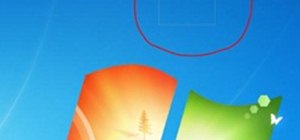













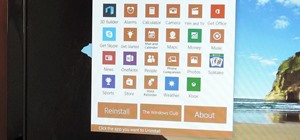
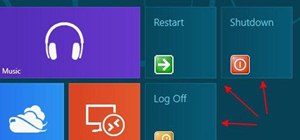
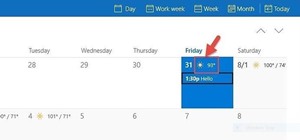




15 Comments
Yes but when press F5 or do rrefresh folder once time and get hide
I played with this a while back and ended up givin up as I found it more work than it was worth for me. It works but as Begi Ext mentioned its easy to lose your shortcuts. A quick selection pan displays them easily enough though. I was using a background with distinct points and placing the hidden links at the distinct points, it was kind of cool in the end but didn't last long on my system.
Very cool trick.
It won't work for me on windows 7 :(
Maybe you can try this method, which kinda does the same thing, only obscures it at the end using the Calendar sidebar app.
Yeah you can't use this for windows 7 and above because you can't use Alt with the number keys.
Do you have to put the characters 0160? Also, if you do, is there a way to change it afterward?
Ha, if you place files in it, the icon gets resetted
Mine does'nt it stays clear even if i drop a picture or video into it.
(Windows 7 Ultimate X64 SP1)
Try using a different blank icon. Or go into the folder and Show hidden files then delete any thumbs files found that should do it.
Sounds good, but when I tried it, I lost the folder!
I just leave the blood spatter evidence from the last guy that tried to access my computer while I was away from my desk on the monitor. It provides a serious deterrent to future incursions.
Mine is hidden so good, I can't even find it.
hmmmmm......nice1
I followed these steps and it created an icon of a black square instead of an invisible square. Anyone else have this problem? Suggestions for how you fixed it?
Share Your Thoughts