If you ever wondered how to create a buy now button for your website this video shows how to do it using Photoshop. To do this open Photoshop and start with a new file. First draw a rectangle which will be now modified into the buy now button. Set the radius of the rectangle to forty pixels. Fill it with gray color. Duplicate the layer. Open the layer options of the duplicated layer and set the stroke position option to inside. Set its weight to 6 pixels and set its colors to light gray. Now set the color overlay to white color. Select morph tool and move it as show in the video. Now free transform it and reduce its size by small amount and place the new rectangle inside the earlier rectangle. This finishes the overview of the button. Now select the text tool and type 'Buy Now' inside the rectangle. Now position of text and its font can be adjusted. This gives you the required button. This video shows how to make a buy now button in Photoshop in a step by step manner.
Just updated your iPhone? You'll find new emoji, enhanced security, podcast transcripts, Apple Cash virtual numbers, and other useful features. There are even new additions hidden within Safari. Find out what's new and changed on your iPhone with the iOS 17.4 update.



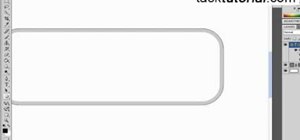









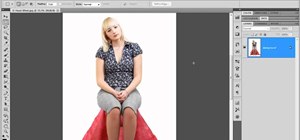
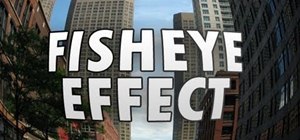
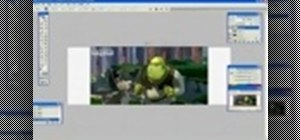


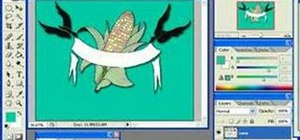

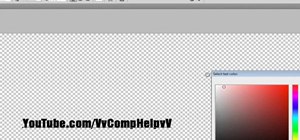




Be the First to Comment
Share Your Thoughts