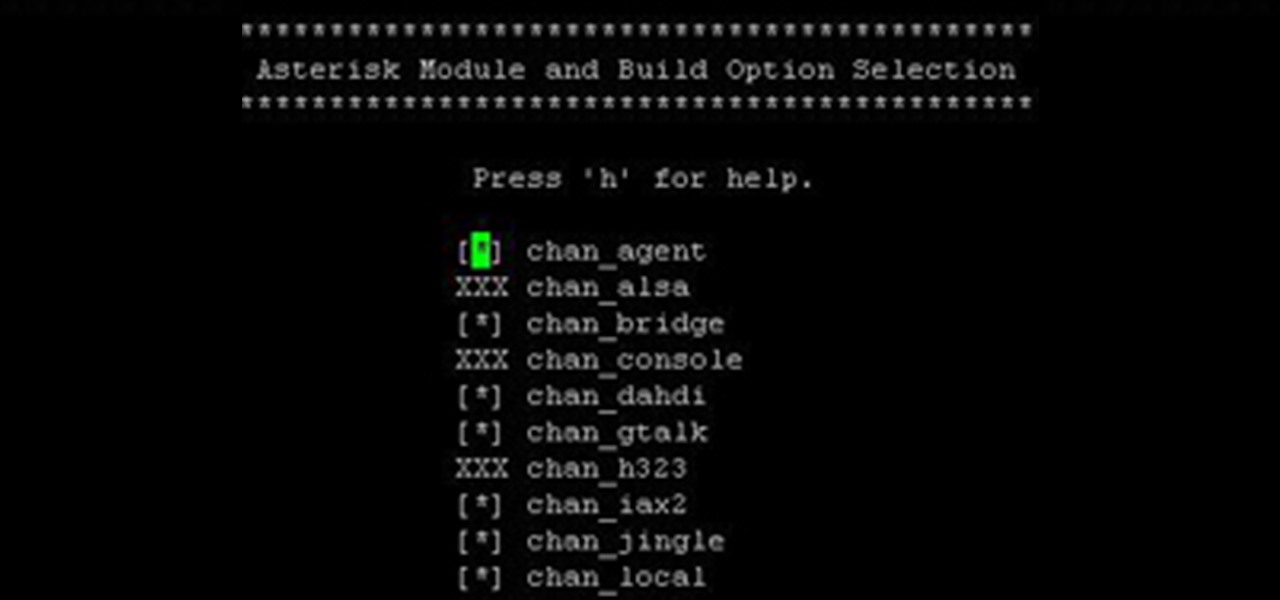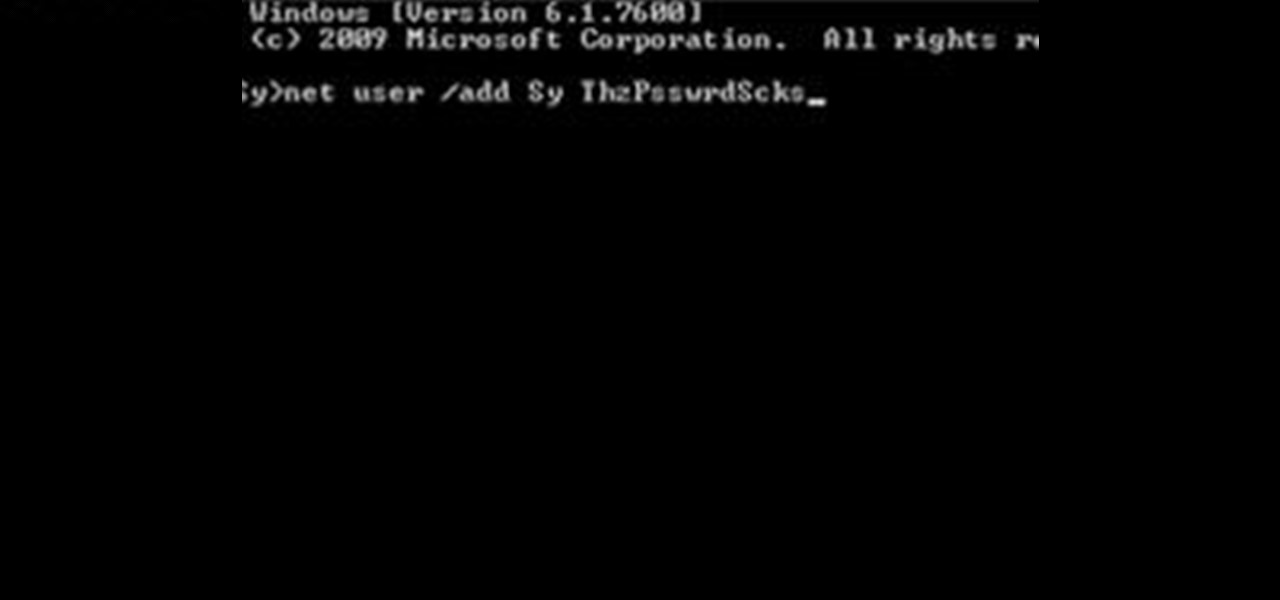
How To: Create an Admin User Account Using CMD Prompt (Windows)
This is a quick tutorial on how to create a new administrator account on a Windows computer. Step 1: Open CMD Prompt...

How To: View your printer's secret dots (fingerprints)
Imagine that every time you print a document, it automatically includes a secret code that could be used to identify the printer -- and, potentially, the person who used it. Sounds like something from a spy movie, right?

How To: Replace a space bar on a Dell laptop keyboard
Is the spacebar on your keyboard out of whack? This simple video will show you how to re-seat it in less than two minutes. Start by using your fingers (or a small screwdriver or spudger if needed) to gently pry up along the top of the spacebar, working from one direction to another. Continue working along the top until the key is free from its mounting clips. Observe the location of the mounting clips. After the key is free from the keyboard, you can also remove the metal support bar from the...

How To: Burn .iso image files to a CD in Windows XP
In this tutorial, we learn how to burn .iso image files to a CD in Windows XP. To start, you will need to first burn the image with Image Burn 2.1. Decide if you are going to use a CD, DVD, or multiple CDS. If you don't already have Image Burn 2.1, you can download it from this site: download.imgburn.com/SetupImgBurn_2.4.1.Â0.exe. Once it's installed, you can make a copy of your image and then verify it when it's finished. It will go through the burning process, which will take from 2 minute...

How To: Clean up a hard drive in Windows XP
In this video Dave Andrews from Help Vids will show you how to clean up your hard drive in Windows XP. A way to do that is to delete the icons from the desktop that you don't use regularly. The files that you have just deleted are located in the Recycle Bin. To permanently delete them, right-click the Recycle Bin and click "Empty the Recycle Bin" or double-click the Recycle Bin and delete them from there. Now the files are gone and your desktop is much cleaner. You can repeat this method with...

How To: Take apart a computer's keybaord & clean it
In this video, we learn how to take apart a computer's keyboard & clean it. First, turn the keyboard upside down and remove the screws from the side with a screwdriver. After this, flip it back over and remove the keys from the top. Put the keys into a bowl of soap and water and let them soak. Then, remove the screws from the top of the keyboard and set them aside. Open up the keyboard and then dust and clean the inside of it until clean. Next, you will replace all of the parts you removed in...
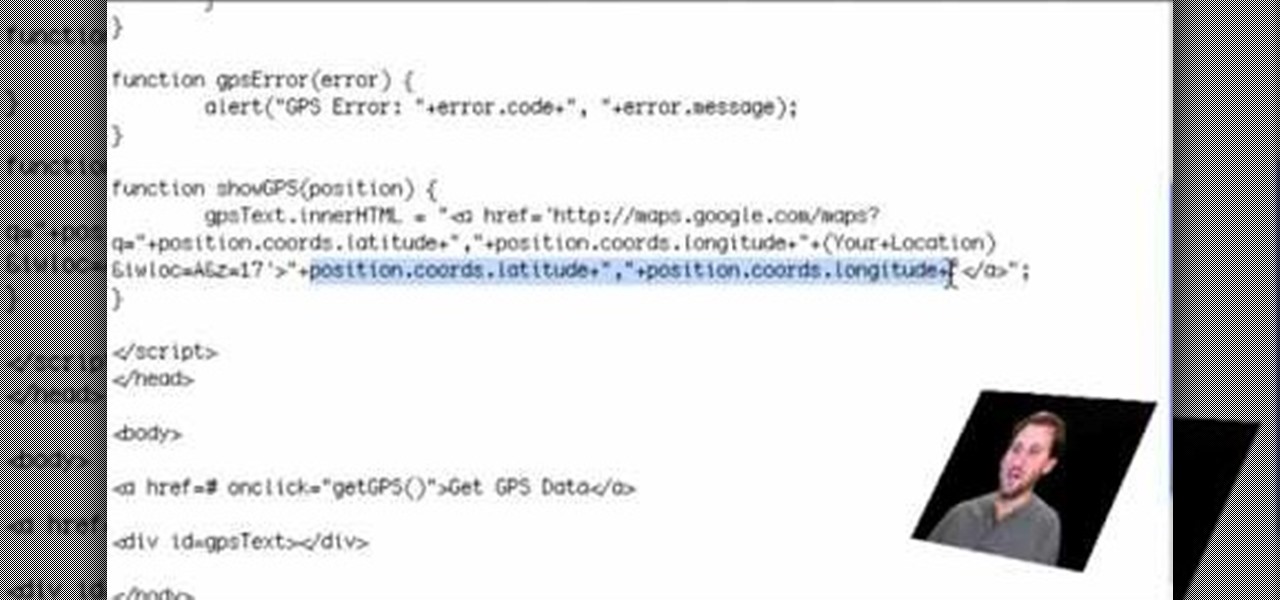
How To: Get an iPhone GPS location with JavaScript
If you are a web developer, you can check your iPhone location in a webpage by using these simple java script codes.

How To: Hack LAN passwords with Ettercap
Want to hack a LAN? Well, hacking local area networks is easier than you'd think. And by watching a few short videos, you can become a master hacker, something every techie wants to achieve. And what's the best way to hack a LAN? Ettercap, a password sniffing program.

How To: Lock Folder Without Any Software with Password
You can easily lock any folder on your Windows computer with a simple Notepad hack. By creating a batch file, you can hide a folder and require a password be entered before it becomes visible and accessible. This is a great tool for locking sensitive information, like pictures, financial statements, and a lot more.
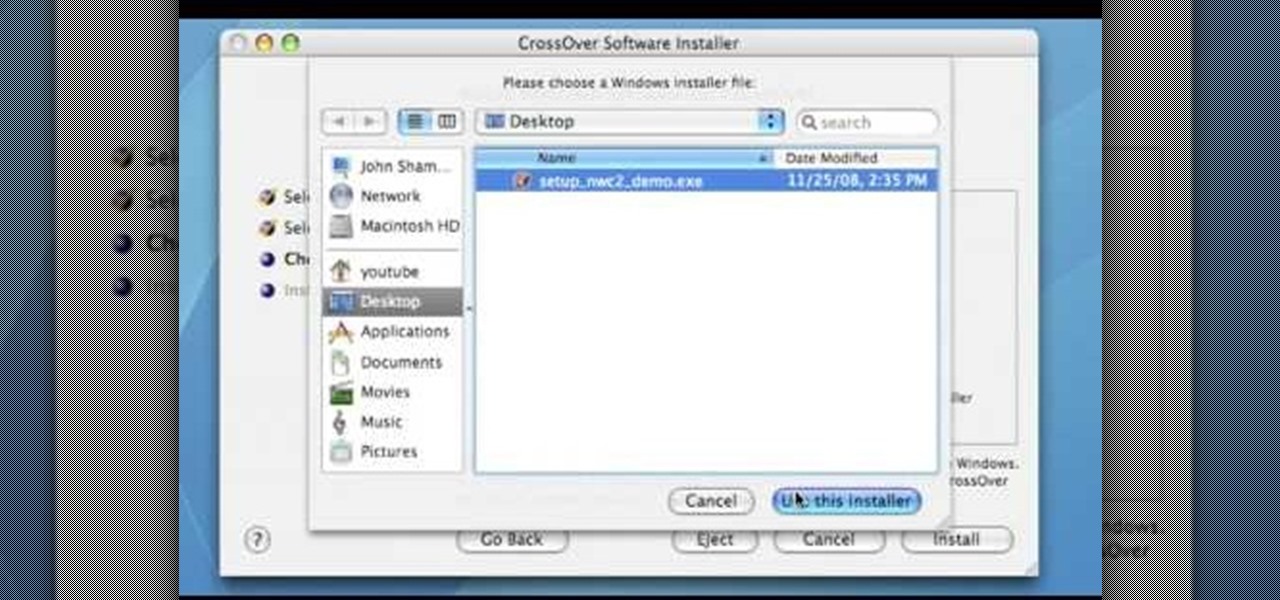
How To: Run a Windows app on a Mac OSX using Crossover
In this Computers & Programming video tutorial you will learn how to run a Windows app on a Mac OSX using Crossover. Search for the program, download and install it. Open the program, go to configure and then to manage bottles. Then click on the little ‘+’ button, name your bottle, select a version of windows and click ‘create’. This will take a few minutes to create the bottle. Now click on applications > install software. In the crossover software installer window, click on ‘insta...
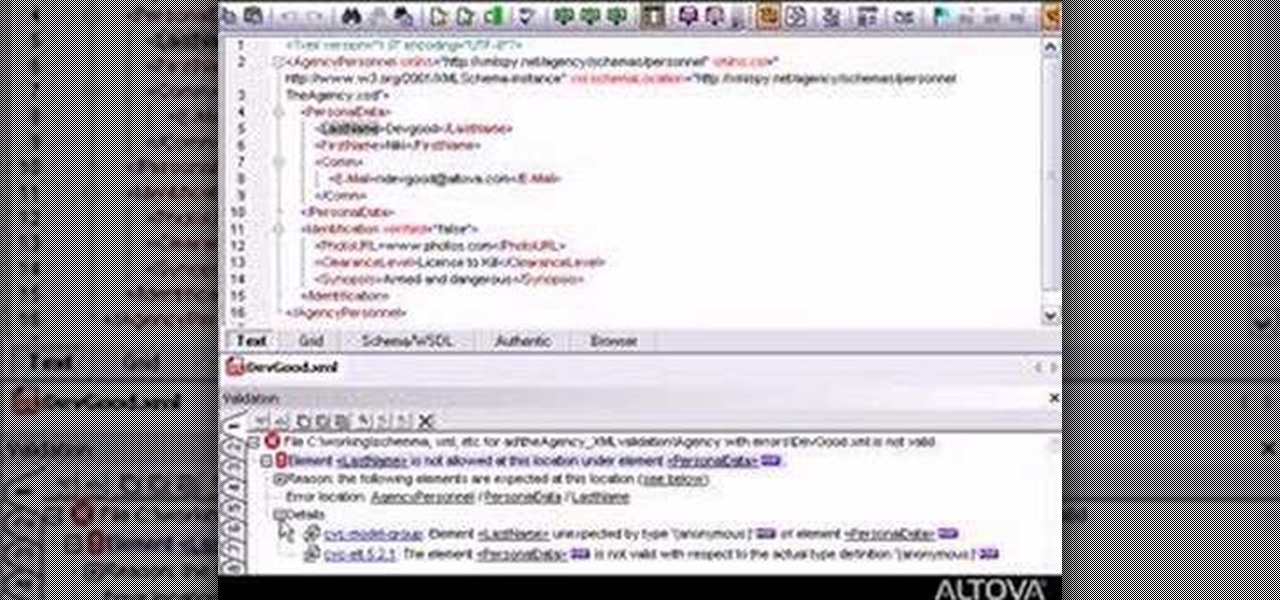
How To: Validate your XML documents with XMLSpy
Validate your XML documents against DTDs, or XML Schemas. This video will show you how to do it in XMLSpy. Automatically create valid XML documents based on DTDs or XML Schemas.

How To: Fix AMD Radeon HD Series Not Detecting Second Screen
Since I recently had this problem and fixed it, I might as well share the solution. This is actually REALLY simple to fix but will impact your cards' performance.

How To: Set up an HP wireless printer
In this tutorial, we learn how to set up an HP wireless printer. First, click "setup" on the printer, then go to "network", then "wireless setup wizard". The printer will now go through the setup process and show you available wireless networks in your area. If your network requires a password, enter it by typing it in with the keypad. Now, install the software to any computer and wait for the blue wireless light to turn on. When this is done, you will be able to print wirelessly from any com...
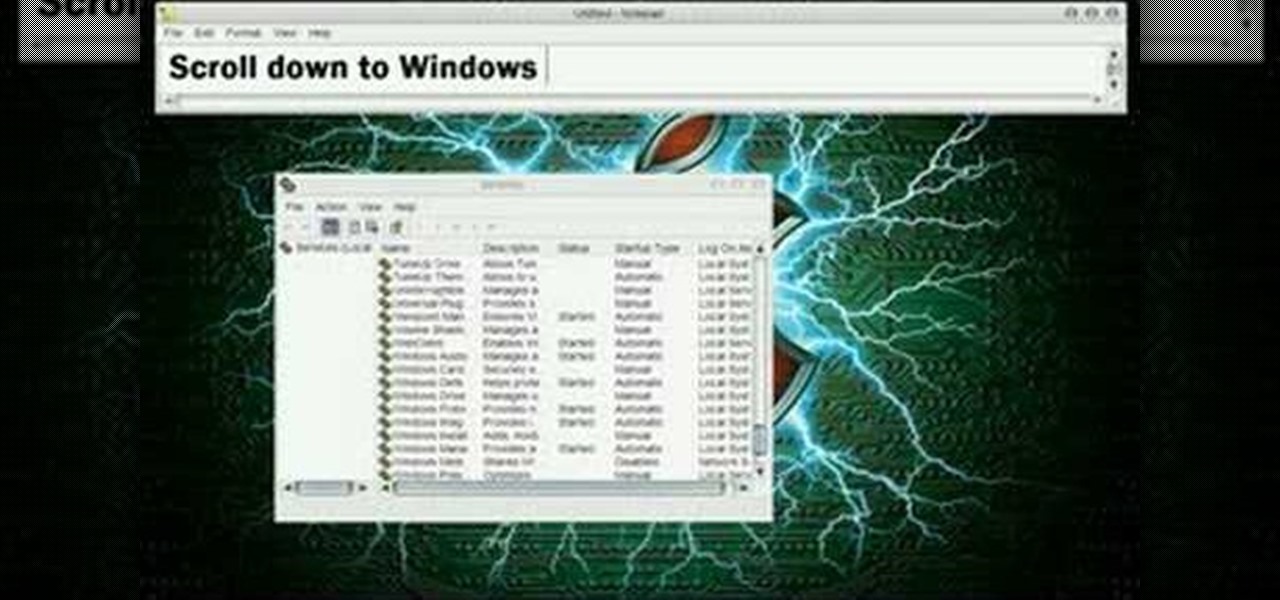
How To: Turn off your system firewall without admin privileges
In this video tutorial, viewers learn how to turn off the system firewall without admin privileges. Begin by clicking on the Start menu and open he Run program. Type in "system.msc" and click OK. Scroll down the Services list and look for Windows Firewall. Double-click on it and under the General tab, click on Stop. Then click Apply and OK. This video will benefit those viewers who use a Windows computer and would like to turn off the firewall, even if they are not running the administrator a...
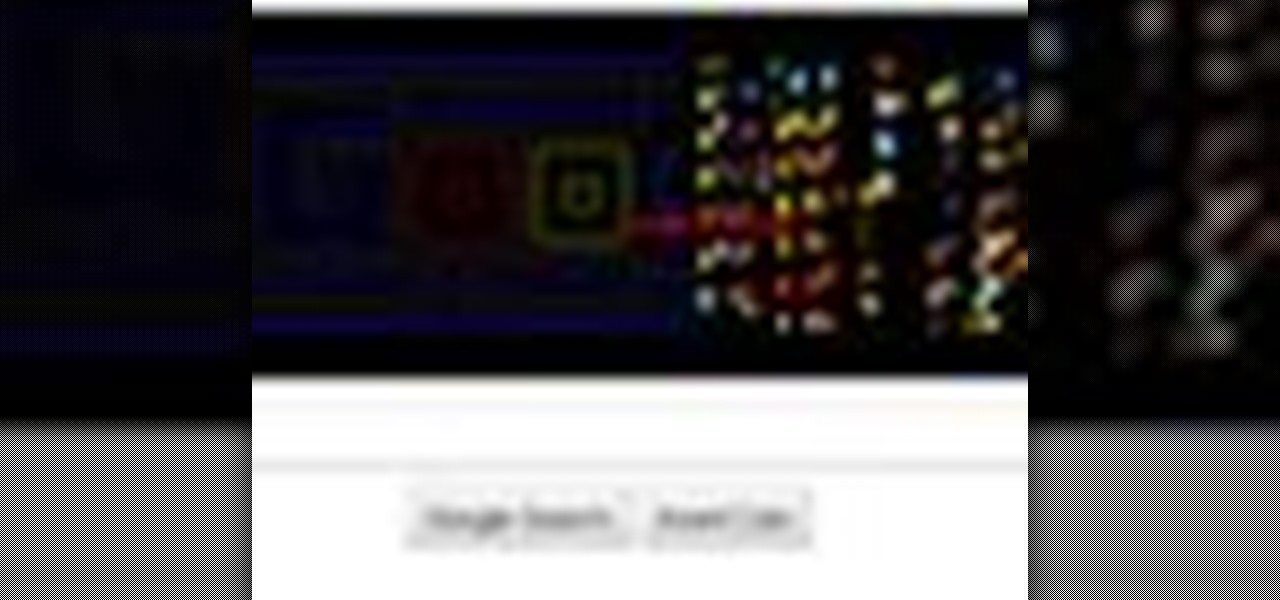
How To: Hack the Google version of the Pac-Man game
To pay homage to the 30 year anniversary of Pac-Man, Google turned their home page into a fully playable version of the game. This video shows you a fun way to hack the game to earn a higher score when you play.
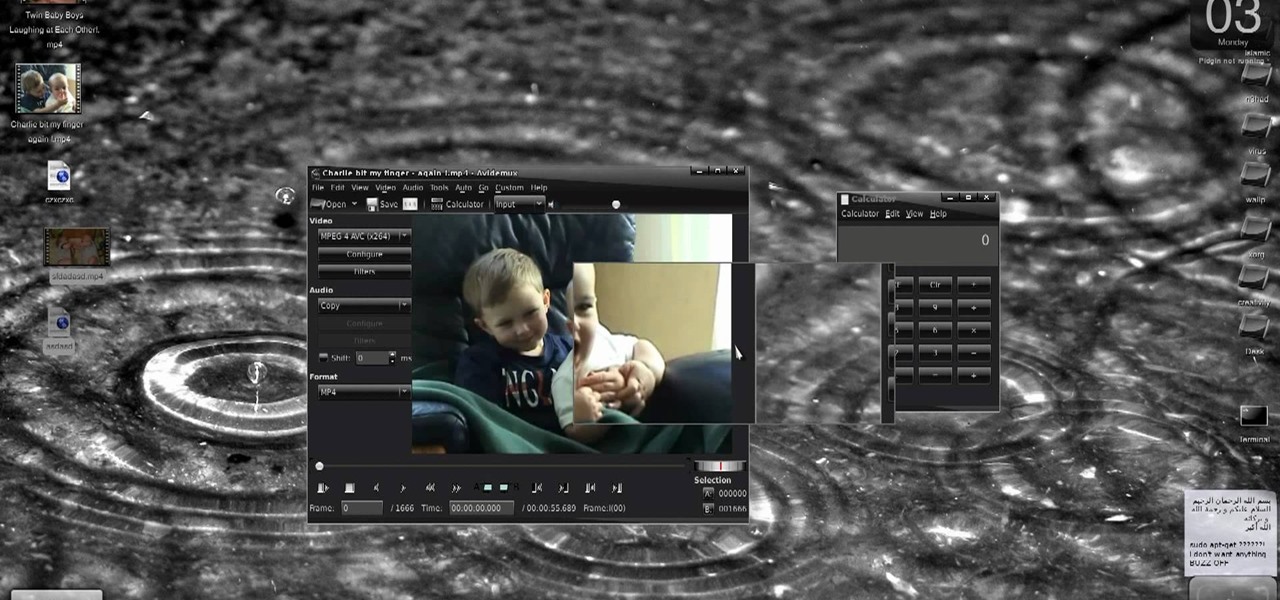
How To: Create HD from low quality vids in Avidemux on Ubuntu
New to Ubuntu Linux? This computer operating system could be a bit tricky for beginners, but fret not, help is here. Check out this video tutorial on how to create fake HD from low quality vids in Avidemux on Ubuntu.

How To: Identify your system specifications in Windows XP
In this video from exosploit we learn how to find your system specs in Windows XP. If someone is trying to help your computer, you might need this information. Right click My Computer, and click Properties. Here you'll see your operating system, service pack, and how much RAM you have. Also google cpuz. Go to the first link and download it. Extract it and click the main file. Here it will tell you your processor, mother board, what bios version you have, how much RAM you have, and it will tel...

How To: Use the Apple Terminal application on computers running Mac OS X
Every Apple computer running Mac OS X comes with a handy application called Terminal… MacBooks, MacBook Pros, Mac Pros, iMacs, etc. They all have Apple Terminal, and it can be found in your Utilities folder in Applications. Which means you can use it.

How To: Create a sound profile in Windows
Butterscotch is here to help you create a sound profile in Windows. First, go to "start", then click "settings", and then "control panel". When the "control panel" menu comes up go to and double click on "Sounds and Audio devices". Once you have that window up, click on the "sounds" tab. After doing so you'll see a menu called "program events" which is all the sounds that Windows uses. You can highlight one of the titles and click the play button on the bottom to preview the sound. But in thi...
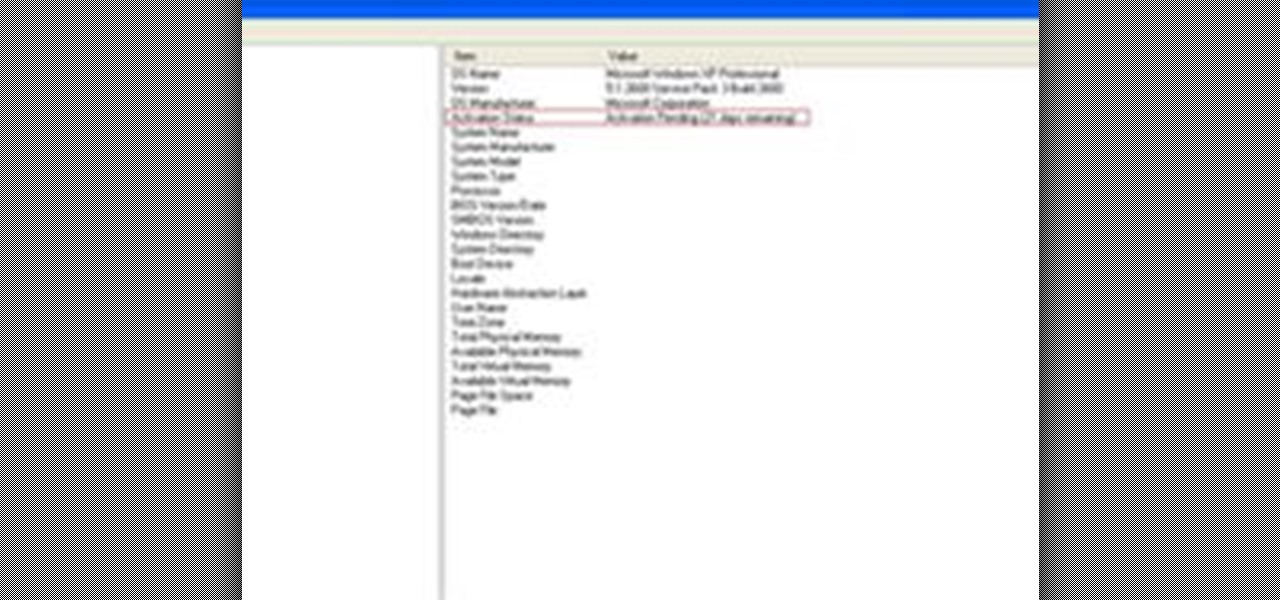
How To: Check If Windows XP Is Activated
Some people might check their activation status of Windows XP by simply right-clicking on the My Computer icon on their desktop, then clicking on Properties. It opens up a new window with General tab showing some basic information about your PC, like system info, registered to, and computer hardware. However, it does not actually tell us complete information about the system, like whether or not your current copy of Windows XP is activated or not. To check the complete details about your Wind...

Tech Tip: Clean Your LCD Screen With a Coffee Filter
Apparently paper towel + Windex is a no-no when it comes to cleaning your computer or television's LCD screen. Apple's official guidelines for proper cleaning are as follows:
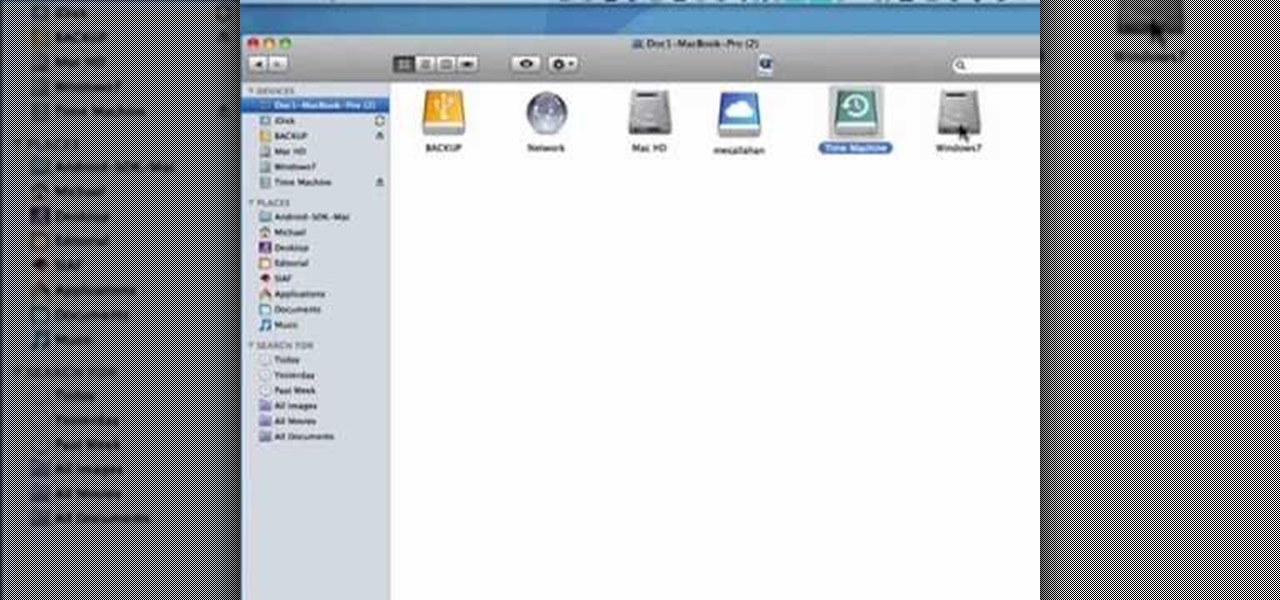
How to Find the C: drive on my Mac
In this tutorial, we learn how to find the C drive on a Mac computer. Unfortunately, Mac does not label their drives with letters like other computer systems do. You can name your drives anything you'd like, including "backup", "my network", "my folder", or anything else you want. To find these, just open up the Mac finder and the devices on the computer will show up with their icons. This can make things easier if you are having trouble moving things around. Making them your own names makes ...
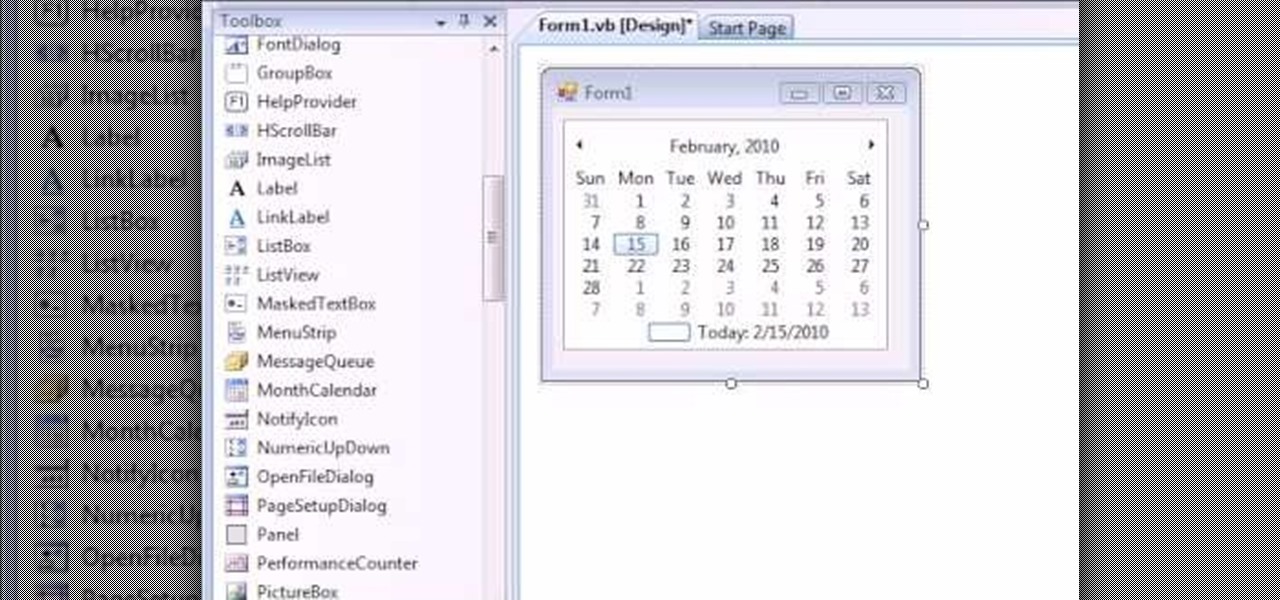
How To: Make a calendar in VB.Net
You can create a calendar for your computer using VB.net. It is extremely easy and very quick to make this for yourself. First you're going to select 'month calendar' and click that into your form area. Now center the box closer to the calendar, and change the name of your application to monthly calendar. Now all you need to do is test the application. Go up to the Start Debugging button and make sure everything is good with that. That's all you need to do-now you have your very own little ca...

How To: Clean a laptop screen
A dirty laptop screen can be distracting and make it difficult to see what your are trying to work on. Don’t suffer though this for another moment. With products you have at home you can get that screen looking like new.
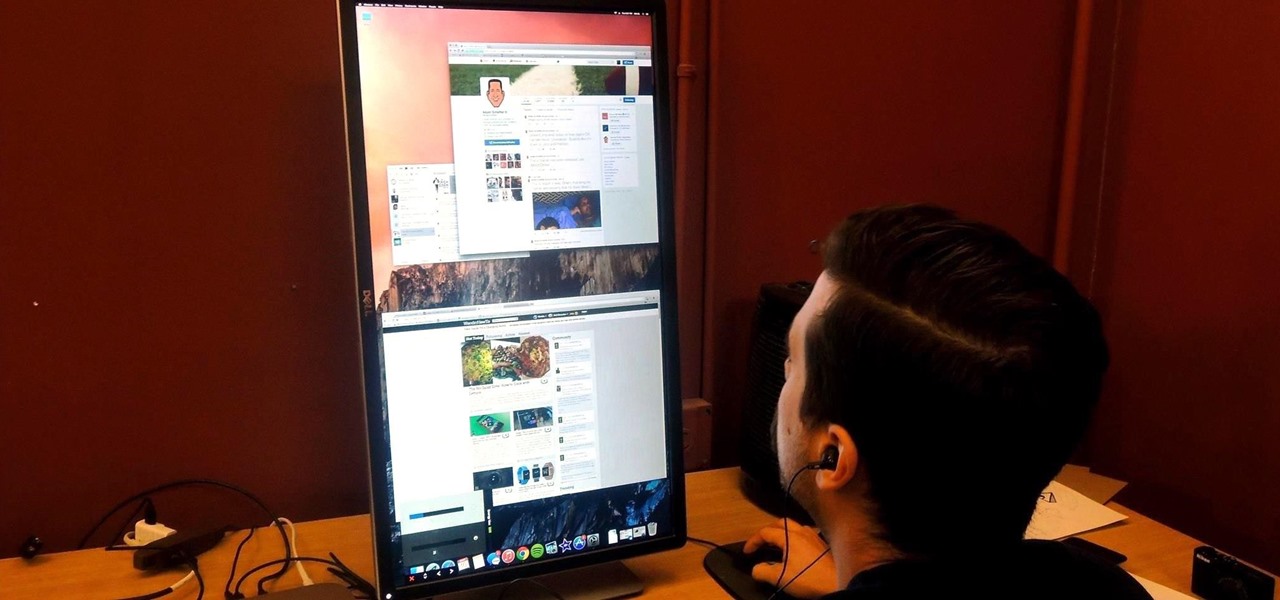
How To: Rotate the Display on Linux, Mac, & Windows Computers
If you've got a desktop computer, I can almost guarantee that you've got a widescreen monitor set up in landscape mode. It's how just about everyone uses their monitor these days, including myself. Except that it's not always the best way of working.

How To: Create a Drag Drop with ListBox Using VB.Net
Hello guys, today I wanna share how to create a drag and drop with listbox using VB.net. Just copy and paste the following code under public class.
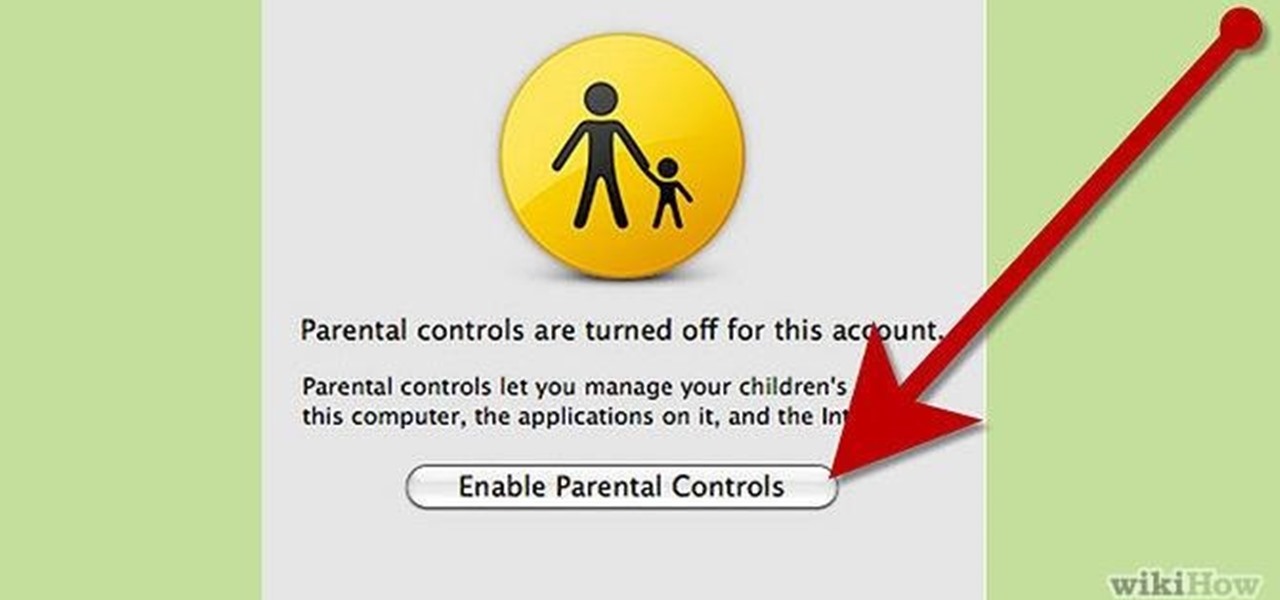
How To: Block a Website on Your Computer
Ways to Blocking a Website on a PC Open the “Control Panel” by click “My Computer” on your PC

How To: Use an SD card to install Mac OS X Lion
Apple has announced that Mac OS X Lion will only be available as a download from the App Store. But what if you don't have high speed internet? You'll want to watch this video to learn how install Mac OS X Lion on an SD card.

How To: Remove noise from audio files in Ubuntu with Audacity
In this tutorial, we learn how to remove noise from audio files in Ubuntu with Audacity. To do this, you will first open up Audacity and then open up your audio file. To get rid of the noise, you will highlight the area with just the noise, not anything else. Now, go to 'effect', 'noise removal' from the top toolbar. Now, click 'get noise profile' and right after this you will need to select the whole file. After this, go back to the noise removal toolbar and click 'ok'. From here, you will s...
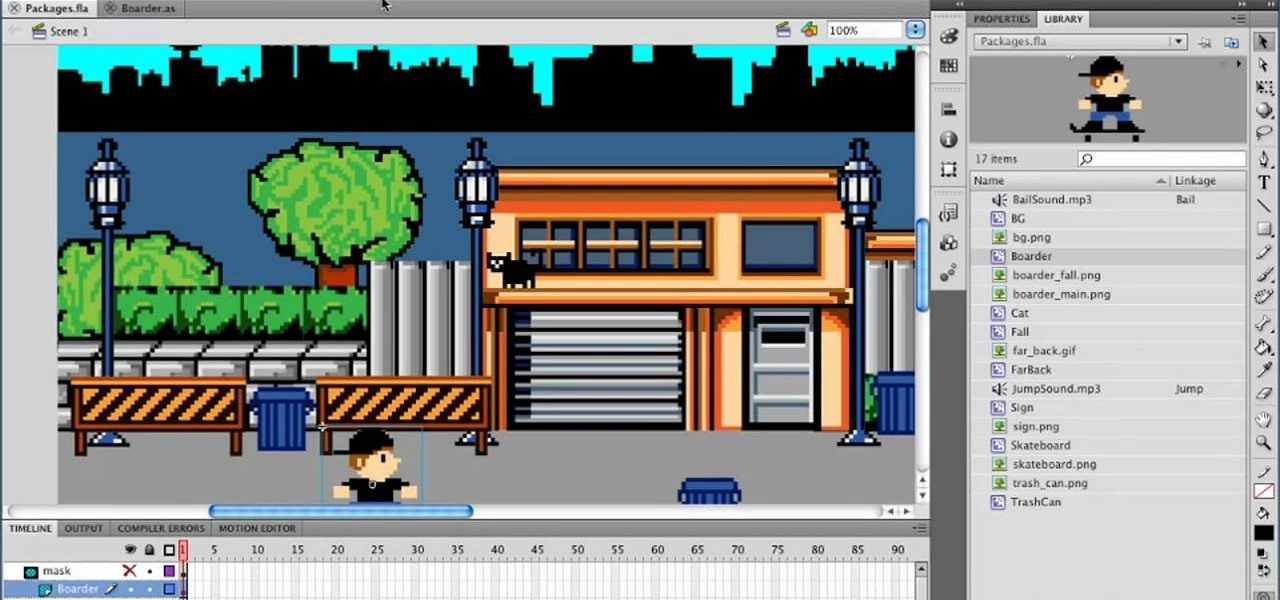
How To: Work with packages in Adobe Flash Professional CS5
In this clip, we learn how to work with packages in Adobe Flash Professional. Whether you're new to the Adobe's popular Flash authoring application or are a seasoned Flash developer merely looking to better acquaint yourself with Flash Professional CS5, you're sure to be well served by this video guide.
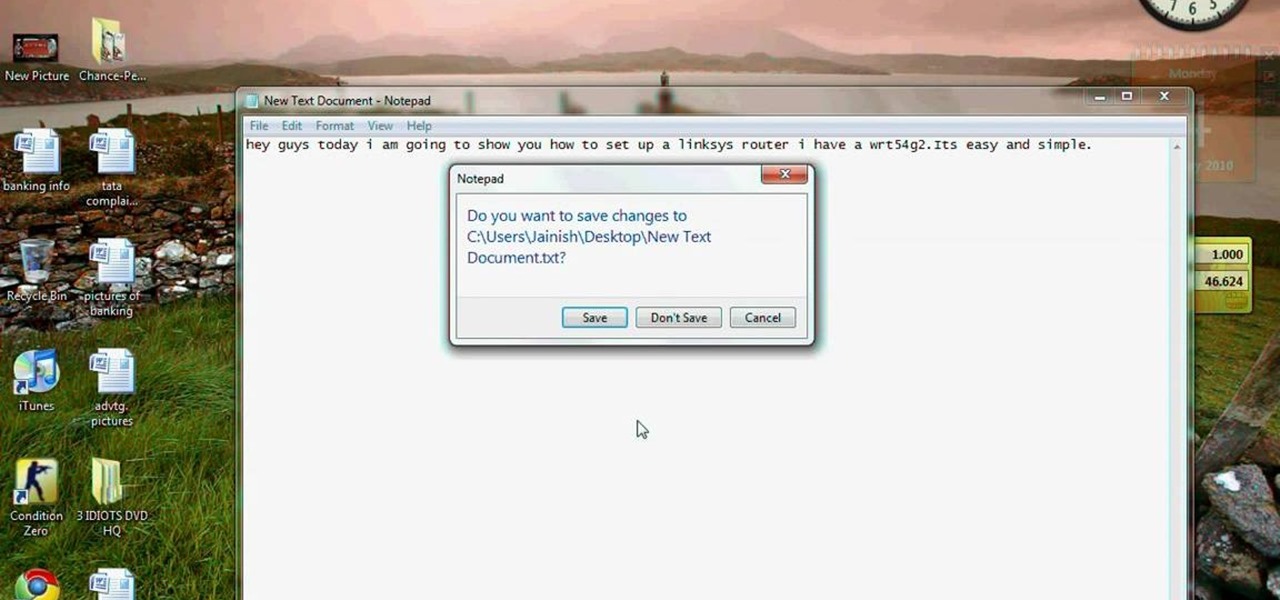
How To: Set up a Linksys WR54g or WRT54g2 wireless router
This video tutorial is in the Computers & Programming category which will show you how to set up a Linksys WR54g or WRT54g2 wireless router. First you connect to your Linksys router. Then go to http://192.168.1.1 and type in "admin' as your password in to log in window and click "log in'. then go to the "wireless' tab and enter your wireless network name. In the wireless channel select '11 2.462GHz' and click save. Next go to "wireless security' and type in the wireless network key. This is t...
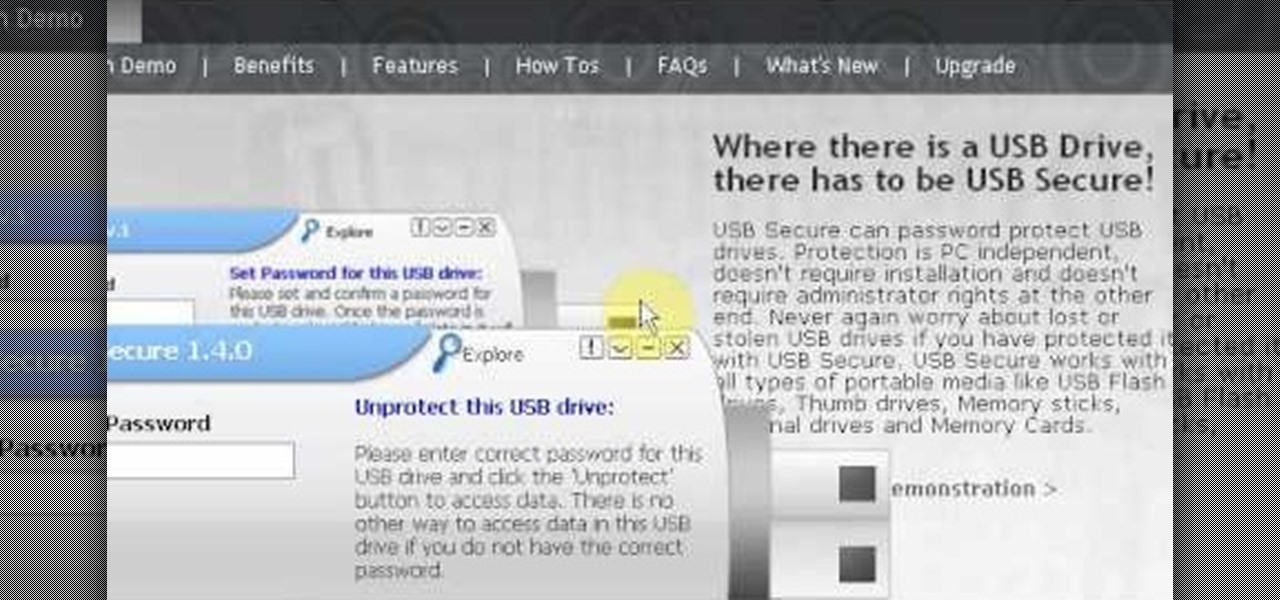
How To: Password protect a USB thumb drive
Have important files that you want to put on a USB drive but do not want anyone else to be able to access them? Put a password on it using USBSecure.net free resource.

How To: Set up a Remote Desktop connection on a Windows PC
This video illustrates the method to Set up a Remote Desktop connection on a Windows PC. This process is composed of the following steps: Step 1Install "TeamViwer" software on the PC's which would be involved in this process.Step 2Create a connection between the computer you want to access remotely and the one which would be used to gain remote access. To create a connection , you need to connect them through Wi-Fi, LAN or through the internet.Step 3Open the TeamViewer software from the compu...
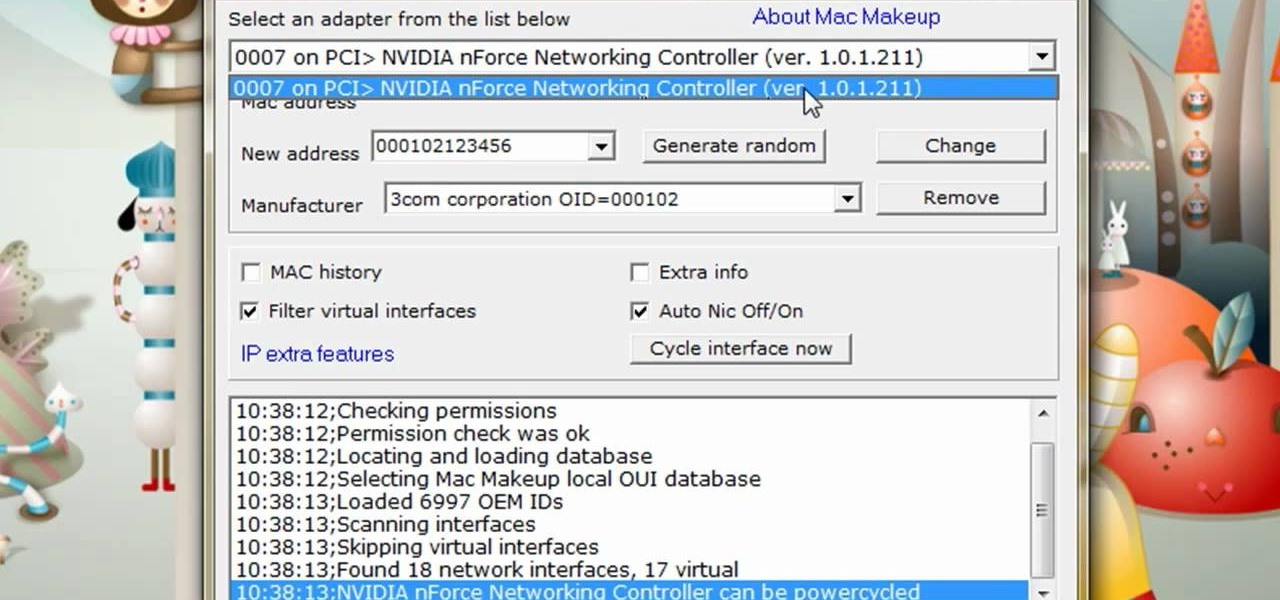
How To: Change your IP or MAC address
The video is about how to change the IP address. MAC address is the unique identifier a site of the most network adapters. MAC address is used to determine what IP address the computer will have and one way to change the IP address is by changing the MAC address. The method is only applicable for the windows systems and for the MAC systems you need to look at the link provided. In Windows in the start menu, type cmd in the run/search box, which will launch the command window. Type ipconfig/al...
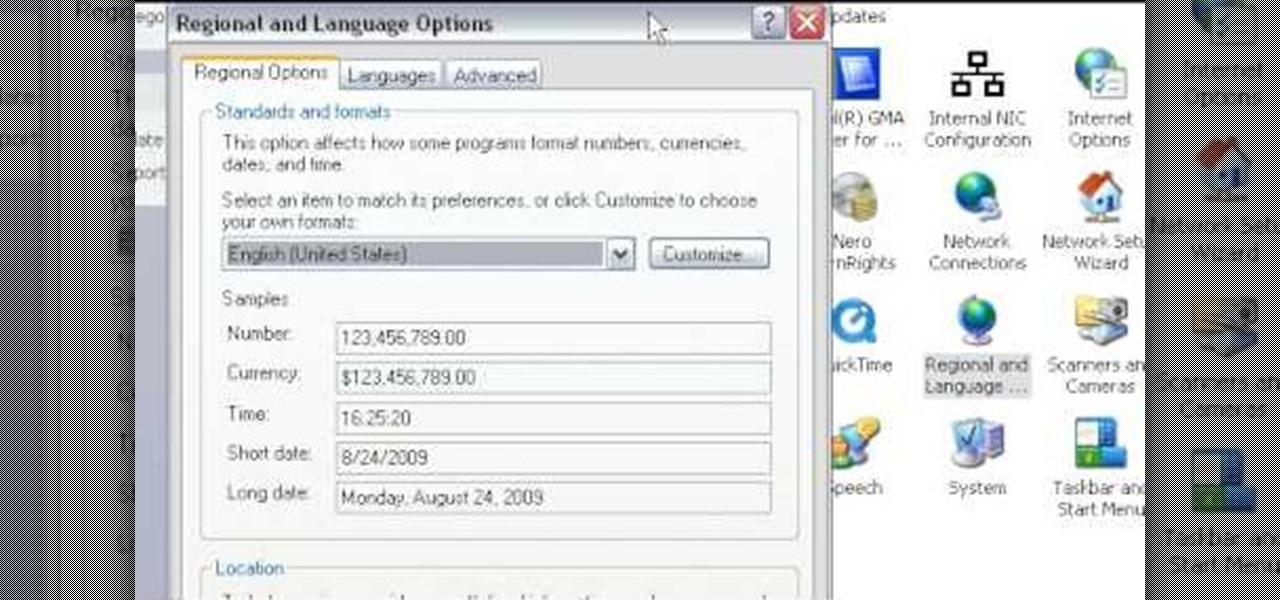
How To: Change the time display from military time in Windows
This video will show you how to change your time from military time to the 12 hour time scale on a Window's computer. After being infected by a virus or if you accidentally changed the time on your computer, you can easily change the time display on your computer screen back by following the easy steps in this video. You will first have to go to the Start bar and find the Control Panel. From the Control Panel, find Regional and Language Settings and choose to customize your regional settings....
How To: Fix Stuck Pixels in LCD TVs, Monitors & Displays
This video will show you a few techniques for removing stuck pixels from an LCD screen. This is not a guaranteed fix. Please only use these as a last resort, as some of them can cause more damage to the LCD. Only attempt these if you are experienced and know what you are doing.

How To: Add speech recognition to a Visual Basic application
This Visual Basic Visual Studio Express video tutorial shows how to add speech recognition to a simple dictation application.

How To: Install Mac OS on Windows 7
This step-by-step tutorial will show you how to install Mac OS on Windows 7 on Virtual Box. Video: .

How To: Create a program for sending spam and email bombs in Visual Basic 2008
Looking for a program that will let you send out mass emails or spam? Or maybe you're just looking for a way to prank your friends or get revenge by sending them an email bomb? If you have Visual Basic 2008, you can write your own program that will ensure the recipient never forgets what you sent them! This video gives you the basic code to set up the program, and you can tailor it to your own needs quite easily.

How To: Set up and customize a Wacom Intuos4 pen tablet
In this clip, you'll learn how set up and use a Wacom Intuos4 tablet. Special emphasis is given to customizing the ExpressKeys, Touch Ring, and on-pen buttons. It's easy. So easy, in fact, that this video tutorial can present a complete, step-by-step overview of the process in just over five minutes. For more information, including detailed, step-by-step instructions, take a look.